Atomic Heart Crashing: How to Fix This Crash Easily
Is Atomic Heart is crashing repeatedly? Go through these methods to fix it
Is Atomic Heart crashing on your PC? Like you, many other gamers are going through the same situation with this first-person shooter game. This article has the solutions and some helpful details to overcome this problem.
Unlike some other new games, Atomic Heart’s system requirements are flexible. It’s playable on a low-end PC with a mediocre graphics card. Still, this game crashes during the gameplay or at startup for some users.
Why does Atomic Heart keep crashing on my PC?
If Atomic Heart keeps crashing because it is repeatedly crashing on your Windows 11 or 10 PC, it may be because of the following things:
- System requirements: If your PC’s specifications don’t meet the official system requirements of Atomic Heart
- Outdated system components: Even if you have a high-end PC with decent configuration, you will still encounter Atomic Heart crashing issues if the core operating system components, as well as drivers, are not up to date.
- Third-party services: Problematic third-party services or too many background processes also can cause this problem.
- Memory problem: If you play Atomic Heart and it suddenly crashes and sometimes restarts the PC, it may indicate that there is a problem with RAM.
- Problematic PSU: If the power supply you are using can’t provide enough wattage to the CPU and GPU, a AAA game like Atomic Heart may crash during gameplay.
Before trying out the troubleshooting methods, we suggest you do the following things:
- Make sure your PC meets Atomic Heart’s system requirements.
- Disable Antivirus and Firewall and see if it helps.
- Disable unnecessary background processes from Task Manager and see if it helps.
- Make sure that you are not overclocking the CPU or GPU.
How can I fix Atomic Heart crashing problem?
After that, follow these ways to solve if Atomic Heart’s crash:
- Update graphics card driver
- Disable in-game overlay
- Repair Atomic Heart
- Update the game
- Clean boot
- Run the Windows Memory Diagnostic tool
1. Update graphics card driver
- In the Start Menu, type device manager, and press Enter to open the Device Manager.
- Expand Display adapters.
- Right-click on the GPU you are using, and click on Update driver.
- Click on Search automatically for drivers and update the driver.
To update any drivers, including the NVIDIA, Intel, or AMD graphics driver, we recommend you use PC HelpSoft. It can update any drivers automatically without your interaction. In addition, unlike the Device Manager, it can download and install the most recent version of the driver on your PC.
2. Disable in-game overlay
- Open Steam.
- Click on Steam on the menu and go to Settings.
- Go to the In-game tab.
- Uncheck Enable the Steam overlay while in-game and click on OK.
If you have the GeForce Experience app, we suggest you disable the overlay from there as well. Another thing is this game is available on Microsoft Store too. If you have purchased from there, make sure the Xbox overlay is also disabled.
3. Repair Atomic Heart
- In Steam, right-click on Atomic Heart, and click on Properties.
- Go to the Local Files tab.
- Click on Verify integrity of game files.
- Wait for a while until it finishes the process.
4. Update the game
If Atomic Heart crashing problem is related to a specific version, updating the game is the only way to get rid of it. For this, follow these steps:
- Go to the game properties like the previous method.
- Go to the Updates tab.
- Set Automatic updates to High Priority, as shown in the screenshot.
Now, when a new update is available for this game, Steam will automatically download and install it with the highest priority.
5. Clean boot
- Open the Start Menu, Type msconfig, and press Enter.
- Go to the Services tab.
- Tick Hide all Microsoft Services and then click on Disable all.
- Click on Apply and OK.
- Restart your PC.
Clean boot disables all third-party background services. If you don’t face the problem now, it indicates that there is a problematic third-party service. So, we suggest you enable the services one by one until you find the culprit. Then, just keep it disabled or uninstall the related software.
6. Run the Windows Memory Diagnostic tool
- Press Win + R to open Run.
- Type mdsched and click on OK.
- Click on Restart now and check for problems.
Now, your PC will check for memory problems. It may take some time to finish. If the problem is mild, the system will apply automatic fixes. If there is a problem and the system is unable to fix it, you may need to change the RAM you are using. Doing this will solve if the Atomic Heart crashes due to problematic memory modules.
Additional tips:
- Uninstall any overclocking or FPS booster apps.
- Update Windows to the latest version.
- Re-install Atomic Heart from an official source.
- Ensure that the PSU you are using is powerful enough and your PC’s cooling system is in good condition.
We also suggest you check out this ultimate guide to stop games from crashing.
This article has explained what to do when Atomic Heart crashing problems occur. Let us know in the comment box if you have any suggestions or opinions.

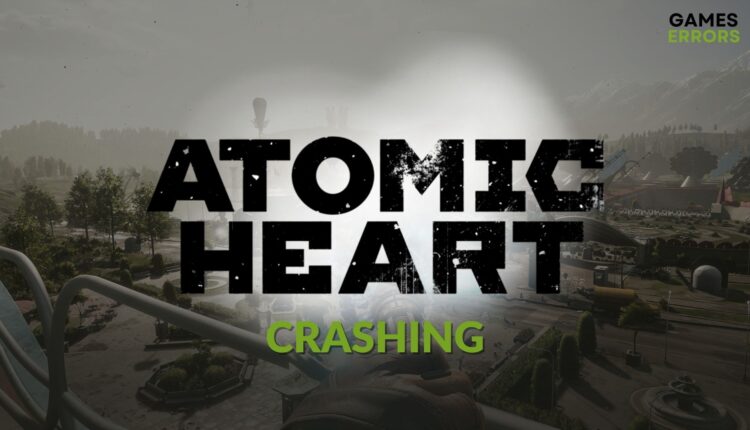
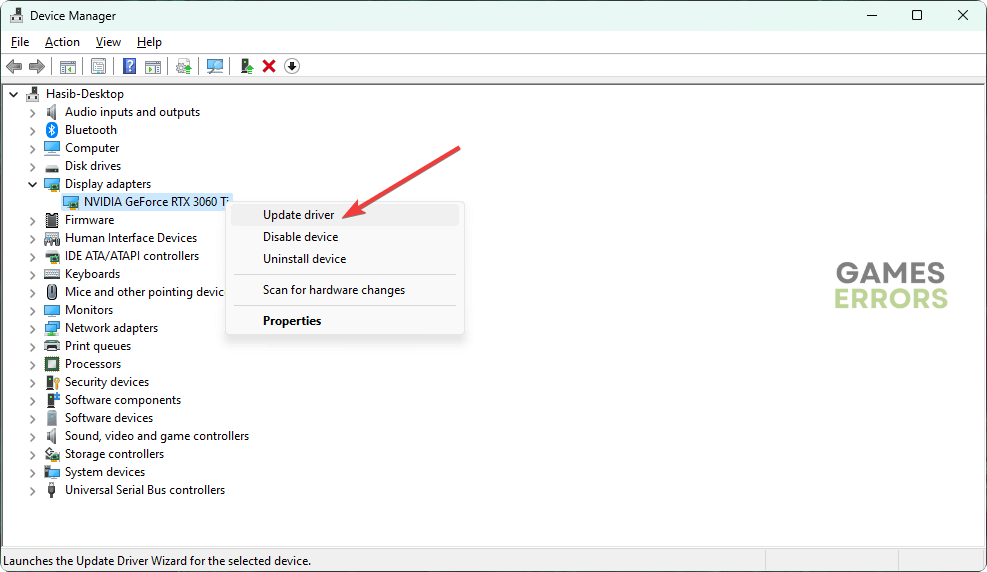




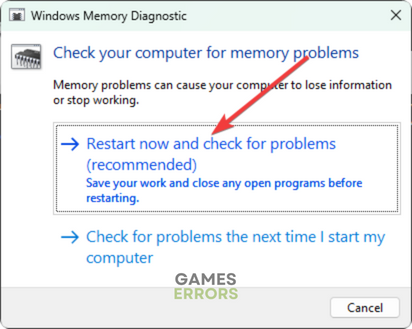
Comments are closed.