Battle.net Error BLZBNTBGS000003F8: What is & How To Fix
This warning indicates a problem with your connection to Blizzard servers.
Users of Blizzard’s game launcher Battle.net can play the most well-known games and communicate with all other connected players, in one place. The problem is that many players encountered Battle.net error BLZBNTBGS000003F8 which disconnects them from the server. If your internet has problems connecting to the game servers, Connection to the Blizzard game server has been lost. Please exit and try again. Error Code: BLZBNTBGS000003F8, status: GOLDFLAKE will be displayed.
Several big titles available on Blizzard’s game launcher Battle.net encounter this error, such as:
- CoD: Warzone & Warzone 2
- CoD: Modern Warfare & MW2
- CoD: Black Ops
- Overwatch & Overwatch 2
- World of Warcraft
- Diablo III
- StarCtaft II
What does Blizzard error code BLZBNTBGS000003F8 mean?
In Call of Duty, the error code BLZBNTBGS000003F8 typically denotes an issue with the game’s servers or your internet connection. When you try to sign in to the game or establish a connection with a server for an online game, this error may appear.
Why do I keep losing connection to Blizzard servers?
In most cases, you keep losing connection to Blizzard servers because of Battle.net error BLZBNTBGS000003F8 which is brought by problems with your internet connection or the Blizzard servers being down.
How do I fix error code blzbntbgs000003f8?
Preliminary, make sure to check whether the Blizzard server or the game server is down.
- Check the BlizzardCS Twitter to see if there are any server outages.
- Check downdetector for the server status.
Additionally, you need to improve and check your internet connection beforehand to see if the error can be fixed.
- The first thing you need to do is make sure your internet connection is reliable, fast, and uninterrupted.
- Avoid using Wi-Fi and attempt to use your internet cable instead.
- Restart your Wi-Fi router.
If none of the preliminary checks have helped you to fix error code blzbntbgs000003f8, let’s move to the following solutions:
Table of contents:
- Repair the corrupted game files
- Update your network and graphic drivers
- Flush DNS & renew your IP
- Turn off Windows Firewall
- Turn off your VPN
1. Repair the corrupted game files
It’s possible that the cause of the error blzbntbgs000003f8 is corrupted game files. You can first attempt to repair the game using Battle.net’s Scan and Repair option rather than reinstalling it. Here is how you do it:
- Open the Battle.net client and select the game that triggered the error.
- Click the gear icon near the Play button and select Scan and Repair.
- Click on Begin Scan.
2. Update your network and graphic drivers
If you are utilizing the incorrect or out-of-date device drivers, this error could happen to disconnect you from the game server. You must therefore update your drivers to see if it solves your issue.
- Update your network drivers
- Search for Device Manager in the Windows search bar and open it.
- Double-click the Network adapters.
- Right-click your PC’s network adapter and select Update driver.
- Click on Search automatically for drivers option and install an available driver.
- Update your graphic drivers
- Search for Device Manager in the Windows search bar and open it.
- Expand Display adapters, right-click the one you are using, then select Update driver.
- Click on Search automatically for drivers and install an available driver.
- Update your drivers automatically
- Download and install PC HelpSoft.
- Launch the app and it will start scanning the outdated drivers on your PC.
- Click Update All Drivers Now to fix all errors.
Game crashes or even connection issues are frequently caused by out-of-date PC drivers. Using PC HelpSoft, a trusted third-party application will scan, download and instantly install all the PC drivers you require so you can get the most out of the game.
3. Flush DNS & renew your IP
- To flush your DNS
- In the Windows search bar, type cmd, right-click on it when it appears, and click on Run as administrator.
- Click Yes to allow the app to open.
- Type ipconfig /flushdns and press Enter on your keyboard.
- To renew your IP
- In the Windows search bar, type cmd, right-click on it when it appears, and click on Run as administrator.
- Click Yes to allow the app to open.
- Type ipconfig /release and press Enter on your keyboard.
- Type ipconfig /renew and press Enter on your keyboard.
4. Turn off Windows Firewall
- On your keyboard, press Windows key + R at the same time to open the Run box.
- Type control firewall.cpl into the box and press Enter.
- Click Turn Windows Defender Firewall on or off to open Customize Settings.
- Now select the Turn off Windows Defender Firewall, and click the OK button.
- Try playing affected Battle.net games with Windows Defender Firewall off.
Note: Don’t forget to turn it back on when you finish playing.
5. Turn off your VPN
If you are running a VPN, sometimes it can trigger the battle.net error blzbntbgs000003f8. All you need to do is right-click on your installed VPN’s system tray icon and to turn it off, click the Exit or Disable button after that.
CoD titles are the most played game right now, at the time of writing and several players encountered connection problems to the game’s server. We hope that our solutions will help many Modern Warfare 2 and Warzone 2 players that are searching for a solution to fix the BLZBNTBGS000003F8 problem. But not only for them, but we also hope that the steps above will assist Blizzard’s users in solving the error.

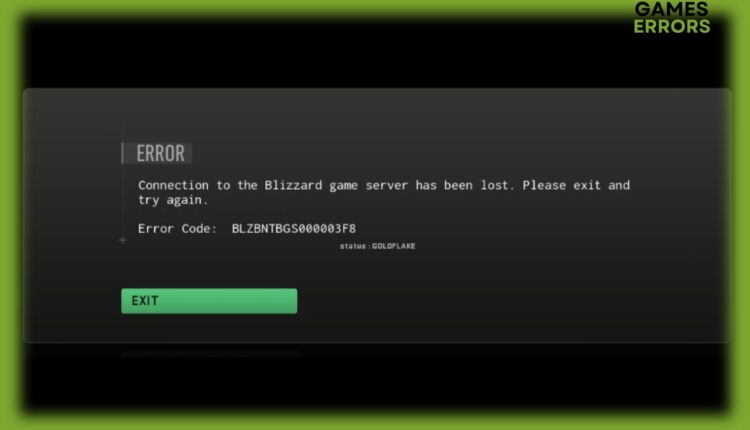
Comments are closed.