Battlefield 2042 DirectX Error: How to fix
Solve DirectX error on Battlefield 2042 easily by following these methods ✅
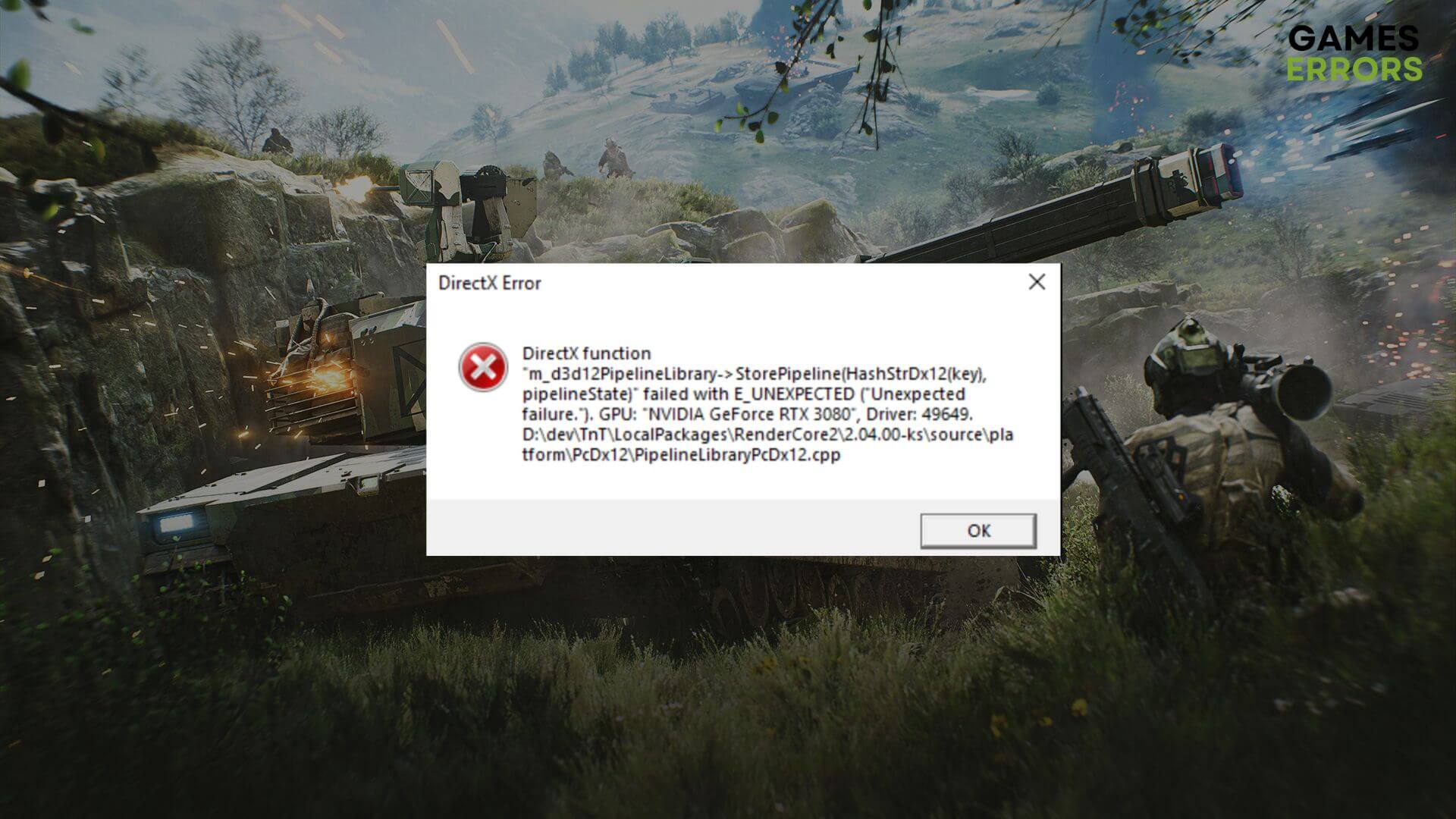
Battlefield 2042 DirectX error has been bugging a group of gamers. If you are one of the unluckiest ones, this article is for you. Here, you will get all the required solutions along with helpful information.
Usually, this error appears within a short time after launching this game. As a result, you can’t play this next-generation FPS game at all. When Battlefield 2042 crashes by showing a DirectX error, the game returns to the desktop.
Why is the Battlefield 2042 DirectX error appearing?
- Outdated graphics card: The first reason behind most DirectX-related problems is the outdated graphics card driver. For Battlefield 2042, it’s no different.
- DLSS: According to a large number of users, DLSS settings are directly responsible for this problem.
- Problem with DirectX configuration: If there is a problem with DirectX configuration in Battlefield 2042, it also may trigger the error.
- Problematic game files: When required files in the game installation directory get corrupted, Battlefield 2042 may crash at startup by showing a DirectX error message.
- System requirement: If your PC doesn’t meet the system requirements, you will face this type of problem more.
How do I fix the DirectX error in Battlefield 2042?
If this game is crashing on your PC, we have the best solutions. But, before that, you need to take a few steps. These are:
- Update Windows to the latest version.
- Make sure that your PC meets the system requirements of Battlefield 2042.
- Ensure that you are using the genuine version of the game.
If everything seems alright, go through these effective methods to troubleshoot the Battlefield 2042 DirectX error:
- Update graphics card
- Install DirectX runtime libraries
- Tweak DirectX12 on Battlefield 2042
- Disable DLSS
- Re-install the graphics card
- Disable hardware-accelerated GPU scheduling
- Repair the game files
1. Update graphics card driver
Time needed: 4 minutes
For any type of DirectX error, updating the graphics card driver is the most essential solution. To do it, follow these steps:
-
Press Win + R on the keyboard to open Run.
-
Type devmgmt.msc and click on OK to open the Windows Device Manager.
-
Expand the Display adapters.
-
Right-click on the GPU driver, and then click on Update driver.
-
Choose Search automatically for drivers and update the driver.
-
Restart Windows.
We suggest you use PC HelpSoft to update the graphics card driver on your PC. It is because this tool can find the most recent version of drivers easily. But, Windows Device Manager may not be able to do the same most of the time.
2. Install some DirectX runtime libraries
- Go to the DirectX Runtime download page.
- Download the installer.
- Install it on your PC.
- Restart Windows.
If the error is happening due to some missing DirectX runtime packages, doing the above things will solve the problem.
3. Tweak the DirectX 12 config for Battlefield 2042
- Open File Explorer.
- Go to the Documents.
- Go to Battlefield 2042.
- Open the Settings folder.
- Find the PROFSAVE_profile and open it in Notepad.
- Find GstRender.Dx12Enabled and set its value from 0 to 1.
- Save it.
- Relaunch the game.
According to a large number of users, tweaking this configuration has solved Battlefield 2042 DirectX error and stopped the crashing problem successfully on their PC.
4. Disable DLSS
- In Battlefield 2042, go to Display Settings.
- Scroll down to the Advanced section.
- Turn off DLSS.
- Relaunch the game.
This method is applicable if you can access the Battlefield for a while. The users who can’t even go to settings because the error appears right after launching the game can try to disable it from the NVIDIA Geforce experience. If you are an AMD user, disable FSR instead.
5. Re-install the video card driver
5.1 Uninstall the GPU driver
- Open Device Manager.
- Right-click on your graphics card driver and click on Uninstall.
- Check Attempt to remove the driver for this device and click on Uninstall.
- Restart your PC.
5.2 Install the latest driver
- Go to AMD, Intel, or NVIDIA driver download page, depending on which graphics card you are using.
- Choose the GPU model and click on Search.
- Click on the download button to download the driver.
- Install it on your PC.
6. Disable hardware-accelerated GPU scheduling
- Press Win + I on the keyboard and open Windows Settings.
- Navigate to System and then Display.
- Click on Graphics.
- Click on Change default graphics settings.
- Toggle off the Hardware-accelerated GPU scheduling.
- Restart Windows.
Now, try to launch Battlefield 2042 and see if it has fixed the DirectX error or not.
7. Repair the game files
- Open Steam or EA app, or other launchers depending on from where you have purchased the game.
- Right-click on the game and go to its Properties.
- Go to the Local Files tab.
- Click on Verify integrity of the game files.
On the EA app or other game launchers, you will find a Repair option. It does exactly the same thing.
If the problem still exists, we suggest you consider re-installing the game. Sometimes, the error can be a known issue with a specific version. If this is the case, wait until the developer releases a patch.
This article has explained how you can fix Battlefield 2042 DirectX errors. If you have any better suggestions that may help others, feel free to share them in the comment box.

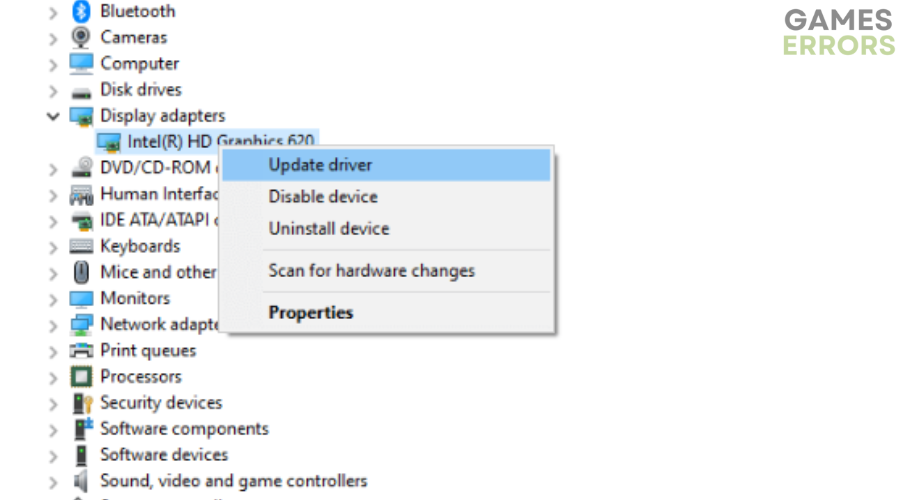

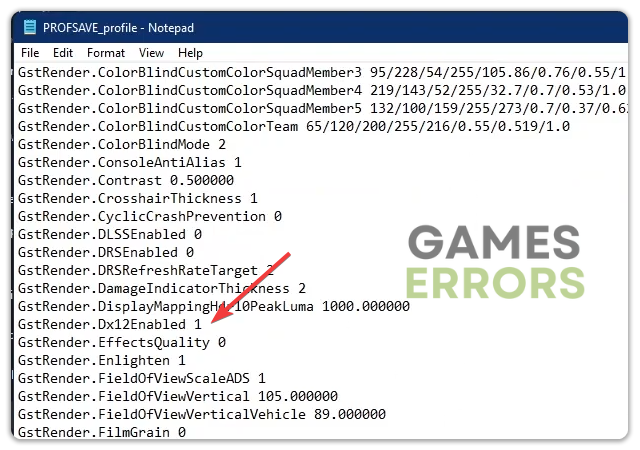





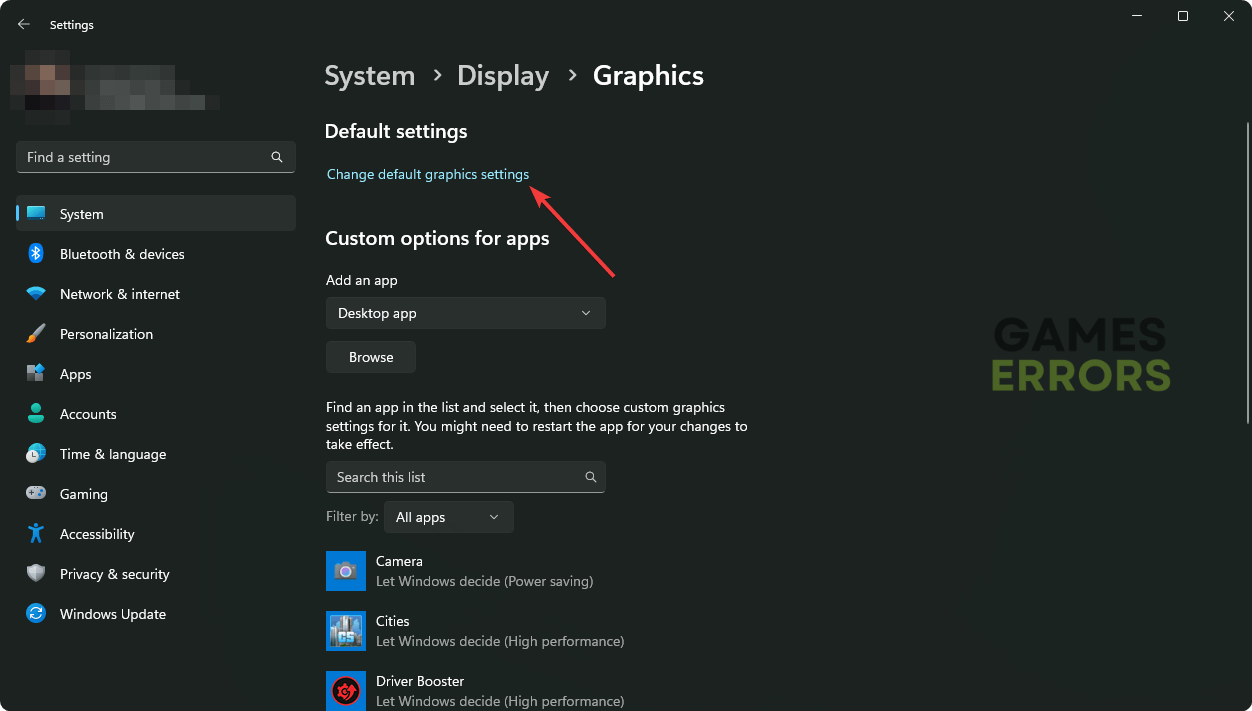
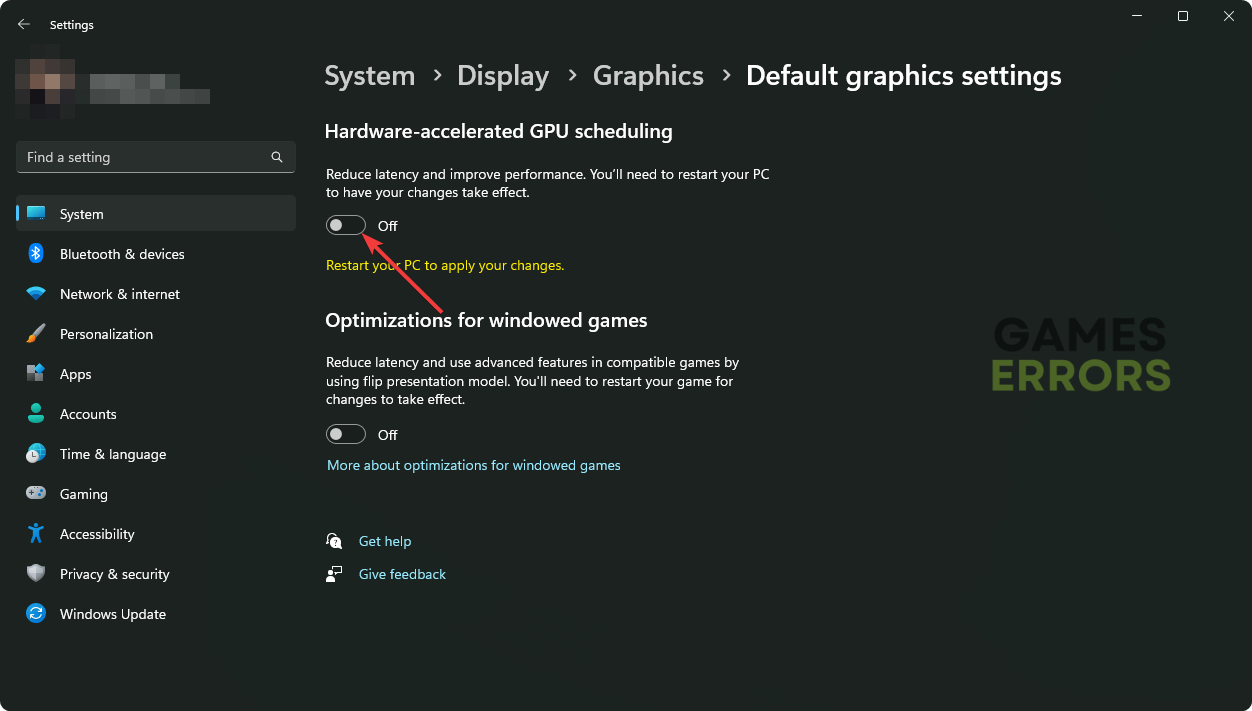



User forum
0 messages