Cities Skylines Black Screen: How to Fix
Troubleshooting methods to fix Cities Skylines black screen issue 🏙️

Although Cities Skylines have been a popular city simulation game since its launch, it does comes with its set of issues like a black screen on startup, failure to launch, etc.
If you also do not hear a sound along with the black screen, you may press Alt + F4 to exit from the screen, but the issue remains unsolved.
Why is my Cities Skylines flashing black screen?
Before we proceed to discuss the solutions to fix the issue, here are a few reasons why Cities Skylines is not launching and flashes the black screen:
- Minimum system requirements not met – If your PC does not meet the minimum requirements to play the game, you may encounter the issue.
- Corrupt game files – Chances are, that the Cities Skylines files in Steam have gone corrupt and hence, you may see the black screen.
- Outdated graphics drivers – Cities Skylines not launching and showing a black screen? Outdated graphics drivers could well be the reason.
- Full-screen optimizations turned on – Sometimes, you may face an issue with the game if the full-screen optimization feature is enabled.
- Enabled overlay applications – In some cases, the black screen issue could arise if some apps with overlay programs are running in the background.
But if you encounter a message saying an error occured, here are a few fixes that may help you get rid of the issue and continue having fun playing Cities Skylines.
However, we have some solutions consolidated from different forums based on user experience that are 100% workable and will fix the Cities Skylines black screen issue.
How do I fix the black screen in Cities Skylines?
Below are a few steps that you may want to try before you proceed with the primary troubleshooting methods:
- Check the minimum system requirements.
- Update the game to the latest version.
- Run the game as an administrator.
- Reduce the number of assets.
- Lower the in-game graphics settings.
- Install the pending Windows update.
But if the above steps fail to work, we have a list of user-tested solutions that will help you to fix the Cities Skylines black screen issue on startup.
Table of Contents
- Set launch options
- Disable Full-Screen Optimizations
- Update the graphics driver
- Disable Overlay Applications
- Verify Game Files and Repair
1. Set launch options
- Launch Steam and go to Library.
- Next, right-click on Cities Skylines and select Properties.
- In the game properties window, click on General on the left. Now, go to Launch Options on the right and type in -force-d3d9.
Once done, relaunch Steam, and now try starting the game. You should not see the black screen anymore.
2. Disable full-screen optimizations
- Press the Win + E keys together to launch File Explorer. Here, navigate to the below directory:
C:\Program Files (x86)\Steam\steamapps\common\Cities Skylines\Binaries\Win64 - Next, right-click on the Cities Skylines.exe file and click on Properties.
- In the properties dialog, go to the Compatibility tab, and check the Disable Fullscreen Optimizations option. Press Apply and OK.
3. Update the graphics driver
Time needed: 4 minutes
Updating the graphic drivers have often proven to be the best solution to fix black screen issues with game and Cities Skylines is no exception:
- Open Device Manager
To open the Run console, press the Win + E shortcut keys. Now, type devmgmt.msc and hit Enter to open Device Manager.
- Update display adapter driver
Next, expand the Display adapters section, right-click on the device, and select Update driver.
- Search automatically for drivers
In the Update Drivers window, click on Search automatically for drivers. Now, wait till Windows finds the latest version of the driver, and once found, it will apply the update automatically.
Now exit Device Manager, restart your PC, and check if you still see the black screen on launching Cities Skylines or not.
However, if you want the entire process to be automatic, you can use PC HelpSoft to detect and update outdated drivers automatically.
4. Disable Overlay Applications
- Open the Steam client and click on the Library tab.
- Now, right-click on Cities Skylines, and click on Properties.
- In the next window, click on General on the left, and on the right, uncheck the Enable Steam Overlay option.
Once done, relaunch Cities Skylines and check if you still encounter the black screen issue and if the game is launching or not.
5. Verify Game Files and Repair
- Open the Steam client and navigate to Library.
- Now, right-click on the game and select Properties.
- Next, click on Local Files on the left and then click on Verify integrity of tool files on the right. Wait for the process to complete.
Now that you have successfully verified the integrity of the game files try launching the game and checking if the issue persists.
But, if you encounter a black screen with a cursor as you try to launch Cities Skylines, you may change the scaling mode from preserve aspect ratio to full panel under the Display option for AMD Radeon.
For Nvidia, change the Aspect ratio to No scaling on the Adjust desktop size and position page (with perform scaling on Display).
Alternatively, you can uninstall and reinstall Microsoft Visual C++ Runtime by downloading the latest version from its official page.
Moreover, you may also visit the official Microsoft page to download and install the latest version of DirectX and check if it helps fix the black screen issue with Cities Skylines.
Besides, you can also keep pressing the ALT + TAB to swap programs and then return to the running game again.
This would change the display mode from full-screen to windowed mode and then back to the full-screen mode, which can fix the black screen, and also if Cities Skylines is not launching.

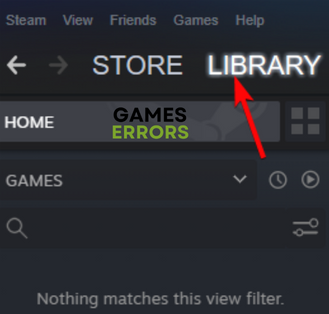

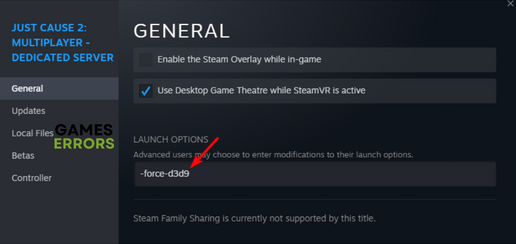
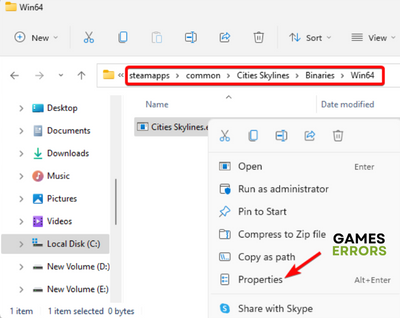
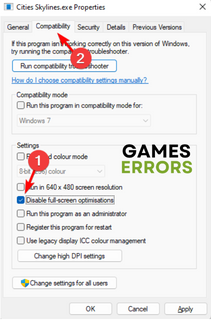



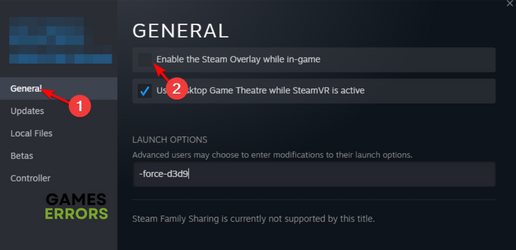
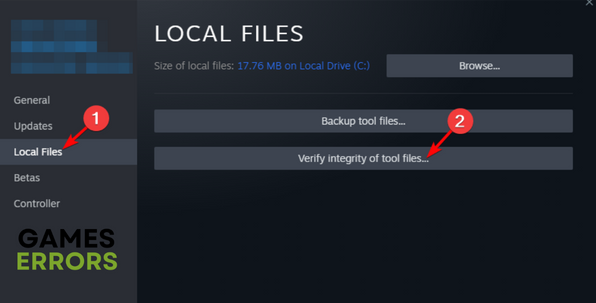


User forum
0 messages