Civ 6 Display Device Has Failed: How To Fix It
Fix Civ 6 Display Device Has Failed problem on PC with solutions discussed here. Good Luck🙂
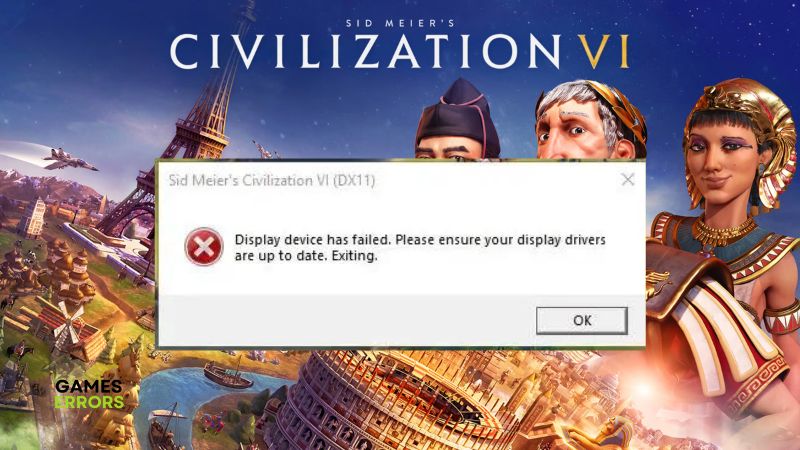
Sid Meier’s Civilization 6 is a turn-based strategy video game with a fantastic gameplay experience. However, many players are complaining that they encounter a problem with the “Display device has failed” error message, which subsequently crashes the game while playing on their PCs.
If you are also a victim of the “Civ 6 display device has failed” on PC, there are solutions discussed in this article that may be helpful in resolving the problem and improving your gaming experience.
Why does Civ 6 not recognize my graphics card?
The “display device has failed” problem in Civ 6 is obviously a graphics card issue. Although there are several factors that may impact this issue, an outdated graphics driver can frustrate your gaming experience in Civ 6.
Administrative privilege is a passage to enjoying Civ 6 seamlessly, and it is a crucial factor to look at. In-game settings and PC graphics configurations may also cause a conflict and bring about the problem.
How do I fix Civ 6 display device has failed?
To get rid of the error message and enjoy optimum gaming performance, you need to update your graphics drivers and probably change some settings. However, before you delve further, try out the following troubleshooting tips:
- Run the game as an administrator
- Unplug all peripheral connections
- Verify the integrity of game files
If the problem has not been resolved after you tried the troubleshooting tips, implement the fixes highlighted and discussed as follows:
- Update Graphics Drivers
- Run Civ 6 in Compatibility Mode
- Change In-Game Settings
- Disable Anti Aliasing
1. Update Graphics Drivers
Time needed: 4 minutes
The problem in Civ 6 comes with an error message that reads: Display device has failed. Please ensure your display drivers are up to date. Exiting.
Therefore, the first solution you should implement is to update your graphics drivers. Follow the steps below:
- Press the Windows key + X and choose Device Manager from the menu.
- Double-click on Display adapters to expand your PC graphics drivers.
- Right-click on your graphics driver and select Update driver.
- Click Search automatically for driver.
- Restart your PC after the updates have been installed, then launch Civ 6.
If you have difficulty implementing the steps highlighted above, use PC HelpSoft to automatically update your graphics drivers.
2. Run Civ 6 in Compatibility Mode
Running in compatibility mode is a proven solution that has resolved several game issues. You can as well implement this fix for the “Display device has failed” problem in Civ 6. Follow the steps outlined below:
- Open the game installation folder on your PC
- Right-click on Civ6.exe and select Properties.
- Click on the Compatibility tab and in the Compatibility mode section, check the “Run this program in compatibility mode for:” option.
- Select Windows 8 from the option below.
- Click OK and Apply to save the change, then launch the game to confirm that the problem has been fixed.
3. Change In-Game Settings
There are a few in-game settings you can modify to reduce the graphics to a minimum and get rid of the error message in Civ 6. This is effective in enhancing a seamless gameplay experience. Follow the steps outlined below:
- Launch Civ 6 on your PC and navigate to the Main menu.
- Click on the Options / Settings menu.
- Click on the Graphics tab from the left panel of your screen.
- On the right side of the screen, you can see all graphics settings.
- Uncheck Vertical sync, and disable Frame Limiter.
- Uncheck High-Resolution Asset Textures, and set High-Quality Visual Effects to Low.
- Uncheck Shadows, and Screen-Space Overlay.
- In the Terrain section, set the quality to Low (Memory-Optimized), then uncheck every other option.
- In the Waves section, disable Reflections, then uncheck other options there.
- Save changes, then run the game to confirm that the error has been fixed.
However, the graphics quality of the game may become very bad, and you may need to enable each of the options mentioned above one after the other to ascertain which was responsible for the “Display device has failed” problem in Civ 6.
4. Disable Anti Aliasing
Anti-aliasing smooths out the edges seen in images while playing a video game on PC. However, you can also disable this feature from the in-game graphics settings. Follow the steps below:
- Navigate to the Main menu in Civ 6.
- Click on the Options / Settings menu.
- From the left panel, click on the Graphics tab.
- In the Advanced Graphics Settings section, disable the Anti Aliasing option.
- Run the game afterward.
That is all on how to get rid of the “Display device has failed” error in Civ 6. We hope that one of the solutions discussed in this article helps.
Related Articles:

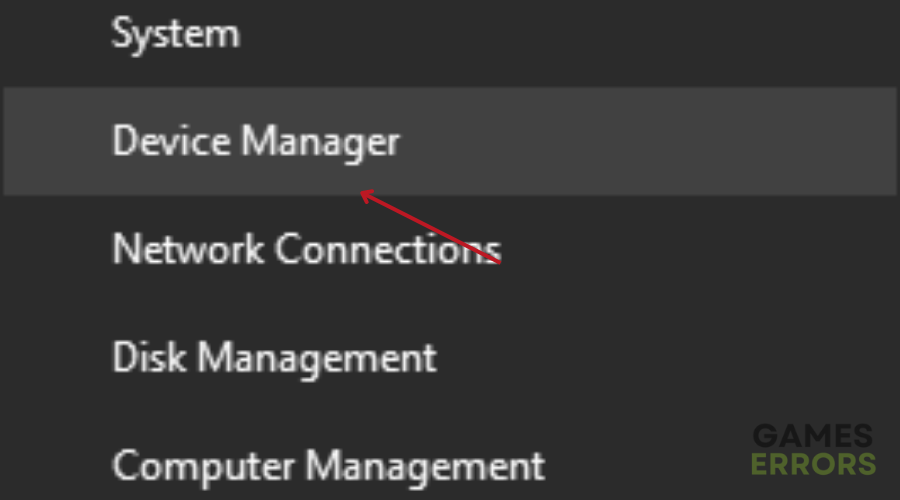

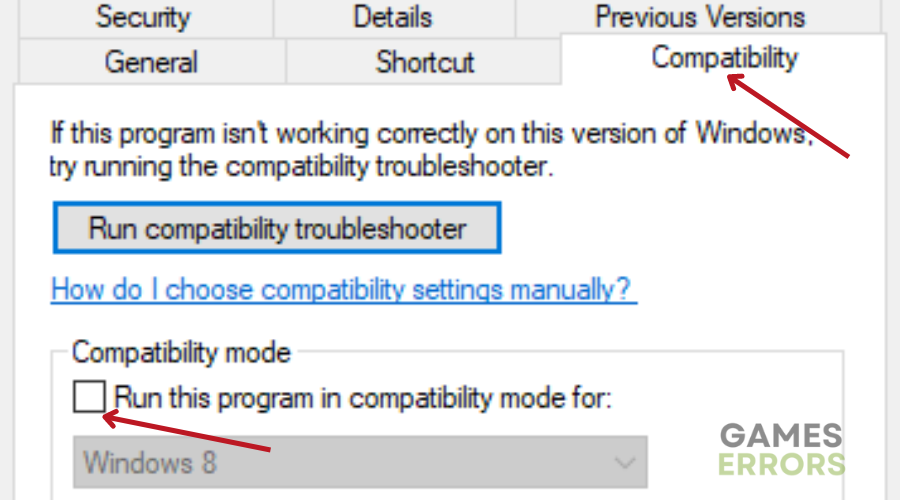
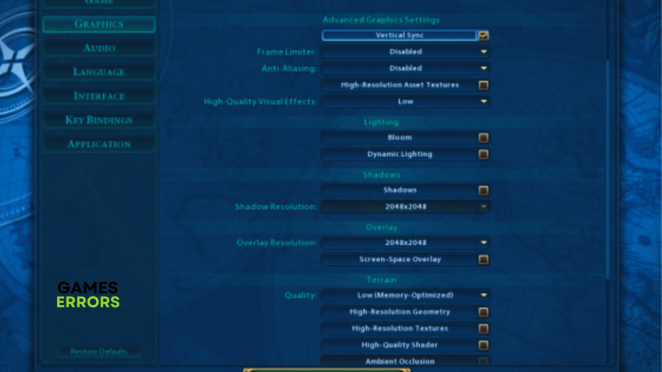


User forum
0 messages