Clash: Artifacts of Chaos Won't Launch: Best Ways to Fix It
Is Clash: Artifacts of Chaos not running on your PC? Clear the Steam cache and update the drivers 🎯
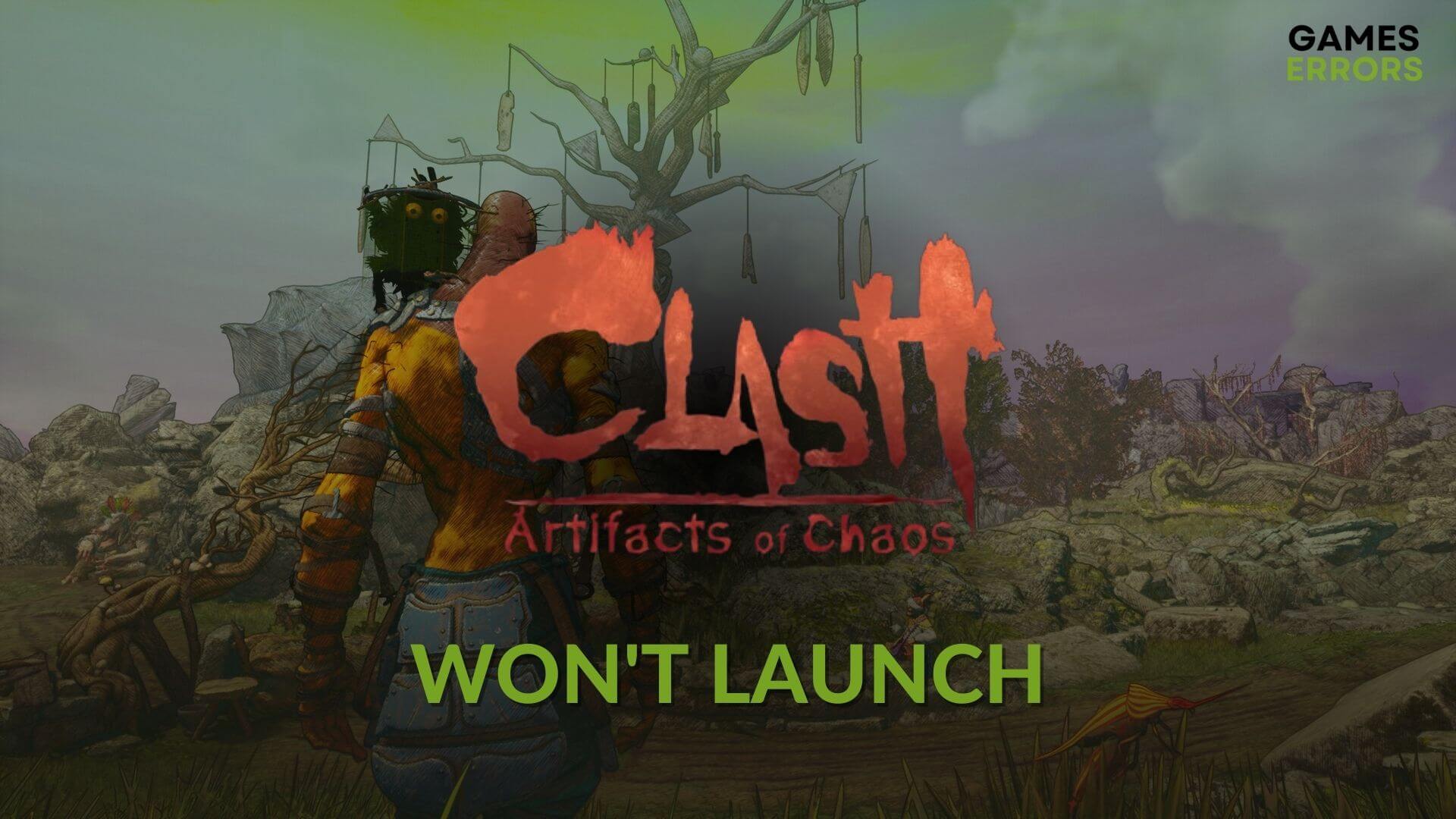
If you want to fix the Clash: Artifacts of Chaos won’t launch, this article has all the solutions you need.
This RPG game lets you play as a master of martial arts in the fantasy land Zenozoik. But, if the game doesn’t launch at all, you will miss the gaming experience. Luckily, there are certain tricks that can help you to get rid of this problem.
What is preventing Clash: Artifacts of Chaos from running on my PC?
Many types of things can prevent the Artifacts of Chaos from launching. But you will find these as the most common ones:
- System requirements: If your PC doesn’t meet this RPG’s system requirements, you won’t be able to run this game.
- Missing game components: If some key gaming components are corrupted or missing, Clash: Artifacts of Chaos may become stuck on the loading screen, or it will not launch at all.
- Corrupted installation: Sometimes, the installation may be incomplete, or it has been corrupted. This can be a reason Clash: Artifacts of Chaos is not opening on Windows 11/10 PC.
- Corrupted cache: Corrupted cache files also can be why the game is not launching.
- Driver problem: Problems with drivers, especially the graphics card driver, are a very common reason behind this type of problem.
How can I fix Clash: Artifacts of Chaos won’t launch?
Before going through our troubleshooting methods, we suggest you do the following things:
- Check if your PC meets the system requirement of Clash: Artifacts of Chaos.
- Complete any pending restart.
- Disable your antivirus and firewall to see if it helps.
Now, you can follow the methods mentioned below to fix Clash: Artifacts of Chaos won’t launch:
- Clear cache
- Run as an administrator
- Update the GPU driver
- Install missing game components
- Repair the Clash: Artifacts of Chaos
- Try running in a clean boot
- Re-install the game
1. Clear cache
Time needed: 1 minute
If this game shows the status preparing to launch on Steam but doesn’t open, clearing the download cache is the best solution.
2. Run as an administrator
- Go to your Steam game library.
- Right-click on Artifacts of Chaos, hover the cursor on Manage, and then click on Browse local files.
- Right-click on Clash.exe and go to its Properties.
- Go to the Compatibility tab.
- Check Run this program as an administrator.
- Click on Apply and OK.
3. Update drivers
- In the Windows search box, type device manager, and hit Enter.
- Expand Display adapters.
- Right-click on your GPU, and click on Update driver.
- Select Search automatically for drivers and update the driver.
- Update all other drivers in this way.
We recommend you use PC HelpSoft rather than using the device manager. It is because this dedicated driver updating tool can update dozens of drivers at once with just a single click. In addition, it is more powerful and accurate, and good for the gaming experience.
4. Install missing game components
Not only outdated drivers but missing or corrupted game components like DirectX Runtime, Visual C++, etc. can be the root of this problem. So, to fix the launching problem with Clash Artifacts of Chaos, you should also install these components. Here are the steps to follow:
- Visit the Microsoft Visual C++ Redistributable page.
- Click on the download link for X64.
- Install it on your PC.
- Similarly, install DirectX runtime.
- Restart Windows.
5. Repair the Clash: Artifacts of Chaos
- Go to the Steam game library.
- Right-click on Clash: Artifacts of Chaos and go to its Properties.
- Go to the Local Files tab.
- Click on Verify integrity of game files.
- Wait for a while until it finishes the scanning and repairing process.
6. Try running in a clean boot
- Press Win + R on the keyboard to open Run.
- Type msconfig and hit Enter.
- Go to the Services tab.
- Tick Hide all Microsoft Services and click on Disable all.
- Then, click on Apply and OK.
- Restart your PC to boot into a clean boot state.
- Now, launch the game.
If you are able to run Clash: Artifacts of Chaos in the clean boot, it indicates that a third-party service is the root of this problem. So, we suggest you enable the third-party services in the system configuration window one by one until you find the source of the trouble. Then, remove the related software.
7. Re-install the game
- In the game library, right-click on Clash: Artifacts of Chaos, hover the cursor on Manage, then click Uninstall.
- Click on the Install button after finishing the uninstallation process.
- Choose the game installation location and click on Next.
- Finish the process.
When you select the location, make sure that you are installing the game on an SSD. Sometimes, HDD may have too much fragmentation or other problems. In this case, installing on an SSD may solve the launching problem.
Learn how to stop Clash: Artifacts of Chaos from crashing on your PC if necessary.
This article has explained the ways that can help you to get rid of the Clash: Artifacts of Chaos won’t launch or similar problems. If you have any questions, feel free to let us know in the comment box.

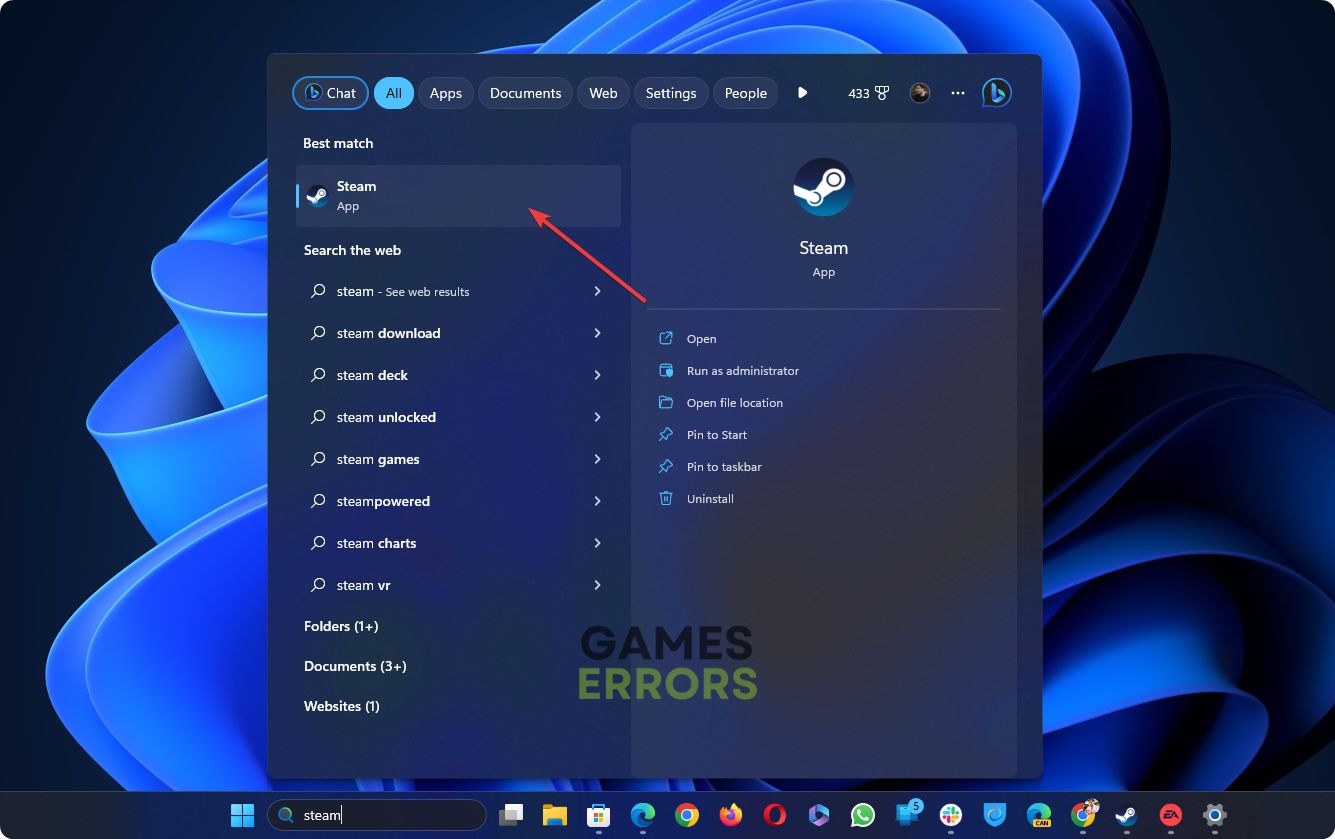










User forum
0 messages