COD Vanguard Keeps Crashing On Xbox: Simplest Ways to Fix
Clearing the Xbox cache has proven to be helpful in most cases 🧹✨
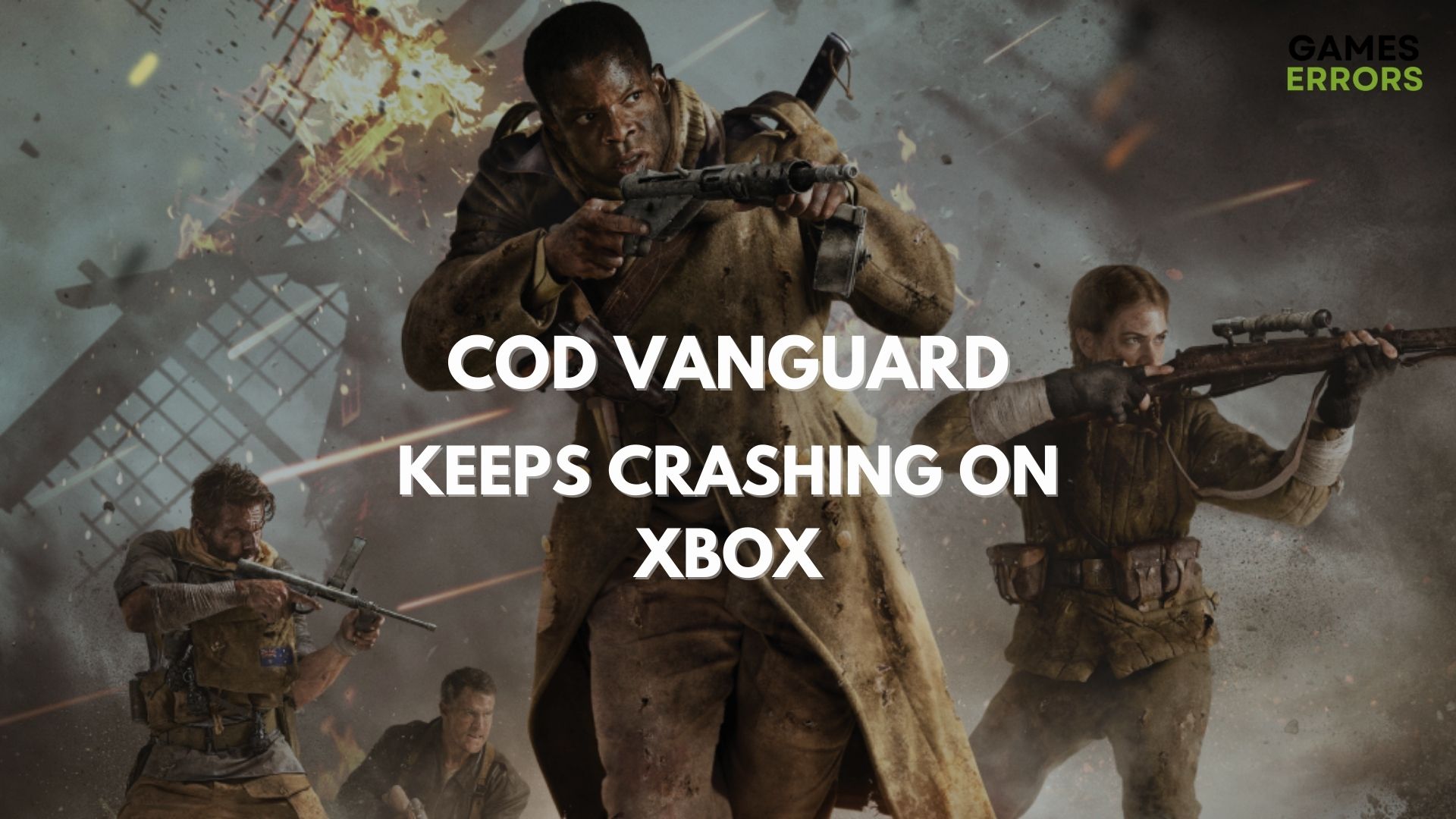
If you are a fan of the Call of Duty Vanguard, you may often encounter an issue where the game keeps crashing on Xbox.
COD Vanguard is a first-person shooter game that can be played on a wide range of platforms, that includes Windows, Xbox One, Xbox Series X/S, PS 4, and PS 5.
While users have been complaining that Vanguard keeps crashing on all platforms, in this post, we will troubleshoot the issue with Xbox.
Before going to fix your issue with the solutions below, make sure you meet the game system requirements to actually run the game on your PC.
Why does my Vanguard keep crashing?
Some of the reasons why the Call of Duty Vanguard keeps crashing as you play the game on Xbox are:
- Xbox caching system has gone bad – The caching system of the Xbox console may sometimes go corrupt and thus, Vanguard keeps crashing.
- Outdated game version/system software – It could be possible that you have not updated Vanguard or the system software recently and hence, the issue.
- Damaged game disc – Sometimes, Call of Duty Vanguard may crash if the game disc has accumulated dirt, has light scratches, or is damaged.
- The Xbox console is overheated – Overheating of the gaming console is another common reason why COD: Vanguard keeps crashing.
- Corrupted game files data – The Call of Duty game may also crash due to corrupted game files.
- A glitch with the COD Vanguard game – Chances are, that there’s a problem with the game itself and hence, Vanguard keeps crashing.
How do I fix Vanguard that keeps crashing on Xbox?
Before you proceed with the primary troubleshooting methods, here are some of the preliminary checks you may want to try to rule out any major issues:
- Restart the Xbox console.
- Make sure to exit the game when you are not playing, so that the game does not create junk data when idle.
- Check if the Vanguard game disc is working fine.
- You can try playing a different game for 5-10mins to clear any short-term memory cache and avoid any possible memory leak data clogging it up.
- Start the game offline, let it go through the cut scene, and then go online.
- When COD starts connecting, press the Xbox button on the controller to open the menu. Now, do nothing and wait to finish connecting, fetching profiles, etc.
- Check if the console is overheated.
However, if none of the above methods work, we have listed some of the proven methods to fix Call of Duty Vanguard that keeps crashing on Xbox.
Table of Contents
- Clear your Xbox system cache
- Keep your Xbox console up to date
- Clear the game files and data
- Clear the Alternate MAC Address
- Reinstall Vanguard
1. Clear your Xbox system cache
- Press the Guide button on your Xbox controller.
- Next, navigate to Settings, select System from the menu, and on the right, select Console info.
- Select any storage device, and then press Y on your controller.
- Next, press the Reset console option on the left.
- In the confirmation prompt, press Reset and remove everything.
Now, restart your Xbox console, and check if you can now play the Call of Duty Vanguard without it crashing every now and then.
Alternatively, you can also follow the instructions in our detailed post here to clear the cache on Xbox and prevent the game from crashing.
2. Keep your Xbox console up to date
- Switch on the Xbox gaming console and press the X button on your controller to launch the menu.
- Next, go to the right, select System., and click on Updates or Updates & downloads.
- On the next page, select Keep my console up to date and Keep my games & games up to date so that both your Xbox One software and games automatically update when new updates are released.
3. Clear the game files and data
- Press the X button on your Xbox controller to go to the home screen. Select Settings, and on the right, click on Storage.
- Click on Manage storage on the right-hand side of the screen, then select View contents.
- Next, select your COD Vanguard game, click the Menu button, and select Manage game and add-ons from the context menu.
- On the next screen, click on Saved data on the right, and select COD Vanguard to access the game’s saved data.
- Now, go to the Options Menu and delete files or check for more information about a specific file.
Or, you can also fix the corrupted game files by following the method shown in our detailed guide here.
4. Clear the Alternate MAC Address
- Press the Xbox Guide button, open Settings, and then, go to Network/Network settings.
- Next, select Advanced settings on the left.
- Now, clear the Alternate MAC Address.
Once done, restart your Xbox console and check if you can now play Vanguard without any issues.
Moreover, you can also refer to our solution in this post which can help you clear the MAC address and prevent COD Vanguard from crashing.
5. Reinstall Vanguard
- Press the Guide button on your Xbox controller to open the menu, and select My games & apps on the left.
- On the next screen, click on Games on the left and look for Call of Duty Vanguard on the right.
- Now, press the Menu button on your controller, and from the menu that appears, select the Manage game and add-ons menu.
- Next, select Uninstall all on the left, and then confirm the uninstallation.
- Once the game is uninstalled, go to your Xbox Library from the home screen. Here, go to the All owned games section and click to download Call of Duty: Vanguard again.
Now, launch COD Vanguard and check if it still keeps crashing or if the issue is resolved.
Moreover, Vanguard should let you know automatically if there are any available updates. You simply need to install the latest update to fix Call of Duty Vanguard from crashing.
But if it’s the Call of Duty Modern Warfare that’s crashing on your PC, here we have some recommended solutions to help you fix the issue.
For any other queries on issues with the Xbox console while trying to play your favorite games or the Call of Duty games, let us know in the comments section below.

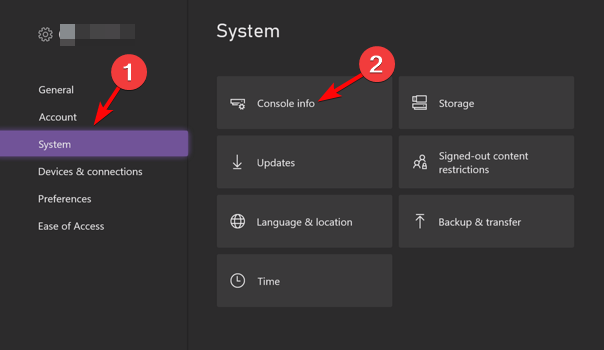

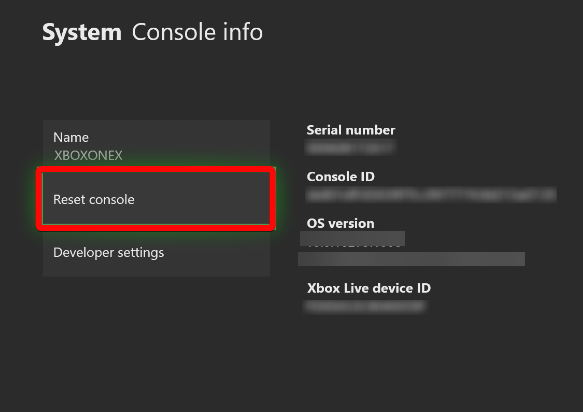
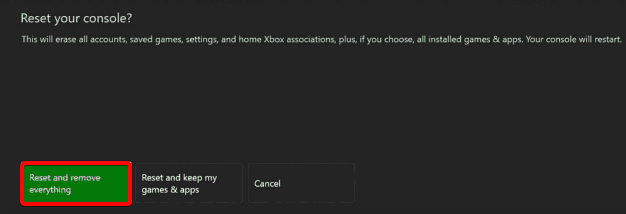

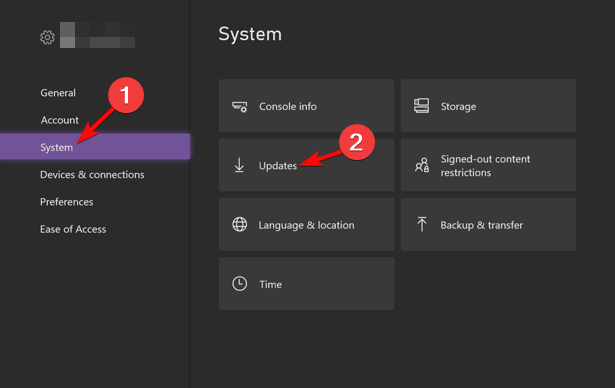
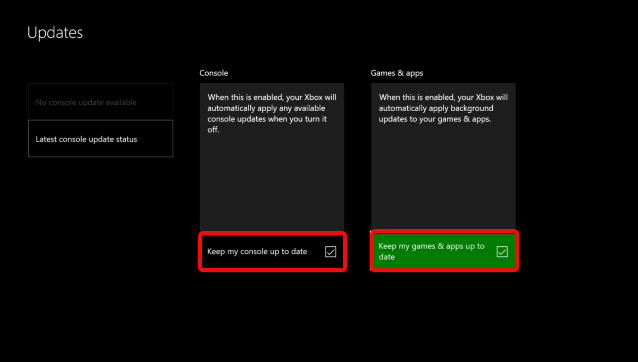
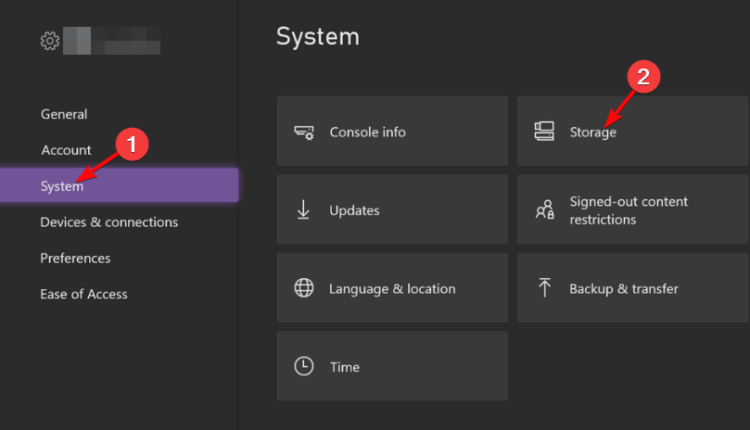
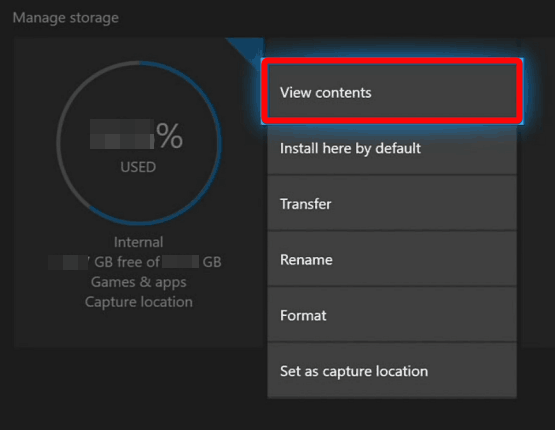
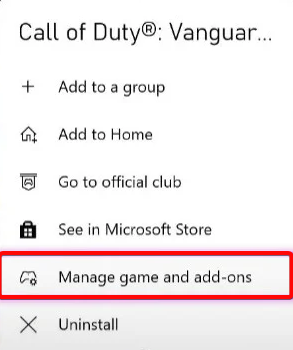
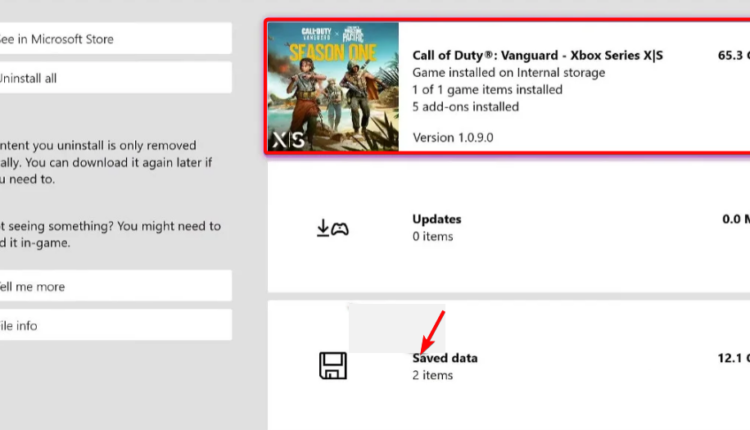
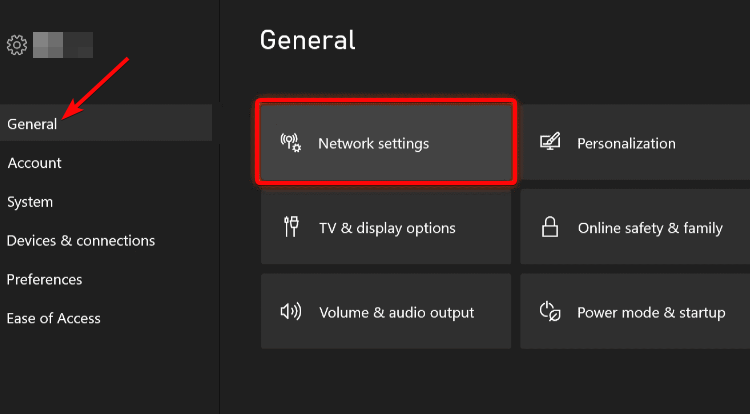
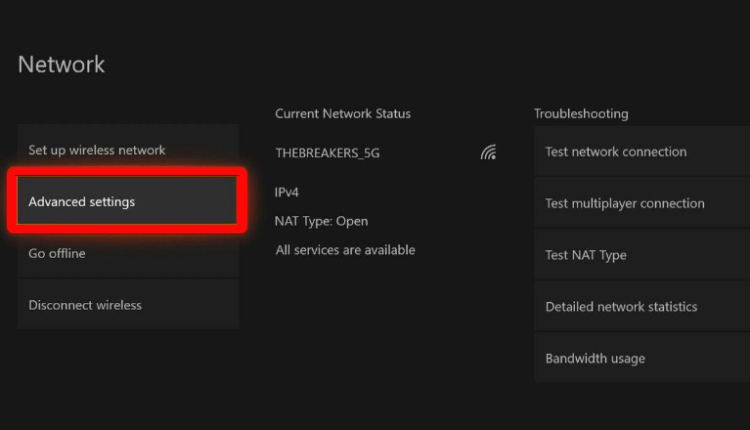
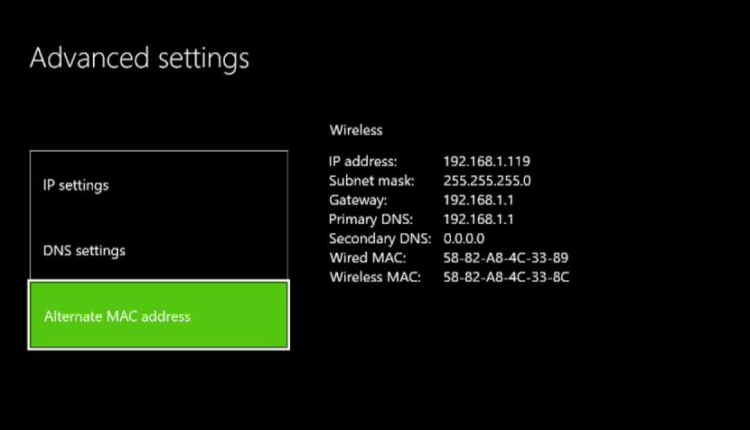
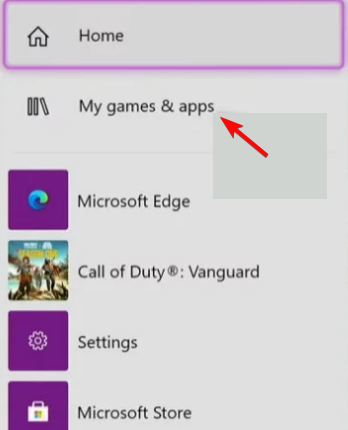
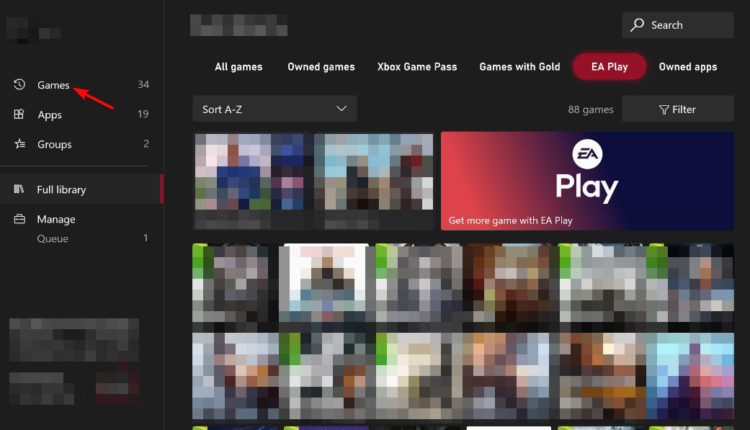
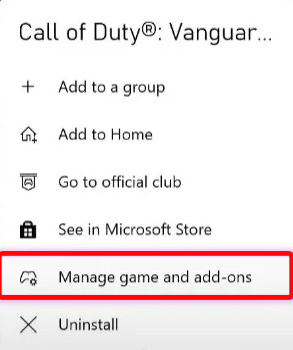
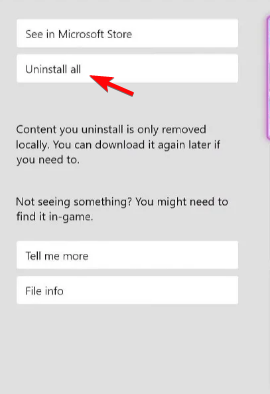
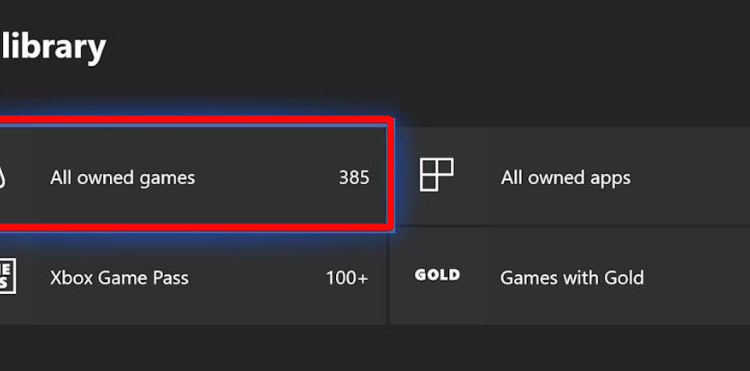


User forum
0 messages