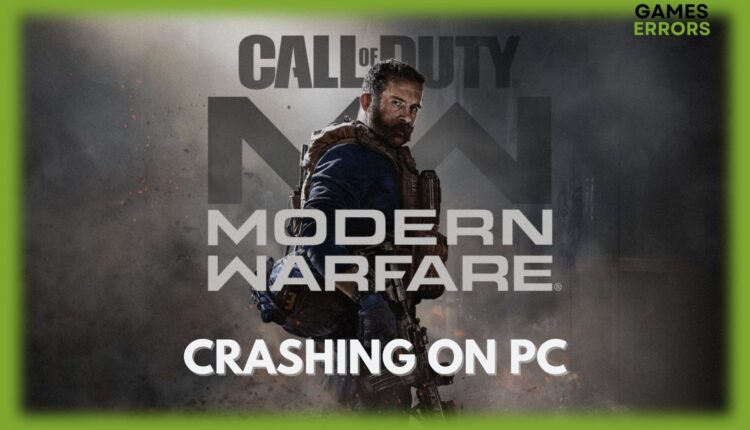Call of Duty Modern Warfare Crashing on PC: How to Fix
Simplest ways to prevent CoD Modern Warfare from crashing on your PC ✅
Call of Duty (CoD) Modern Warfare is a popular first-person shooter game developed by Infinity Ward. Players engage in breathtaking covert operations with a cast of international forces and freedom fighters in iconic European cities and the Middle East.
However, many gamers are also complaining of CoD Modern Warfare crashing PC on startup. This article will provide quick but sure tips that will help you solve the issue.
Why is Modern Warfare Crashing on PC?
Many factors can cause CoD Modern Warfare to crash on your PC. Some of such include:
- Outdated GPU Drivers: It is important to always check and update your GPU if you play a lot of games. Outdated GPU drivers will cause CoD Modern Warfare to crash on your PC. To get the best of your game, your GPU should be updated.
- Corrupted Game file: If your CoD Modern Warfare keeps crashing, it could be an indication that your saved game is corrupted and must be verified.
- Outdated game: If your game is outdated, it can crash when you try to play it on your PC.
- Incompatible DirectX version: Sometimes, using an incompatible version of DirectX will lead to your game crashing.
- Incompatible system requirements: If your PC does not meet the requirements to play CoD Modern Warfare, you will experience the game crashing.
How to fix ModernWarfare crashing on PC?
If your Modern Warfare game is crashing and you want to carry out a fix, it is always important to carry out some of these preliminary checks first:
- Check your PC specifications and ensure it meets the requirements to play CoD Modern Warfare.
- Ensure you have a stable internet connection.
- Close all unnecessary background Apps.
- Confirm you have enough storage space.
If you’ve carried out the preliminary checks above but Modern Warfare keeps crashing on your PC, follow the procedures below:
1. Update GPU Driver
If your GPU drivers are outdated or not compatible with your PC, Modern Warfare will keep crashing when you launch the game. An outdated graphic driver can result in Call of Duty Modern Warfare PC crashing. Follow the instructions to update your GPU
- Click on Windows Key+X and chose Device manager from the menu.
- Click and expand the Display Adapters option.
- Right-click on your graphics card and select Update driver.
- Select Search automatically for updated driver software.
- Windows will search for available updates and install them.
- Restart your PC to complete the process.
2. Verify the Integrity of your Game Files
Corrupted or missing game files are another reason for CoD Modern Warfare crashing on your PC. Corrupted game files can cause issues like Modern Warfare crashing PC no error, so it is important that you frequently repair the game files. You can verify the integrity of your game file using the Battle.net client or Steam. Below are the procedures:
- Steam users
- Click on Library and locate Call of Duty Modern Warfare.
- Right-click on the game and select Properties.
- Click on the Local Files tab and Select Verify the integrity of game files.
- This will repair the game files.
- Battle.net users
- Open Blizzard Battle.net client.
- Select Call of Duty: Modern Warfare in the left pane.
- Click on Options and choose Scan and Repair from the drop-down menu.
- Select Begin scan to identify all corrupted or missing files. The corrupted or missing game files will be replaced.
- Once you’re done relaunch the game to see if everything returns to normal.
3. Update Call of Duty Modern Warfare
To prevent your game from crashing, you must ensure the game is updated to the latest version. You can do this using the Steam or Battle.net client. Below are the steps:
- Steam users:
- Click on Library and locate Call of Duty Modern Warfare.
- Right-click on the game and select Properties.
- Click on Updates tab and select Always keep this game updated.
- Battle.net users
- Launch the Blizzard Battle.net client
- Click on Library and locate Call of Duty Modern Warfare.
- Click on the Cogwheel located after the play button.
- Click on Check for Updates.
- Wait for the process to be completed.
Conclusion
Game crashing or GPU driver version error are one of the few problems experienced while playing Call of Duty Modern Warfare on PC. The solutions above should help you get rid of the issue immediately.