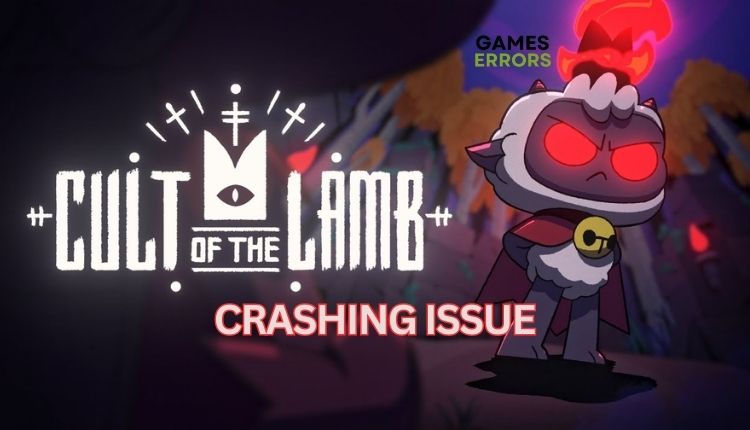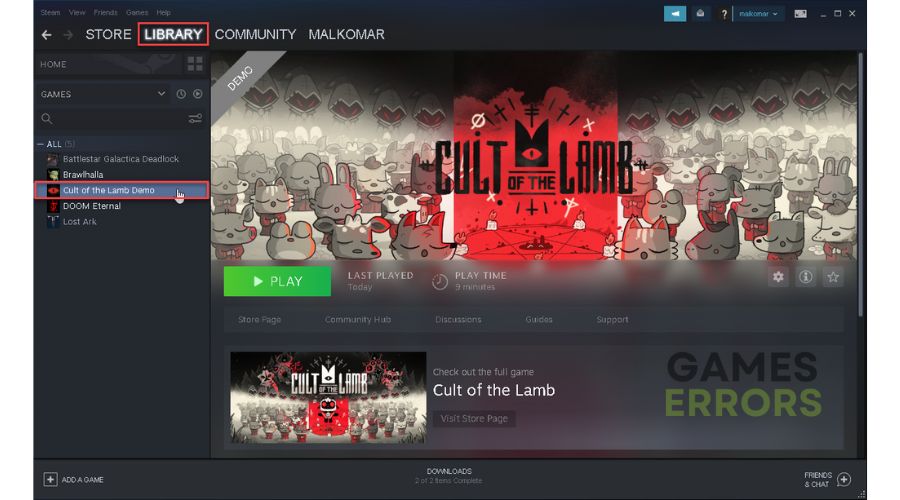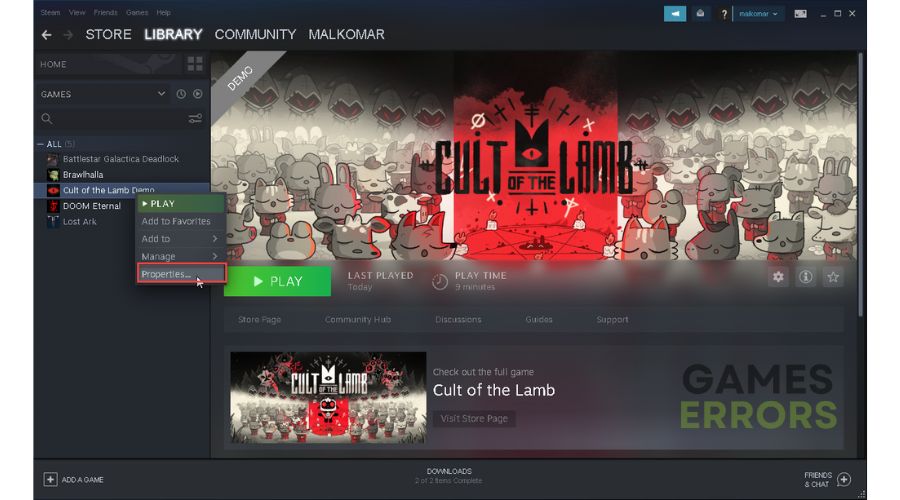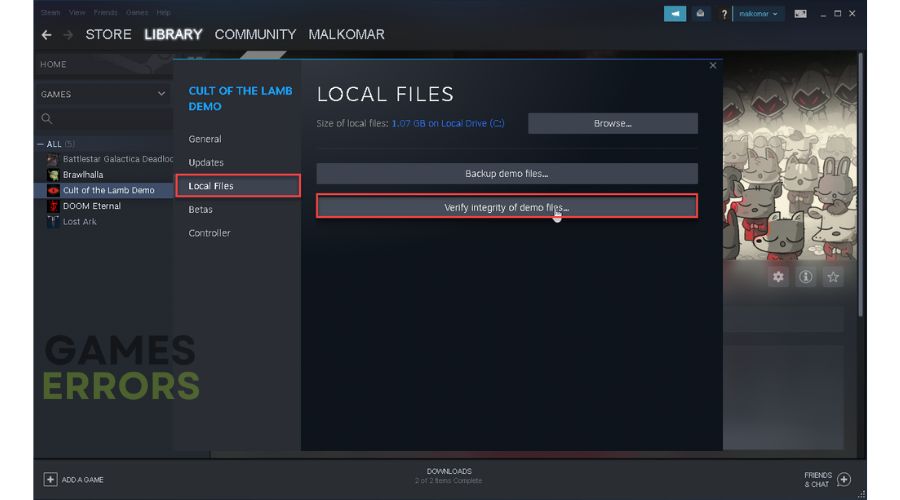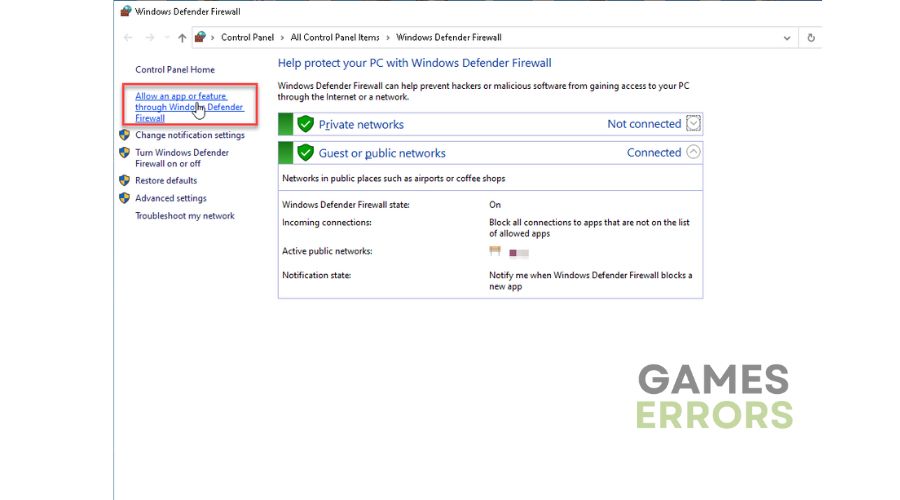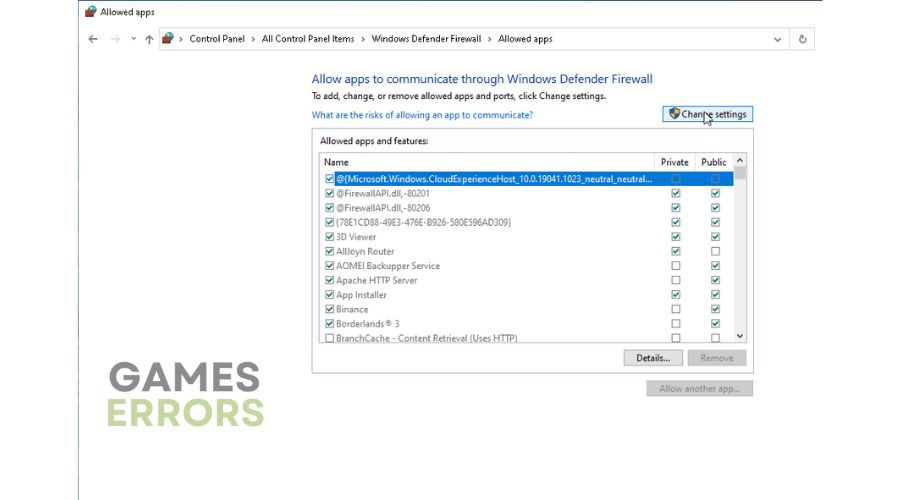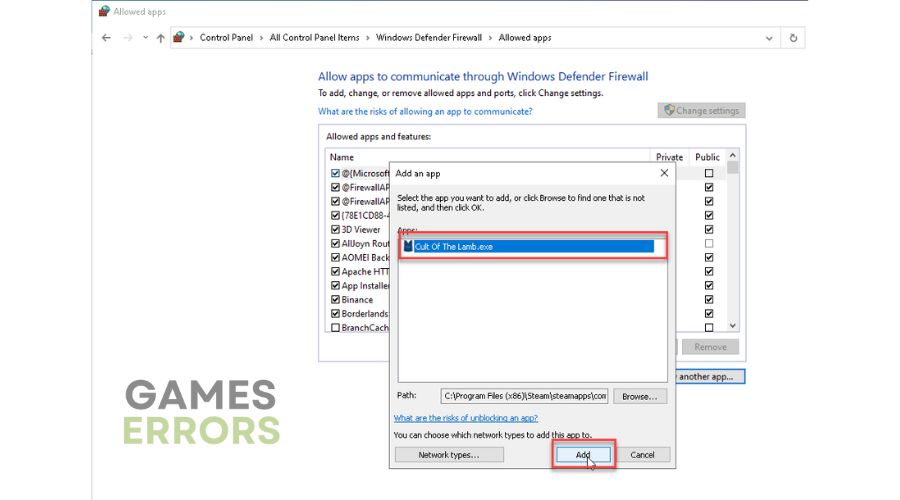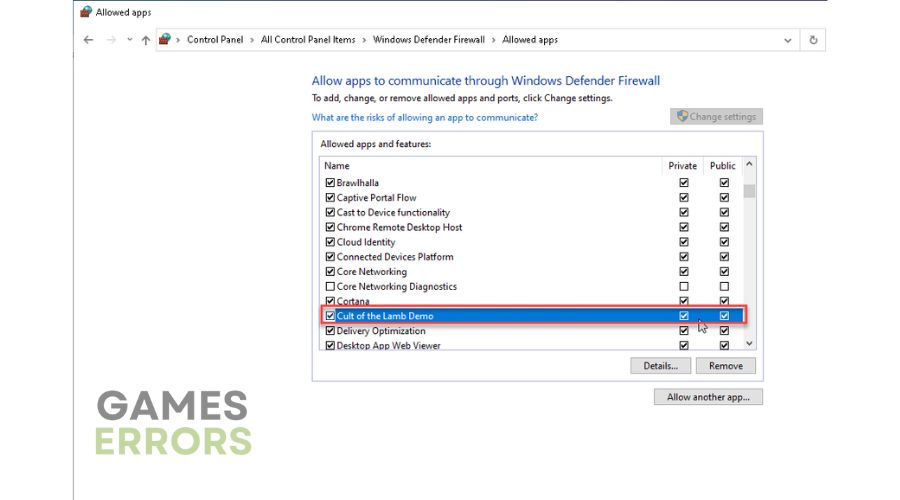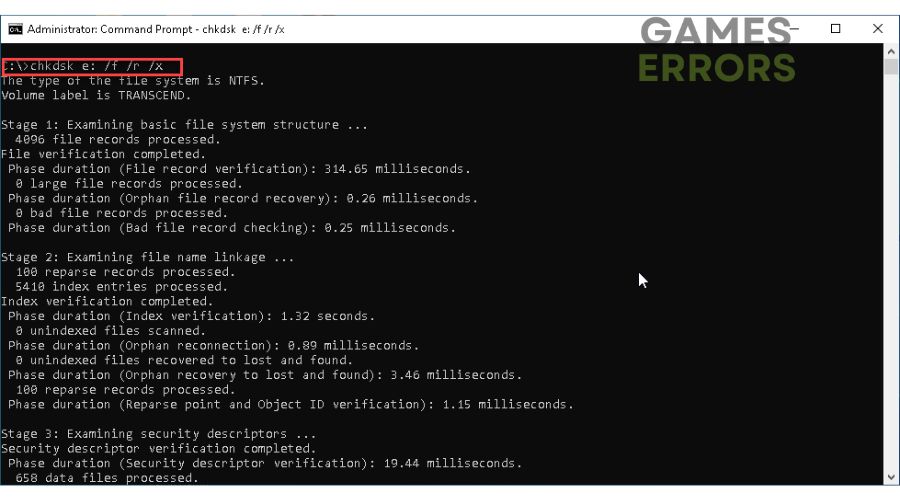Cult of The Lamb Crashing on PC [Quick Fix]
If the Cult of the Lamb keeps crashing on your PC, we have a fix. 👍
Cult of the Lamb, under the publishing banner of Devolver Digital, is a strangely attractive game that combines the cute and almost childish on the one hand with the dark and brutal on the other. All that, together, results in hours and hours of pure fun. This is a game that fans of management simulations and roguelike aRPGs must try. Unfortunately, problems reflected in the inability to start, crashes, and game freezing can prevent your great fun. This article addresses the Cult of the Lamb crashing issue and how to fix it.
Why Is my Cult of the Lamb keep crashing on the PC?
There are several main reasons why Cult of the Lamb crashes on your computer, such as:
- incompatibility of your PC with the recommended specifications
- outdated GPU driver
- corrupted game files
- corrupted system files
- unnecessary apps running in the background
- firewall or antivirus interfere with the game
How do I fix it when my Cult of the Lamb keeps crashing on the PC?
Before applying our specific troubleshooting tips, we recommend doing these simpler steps first:
- Check if your PC meets the recommended system requirements for the game.
- Update Windows to the latest version.
- Run the game as an administrator.
- Close all unnecessary background tasks (Press the Ctrl + Shift + Esc keys to open Task Manager, right-click on unwanted process, and choose End Task).
If you followed all the previous steps but the game still crashes, then do the following:
1. Update GPU driver
Time needed: 5 minutes
Updating your graphics (GPU) driver is the first step we recommend in solving Cult of the Lamb crashing issues. Outdated drivers can cause the game to crash, freeze, lag, or fail to launch.
- Open Device Manager
Right-click on the Windows Start Menu and choose Device Manager.
- Select update GPU driver
Double-click to expand Display adapters. Right-click on your GPU and click Update driver.
- Search for drivers
Choose Search automatically for drivers, and wait to complete the update
- Restart your PC
Launch Cult of the Lamb to check if the crashing issue is gone.
You can update drivers as shown here or by downloading from the GPU manufacturer’s website (AMD, NVIDIA, or Intel). However, we recommend the simplest way to keep all systems up-to-date is through the PC HelpSoft tool. This useful tool will find and install the original drivers for your hardware, so there’s no need to waste time updating manually.
2. Repair game files
Cult of the Lamb will likely crash if one or more game files are corrupted or missing. We advise you to check and repair (if any) corrupted game files as follows:
1. Launch the Steam client and go to the game library.
2. Right-click on Cult of the Lamb and select Properties from the context menu.
3. Select LOCAL FILES from the menu and click on Verify integrity of game files.
4. Wait until Steam verifies and repairs all game files, then restart your PC.
5. Launch the Cult of the Lamb to check if the crashing issue is gone.
3. Allow game through the firewall
Maybe you have a crashing issue because the Windows Firewall blocks Cult of the Lamb. To allow the game on the Windows firewall, do the following:
1. Press Windows + R keys to open the Run dialog box.
2. Type; firewall.cpl and press Enter (or click OK).
3. Click the option Allow an app or feature through Windows Defender Firewall.
4. Select the Change Settings button and Allow Another App.
5. Browse to add the Cult of the Lamb exception to the Firewall.
6. Click the respective checkboxes by allowing Cult of the Lamb through Public and Private networks
7. Confirm changes on OK.
We recommend that you also temporarily disable Windows Virus & Treat Protection or a third-party antivirus if it is installed on your PC. However, don’t forget to turn your antivirus back on when you’re done playing. If the problem is with the antivirus, make an exception for the game, similar to the Windows firewall.
4. Check for storage issues
One of the possible reasons why the Cult of the Lamb is crashing is that your SSD (or HDD) has some file issues. Run a simple SFC tool (System File Checker) to check the integrity of system files. It is a Windows utility that scans and possibly repairs corrupted system files. Another problem is if your game files are in a bad disk sector. Fortunately, logically bad sectors can be detected and repaired. If physical damage is involved, it is best to replace the disc. Do the following:
1. Click on the search box and enter cmd.
2. Right-click on the Command prompt and select Run as administrator.
3. Type; sfc /scannow and press Enter.
4. Check if the problem is solved after SFC scans your storage.
5. Check your disk for bad sectors with the chkdsk d: /f /r /x. d represents the disk label on which your game is located.
Extra steps:
Have you applied all the previous steps, but the Cult of the Lamb crash problem still exists? Then consider these options:
- Update DirectX, .NET Framework, and VCRedist.
- Update the game (Try relaunching Steam for automatic update).
- Perform a clean boot (disable unnecessary apps to boot with Windows).
- Reinstall Cult of the Lamb.
Conclusion
We have tried to provide the best solutions to solve the problem of Cult of the Lamb crashing on your PC. Let us know in the comments below which solution worked for you or if you have a better one that we haven’t mentioned.