Dave The Diver Stuttering: Fix It And Play Smoothly
Every player wants their game to offer the best gaming performance without stuttering. Luckily, we can help you fix this below 👇

Dave the Diver is an exciting game that offers an immersive experience for players. For the game to run smoothly and correctly, it requires enough hardware configuration. Unfortunately, many PC players may not have the necessary configuration to run the game in full resolution and higher FPS. So, it’s no shock that many PC players encounter Dave the Diver stuttering issues. After extensive research, we have developed a few solutions that may help fix this so the game runs smoothly on your PC.
Why does Dave the Diver keep stuttering?
Dave the Diver keeps stuttering, especially on PC, for various reasons, including:
- Lack of administrative privileges
- Corrupted GPU drivers
- Incompatibility issues
- Interference from resource-hogging applications
- Antivirus/Firewall blocking the game
- Poor in-game optimizations
How to fix Dave the Diver stuttering?
Before getting into this troubleshooting guide, consider doing the following pre-checks:
- Ensure your PC’s configuration meets the system requirements for playing Dave the Diver.
- Close any resource-hogging programs you’re not actively using, such as web browsers and media players.
- Disable or temporarily turn off your PC’s antivirus or other security programs that may categorize Dave the Diver executable file as a virus, preventing it from functioning optimally.
- Allow Dave the Diver to run with administrative privileges so it has the necessary permissions to offer the best gaming performance.
- Scan all necessary files and repair any damaged files associated with Dave the Diver. Learn how to Verify Integrity Of Games Files.
If Dave the Diver keeps stuttering, here are some proven solutions worth trying:
1. Use launch options
Some gamers report fixing Dave the Diver stuttering by using launch options. To do this:
- Open your Steam client
- Navigate to Library and Right-click on Dave the Diver.
- Click on Properties and look for the General tab. Here, you’ll find Launch Options.
- Enter the launch options -fullscreen. This forces the engine to start in fullscreen mode.
2. Update GPU drivers
Time needed: 2 minutes
The drivers responsible for the correct operation of games are a vital component of your PC. These outdated or corrupted drivers may cause stutters and frame rates to drop during gameplay, so updating them is crucial for the best gaming performance. Here’s how to do this:
- Open device manager
In the Start Menu, type Device Manager and click Open.
- Display adapters
In the Device Manager window, find the Display Adapters tab.
- Find the primary GPU driver.
Click on the category to expand and find the primary GPU driver in use, such as NVIDIA.
- Update GPU driver
Right-click on the GPU driver you want to update and select Update driver.
- Select how to update the driver.
Choose the appropriate method to update the GPU driver. It’s advisable to select the Search automatically for drivers option.
- Let Windows install drivers.
Allow Windows to search for and install the latest driver updates. After the process is complete, restart your PC to apply changes.
- Relaunch the game
Relaunch Dave the Diver to see if it still stutters.
If you don't want to deal with the stress of having to manually update your GPU drivers, use PC HelpSoft. This tool automatically updates your drivers, saving you time and effort.
3. Change GPU settings
If your GPU settings are incorrect, they may trigger stutters during gameplay. Changing these settings to the recommended configurations for playing Dave the Diver may help fix problems with low FPS and stuttering. Here’s how to do this:
- Right-click on the desktop screen and click on NVIDIA Control Panel.
- Navigate to the 3D settings tab and select Manage 3D Settings.
- Navigate to Program Settings and find Dave the Diver. If it’s not on the list, add it manually.
- Now you’ll have to tweak a few settings, and we recommend the following:
- Monitor Tech: G-Sync (If available)
- Maximum Pre-rendered frames: 2
- Threaded optimization: On
- Power Management: Prefer Maximum Performance
- Texture Filtering – Quality: Performance
- Restart Dave the Diver to see if the stuttering is solved.
4. Set high priority in task manager
Your PC may not allocate enough resources to Dave the Diver, preventing it from offering the best gaming performance. Consider setting the game as a high priority in the task manager to ensure your PC allocates the resources required to run smoothly. To do this:
- Right-click on the Start Menu and click on Task Manager.
- Click on the Processes tab and find Dave the Diver.
- Right-click on it and choose Set Priority to High.
- Close Task Manager and run Dave the Diver to see if the issue is fixed.
Related articles:
Conclusion
Dave the diver stuttering can be a frustrating experience, but with our detailed troubleshooting fixes, you can resolve the issue.



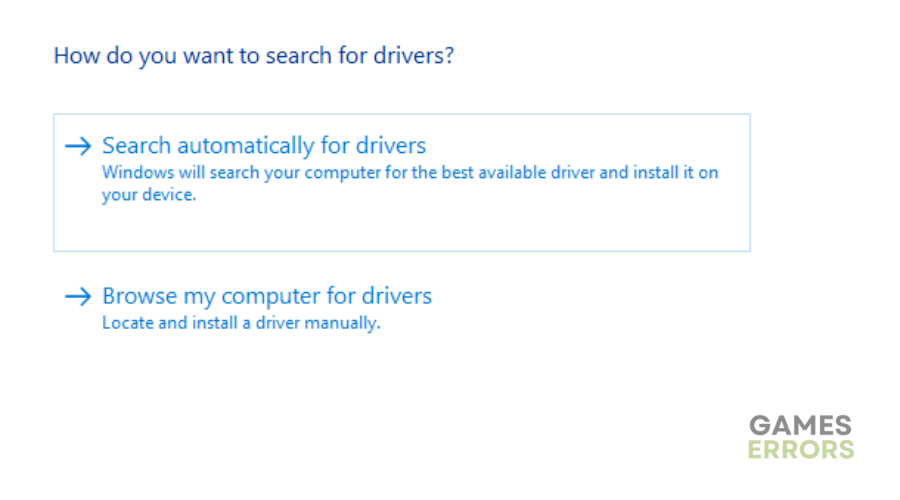
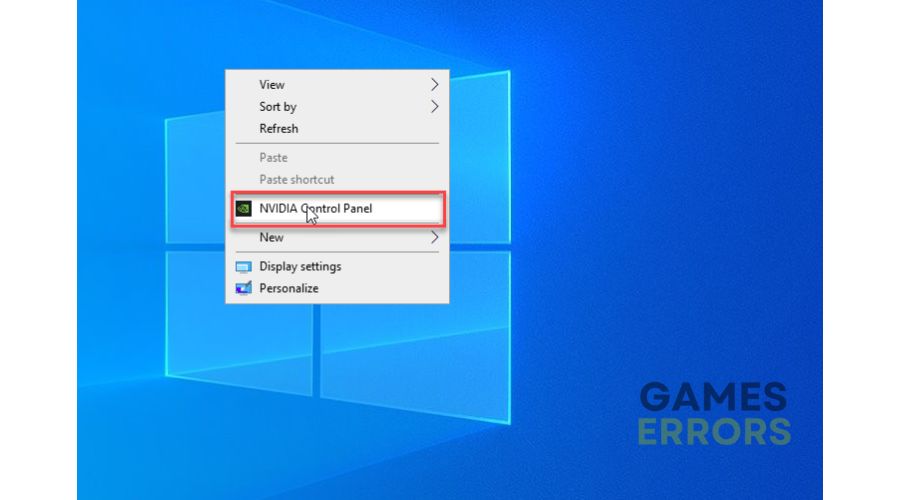
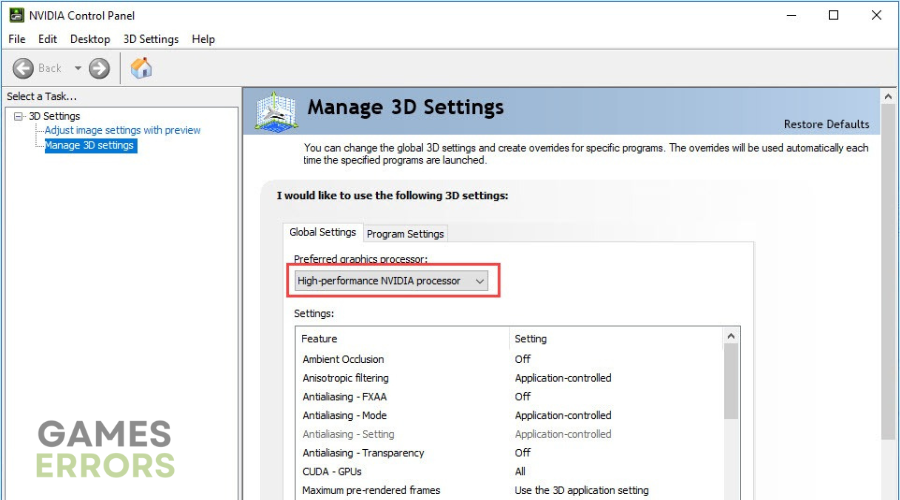
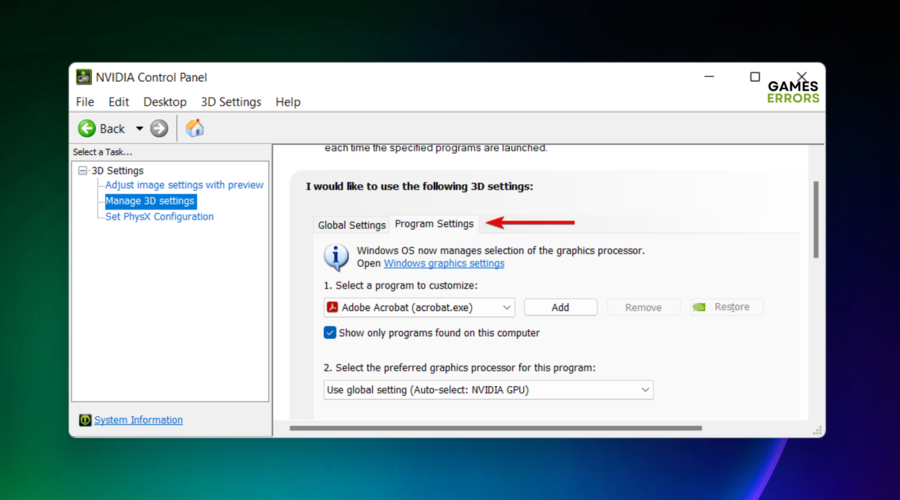


User forum
0 messages