Days Gone Black Screen: Fix It Easily
The scariest thing you can see in Days Gone is unrelated to gameplay or effects. It is a black screen! Luckily we have solutions for it. 😱

You were ready for some horror open world time, but Days Gone black screen stopped you. Don’t surrender easily! Rather arm yourself with some patience, take our solutions, and solve this problem quickly. Many factors can cause the issue, so we made a list of the most common ones.
If you have general issues starting the games, learn what to do when games don’t launch on your PC.
Why do I get Days Gone black screen?
You get a black screen in Days Gone due to a lack of hardware resources, temporary problems with your PC, issues with compatibility, outdated GPU driver, corrupted game files, or background apps that consume hardware resources and create overlays on your screen.
How do I fix Days Gone black screen?
To resolve the black screen problem in this action-adventure game, apply these fixes and checks:
- Check the system requirements: See if your PC meets at least the minimum system requirements for Days Gone.
- Restart your PC: Sometimes, the most obvious solutions are the most effective ones. Numerous gamers claim that simply restarting their PC made a difference.
- Run Days Gone in compatibility mode: Right-click on the game executable file, select Properties and navigate to the Compatibility tab.
If the easy fixes and checks didn’t make a difference with the black screen in Days Gone, proceed with the solutions listed below.
1. Update the GPU driver
Time needed: 5 minutes
The outdated GPU driver is the most frequent cause of the black screen in Days Gone. You can fix it quickly by downloading and installing the latest driver for your graphics card.
- Click the Windows icon, type Device Manager, and open it.

- Double-click on Display Adapters.
- Right-click on your GPU and select Update driver.
- Select Search automatically for drivers.
- Install driver update.
- Restart your PC.
PC HelpSoft is a swift and portable alternative for driver management. We recommend it since it saves so much time that you can invest in enjoying the latest games instead of fixing driver updates.
2. Verify game files
Corrupted game files will cause Days Gone to act unexpectedly and throw a black screen. Instead of reinstalling the whole game, you can easily verify if all game files are proper.
For Steam users:
- Launch Steam and go to the Library.
- Right-click on Days Gone and select Properties.
- Select the Local Files tab, and click on Verify integrity of the game files.
For Epic Games users:
- Open Epic Games Launcher and navigate to the Library.
- Find Days Gone, click the three vertical dots, and select Manage.
- Click the Verify button.
3. Close background apps
Apps running in the background while you play Days Gone consume hardware resources, even when gaming on a full screen. This is why we advise you to close them before running games.
💡 Overlays in apps like Steam and Discord cause compatibility issues and black screens in Days Gone and other games. If you wish to keep these apps running, disable overlays in the app settings.
- Use the CTRL + Shift + ESC shortcut to open Task Manager.
- Find an app that you want to close.
- Right-click on it and select End task.
⚠ Warning: Don’t close background processes related to Windows or the antivirus software.
Extra steps
Sometimes you will have more trouble when making Days Gone work properly, and you should try to:
- 👨💻 Perform a clean boot: You should start your Windows without any third-party services running. Use the Windows + R shortcut, type msconfig, and open System Configuration. Go to the Services tab, hide all Microsoft services, and hit disable all. Next time you start your PC, only necessary services will be running.
- 💻 Use the native resolution: The native resolution is the physical resolution of your monitor. We always recommend you set your PC’s resolution to match the native resolution, to avoid compatibility issues and problems like the black screen in Days Gone.
- 🔁 Reinstall the game: As the last resort option, we recommend completely uninstalling the game and game files and then downloading and installing it again. Although this can take some time for a game that is 70GB and more, it might save the day.
Conclusion
There are not many things to do regarding the Days Gone black screen if you already applied all of our suggestions. We can only advise you to reset your Windows installation, which might be the last thing until the Days Gone developers patch the issue.



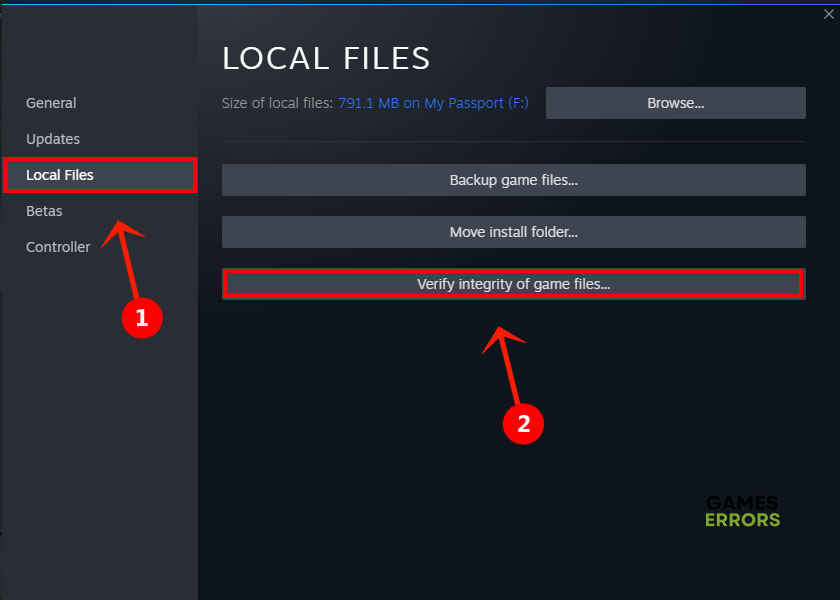




User forum
0 messages