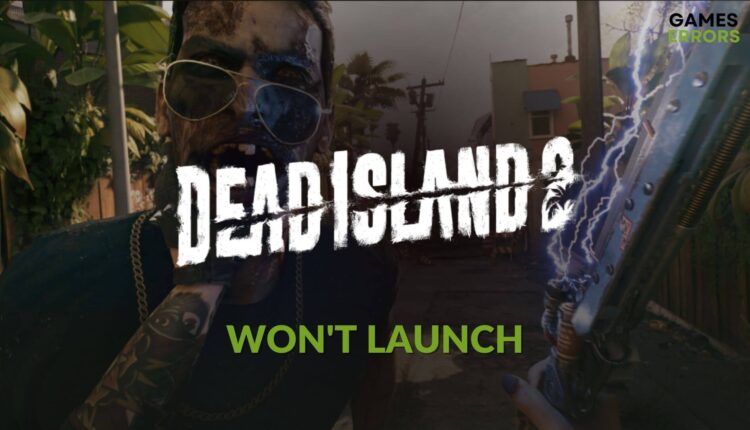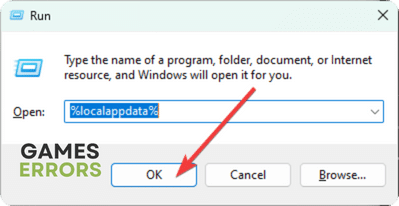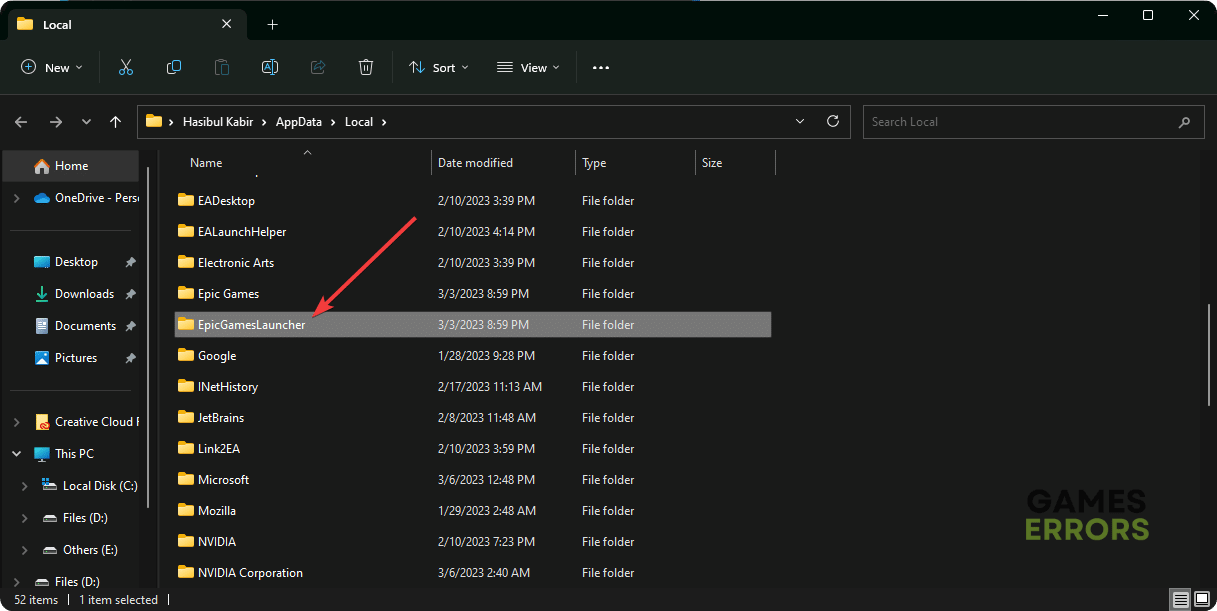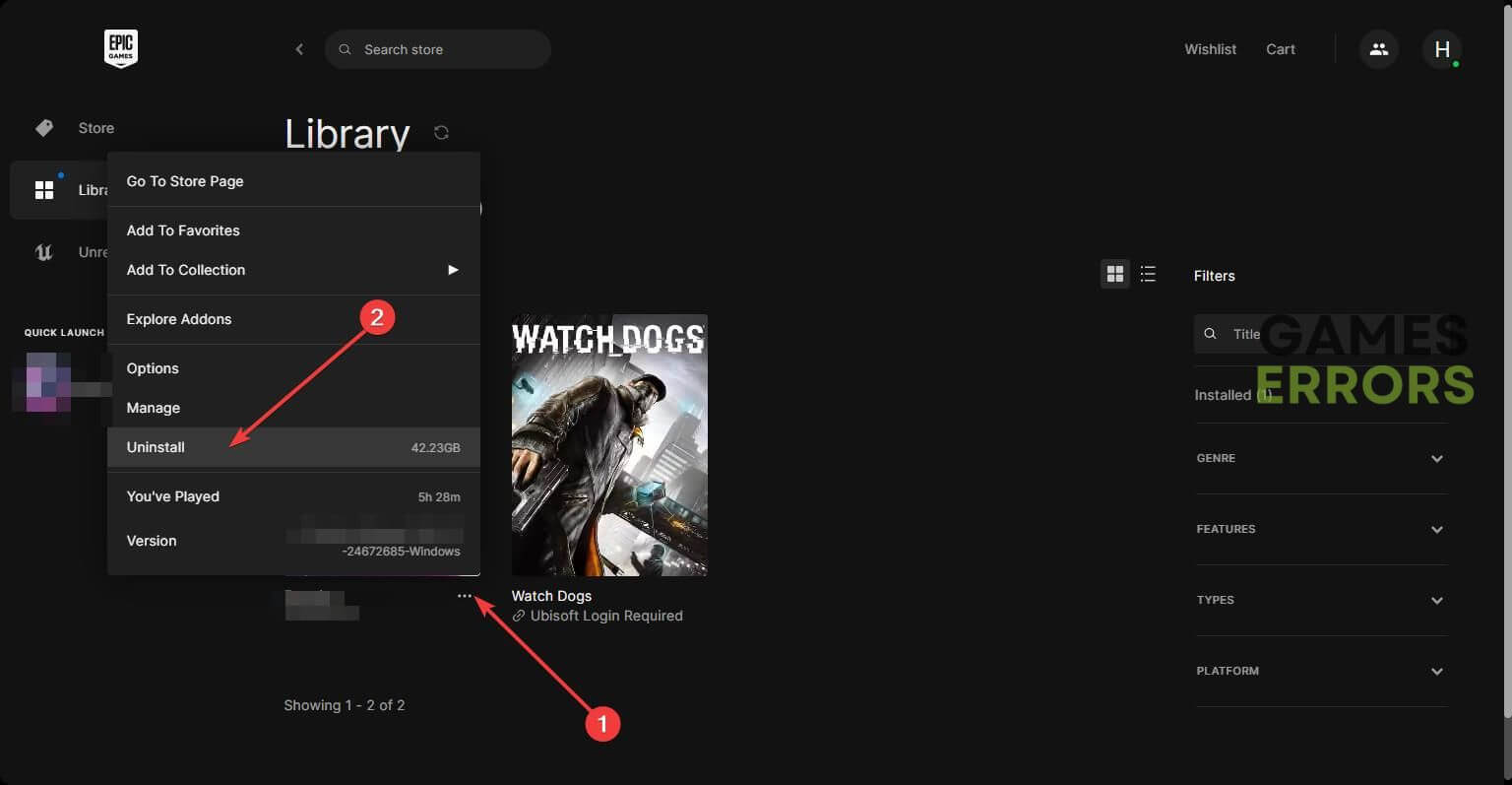Dead Island 2 Won’t Launch: Best Ways to Run It Successfully
Clear the cache and update GPU driver if you cannot launch Dead Island 2 on your PC ✅
To fix Dead Island 2 won’t launch, you may try various methods. But, this article will introduce the most successful ones.
For any Zombie game lover, Dead Island 2 is an excellent game to play. Based on a story of a deadly virus spreading in Los Angeles, this game has brought many new exciting elements. But, for some users, this action horror title may not launch. In fact, it’s not a big deal as you can easily overcome this situation.
What does Dead Island 2 not launching on my PC?
Here are the most common things that may stop Dead Island 2 from running on your Windows 11 or 10 PC:
- System requirements: If your PC doesn’t meet the system requirements of this title, it may not launch. Even if it does, Dead Island 2 will crash.
- Disk problem: In case the SSD or HDD is problematic or the I/O speed is too low for some reason, the game will fail to load necessary components in time, and it may not launch at all.
- GPU driver problem: If you have not installed the GPU driver yet, or it’s problematic or outdated, Dead Island 2 may fail to launch on your PC.
- Corrupted game components: If the game files, cache, and other components become corrupted, this problem may appear as well.
- Third-party services: Your antivirus, firewall, and any other third-party services also may prevent Dead Island 2 from opening on your PC.
What should I do if Dead Island 2 won’t launch on my Windows PC?
We suggest you take these quick steps before going through the actual troubleshooting methods:
- Make sure that your PC meets Dead Island 2’s system requirements.
- Install Visual C++ and DirectX packages if you have not already.
- Enable high-performance mode from Windows settings and restart your PC.
- Disable your antivirus or firewall to see if it helps.
To fix launching issues for Dead Island 2 on your Windows 11 or 10 PC, follow the methods mentioned below:
- Clear cache
- Update graphics card driver
- Repair the disk problem
- Repair Dead Island 2
- Run in clean boot
- Reinstall the game
1. Clear cache
Time needed: 2 minutes
Clearing the cache files is the most successful way to fix Dead Island 2 won’t launch.
2. Update graphics card driver
- Open the Windows Search box, type device manager, and hit Enter.
- Double-click on Display Adapters to expand it.
- Right-click on the graphics driver and then choose Update driver.
- Click on the Search automatically for drivers.
- Restart your PC after updating the driver.
To update the GPU driver, there is a very few effective options, such as PC HelpSoft. So, we suggest you use this tool. It will help to solve various gaming performance-related issues too. In addition, you will be able to update drivers more comfortably using this tool.
⇒ Get DirverFix
3. Repair the disk problem
- Press Win + E on the keyboard to open File Explorer.
- Go to This PC.
- Right-click on the local disk drive where you have installed Dead Island 2 and go to the Properties.
- Navigate to the Tools tab.
- Click on Check, as shown in the screenshot.
- Click on Scan drive.
- Give it some time to finish the process.
Now, try to launch Dead Island 2 and see if it opens successfully or not.
4. Repair Dead Island 2
- Open the Epic Games Launcher.
- Go to Library.
- Locate the Dead Island 2.
- Click on the three horizontal dots under it and go to Manage.
- Click on Verify.
- Wait for a while until it finishes the process.
5. Run in clean boot
- Open Run.
- Type msconfig and hit Enter to open the System Configuration window.
- Go to the Services tab.
- Check Hide all Microsoft services and then click on Disable all.
- Click on Apply and OK.
- Restart Windows.
If clean boot fixes Dead Island 2 won’t run, it means a third-party app was the culprit. So, enable the services one by one until you face the launching issue again. After identifying the problematic app, uninstall it for a permanent fix. Then, boot into normal mode.
6. Reinstall the game
- Open the Epic Games Launcher and then go to the Libary.
- Click on the three horizontal dots under Dead Island 2 and then click on Uninstall.
- Give it some time to remove the game.
- Install the game again after uninstalling.
The above methods should fix the launching problem with Dead Island 2.
Additional methods:
Are you still encountering the problem? Follow these things as well:
- Update Windows to the latest version.
- Re-install Epic Games Launcher and see if it helps.
- Also, take the necessary steps to identify corrupted files of the OS and fix them.
These are the most efficacious methods you can follow to fix if Dead Island 2 won’t launch on your PC. If you have any better suggestions, let us know in the comment box.