Dev Error 11557 in MW2 & Warzone 2: How to Fix it Quickly
Find out easy solutions to fix the dev error 11557 quickly
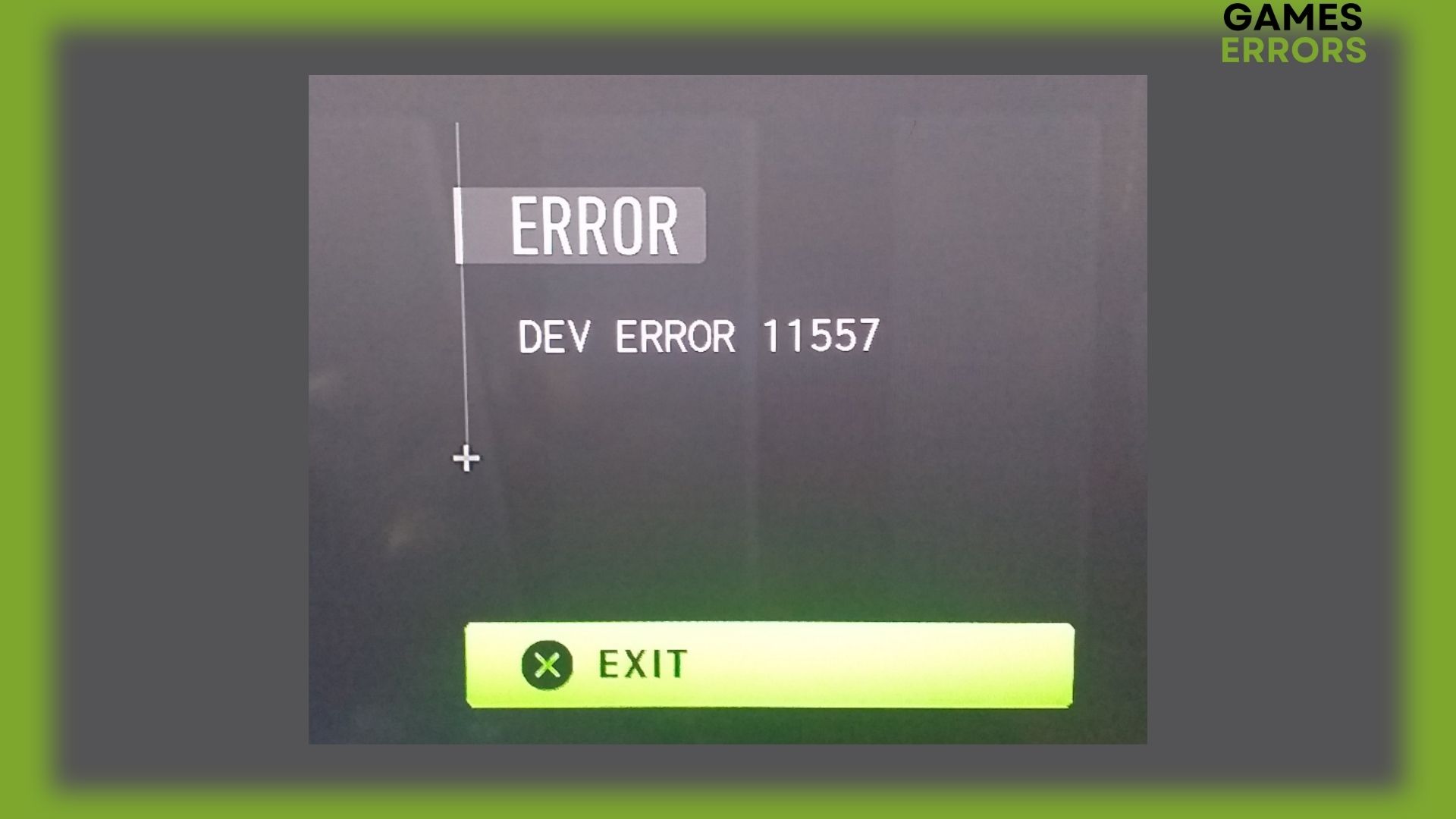
It appears that “dev error 11557” is an error message that certain Call of Duty: Modern Warfare 2 & Warzone 2 players have recently encountered. This issue affected Xbox, PS4, PS5, and PC users.
The good news is that the dev error 11557 MW2 can be fixed, and this article will offer some quick and helpful advice to do so.
What does Dev error 11557 mean?
This type of error can occur if the game or an update was not installed correctly or if the download or installation process was interrupted. The developer of the game, Infinity Ward, suggests that dev error 11557 may be caused by a corrupted game file.
At the same time, Warzone 2 dev error 11557 is typically associated with problems with the game’s graphics or with the player’s graphics drivers.
How to fix Warzone 2 & MW2 Dev Error 11557?
Some players have reported that they were able to fix this issue by updating their graphics drivers or by modifying certain graphics settings in the game. Other players have reported that they were able to fix the issue by verifying the integrity of their game files or by reinstalling the game.
Infinity Ward tweeted that to fix cod mw2 dev error 11557, you should change the graphic setting. Here is how you do it:
If the problem still persists after setting the allocated texture cache size to the minimum, let’s dive into further steps in order to fix modern warfare 2 dev error 11557:
Table of content:
- Verify the integrity of the game files
- Update the game
- Update your GPU drivers
- Update Windows
- Reinstall the game
1. Verify the integrity of the game files
Steam users:
- Launch Steam and click on the Library tab.
- Right-click on Modern Warfare 2 or Warzone 2 and select the properties.
- Click local files on the left panel.
- Click on Verify integrity of game file.
Battle.net users:
- Launch Battle.net and go to the All Games menu at the top.
- Click on My Games on the left panel.
- Select Modern Warfare 2 or Warzone 2.
- Click on the gear icon next to the update button and select Scan and Repair.
2. Update the game
Steam users:
- Open the Steam client, head to Library, and search for CoD MW2 or Warzone 2.
- Right-click on the game and select Proprietes.
- Go to the Updates tab and select the Always keep this game up-to-date option from the automatic updates menu.
- Once the updates have been installed, restart your PC and launch the game.
Battle.net users:
- Open the Battle.net client and select CoD MW2 or Warzone 2.
- Click the gear icon near the Play button and select Check for Updates.
- Follow the steps.
- Once the updates have been installed, restart your PC and launch the game.
3. Update your GPU drivers
- Update your GPU drivers manually using Device Manager:
- Click the Start key, type Device Manager, and open it.
- Open the Display Adapter to see your graphics driver.
- Left-click on the driver name and select Update driver.
- Select Search automatically for drivers, then follow the instructions to download the GPU driver.
Update your GPU Driver automatically using PC HelpSoft – a trusted third-party application:
- Download and install PC HelpSoft.
- Launch PC HelpSoft and it will start scanning.
- Click Update All Drivers Now to fix all errors.
4. Update Windows
- Click Start and select Settings.
- Open Windows Update.
- Click on Check for Updates.
- If updates are available, click on Download and Install.
5. Reinstall the game
If nothing worked until this step, consider reinstalling the game. Even Infinity Ward advises reinstalling the game because the Call of Duty Modern Warfare 2 Dev Error 11557 message may have a corrupted file.
- To uninstall and then reinstall Call of Duty Modern Warfare 2 or Warzone 2 on Battle.net:
- Open the Battle.net app.
- Select Call of Duty Modern Warfare 2 or Warzone 2 from your Games list.
- Click on the gear icon next to the blue Play button.
- Press Uninstall, then confirm by pressing Yes, Uninstall.
- After uninstalling is finished, press the blue Install button.
- To uninstall and then reinstall Call of Duty Modern Warfare 2 or Warzone 2 on Steam:
- Open the Steam app.
- Find Call of Duty Modern Warfare 2 or Warzone 2 in your Library.
- Right-click on the game and select Manage, then click on Uninstall.
- Confirm the action by clicking Uninstall.
- After uninstalling is finished, press the blue Install button on the game’s Library listing.
🕹️ How to fix dev error 11557 MW2 ps4?
- Restart the game and console. This can sometimes resolve issues with the game or system.
- Check for updates for the CoD MW2 and the PS4 system software. Make sure you are running the latest version of both.
- Try adjusting your graphics settings in the game. Some players have reported that reducing the graphics quality or resolution can help resolve this issue.
- If you are using a custom resolution or refresh rate, try changing it to a standard one.
- Try resetting your PS4 console to its default settings. This can help resolve any issues that may be caused by corrupt or incorrect settings on the console.
- If the issue persists, you may want to try deleting the game and reinstalling it. This can help resolve any issues with corrupted or damaged game files.
🎮 How to fix dev error 11557 MW2 xbox?
- Restart the game and your Xbox.
- Check for updates for the game and the Xbox system software.
- Adjust graphics settings in the game by reducing quality or resolution.
- Change the custom resolution or refresh rate to a standard one.
- Reset the Xbox console to default settings.
- If the issue persists, delete and reinstall the game.
Numerous players have encountered Hueneme Concord Error In MW2 and are struggling to connect to the game server. To fix this problem, read our latest article on how to easily fix this error.
Hope that the above solutions have helped you to fix Dev Error 15577 in Modern Warfare 2 or Warzone 2. If you have any other solutions that helped you, please drop a comment down below.





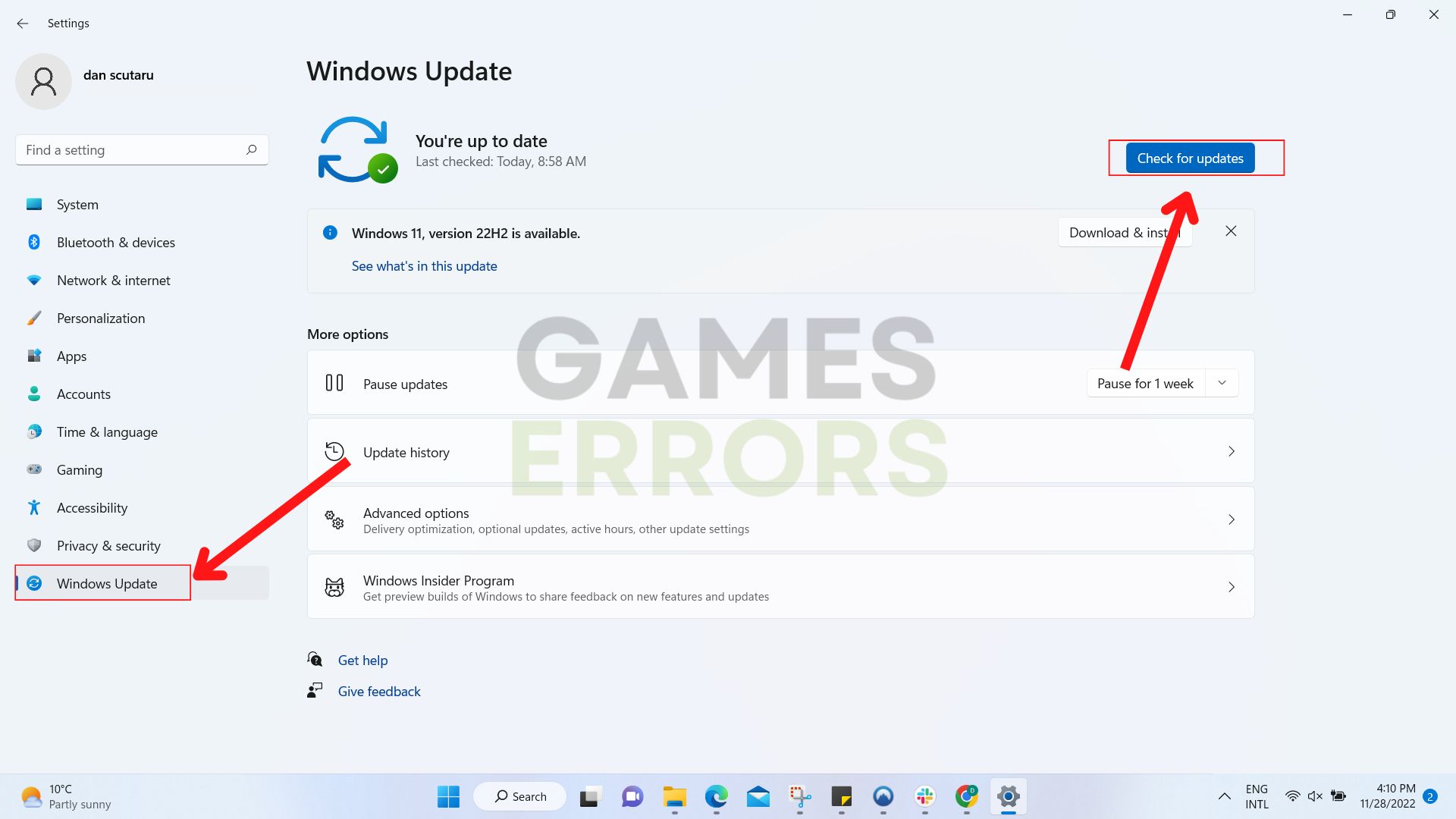


User forum
1 messages