Diablo 4 Fenris Error: What Is It & How to Fix It
Named by a gigantic wolf, this error code brings only trouble. We are here to help you resolve it and make your gaming time pleasurable! 😎

Experiencing the Diablo 4 Fenris error will prevent you from enjoying the latest title from the Diablo series. Not only is it unpleasant, but the issues on your device cause it, so it won’t disappear unless you take prompt action. We are here to navigate you through the Fenris error troubleshooting process.
If you experience any other error, check out our complete Diablo 4 error codes list.
What is Diablo 4 Fenris error?
The Diablo 4 Fenris error is related to your display and graphics card. It is caused by an integrated GPU, poor system specifications of your PC, corrupted game files, an outdated GPU driver, pilled-up cache files, misconfigured Focus Assist, or wrong resolution settings.
How to fix the Diablo 4 Fenris error?
Get started with some quick checks and easy fixes:
- Use the dedicated GPU: The explanation from the Diablo 4 support team is that Fenris error occurs when your integrated GPU is active and not supported by the game. Disable it through the Task Manager.
- Check the system requirements: Connected with the integrated graphics problem comes the problem of poor GPU. Check the Diablo 4 system requirements and upgrade your PC if needed.
- Verify Diablo 4 game files: Diablo 4 comes on Battle.net launcher for PC. This platform offers a way to repair corrupted game files and is included in our complete guide for game file verification.
- Play Diablo 4 in Windowed mode: If you can launch the game without the error, use the ALT + Enter shortcut to switch to Windowed mode. If not, change the settings in-game executable Properties.
Proceed with the solutions listed below to help you resolve the Fenris error in Diablo 4.
1. Update the GPU driver
Time needed: 5 minutes
The software for managing the graphics card is the GPU driver. Since the error Fenris is directly related to your display and graphics card, you should first check for a GPU driver update and install it if necessary.
- Click on the Windows icon, type Device Manager, and open it.
- Double-click on the Display Adapters section to expand it.
- Right-click on your GPU and select Update driver.
- Choose the Search automatically for drivers option.
- Install the driver update.
- Restart your PC.
There is a tool that can take control of the entire driver management process and give you more free time, which you can dedicate to playing your favorite games. PC HelpSoft is a swift and reliable driver updater tool that regularly checks for updates and performs them for all suitable devices!
⇒ Get PC HelpSoft
2. Delete cache files
Diablo 4 and Battle.net launcher store various cache files on your PC. This helps the game launch quicker and run smoother. However, if cache files are corrupted, the Fenris error might appear, so we advise you periodically delete cache files from your PC.
- Use the Windows Key + R shortcut to open the Run dialog, type %localappdata%, and hit OK.
- Press CTRL + A to select all files in the folder.
- Hit the Delete key to delete all the files in the folder.
➡ If prompted to confirm, click on Yes.
➡ If some files can’t be deleted, click on Skip.
3. Tweak Focus Assist settings
Focus Assist is a Windows feature that manages notifications and other disturbing elements you don’t necessarily need when playing games and doing other tasks requiring focus. Some gamers claim that the error Fenris stopped appearing in Diablo 4 when they disabled Focus Assist.
- Click on the Windows icon, type Focus Assist, and open these System Settings.
- Under Automatic rules, you will find multiple settings. Toggle them all Off.
- Restart your PC and launch Diablo 4.
Extra steps
If you still experience the Diablo 4 Fenris error when you want to play this role-playing action game, try to:
- 💻 Use the native resolution: One additional fix that can prevent Fenris error in Diablo 4 is to set the game and screen resolution to the native resolution of your display.
- ⬆ Update your Windows: Click the Windows icon, type Check for updates, and open these System Settings. If any updates are pending, download and install them.
- 🔁 Reinstall Diablo 4: If nothing else works out, uninstall the game, restart your PC, and perform a clean installation of Diablo 4.
Related articles:
- Diablo 4 Slow Download Speed: Fix It Quickly
- Diablo 4 High RAM Usage: Fix It Quickly
- Diablo 4 Black Screen: How To Fix It Quickly
- Diablo 4 Monetization: Microtransactions Discovered By Fans
Conclusion
Hopefully, you are no longer experiencing the Diablo 4 Fenris error. If you need further assistance, don’t hesitate to reach out, our team will happily assist you. Let us know if you find any alternative working solutions for this issue.




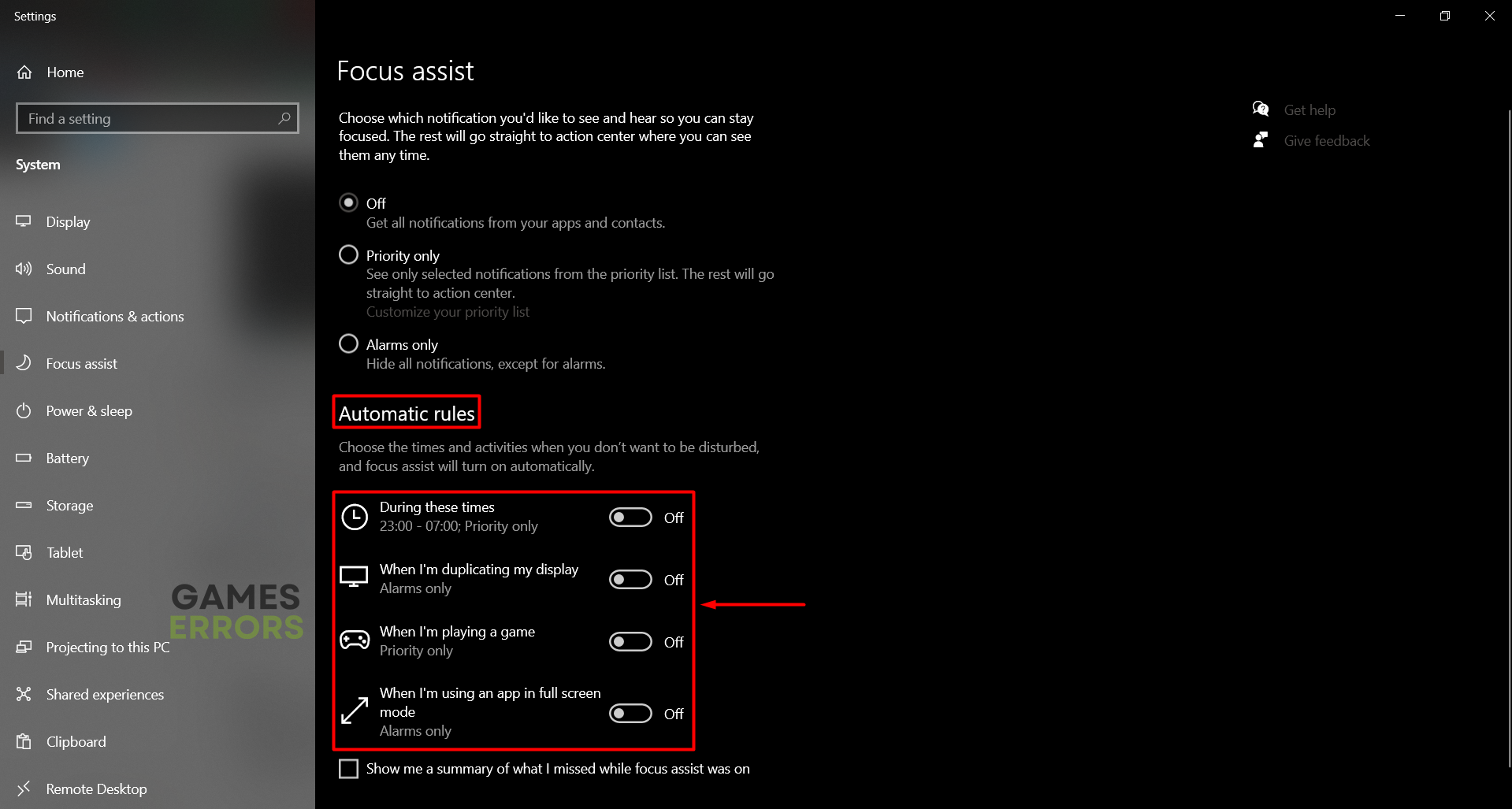


User forum
0 messages