Diablo 4 High RAM Usage: Fix It Quickly
RAM usage is climbing, and there is no indication it will stop? Learn how to fix it so you can enjoy Diablo 4 fully! 👾
Many players have noticed Diablo 4 high RAM usage since the game was released. Some claim a memory leak related explicitly to the game, while others don’t complain much if the performance is reasonable. We are here today to help those who experience game problems despite high RAM consumption.
If you get any error related to this game, read our comprehensive guide on troubleshooting errors in Diablo 4.
Does Diablo 4 use a lot of RAM?
Yes, Diablo 4 uses a relatively lot of RAM. According to the system requirements for Diablo 4, you will need a minimum of 8GB even to play the game, while the recommendation is to have 16GB of RAM.
However, other factors can increase RAM consumption, such as resource-consuming apps running in the background, unnecessary startup services, malware on your PC, an outdated GPU driver, corrupted game files, or pilled-up cache files.
How to lower Diablo 4 high RAM usage?
Begin with some simple checks and fixes:
- Close background apps: Browser, screen recorder, and any other app that runs in the background will use RAM. Prevent this by closing all apps before launching Diablo 4.
- Restart your PC: Another way to solve temporary issues that cause high RAM usage in the latest Diablo is by simply restarting your PC.
- Check for malware: Use your antivirus software to scan for any suspicious apps that might run in the background, cause damage and consume RAM.
Proceed with the solutions for high RAM usage in Diablo 4.
1. Update the GPU driver
Time needed: 5 minutes
An outdated GPU driver can cause issues with your graphics card and how it interacts with your RAM. This is why we advise you always keep your GPU driver updated.
- Click on the Windows icon, type Device Manager, and open it from the search results.
- Double-click on the Display Adapters section.
- Right-click on your graphics card and select the Update driver option.
- Choose the Search automatically for drivers option.
- Install the graphics driver update.
- Restart your PC.
There is a tool that can automatize the whole driver management process. Start using PC HelpSoft so it can scan, monitor and update the GPU driver whenever necessary, so you can enjoy playing Diablo 4 interruption-free!
⇒ Get PC HelpSoft
2. Verify game files
Corrupted game files can cause the game to malfunction, eventually causing memory leaks. The game distribution platform Diablo 4 uses, Battle.net, can fix this.
- Open the Battle.net launcher on your PC.
- Select Diablo 4 in the Games tab.
- Click on the Options (gear icon) and select Scan and Repair.
- Click on the Begin Scan button.
3. Clear cache files
Every app stores specific cache files on your PC to launch and run smoothly. These files can also cause issues with high RAM consumption, so we advise you to clear them.
- Use the Windows Key + R shortcut to open the Run dialog, type %localappdata%, and hit OK.
- Press CTRL + A to select all files in the folder.
- Hit the Delete key to delete all the files in the folder.
➡ If prompted to confirm, click on Yes.
➡ If some files can’t be deleted, click on Skip.
4. Perform a clean boot
Some services will start automatically with your Windows and continue running when you launch Diablo 4. This is why you should disable them and preserve some RAM.
- Use the Windows + R shortcut, type msconfig, and hit Enter.
- Navigate to the Services tab.
- Check Hide all Microsoft services and then hit the Disable All button.
This way, only Microsoft services will run when you restart your PC. - Click OK and restart your PC.
Extra steps
If you still struggle with performance caused by high RAM usage in Diablo 4, try to:
- ⬆ Update the Windows: Click the Windows icon, type Check for updates, and open these System Settings. If any updates are available, download and install them promptly.
- 🔋 Change the power mode: This one is for portable gamers using laptops. Click on the battery icon and set the power mode to the Best Performance.
- 🎮 Enable the Game Mode: This feature optimizes your system for gaming. Click on the Windows icon, type Game Mode, open it, and enable this feature.
Related articles:
- Diablo 4 Won’t Install: How To Force It – Easy Guide
- How To Fix Diablo 4 Error Code 316719: 3 Easiest Ways
- Diablo 4 Code 300202 Explained & Fixed – Expert Guide
- Diablo 4 Error Code 34202: What Is & How To Fix It [Explained]
- Diablo 4 Error Code 315306: How To Fix – 3 Working Solutions
Conclusion
These were the most common causes and solutions for Diablo 4 high RAM usage. Is the RAM consumption reasonable while you play the fantastic game from the great Diablo series?

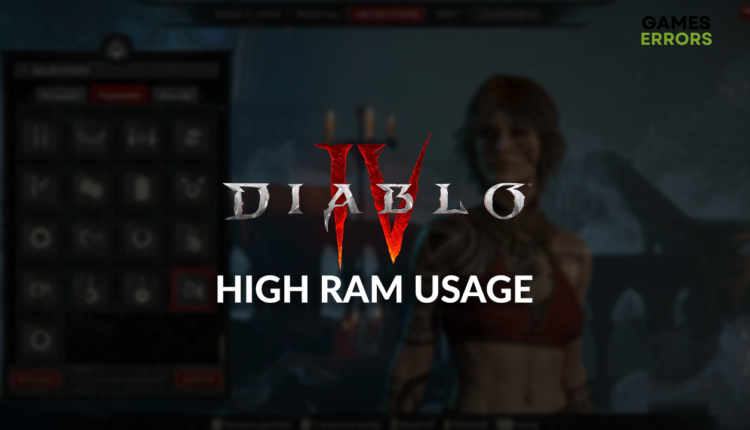


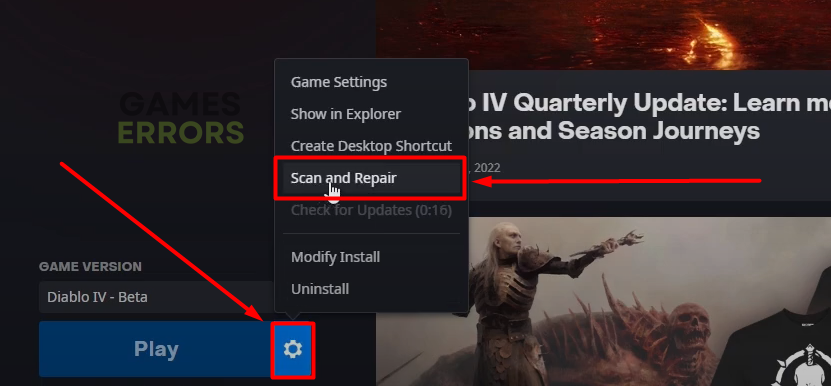


Thats not entirely true. To have a good experience you need at least 32 Gigabyte of RAM. Playing on high graphics (not ultra). Game ravages 15 gigs and 12 gig standby