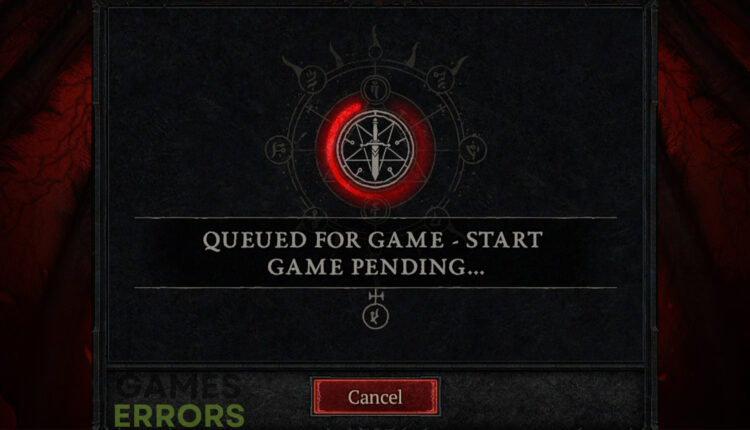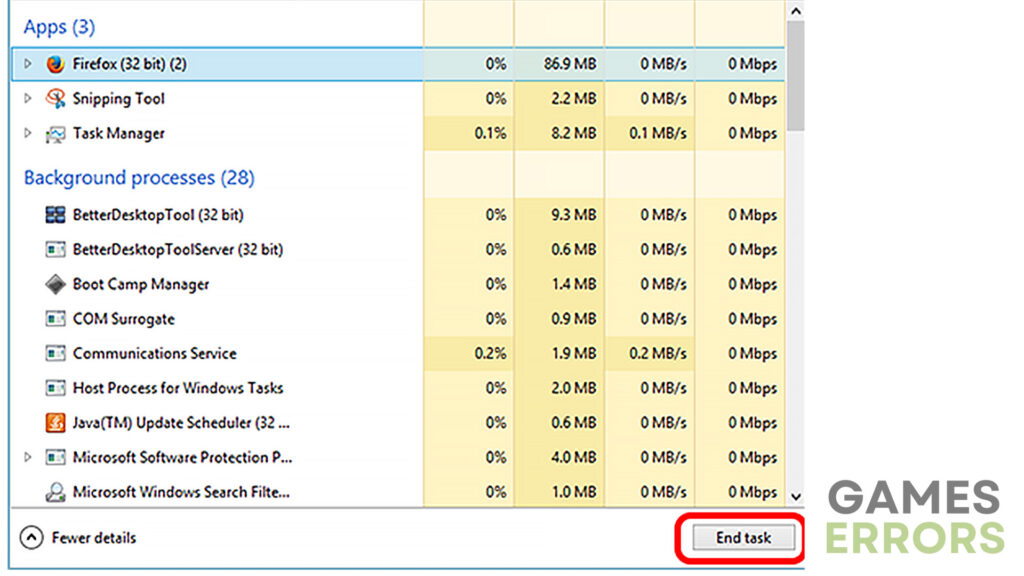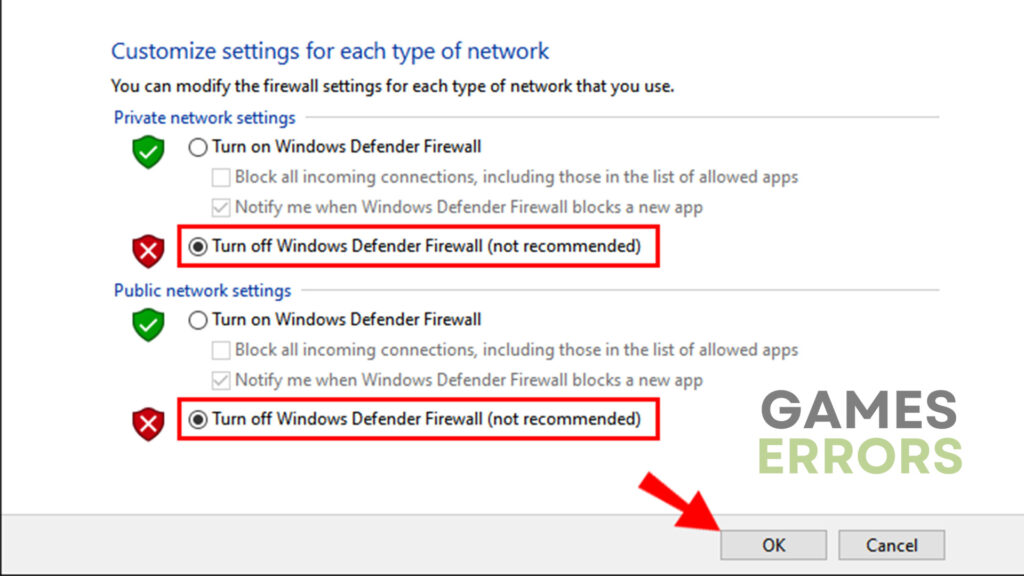Diablo 4 Queued For Game Start Game Pending [Quick Fix]
Quick and straightforward guide addressing the "Diablo 4 Queued For Game Start Game Pending" issue! 🎯
Diablo 4, the highly anticipated action RPG, has encountered a technical challenge known as the “Queued for Game Start Game Pending” issue. This error prevents many players from running the game and often leads to frustration. Therefore, in today’s article, we will explore multiple solutions that players can use to solve this issue and get back to playing Diablo 4 in no time!
Why does ‘Diablo 4 Queued for game start game pending’ happen?
The “Queued for Game Start Game Pending” issue occurs when you try to launch Diablo 4 but come across a significant delay in connecting to the server. This delay can last anywhere from a few minutes to a few hours, preventing you from running the game and leading to an indefinite state of loading.
How to fix the Diablo 4 queued for game start game pending issue?
Although the Diablo 4 stuck on start game pending screen can be quite frustrating and confusing for many players, getting rid of it doesn’t have to be that difficult. However, before we move on to the most effective solutions to fix it, take a look at these pre-checks first:
- Verify integrity of game files – Faulty or missing game files very often tend to create errors such as this one.
- Check internet connection – If your internet connection is poor or unstable, issues like this one are most likely going to occur.
Once you have verified the integrity of game files and ensured that your internet connection is good, you can proceed to the solutions below:
- Update GPU and network drivers
- Restart the game and launcher
- Disable background applications
- Disable Firewall and Antivirus
1. Update GPU and network drivers
Time needed: 4 minutes
Outdated and faulty drivers of your GPU can cause issues like this one. Now, there are two different ways to ensure that your GPU has the latest drivers installed. The first one is by manually updating them. To do that:
- Press the “Windows” key and type “Device Manager”.
- Expand the “Display adapters” option.
- Right-click your GPU and click on the “Update driver” button.
- Go with the “Search automatically for drivers” option.
- Wait for the process to complete and try launching the game again.
However, both GPU drivers and network adapter drivers can be updated more easily. For a single-click, hassle-free solution, check out the PC HelpSoft tool.
2. Restart the Game and Launcher
Close Diablo 4 and the game launcher completely. After that, launch both applications again and try connecting to the server. This simple step can help resolve temporary issues by refreshing the connection between your PC and the server.
3. Disable Background Applications
Some background applications and processes running on your PC could interfere with the game’s connection. Close any unnecessary apps or programs running in the background, especially hardware-intensive ones. This can help free up system resources and enhance the game’s performance. To do so:
- Press “Ctrl + Alt + Delete” at the same time.
- Click on “Task Manager”
- Find the apps you want to close and select them.
- Click on the “End task” button to shut them down.
4. Disable Firewall and Antivirus
Firewall or antivirus software might be blocking Diablo 4 (flagging it as a threat). This way it prevents the game from establishing a connection. Temporarily disable your firewall or add an exception for Diablo 4 in the settings. However, as the start game pending Diablo 4 issue is not the only one you will come across due to these software, we recommend you to disable them entirely while playing video games.
Additional tips on how to get rid of Diablo 4 queued for game start game pending issue
- Port forwarding – You can also consider forwarding certain ports on your router which would lead to a smoother connection to the Diablo 4 server.
- Contact customer support – If none of the fixes above worked for you, seek help from the official support team as they may be able to find the solution that suits your case.
Final Verdict
The Diablo 4 start game pending issue can be resolved using a couple of different solutions. By checking your network connection, restarting the game and launcher, verifying game files, disabling background applications, disabling firewall and antivirus, forwarding ports, and even updating GPU drivers. If that doesn’t work for you, contacting the customer support service might be your best bet.