Dying Light 2 Stuttering & Low FPS Issues: How to Fix
Dying Light 2 stuttering occurs when there is lack of resources for the game to run smoothly 👾

Dying Light 2 stuttering ruins the gaming experience for many players. If you want to increase the FPS and avoid stuttering while enjoying this survival horror, bear with us and find out how. This game was already criticized for bad technical optimization, which led to Dying Light 2 crashes.
Why are my frames so low in Dying Light 2?
Many reasons can cause the low framerate in Dying Light 2. The most usual ones are:
- Faulty drivers
- Corrupted files
- Slow PC configuration
- Background apps
Since there is no universal cause for low FPS and stuttering in any game, we will provide step-by-step solutions for the most common ones.
How do I make Dying Light 2 run smoother?
Before proceeding with other steps, ensure your PC specifications support this game. If this is not the source of the issue, let’s proceed with the solutions on how to fix low FPS in Dying Light 2.
- Update GPU drivers
- Lower in-game settings
- Configure the Xbox Game Bar
- Repair game files
- Update the game
- Disable resource-consuming processes
1. Update GPU drivers
- Click on the Windows icon and type Device Manager
- Open the Device Manager from the search results
- Find the Display Adapters section and double-click it
- Right-click on your GPU and select the Update driver option
- Select Search automatically for driver option
- Install the new version of drivers if available and restart your PC.
2. Lower in-game settings
Once you ensure everything is good with your GPU drivers, you will have to lower the visual settings for Dying Light 2. Don’t skip this step, especially if your PC meets only the minimum requirements for running the game.
- Open Dying Lights 2 and head to Options
- Navigate to the Video tab
- Turn off Vertical Synchronization
- Scroll down and lower the settings containing the word ‘Quality’ to Low. Initially, you can lower all of the settings to low. If you discover that your game is running smoothly, you can experiment with different combinations to get the best FPS with satisfying visual effects.
3. Configure the Xbox Game Bar
Using Xbox Game Bar might cause Dying Light 2 stuttering for some users. Follow these steps to see how the game runs after disabling some features.
- Click on the Windows icon and select Settings (gear icon)
- From the Settings window, select Gaming
- Disable Xbox Game Bar
- Click on the Captures tab
- Disable Background recording
4. Repair game files
Faulty game files can be the cause of Dying Light 2 stuttering. Even though it sounds scary, repairing the game files can be done in a few simple steps.
For Steam users:
- Launch Steam and head to Library
- Find Dying Light 2, right-click on it, and choose Properties
- Select the Local files tab and click on the Verify integrity of game files…
- Once the verification is complete, a box will appear. If all of the files are good, the text will be All files successfully validated.
For Epic Games users:
- Open Epic Games Launcher and head to Library
- Find Dying Light 2 and click on three dots next to the game title
- Click on the option Verify
5. Update the game
Game developers work after the game is released to optimize the game and provide the best possible experience to players. Regularly updating the game might boost performance and solve the problems with stuttering and low FPS.
For Steam users:
- Launch Steam and head to Library
- Find Dying Light 2, right-click on it, and choose Properties
- Select Updates and choose High Priority – Always auto-update this game before others
For Epic Games users:
- Open Epic Games Launcher and head to Library
- Find Dying Light 2 and click on Settings (gear icon)
- Toggle on the Auto Update option.
6. Disable resource-consuming processes
Throughout this guide, we aim to optimize and disable the ‘usual suspects’ when it comes to low FPS and stuttering in Dying Light 2. If nothing else doesn’t help, the last resource is to disable all of the processes running in the background and take the resources that your PC could use for the game.
- To open the Task Manager, hold CTRL + Shift + ESC
- Sort the processes by clicking on the Memory tab. Programs using most of your memory will be at the top
- Right-click on the apps that you don’t use and select End task
- Repeat the same for processes using most of your CPU.
Don’t end the processes of programs you use! If you spot an unknown process running, ensure you know what it is before clicking on the End task.
Conclusion
We hope these steps helped you solve Dying Light 2 stuttering and FPS drops. If the problems continue, reinstalling the game or even Windows might help solve the issue.
If you find any new solutions, share them with us!






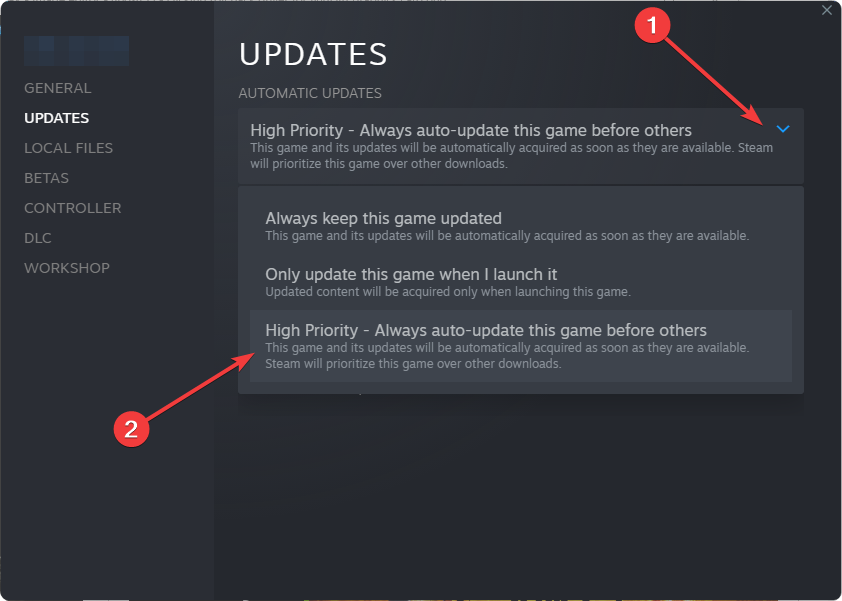



User forum
0 messages