EA Sports PGA Tour Crashing During Playoffs: How to Fix It
Update the game and the GPU driver if EA Sports PGA Tour crashes during PlayOffs in career mode 🎯
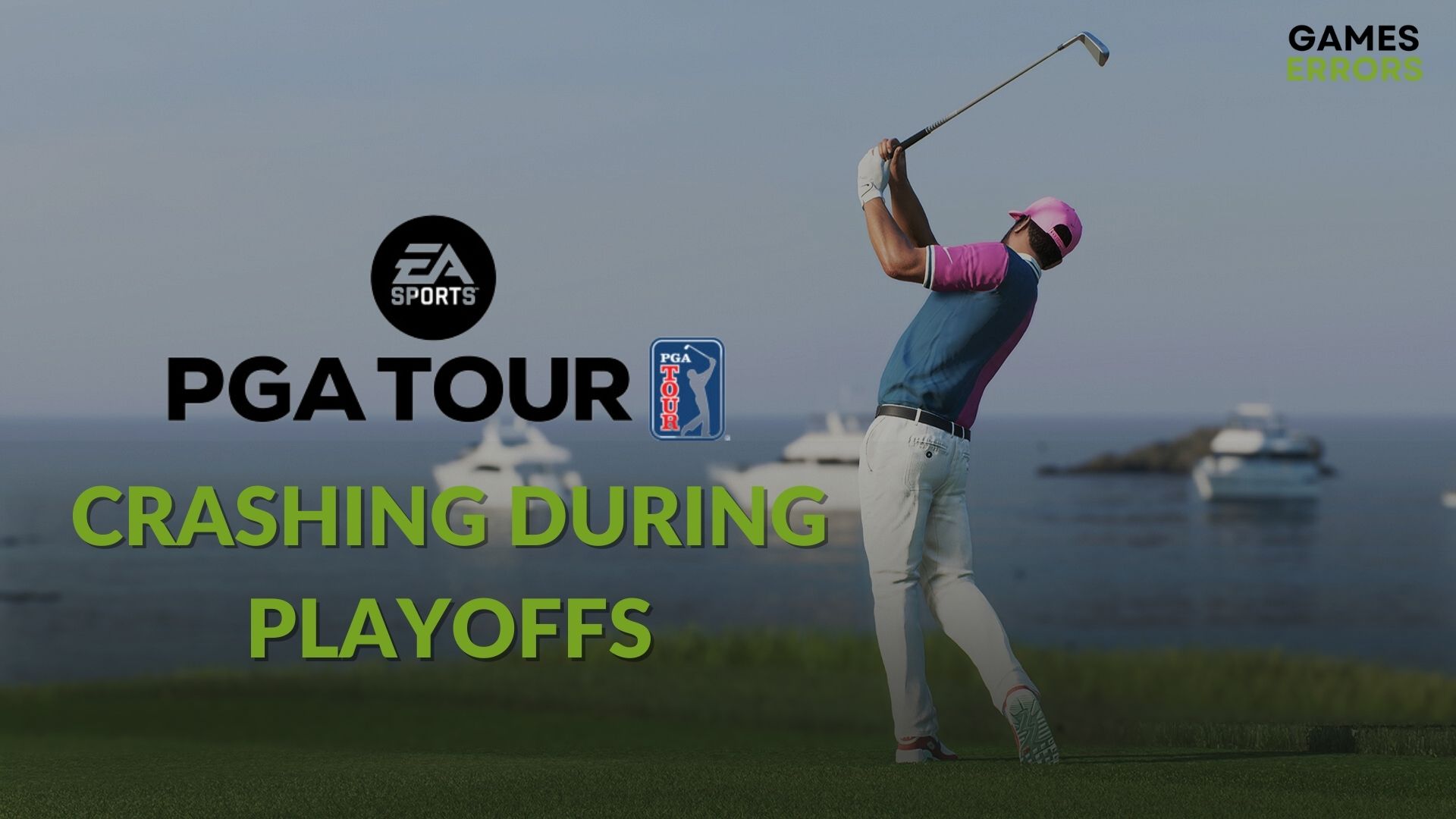
If EA Sports PGA Tour keeps crashing during PlayOffs, don’t worry. You are not the only one who is encountering this problem. By taking the proper steps, you can completely fix this problem.
For any golf game lovers, the PGA Tour is one of the most exciting choices. However, a lot of gamers are encountering unexpected crashing issues during PlayOffs in career mode. In recent days, the problem has become a widespread issue. Luckily, there are solutions.
What is causing crashing issues in EA Sports PGA Tour during PlayOffs in career mode?
EA Sports PGA Tour may crash when a gamer is playing PlayOffs in career mode due to any of the following reasons:
- A known bug: This crashing issue is most likely a common problem in a specific version of the PGA Tour.
- Corrupted game files and components: Corrupted game files, cache, and components also can be why PGA Tour is crashing during PlayOff in career mode.
- GPU driver issue: Outdated or problematic graphics card drivers can also cause a crashing problem during specific moments of the gameplay.
- Third-party apps: Some third-party apps and services can be the reason behind this issue as well.
- Improper settings: Incorrect settings in the game and in Windows also can crash PGA Tour while you are playing.
How can I fix PGA Tour crashing during PlayOffs?
First, confirm that your PC meets the PGA Tour’s system requirements. Then, you can take the approach. We have prepared the most effective methods to eliminate the crashing issues while playing PlayOffs on PGA Tour. However, before trying these solutions, you must ensure the following things:
- Then make sure that you are not overclocking anything.
- Install Microsoft Visual C++ Redistributables and restart your PC.
- Disable your antivirus and firewall.
- Enable high-performance mode from Windows Settings and run the game as an administrator and see if it helps.
Now, follow these methods to fix the problem:
- Update the game
- Update the graphics card driver
- Repair PGA Tour game files
- Clear the EA app cache
- Change the avatar
- Run in clean boot
- Tweak in-game settings
1. Update the game
- Launch the EA app.
- If the PGA Tour has any available updates, you will see the update button. Click on it.
- Then, finish downloading and installing the update.
This is right now one of the most effective solutions to get rid of crashing issues on EA Sports PGA Tour during the PlayOffs.
2. Update the graphics card driver
- Press Win + X on the keyboard and then click on the Device Manager.
- Expand Display Adapters.
- Right-click on your graphics driver and then click on Update driver.
- Click on the Search automatically for drivers.
- Finish the process.
- Restart your PC.
We strongly suggest you use PC HelpSoft to update the graphics driver. This tool is more accurate and powerful compared to the device manager. It also helps to get rid of various game-related problems, including crashing issues.
3. Repair PGA Tour game files
Time needed: 2 minutes
To solve crashing issues in EA Sports PGA Tour during PlayOffs, you should repair the game files.
If you use the Steam version, go to the Steam game library. Then, right-click on the EA Sports PGA Tour and go to Properties. Then, go to the Local files tab and click on Verify integrity of game files.
4. Clear the EA app cache
- Open the EA app.
- Click on the three vertical lines icon to open the menu.
- Go to Help and then click on App Recovery.
- Click on Clear Cache.
- Relaunch the EA app.
In Steam, go to its Settings and then the Downloads tab. After that, click on Clear download cache. It will do the same job and solve the problem.
5. Change the avatar
This method may seem a bit weird. But, according to a number of users, changing the avatar may fix PGA Tour crashing issues during PlayOffs in career mode surprisingly. For this, follow these steps:
- In EA App, click on your profile icon and then go to My Profile.
- Click on Edit Profile.
- Then, click on Edit Avatar.
- Change the avatar.
- Relaunch the game.
6. Run in clean boot
- Press Win + R on the keyboard to open Run.
- Type msconfig and hit Enter.
- Go to the Services tab.
- Tick Hide all Microsoft services and then click on Disable all.
- Click on Apply and OK.
- Restart Windows.
Now, launch the PGA Tour and see if it fixes the problem or not. If it works, try to find out the third-party service which was causing the problem. To do it, you can enable the services one by one until you encounter the problem again. Then keep the service-disabled or uninstall the related app.
7. Tweak in-game settings
If you still get the crashing issues on PGA Tour, you should tweak a few in-game settings. We suggest you disable Vsync, disable fullscreen mode and Anti Aliasing. Then, see if it works.
Extra methods:
The above methods should work. If not, you can do these things as well:
- Update Windows 11 or 10 to the latest version.
- Repair any corrupted system files.
- Re-install the PGA Tour completely.
If XMP is enabled, we suggest you check this article: How to solve games crashing after enabling XMP.
For more suggestions, please check this guide on how to stop games from crashing.
This article has explained how to fix EA Sports PGA Tour crashing during PlayOffs and why it happens. Let us know in the comment box if you have any questions or suggestions.

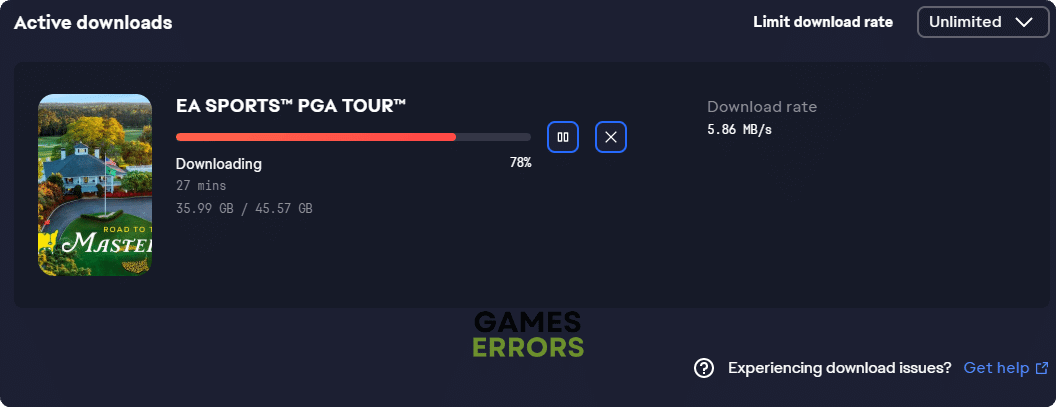

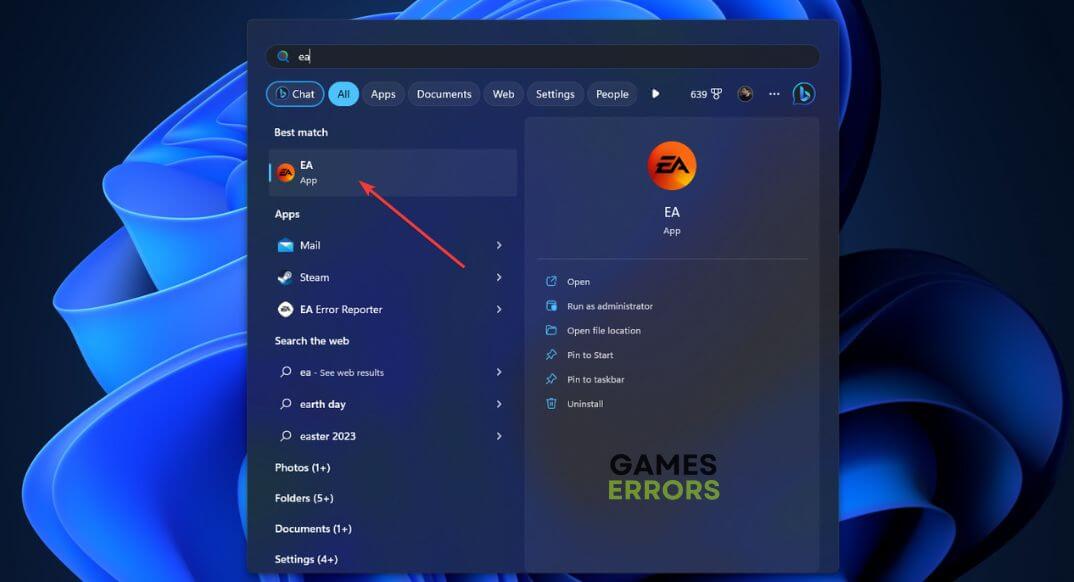
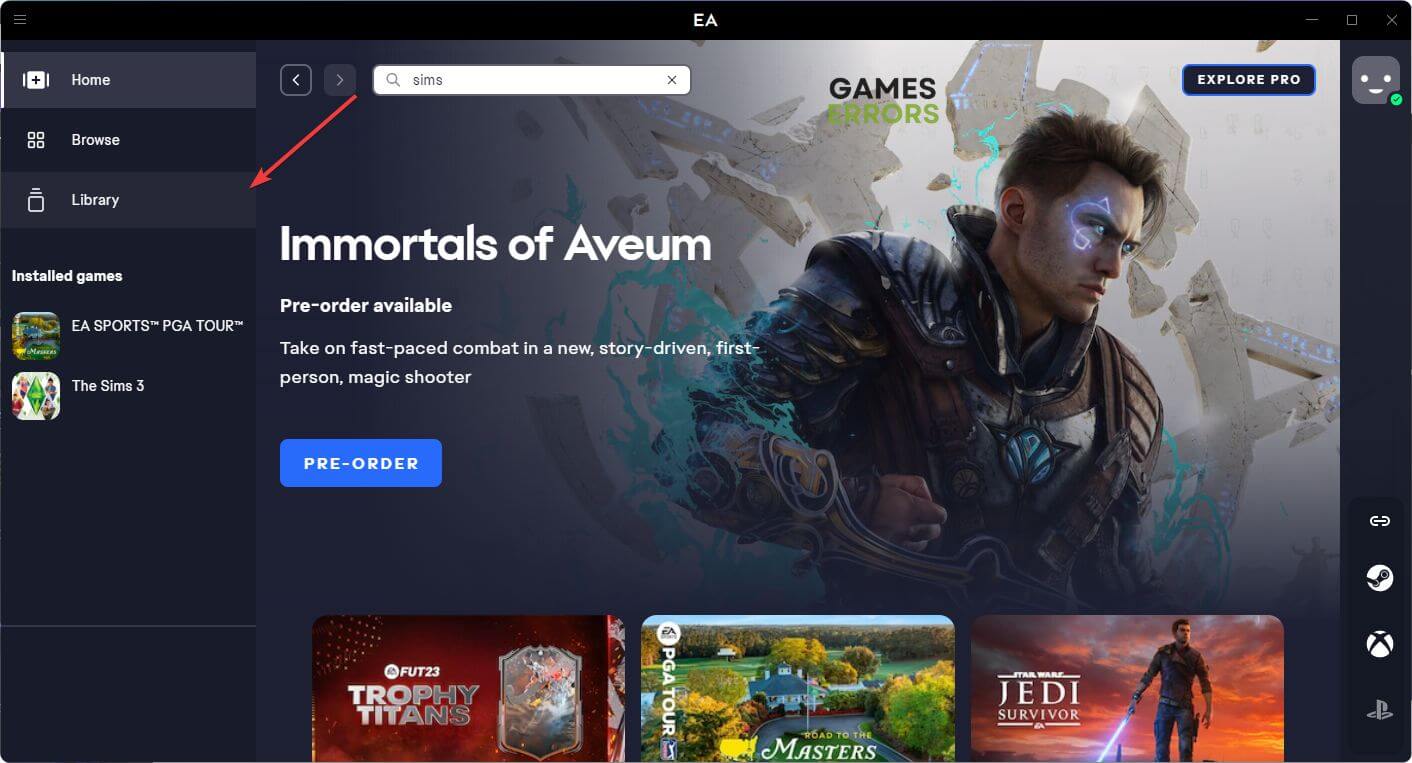
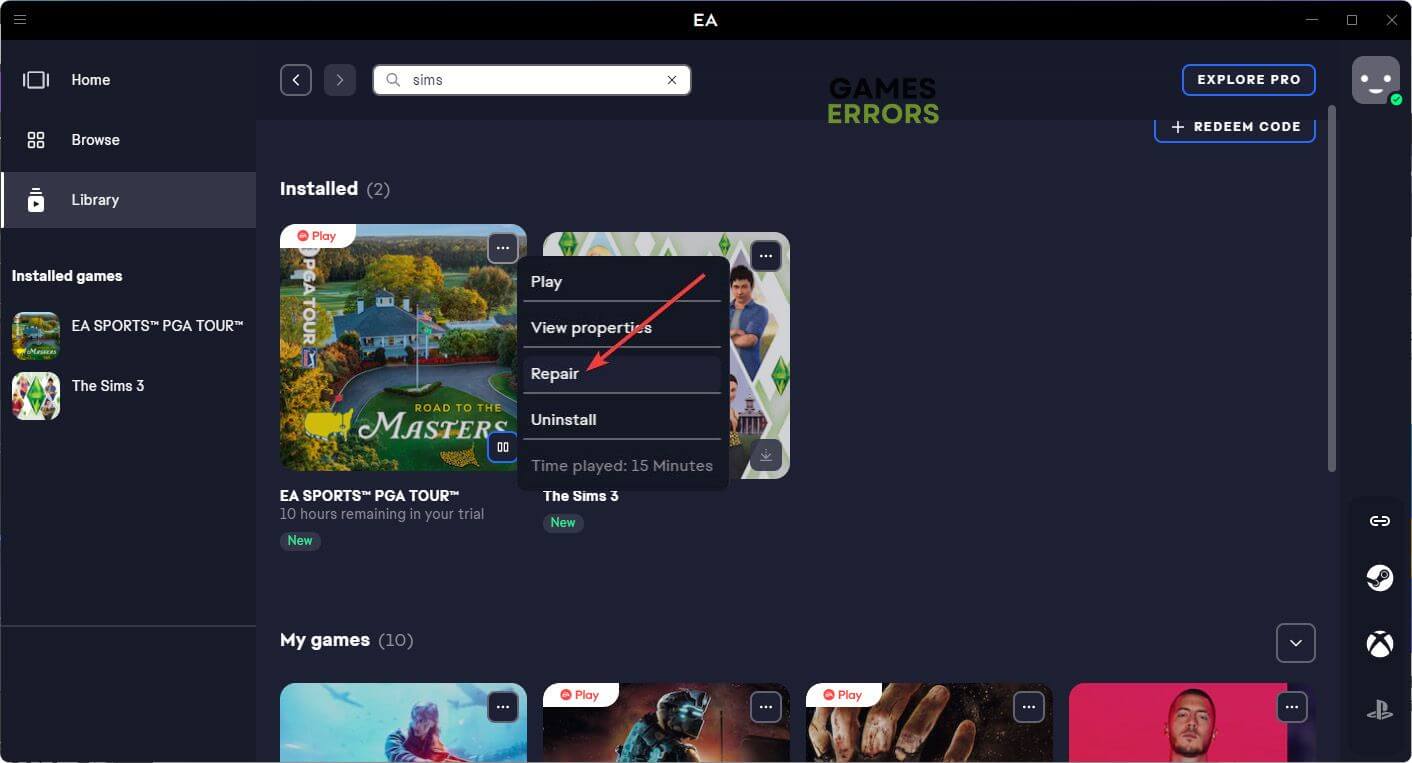
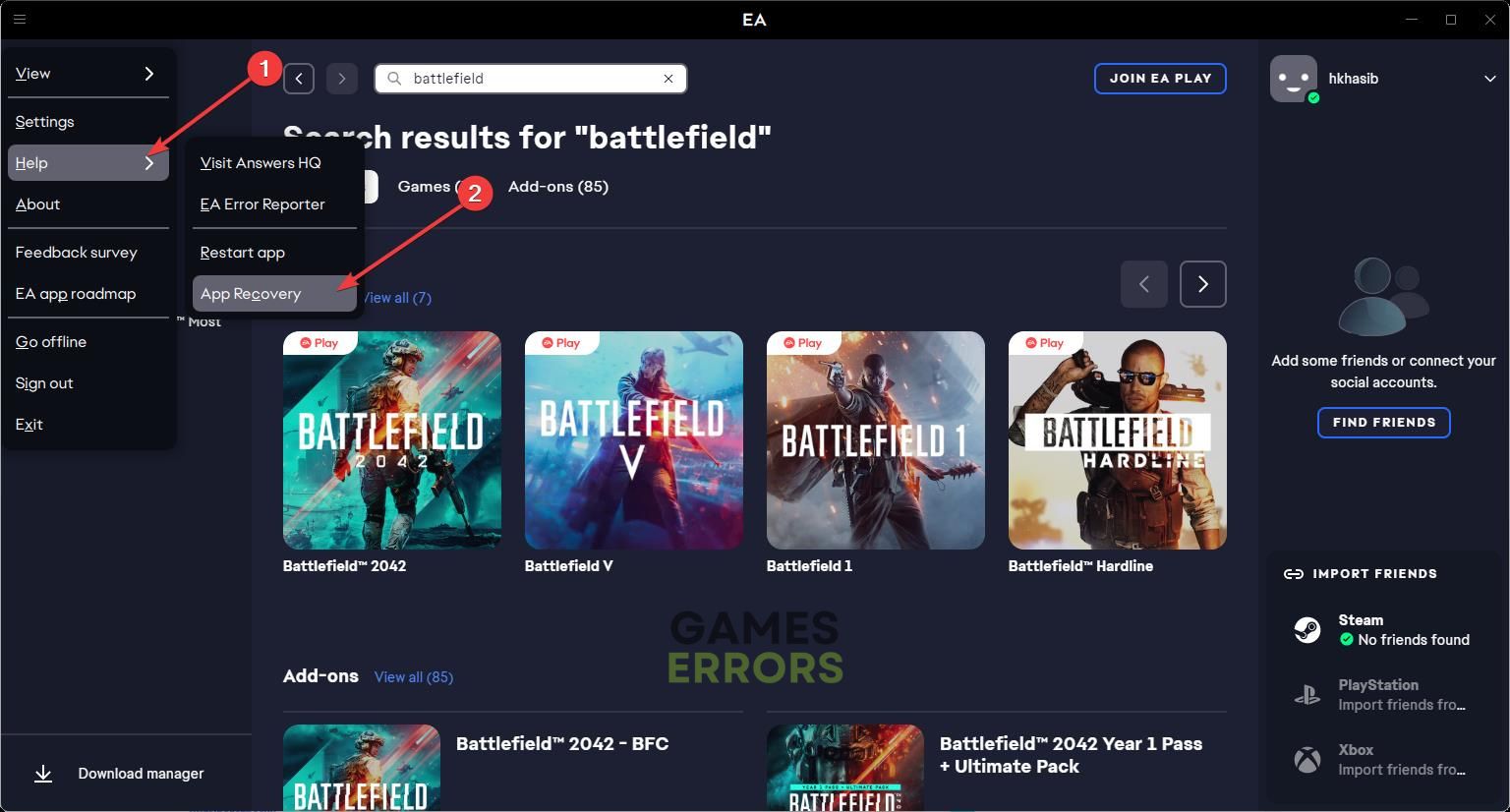
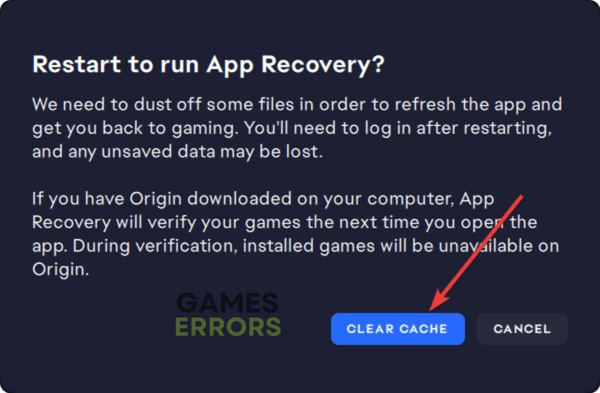
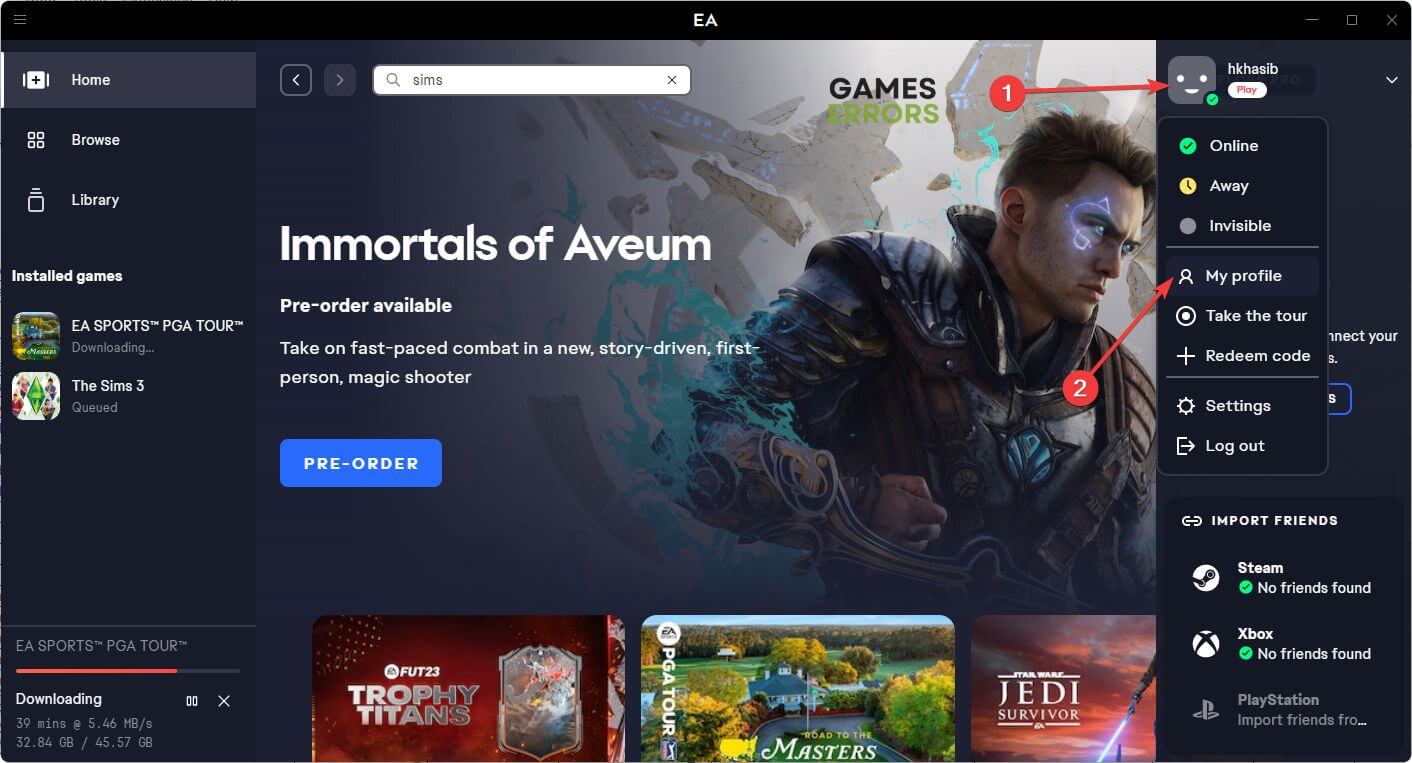
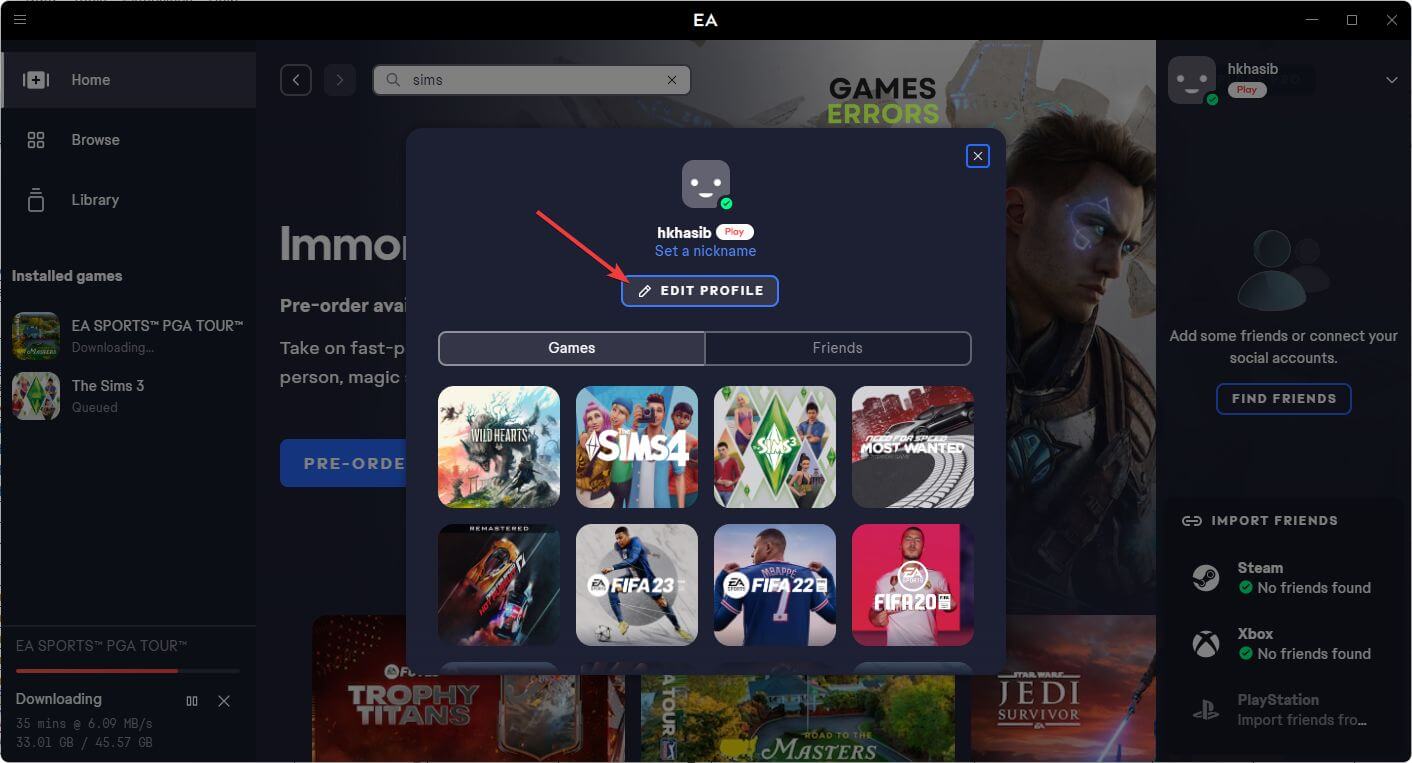



User forum
0 messages