Error Code Baboon Destiny 2: Here's How We Fixed It Easily
Don’t let the error code Baboon in Destiny 2 scare you away from the game! 🙈 Send the Baboon back to the woods with these simple fixes 🐒 🌳
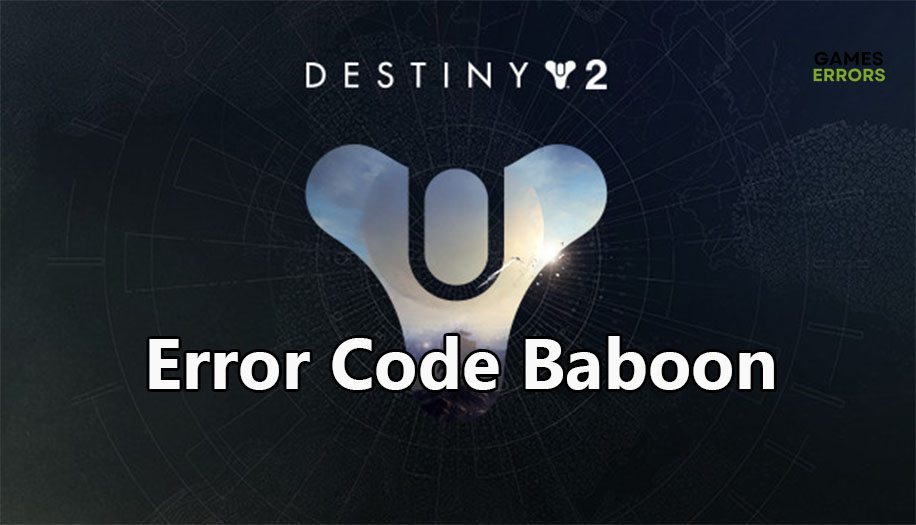
Error code Baboon in Destiny 2 is not as scary as it might sound. Although the error means that you can no longer continue to play the game, the solutions are usually simpler than you would think. So what does Baboon mean exactly in the world of the game and how can you fix it? Read more to get the answers to all of these questions.
What is Error Code Baboon Destiny 2? 🐵
At its heart, the error code Baboon in Destiny 2 is a connectivity issue. You no longer have access to the game servers for one reason or another. As with all connectivity issues, the first place to look is your own internet connection. But if you’re reading this, that means you have internet service alright. Next, you need to examine the following causes:
- Destiny 2 servers are down, overloaded, or under scheduled maintenance
- The game encountered an error and needs to be restarted.
- Your internet speed has dropped below the minimum requirements to play the online game.
- The game installation files are corrupted or damaged.
How to Fix Error Code Baboon Destiny 2? 🐒
- Check Destiny 2 server status
- Force close the game
- Check your internet speed
- Verify installation files
1. Check Destiny 2 Server Status
As soon as the Baboon error code pops up on your screen while playing Destiny 2, head over to Twitter to look for any issues with the games or some scheduled maintenance work on the servers. If that’s the case, then they will tweet it and give an estimated timeframe for when the maintenance work will finish.
Click here to go to the TwitterBungie Help page. This is the official page for Destiny 2 that covers all the updates, game issues, and server downtime. Scroll down the latest tweets. If the servers are down, then you just have to wait for them to come back online again. Sit tight, it shouldn’t take long.
2. Force Close the Game
Error code Baboon is one of those puzzling issues in Destiny 2 that can happen for really no reason at all. By that I mean, there would be nothing wrong with your connection or even in the game servers, yet, you’d get the head-scratching error. Some gamers reported that simply forcing the game to close and restarting it gets you past the error and you can merrily go on playing for hours on end. Here’s how to force close Destiny 2 across different platforms.
- PC: Simply press Alt + F4 to force close the game.
- Xbox One: Press the Xbox button then click the Menu button and select Quit.
- PlayStation: Press and hold the PS button to bring up the menu then select Close Application and confirm with Yes.
3. Check your Internet Speed
Time needed: 1 minute
Destiny 2 is an immersive game that opens up its vast world for you to wander, explore, and engage. That requires a fast and reliable internet connection. But if you have Youtube running in a browser in the background or you like to listen to online radio while playing the game, then your internet speed might degrade quickly which triggers the connectivity issue error code Baboon. Here’s how to check your internet speed.
- Press Alt + F4 to force close the unresponsive Destiny 2.
- Fire up your favorite browser and type “internet speed test” in the Google search bar.
- Google offers a free speed test tool. Click the Run Speed Test button.
- After the test finishes make sure your download speed is at least 3 Mbps and upload speed is over 1 Mbps with Ping under 50 milliseconds.
- Close the browser and launch Destiny 2 to get past the Baboon error code.
4. Verify Installation Files
Destiny 2 installation files are prone to get corrupted. If the game crashes due to an error and you have to force close it, that could damage the installation files. The same goes for abrupt system shutdowns. You can verify the game installation files through the game launcher you use to start the game. That could be Steam, Epic Games, or any other launcher you use. The following steps use the Steam client as an example.
- Close Destiny 2 and launch the Steam client.
- Click Library and scroll down to Destiny 2.
- Right-click the game and select Properties.
- Click Local Files on the left panel and hit the Verify integrity of game files button.
- After the process finishes, launch Destiny 2 and check that the Baboon error has vanished into the woods.
🐵 Related Articles:
- Destiny 2 Error Code Calabrese: How To Fix
- Buffalo Error Destiny 2: Most Successful Methods To Fix It
- Destiny 2 Error Code Bird: How To Fix This Connection Issue
When the Baboon rears up its scary head, don’t get scared. Deal with it with one of these solutions. Let us know in the comments section if you had other fixes for this error.

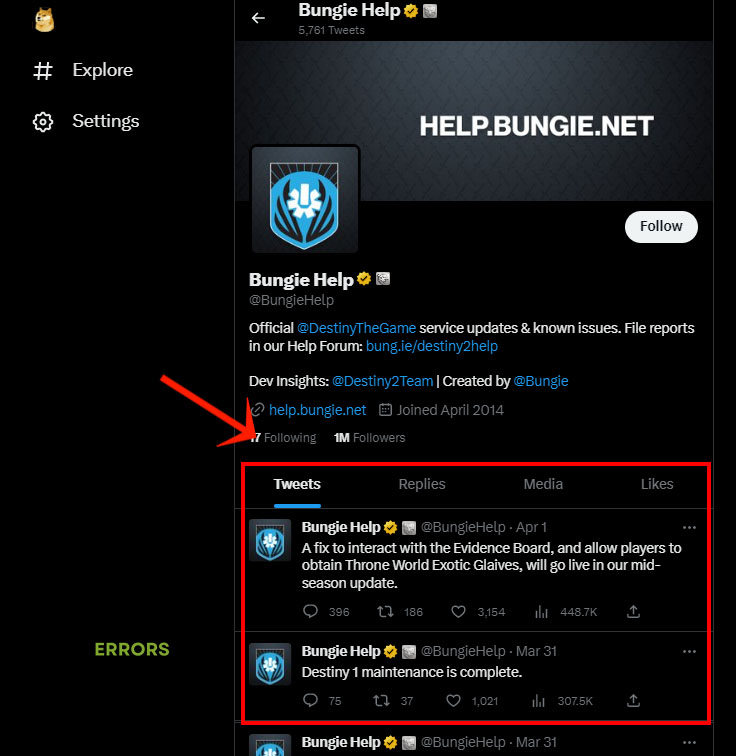
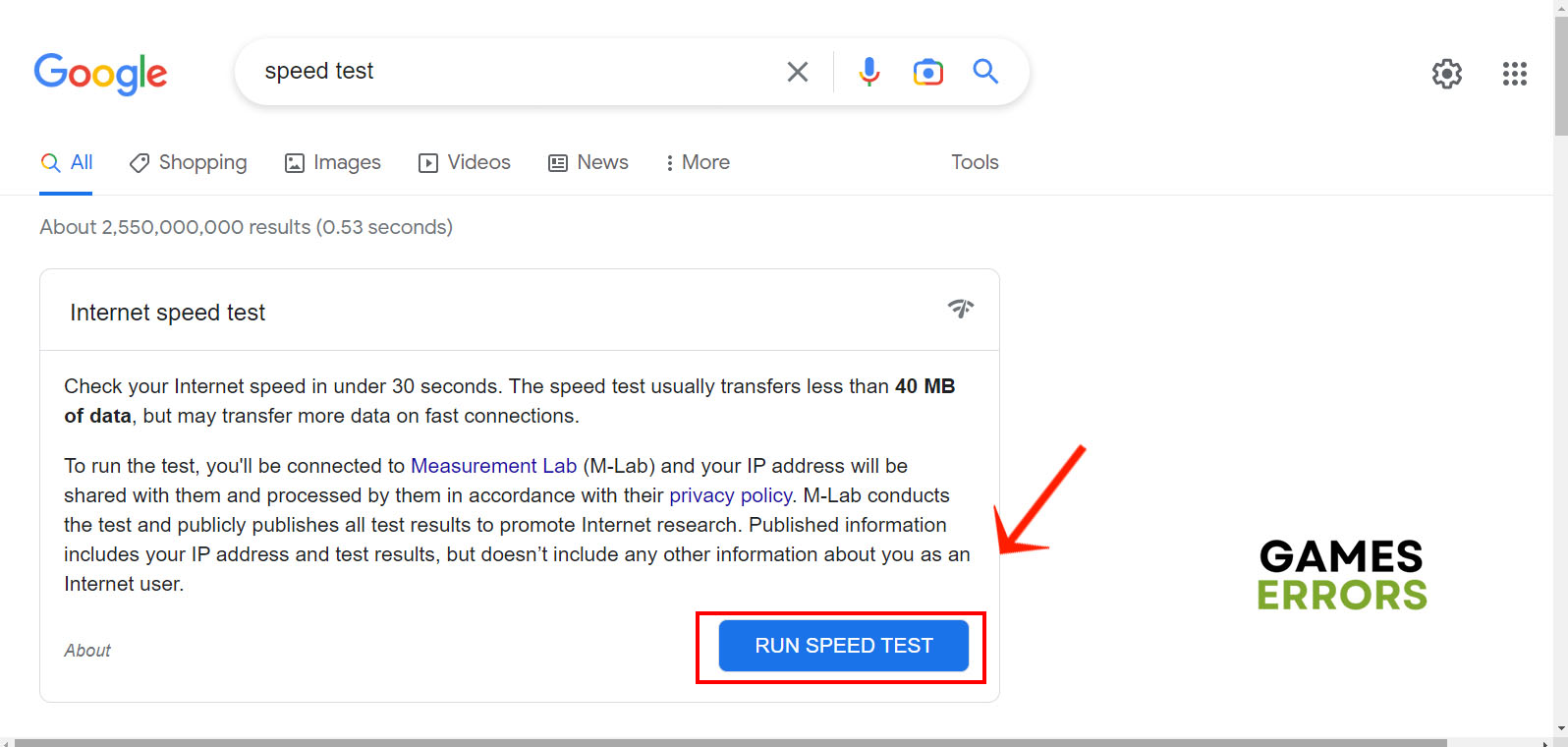
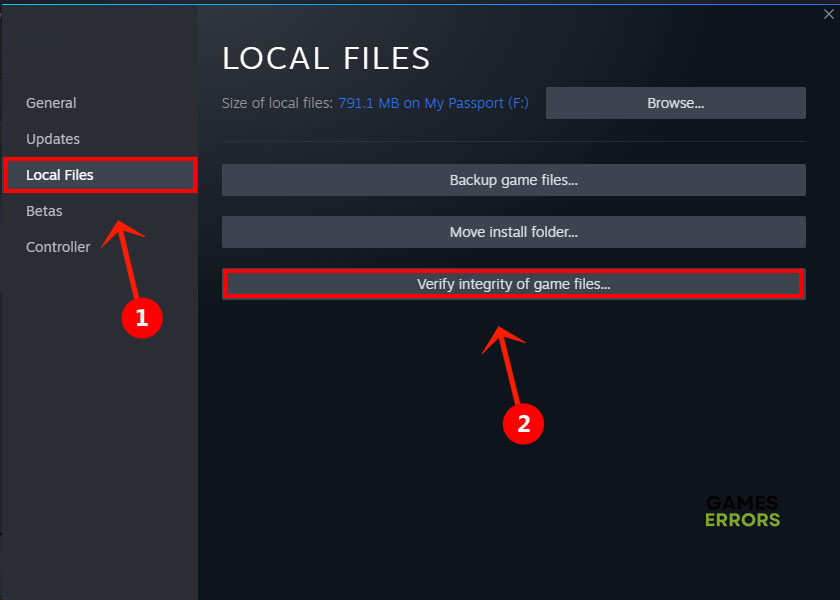


User forum
0 messages