Fatal Frame Mask of the Lunar Eclipse Stuck on Loading Screen [Fixed]
If the Fatal Frame: Mask of the Lunar Eclipse is not loading, verify integrity of the game files and try these methods 🎯
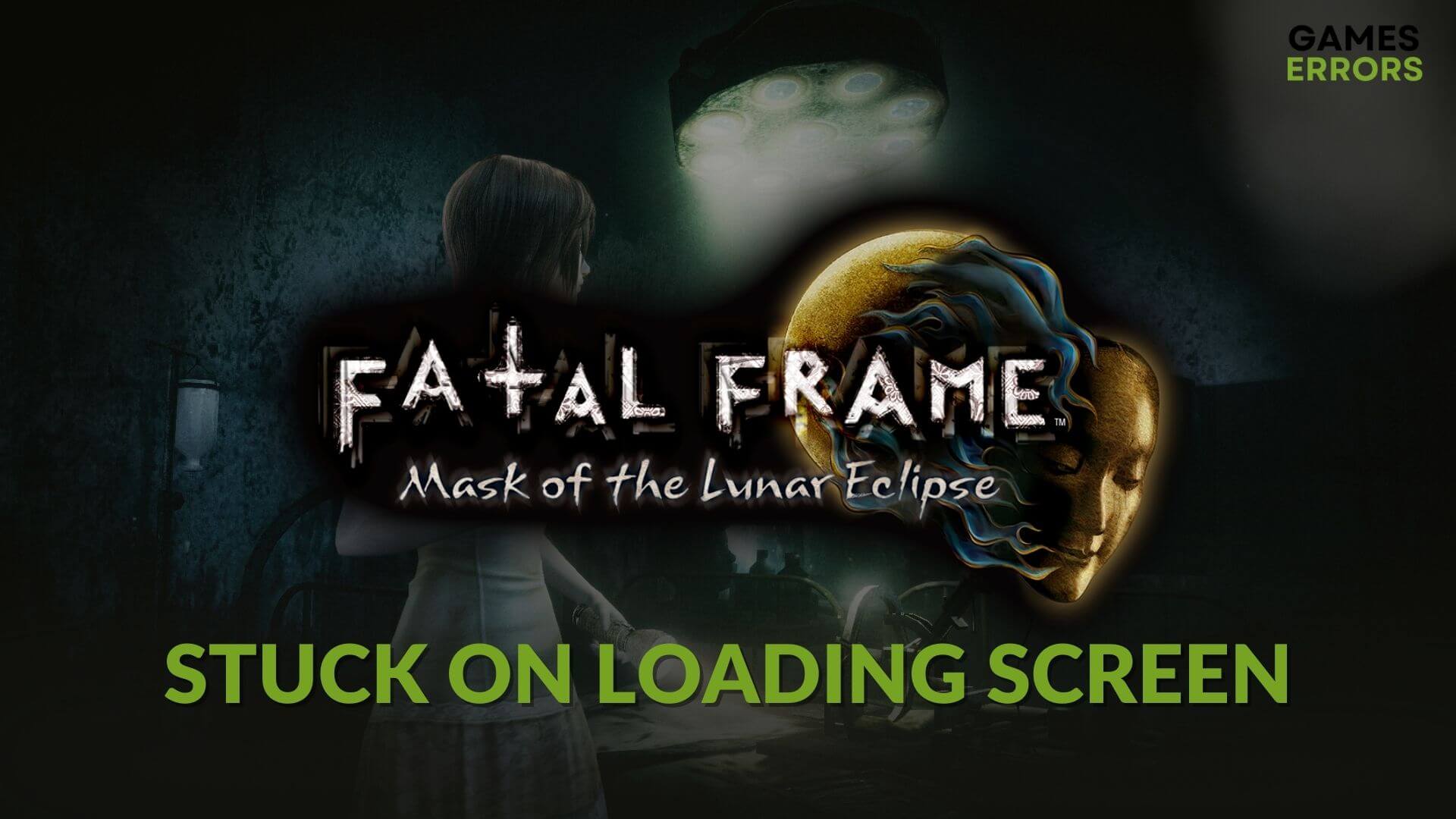
If the Fatal Frame: Mask of the Lunar Eclipse is stuck on the loading screen, you should have a deep look into this problem. This article will tell you how to fix this issue and give you some useful information.
In general, if your PC meets the system requirements, The Mask of the Lunar Eclipse will run smoothly. But exceptions happen when there is something wrong. But, for some users, this horror game may take infinite time to load, or the PC may freeze up while loading this item. Luckily, there are solutions.
Why is Mask of the Lunar Eclipse taking forever to load?
If you see that the Fatal Frame/Project Zero: Mask of the Lunar Eclipse is not loading and remains stuck, it may be due to the following things:
- Corrupted cache: If you suddenly start facing this problem, it can be because of the corrupted cache file.
- Problematic graphics driver: Problems with graphics drivers are very commonly known to cause this type of problem.
- Corrupted game components: If the game update or installation was not complete or got corrupted, the Fatal Frame: Mask of the Lunar Eclipse may freeze up while loading.
- Disk problem: Disk-related problems also can trigger this type of issue too.
What should I do if the Fatal Frame: Mask of the Lunar Eclipse is stuck on the loading screen?
If the game is not loading on your PC, do these quick things before trying the main methods:
- Check and see if your PC meets the system requirements for the Mask of the Lunar Eclipse.
- Make sure that you have installed the DirectX Runtime and Visual C++ Redistributables.
Now, go through the following methods to troubleshoot Fatal Frame/Project Zero: Mask of the Lunar Eclipse stuck on the loading screen:
- Update the GPU driver
- Clear Steam cache
- Repair Fatal Frame: Mask of the Lunar Eclipse
- Repair and optimize the disk
- Clean boot
- Delete local files
1. Update the GPU driver
- In the Windows Search box, type device manager, and hit Enter.
- Double-click on the Display adapters to expand it.
- Right-click on the GPU driver and choose the Update driver.
- Select Search automatically for drivers and follow any on-screen instructions.
Device Manager is not always accurate in finding the updated graphics driver. So, we suggest you use a powerful dedicated driver updating tool like PC HelpSoft. It can find the most compatible drivers for your PC and update them automatically without manual interaction.
2. Clear Steam cache
- Go to the Steam desktop app.
- Go to Settings, as shown in the screenshot.
- Navigate to the Downloads tab and click on Clear Download Cache.
- Relaunch Steam.
3. Repair the Fatal Frame: Mask of the Lunar Eclipse
Time needed: 3 minutes
If game files become corrupted, you may get this type of problem. So, repairing the game files can be the best idea.
4. Repair and optimize the disk
- Open This PC.
- Right-click on the disk drive, depending on where you have installed the Mask of the Lunar Eclipse, and then click on Properties.
- Navigate to the Tools tab.
- Click on Check.
- Click on Scan drive and wait for a while.
- Also, click on Optimize to optimize the disk performance.
- Restart your PC.
Now, check whether the Fatal Frame: Mask of the Lunar Eclipse is still stuck on the loading screen or not.
5. Clean boot
- In the Windows search box, type msconfig, and hit Enter.
- Go to the Services tab.
- Tick Hide all Microsoft Services and then click on Disable all.
- Click on Apply and OK.
- Restart your PC.
If you don’t face the problem in Clean Boot, it means a third-party service is the root of this situation. Try to find it out by enabling the services one by one. If performing a clean boot doesn’t help, undo the changes to boot into normal mode.
6. Delete local files
- Open the File Explorer.
- Go to Documents.
- Go to the KoeiTecmo folder.
- Find the folder for Fatal Frame/Project Zero Mask of the Lunar Eclipse.
- Back up and delete everything from that folder.
- Relaunch the game.
You can re-install the game on an SSD if the above methods don’t work. Also, consider updating Windows to the latest version.
If necessary, learn how to solve Fatal Frame: Mask of the Lunar Eclipse won’t launch.
This article has explained the procedures that will help you to fix if the Fatal Frame: Mask of the Lunar Eclipse is stuck on the loading screen. If you have any opinions, feel free to write them down in the comment box.





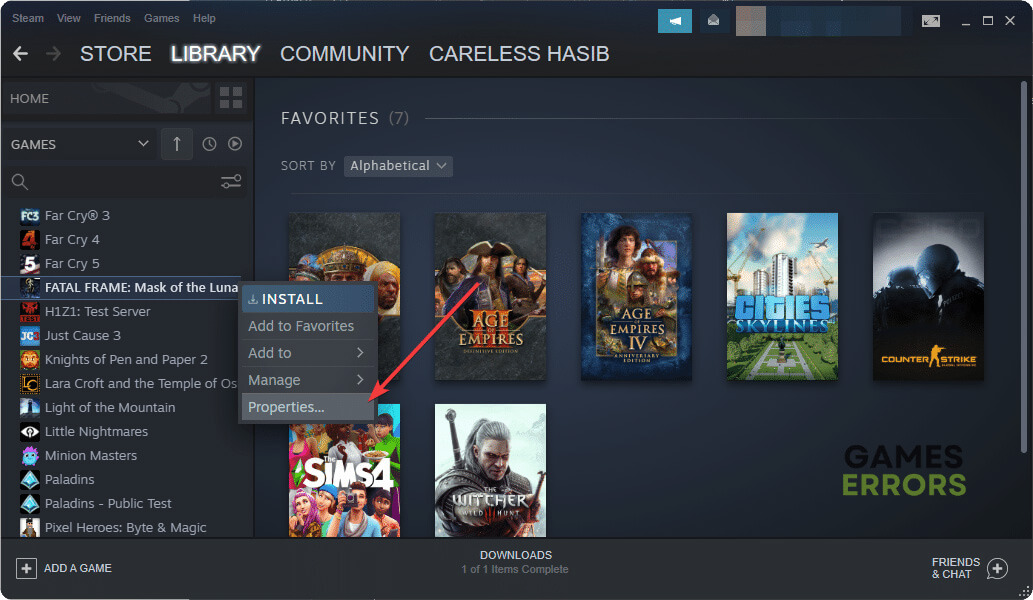







User forum
0 messages