Hellblade: Senua’s Sacrifice PC Crash [Fatal Error]
Some players reported PC crashes while playing Senua's Sacrifice and we have the right fixes
Senua is a Celtic warrior that embarks on a haunting vision quest to the homeland of the Northmen into Viking Hell to fight for the soul of her dead lover.
The game has over 1,000 very positive reviews on Steam, meaning that the game is actually cool, despite what players were saying about being more like a movie than a game.
Although, players still reported that they are encountering some errors and bugs that are making their gaming experience not so pleasant. And a frequent issue is Hellblade Senua’s sacrifice fatal error.
If you are encountering one of the issues above, you’ve come to the right place because you will find our guide that will help you fix them.
First, we need to make sure that you meet the minimum system requirements of the game, just check them below.
Hellblade Senua’s Sacrifice System Requirements
MINIMUM:
-
- OS: Windows 7, 8, 10
- Processor: Intel i5 3570K / AMD FX-8350
- Memory: 8 GB RAM
- Graphics: GTX 770 with 2GB VRAM / Radeon R9 280X 3GB
- DirectX: Version 11
- Storage: 30 GB available space
- Additional Notes: Minimum spec screen resolution: 1280×720
Below, you will find the most common errors and bugs in the game and for each issue, you will find a solution or workaround on how to Hellblade Senua’s Sacrifice PC crash.
Hellblade Senua’s Sacrifice crash fix
1. Get the latest graphics driver
- Type devmgmt.msc in the search box to open the Device Manager.
- Find the Display adapters and right-click on the driver.
- Click on Update driver to start the process.
- Pick Search automatically for drivers.
- Restart the PC after it’s completed.
Get PC HelpSoft"}” data-sheets-userformat=”{"2":1327617,"3":{"1":0},"12":0,"17":1,"21":0,"23":2}”> ⇒ Get PC HelpSoft
2. Verify the game files
- Launch Steam.
- Right-click on the game and select Properties.
- Select the Local Files tab and click on Verify integrity of game files.
- Validate the files and close the window.
3. Remove background apps
It’s likely that your crashes are generated by other programs running on your system without you knowing it. The safest way is to end any processes in the background that may interfere with your game.
- Open Task Manager.
- Navigate to the Processes tab.
- Right-click on the app and select End task.
- Repeat the action for all needed programs.
In the next part of the guide, you can see the related bugs in this gameplay that can also determine crashes and keep you from enjoying this awesome story.
⚙️ Other Hellblade Senua’s sacrifice issues
Hellblade: Senua’s Sacrifice Crashes – Fatal Error
Some players on the Steam forum gave the following solutions that helped them solve the crashes or performance issues that make the game impossible to play.
Workaround:
- Reinstall the game and change graphics settings to low and back to medium/high.
Hellblade: Senua’s Sacrifice Performance Issues
Players are complaining about performance issues like low FPS, freezes, and even fps drops. Some of them can’t get rid of the low frame rates and some encounter them only when they change some areas.
We hope that our guide helped you fix the Hellblade Senua’s Sacrifice PC crash and that now you are enjoying the game.
If you have further questions, please use the comment section below and we will help you as soon as possible.

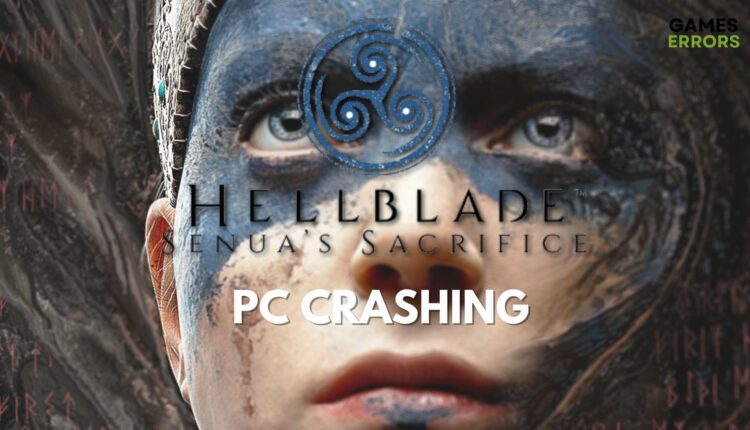




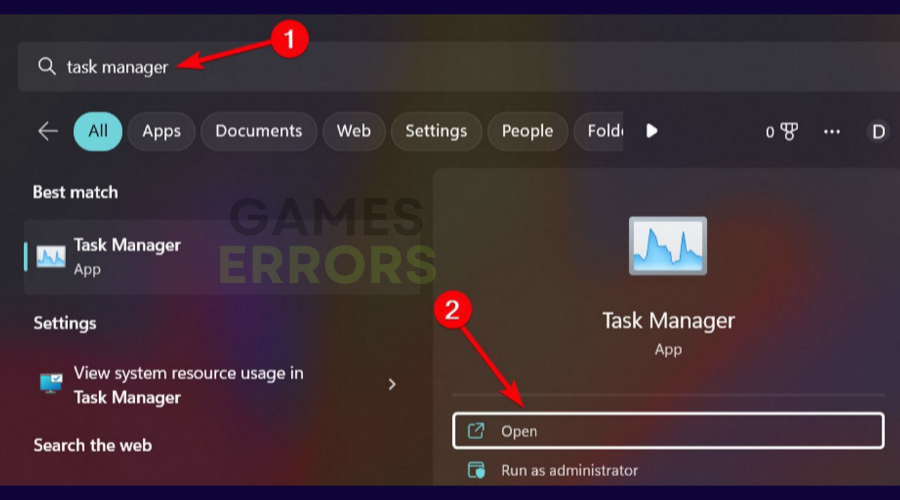
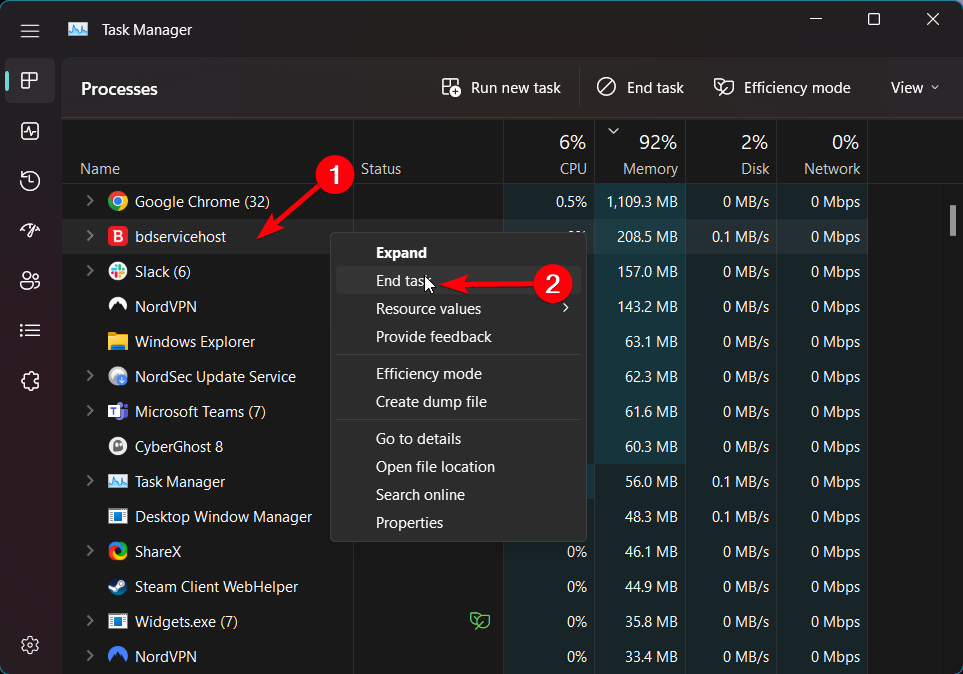
Is there a way to turn off the film grain? I have a good rig and have no problems running max settings. I just hate the film grain and motion blur in games and turn it off as soon as possible, but I cant find a way to disable them.
yes, there is. go to engine.ini and add the following:
[SystemSettings]
r.Tonemapper.GrainQuantization=0
r.Tonemapper.Quality=0
cheers!
Guys, loaded up a new game on the PC but now the gameplay is black any ideas Ninja Theory Theory https://youtu.be/n4LJsH0HqeM @NinjaTheory
can someone give me the whole list of the ingamesetting thing i wana change resolution of my game as i cant change in game bec the menu dosent show up even the new game one
I can’t play the game because the Main Menu does not appear when I start it.
Have you fix it? I’m having the same issue!
Yes, I restarted my PC and then changed the resolution of the game using the GeForce Experience. Now it runs very well (28-30 FPS 1080p)
I can’t play the game because of the pattern-seeking side of it. This is not an error, this is a feature, a core mechanic. It drives me nuts, I had to rage-quit. I don’t have time for this kind of shit.
When i launch game it takes 20 minutes to menu and menu does not appear, also i have checked ini files all files are empty. what should i do?
PC
Intel Core i3 3.1Ghz
Amd R7 260 1gb
8gb Ddr3 ram
1Tb Hdd
Game Errors, go fuck yourself for hiding your tool behind a bunch of spam links. I can’t download it, and while this article was helpful, its totally shameful that you guys are trying to milk money from people like this.
Coincidentally, while trying to BS my way through the iphone advertisement as fast as possible, it turns out someone had already filed their info under the email ‘[email protected]’
First Name: You don’t need this…
Last Name: Lol
Failed to open descriptor file
Sorry for the incomplete comment. I keep getting this message whenever I run the game. Moved it to another storage device and still seeing the same thing.
Sorry for the incomplete comment. I keep getting this message whenever I run the game. Moved it to another storage device and still seeing the same thing.