GTA 5 Error Code 7002.1: How To Fix It
Learn how to fix a GTA5 error code 7002.1 in this guide so that you can play with ease.

Are you experiencing GTA 5 error code 7002.1 when launching the game? This is a problem encountered mainly by users playing GTA 5 on PC. It may cause the game to load more than usual or an error message to occur, preventing access to the game.
Luckily, we have researched why this error code may occur and have devised solutions to resolve them. Whether you encounter a loading problem or a pop-up message, this detailed guide will help you troubleshoot it.
Why does GTA 5 Error Code 7002.1 Occur?
If you encounter the GTA 5 error code 7002.1, it may be due to:
- Outdated sound driver: Outdated sound drivers trigger many gaming issues, including the GTA 5 error code.
- Launcher lacks administrator rights: You may encounter limitations in executing certain actions to modify directories, leading to the error code.
- Hardworking antivirus suite: Hardworking antivirus programs may block the launching process from taking place, preventing it from working correctly.
- Corrupted game files: When the required game files are missing or corrupted, it may cause the game to crash.
How to fix GTA 5 error code 7002.1?
✅Before diving into our troubleshooting guide, here are some quick fixes:
- Check your internet speed and ensure it’s stable and fast.
- Restart your computer and turn off inactive programs to refresh your system and remove any internal errors.
- Check Rockstar servers to ensure they’re up and there is no scheduled maintenance.
If the issue persists, you can resolve it in the following ways:
- Update audio drivers
- Add Rockstarlauncher.exe as an exception through Ransomware Protection
- Troubleshoot audio
1. Update audio driver
Time needed: 2 minutes
Using updated drivers ensures your game’s launcher works as expected. Here’s how to update your drivers:
- Open Device Manager
Right-click on the Windows start button and choose Device Manager.
- Expand Sound, video, and game controllers.
Double-click the Sound, Video, and Game Controllers tab to expand the category.
- Update driver
Right-click on the dedicated audio driver you want to update and choose the Update driver option.
- Select the appropriate search method.
Choose how you want to search and update the drivers from the list of options, or you can automatically check for drivers by pressing Search automatically for drivers.
- Complete process
After completing the process, reboot your PC to save changes.
- Launch game
Launch the game to see if the issue is solved.
If you don't want to update your audio drivers manually, use PC HelpSoft. This tool will automatically search for and install your audio drivers, saving you the time, hassle, and effort required to update them via the device manager.
⇒ Get PC HelpSoft.
2. Add Rockstarlauncher.exe as an exception through Ransomware Protection
Ransomware Protection works to prevent ransomware attacks while protecting your PC from hackers and cybercriminals. Unfortunately, it may block the Rockstar Launcher and label it as a threat, which triggers error codes like the GTA 5 error code 7002.1. To resolve this error, add GTA 5 to your firewall exception list. Here is how to do it:
- Press the Window+I key simultaneously and select Update & Security.
- Select Windows Security on the right panel, and click Virus and Threat Protection.
- Scroll down and click on Manage ransomware protection under Ransomware protection.
- Toggle on the Controlled folder access if it is not enabled.
- Now, click on Allow an app through controlled folder access and select Yes if prompted.
- Click Add an allowed app and check if the GTA5.exe is under Recently blocked apps and allow access.
- You can also select Browse all apps to find the GTA5.exe folder and add it as an exception.
- Relaunch the game to see if the error is solved.
3. Troubleshoot audio
Some users report fixing the GTA 5 error code 7002.1 by troubleshooting the audio service. To do this:
- Right-click the Windows start button and select Settings. Navigate to Update & Security.
- Right-click on Troubleshoot and click on Additional Troubleshooters.
- Click on Playing audio and select Run the troubleshooter. This prompts your system to troubleshoot your sound card.
- Follow the on-screen prompts to fix your audio.
- Restart GTA 5 to see if the error is solved.
➕Additional methods to fix the GTA 5 7002.1 error code
Other methods worth trying to fix the GTA 5 error code 7002.1 include:
- Turn off audio enhancement.
- Close any third-party software.
- Run Rockstar Games launcher with administrative privileges. Here’s a guide on how to run a game as an administrator.
Related articles
- How to Stop Recording GTA 5: A Quick Guide For All Devices
- GTA 5 Crashing On Steam Deck: Tips For Easy Fix
- GTA 5 Not Using GPU: 3 Ways To Fix
Conclusion
If you encounter the GTA 5 error code 7002.1, remember to update audio drivers, add the Rockstar launcher as an exception through Ransomware Protection, and troubleshoot your sound card.


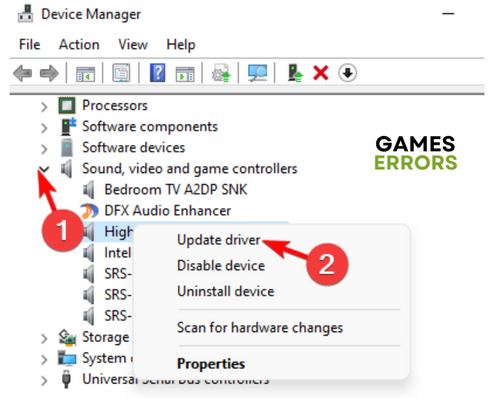

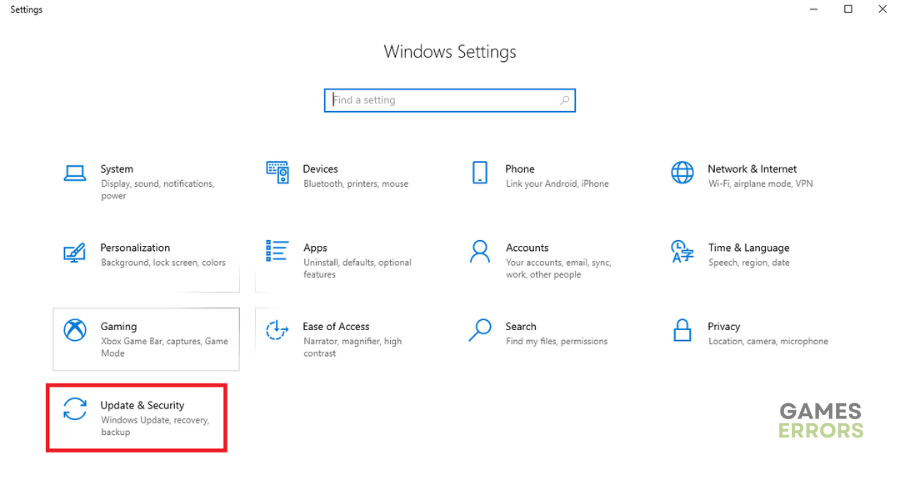
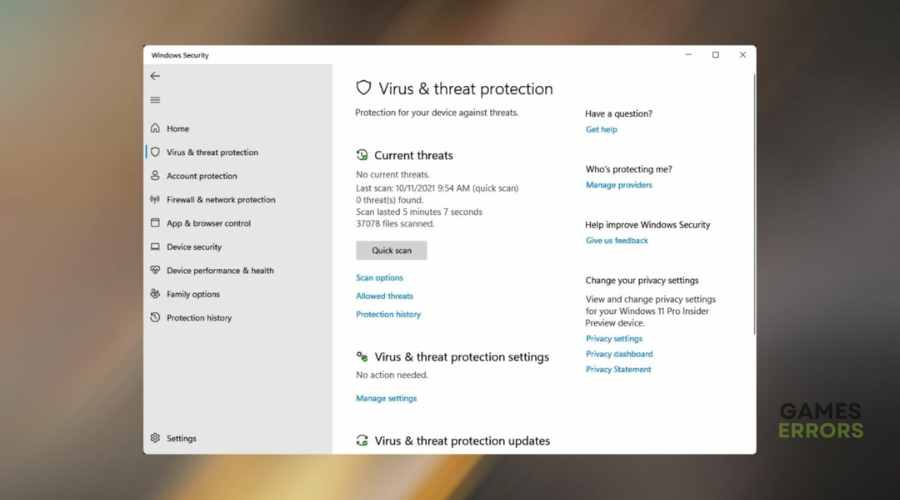
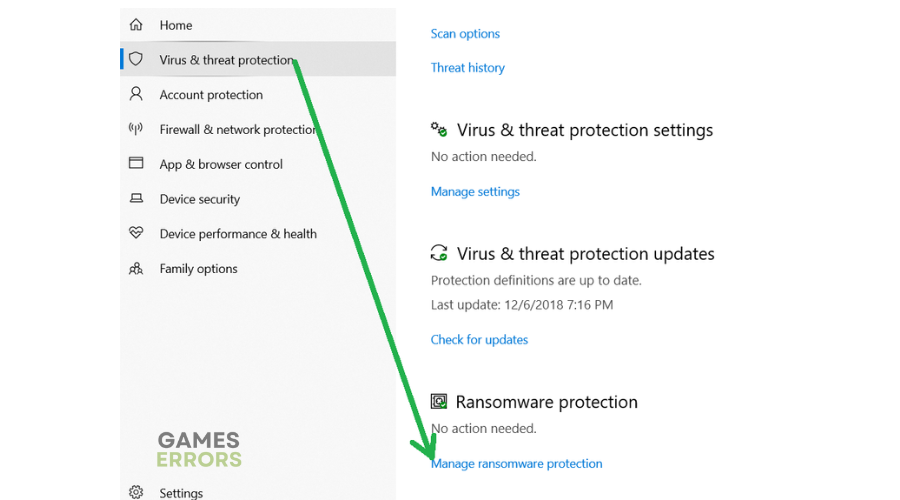
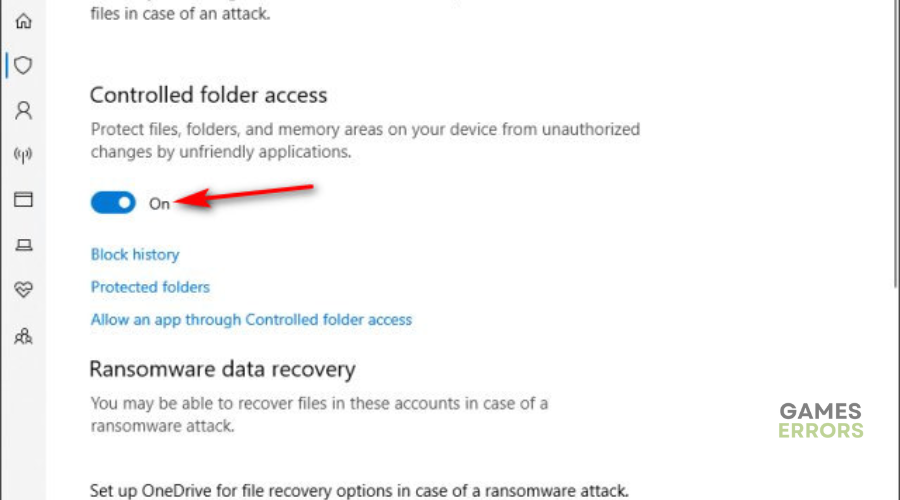
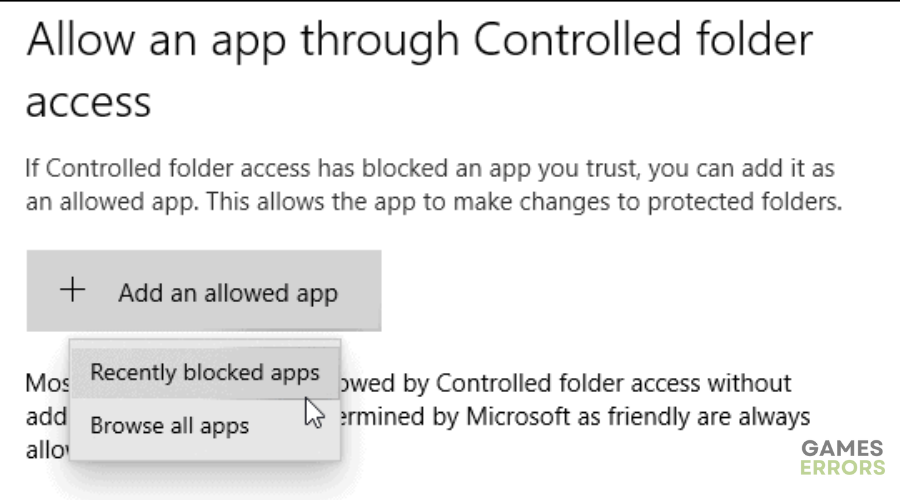
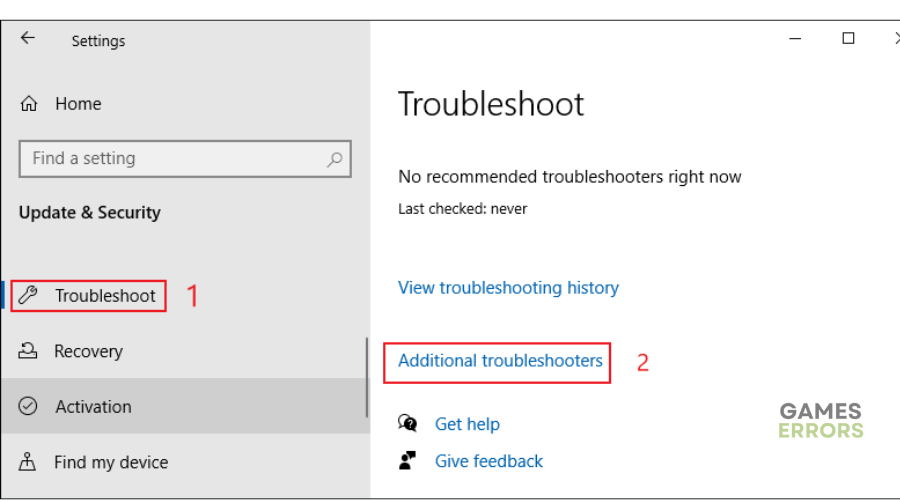
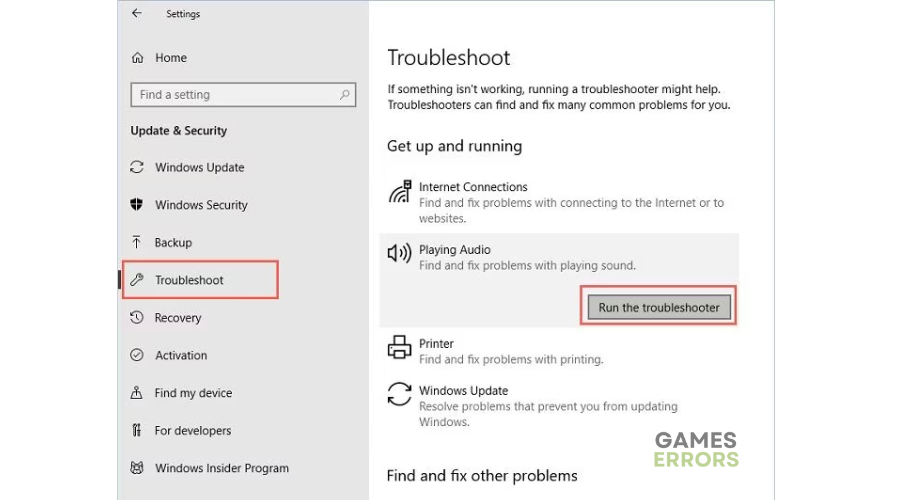


User forum
0 messages