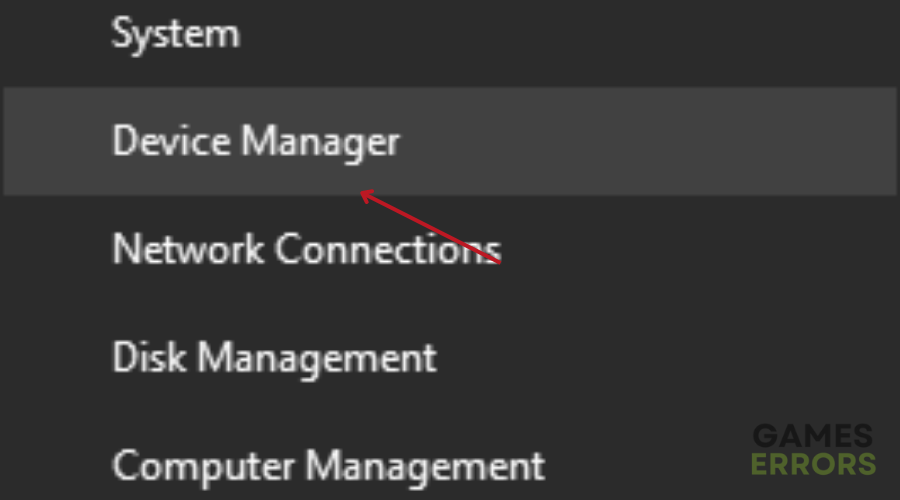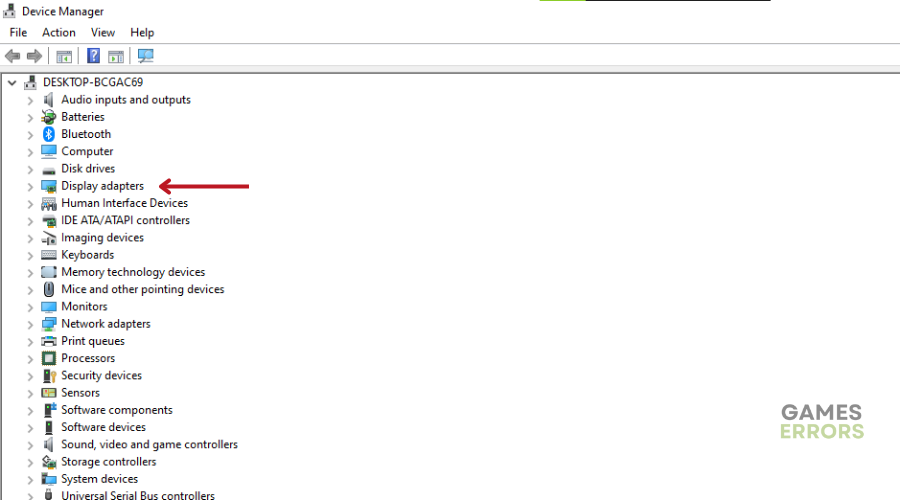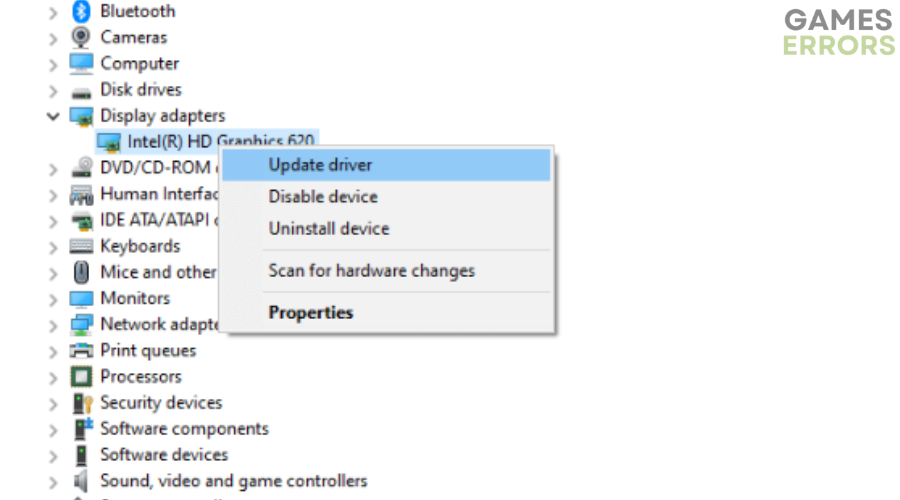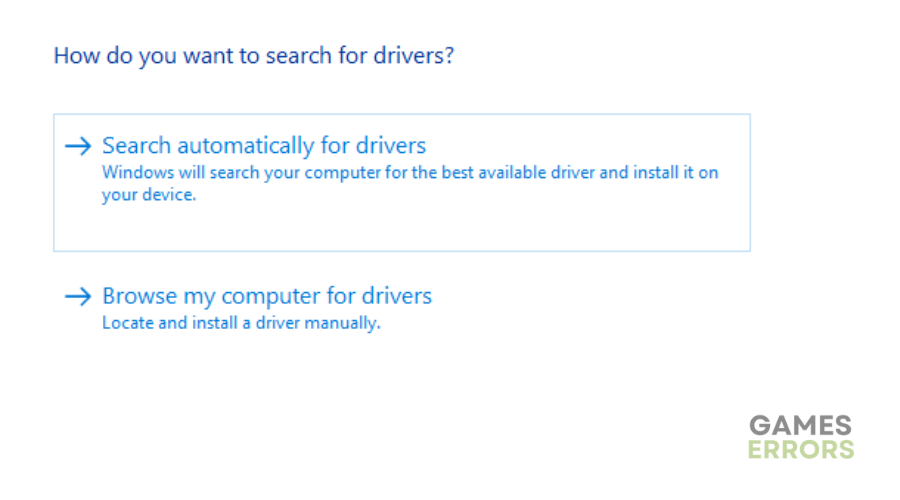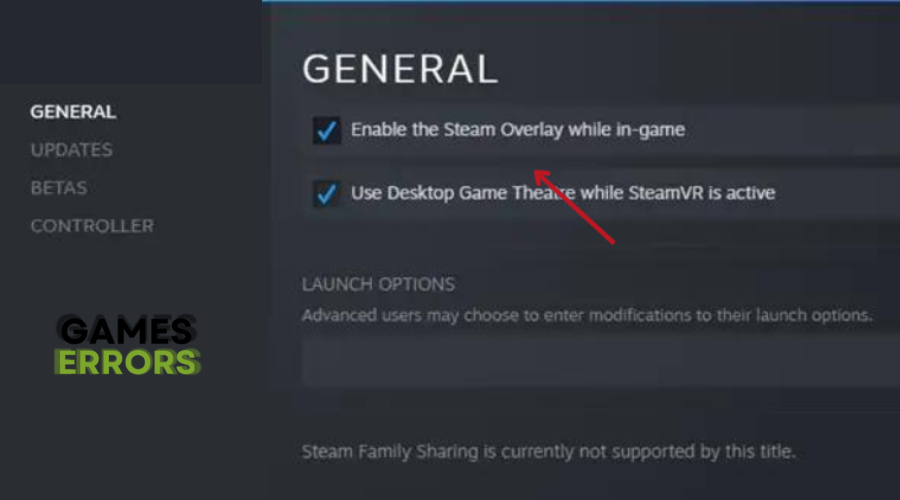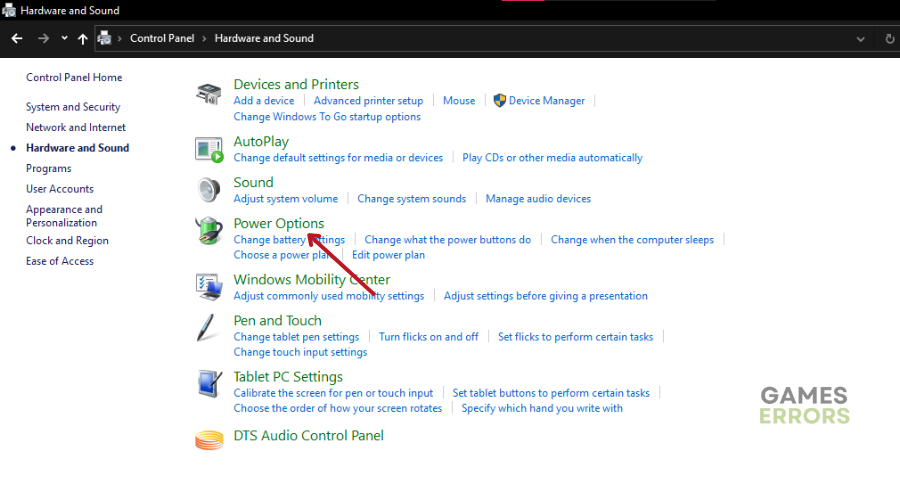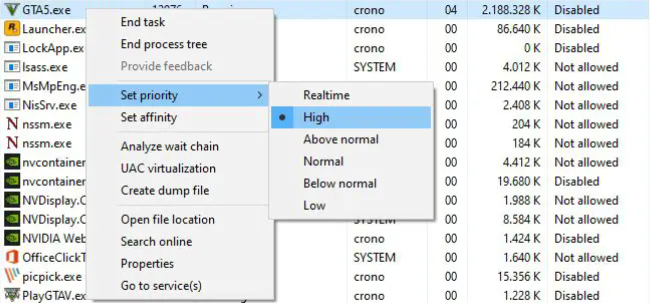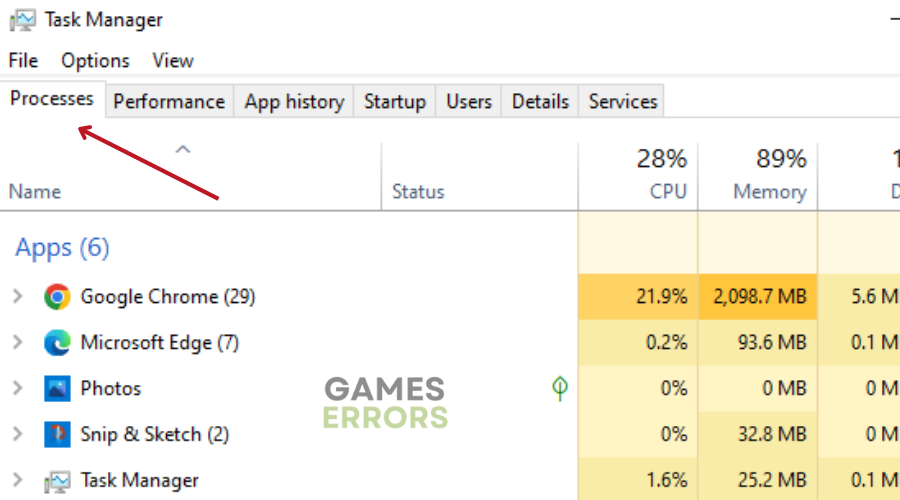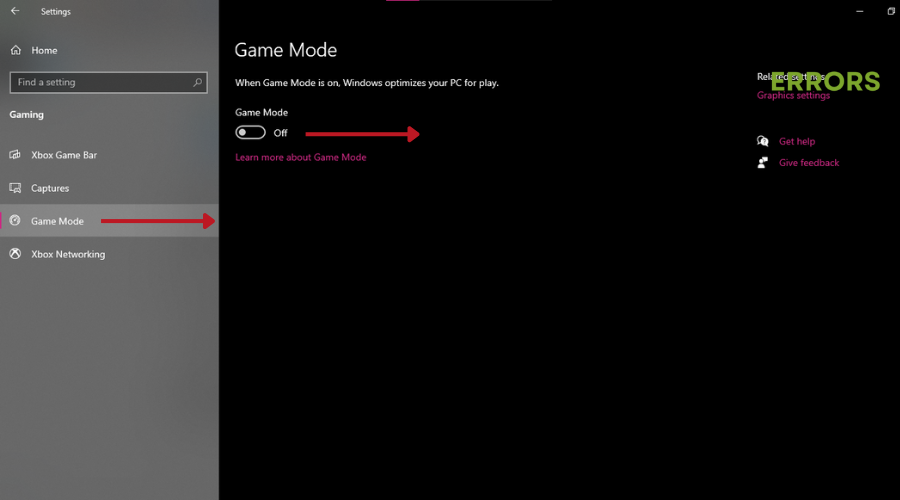Hotel Renovator FPS Drops: How to fix It
Have you noticed a frame dropping issue while playing Hotel Renovator? Read on to find our troubleshooting tips⭐
Simulation games have become quite popular over the years, and Hotel Renovator comes highly recommended by fans of the genre.
The whole premise of Hotel Renovator is centered around room renovation and transformation, however, many players have reported Hotel Renovator fps drops.
This can be frustrating for anyone trying to play the game. Fortunately, we have figured out why this happens and how to fix it.
Why is Hotel Renovator so laggy?
Hotel Renovator becomes laggy when there’s simply too much going on visually to run it smoothly. Factors that can trigger low FPS during gameplay include:
- An outdated graphics driver
- An outdated game version
- An outdated Windows build
- Issues with the game files
- In-game graphics settings
- Background running tasks
- Overlay apps
How to Fix Hotel Renovator FPS Drop?
- Update GPU Driver
- Disable Steam Overlay
- Set High Performance in Power Options
- Set Hotel Renovator to High Priority
- Close Background Running Tasks
- Enable Game Mode
1. Update GPU Driver
Time needed: 4 minutes
It is important to check for graphics driver updates on your PC so that graphics-heavy games can run properly. To do this, you can either go to the website of your PC’s graphics card manufacturer (NVIDIA, AMD) to download the latest drivers, OR you can do it manually by:
- Right-click on the Start Menu and select Quick Access Menu.
- Choose Device Manager from the list.
- In the Device Manager, click on the Display adapters category to expand the list.
- Right-click on the name of your dedicated graphics card and select Update driver.
- Choose the option “Search automatically for drivers” and follow the prompts to complete the update.
If an update is available, it will be downloaded and installed automatically.
- After the update is completed, reboot your computer to apply the changes.
Alternatively, we recommend using Drivefix, a third-party tool that updates all your drivers with one click for better PC performance.
2. Disable Steam Overlay
Steam Overlay impacts the game’s performance. If the frame rate drops suddenly while playing Hotel Renovator and you have the Steam Overlay enabled, you can try turning it off to fix the issue. To do this:
- Open Steam and navigate to your Library.
- Right-click on Hotel Renovator and select Properties.
- In the Properties window, go to the General tab.
- Uncheck the option “Enable Steam Overlay while in-game.”
- Click on OK to save the changes.
- Re-launch Hotel Renovator and check if the FPS has improved.
3. Set High Performance in Power Options
If your PC is set to “Balanced” power mode, it may not perform at its best during gameplay. To improve performance, switch to the “High-Performance” mode. To do this:
- Click on the Start Menu.
- Type “Control Panel” and click on it from the search results.
- In the Control Panel, go to Hardware and Sound.
- Select Power Options.
- Click on High Performance to select it.
- Close the Power Options window.
- Fully shut down your computer by clicking on the Start Menu, going to Power, and selecting Shut Down.
- Once your computer is turned off, power it on again.
NB: Setting high performance in power options may consume more battery power on a laptop.
4. Set Hotel Renovator to High Priority
- Open Hotel Renovator.
- While in-game, press the Ctrl + Shift + Esc keys at the same time to open Task Manager.
- In Task Manager, go to the Details tab.
- Find the main process of Hotel Renovator.
- Right-click on Hotel Renovator and hover your mouse over “Set Priority”.
- Select “High” from the options provided.
5. Close Background Running Tasks
Unnecessary background tasks or programs use up a lot of system resources, leading to issues such as Hotel Renovation FPS drops. To prevent this:
- Press the Ctrl + Shift + Esc keys to open Task Manager.
- In Task Manager, click on the Processes tab.
- Select any tasks that are unnecessarily running in the background and consuming system resources.
- Click on “End Task” to close each of the selected tasks.
- Repeat step 3 and 4 for all unnecessary tasks.
- Once done, restart your system to apply the changes.
6. Enable Game Mode
Turning on a dedicated “game mode” feature improves a game’s performance by minimizing interruptions from background processes. To do this:
- Press the Windows + I keys to open Windows Settings.
- Click on “Gaming”.
- Open the “Game Mode” option.
- Make sure to enable the Game Mode toggle.
⭐Also, try adjusting the Hotel Renovator graphics in the settings section of the game.
Conclusion
We hope one of the solutions listed above has helped you fix Hotel Renovator fps drops. Let us know what worked for you in the comment section below.