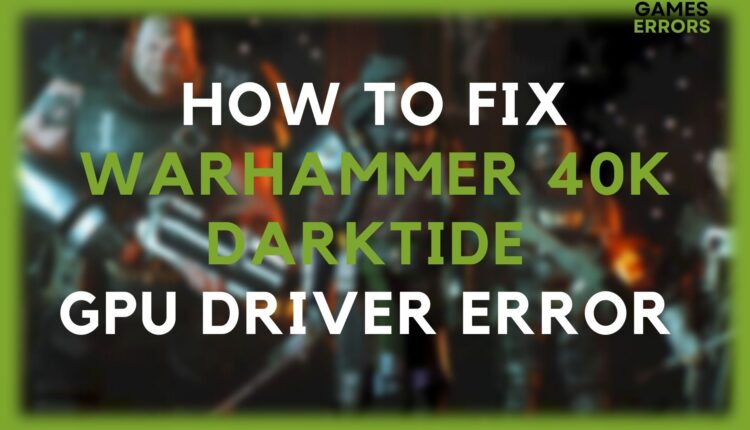How to Fix Warhammer 40k Darktide GPU Crash: 4 Easy Ways
Warhammer 40k Darktide GPU problem is typically brought on by out-of-date drivers
A cooperative multiplayer first-person shooter video game called Warhammer 40,000: Darktide was introduced by Fatshark. It brings complex and well-balanced gunplay by allowing you to fight alongside your buddies against hordes of opponents.
Warhammer 40k Darktide is a graphic-wise demanding game, so you might have experienced a GPU driver error, the screen going black, or your PC freezing unexpectedly while playing. You’re not alone, it happens to everyone who plays video games occasionally.
The first thing you need to consider is to ensure to verify if Warhammer 40k: Darktide can be launched on your computer. If your PC doesn’t meet the minimal requirements, it should at least adhere to the suggested criteria. The GPU will frequently crash if graphics requirements are not met by your computer. Check the minimum system requirements by visiting the official Steam website.
Why does my GPU crash in Darktide?
| Possible Causes | Explanation 💬 |
|---|---|
| Insufficient Power Supply 🪫 | If your GPU crashes when you’re playing Darktide, the power supply might not be sufficient enough. GPUs need a specific amount of current to operate properly, and crashes might result from a weak power supply. |
| Overheating 🥵 | GPU crashes are frequently caused by overheating. Darktide is a graphically demanding game that might place a heavy burden on your GPU. Your GPU may crash to prevent harm if its temperature rises over acceptable levels. |
| Outdated GPU Drivers ✇ | GPU crashes can be brought on by graphics drivers that are out of date or incompatible. In order to ensure compatibility with the game and to address any known issues or performance problems, it is critical to keep your GPU drivers up to date. |
| Hardware Malfunction 💥 | Crashing can occasionally be caused by a GPU that is broken or failing. During demanding activities like gaming, hardware issues like faulty components or insufficient cooling might cause instability. |
| Software Conflicts 🛡 | GPU crashes may be brought on by conflicts between Darktide and other programs running on your computer. Antivirus software, overclocking tools, or incompatible game overlays can all cause crashes by interfering with GPU processes. |
Game system requirements, low memory, overheating, or even conflicts between your antivirus and your GPU card can cause your GPU to crash and display the error. However, these issues are frequently brought on by outdated drivers and the best solution would be to update your graphic drivers.
How do I fix the Warhammer 40k Darktide GPU crash?
Table of contents:
Time needed: 5 minutes
1. Turn off your antivirus
Modern antivirus applications sometimes falsely identify some apps as malware, which can cause them to be blocked or even reduce system performance if they actively scan for viruses while you are playing a game.
You should try turning off your antivirus program to stop it from interfering with your gaming sessions if Warhammer 40k Darktide fails or crashed due to a GPU driver error.
2. Update your GPU driver
- Press the Windows key + R.
- Type device on the keyboard and then click on Device Manager.
- Expand the Display Adapter category.
- Right-click on your display driver and then click Update Driver.
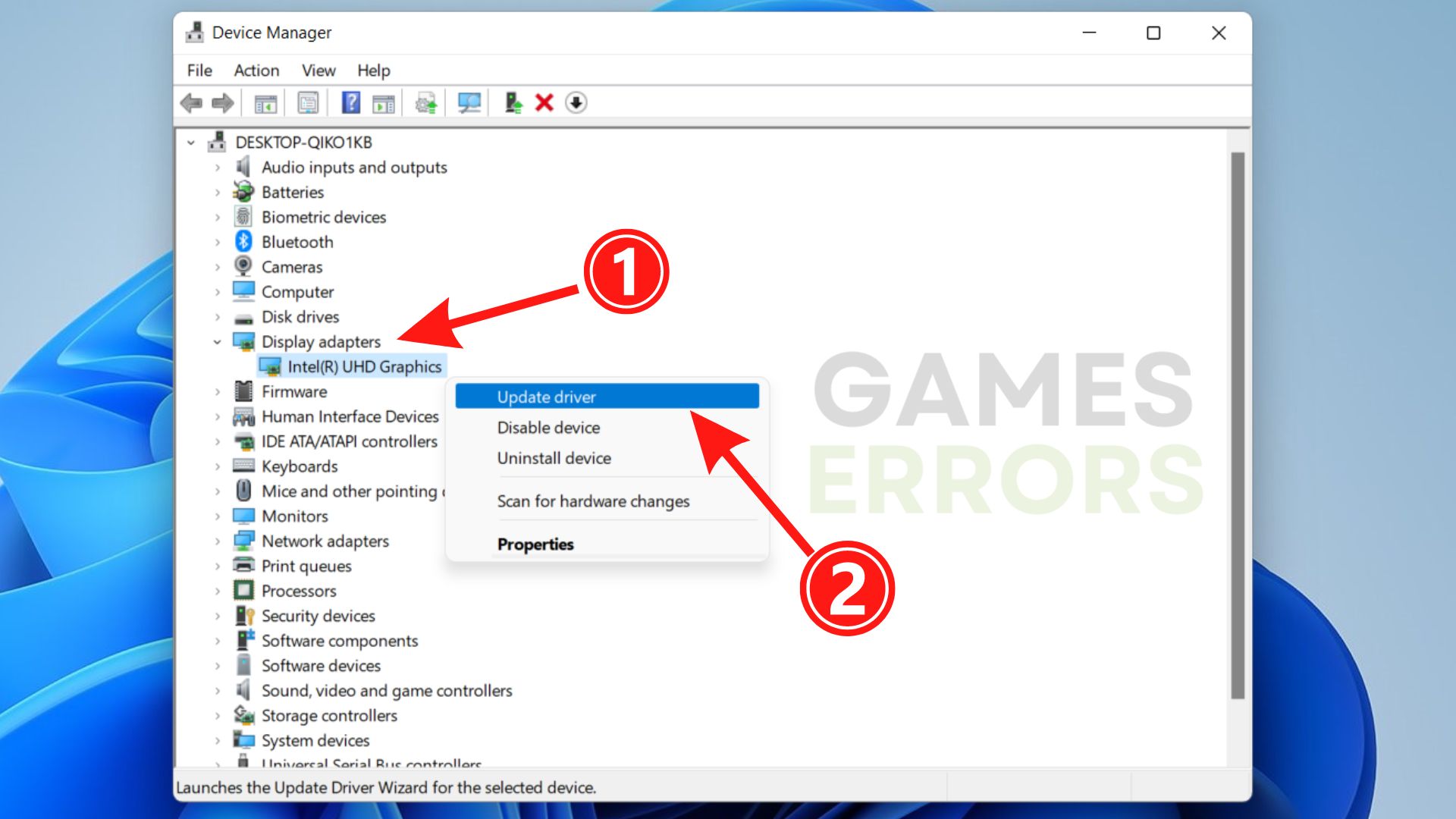
5. Select Search automatically for drivers and wait for the update to install.
If you find updating your GPU driver manually difficult or time-consuming, you can update your drivers automatically with a trusted third-party program like PC HelpSoft. You can use it to update any driver, and it only takes a few clicks to complete the process. Here’s how:
- Download and install PC HelpSoft.
- Launch the app and it will instantly start scanning.
- Click Update All Drivers Now to fix all errors.
3. Update DirectX
Games can communicate with your video and audio cards thanks to a set of Windows components called DirectX. It’s likely that an outdated version of DirectX won’t be able to manage the tasks of generating and processing graphics. Therefore, it’s crucial to update the most recent DirectX version to determine if the Warhammer 40k Darktide GPU driver error still persists.
As per the game’s system requirements, DirectX 12 is required in order to play Warhammer 40k Darktide. You can download the latest DirectX following the steps below:
- Go to the official Microsoft website.
- Choose the desired language and click the Download button.
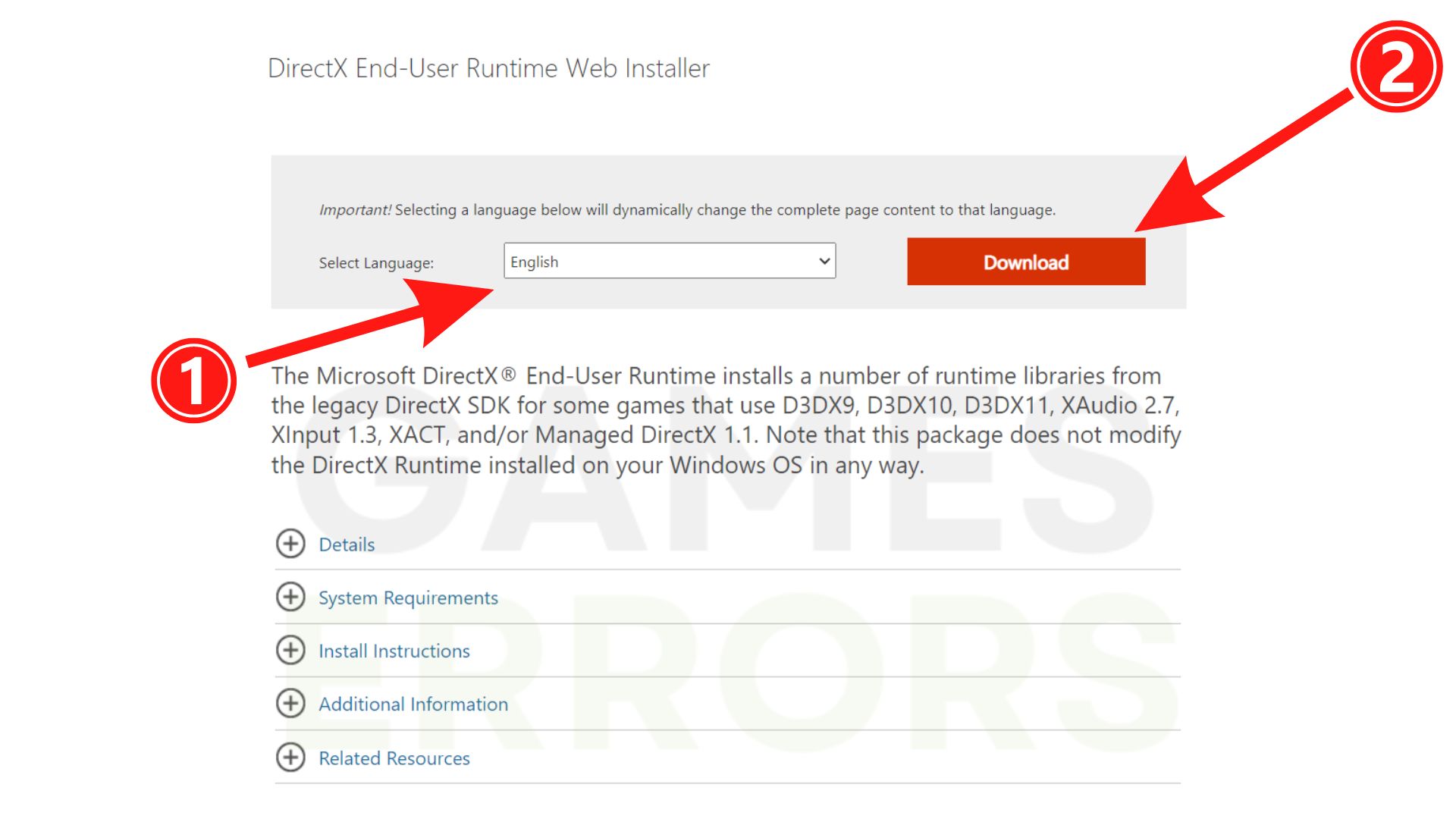
3. Open the executable you downloaded, agree with the terms and click the Next button.
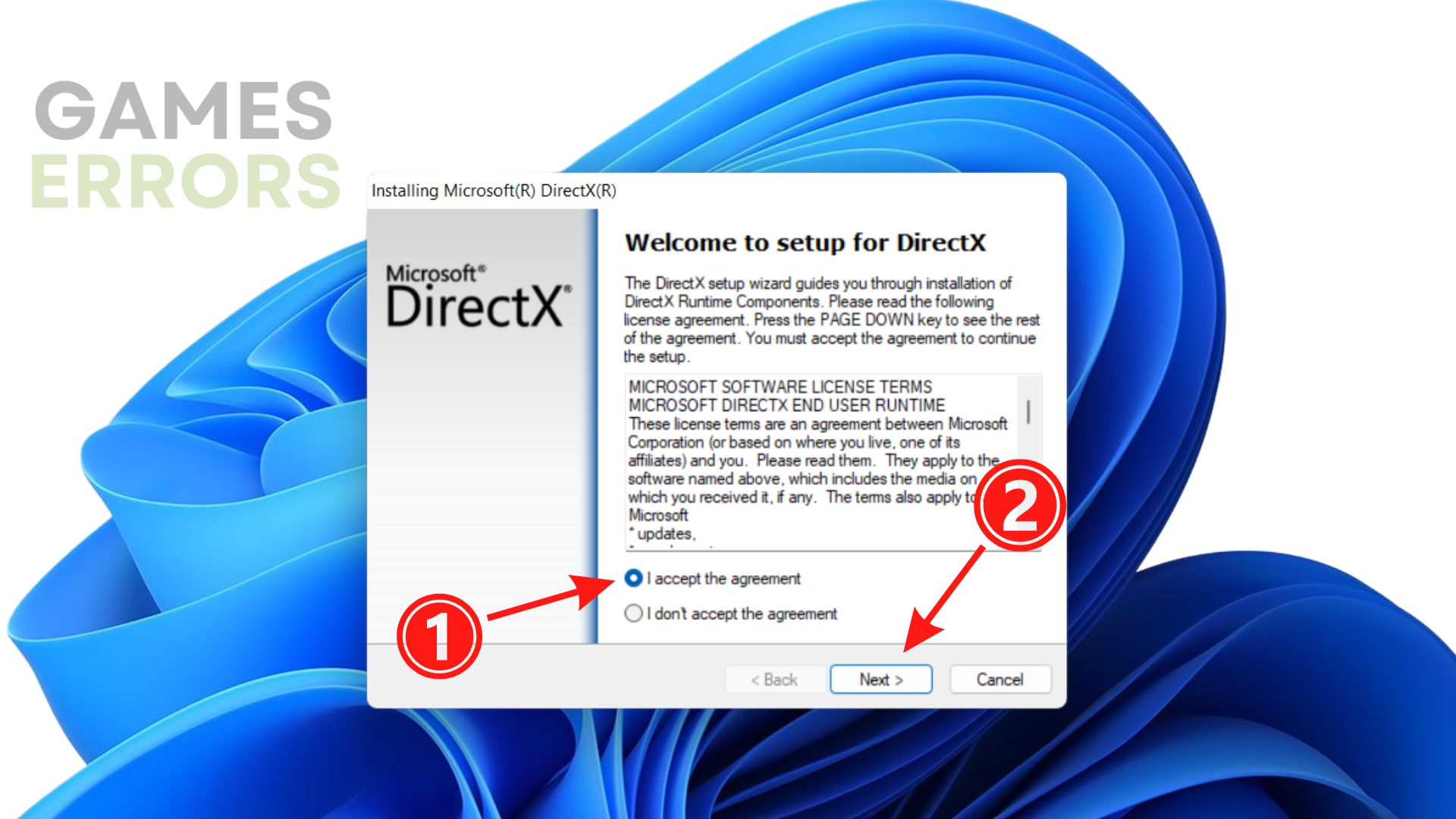
4. Follow the on-screen instructions.
5. Restart your PC.
4. Update Windows
- Click Start and select Settings.
- Open Windows Update.
- Click on Check for Updates.
- If updates are available, click on Download and Install.
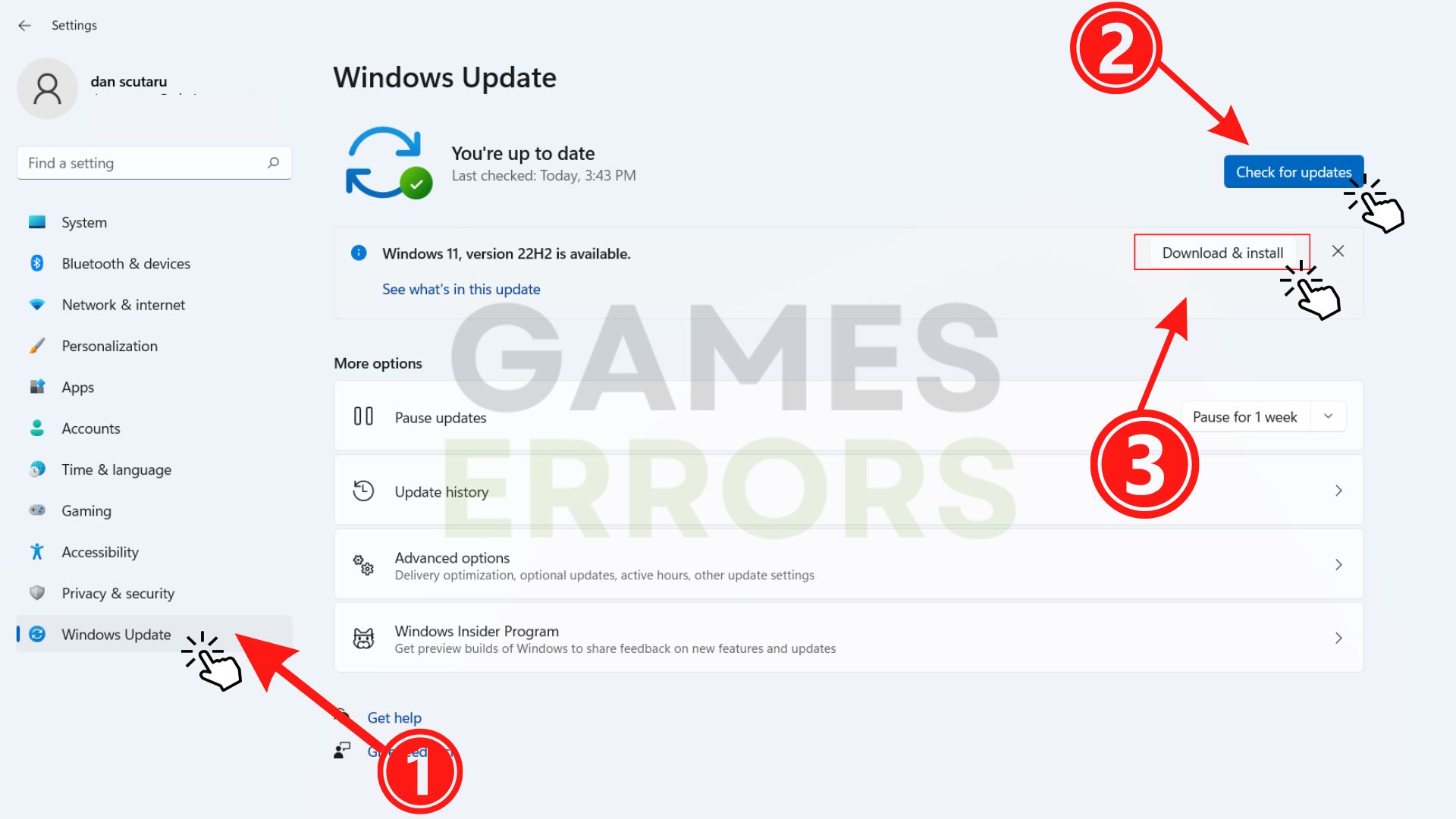
When confronted with the situation described above, that is essentially all you need to do. If one of our solutions helped you to fix the GPU driver error, leave a comment down below.