Lego Star Wars Skywalker Saga Crashing on Startup [Fixed]
Fix crashing on startup in Lego Star Wars Skywalker Saga with these troubleshooting tips
A common issue gamers experience on Lego Star Wars Skywalker Saga is crashing on startup. If you have encountered the same issue and are searching for fixes, this troubleshooting guide may help. We’ve listed some causes of Lego Star Wars Skywalker Saga crashing on startup and how you can fix it for a smooth gaming experience.
Why does my Lego game keep crashing?
The Lego Star Wars Skywalker Saga crashing on startup can be caused by different reasons, including:
- Your PC doesn’t meet the minimum system requirements of the game
- Corrupted or missing game files
- Outdated or corrupted graphics drivers
- Unnecessary background running tasks
- Antivirus and firewall interference with the game
- Issues with startup apps and overlay apps
How to fix Lego Star Wars Skywalker Saga crashing on startup?
Before trying any solution, check to see if your PC meets the minimum requirements for Lego Star Wars Skywalker Saga. If it doesn’t, it will likely crash on startup.
You can then try these fixes to ensure your game doesn’t crash on startup:
- Run the game as an administrator
- Update GPU
- Close unnecessary applications running
- Verify the integrity of game files
1. Run the game as an administrator
Gamers report that startup crashes can be fixed if you run the game as an administrator. Here’s how to do this:
- On the Steam installation folder, right-click the exe file and choose Properties.
- Navigate to Compatibility and check the Run this program as an administrator box.
- Select Apply and click OK to confirm
- Relaunch the game to see if the issue is solved
2. Update your GPU
If your PC’s GPU driver is corrupted or outdated, you’ll likely encounter issues when playing Lego Star Wars Skywalker Saga, including startup crashes. Try reinstalling or updating your graphics card driver to avoid such performance issues.
To update your GPU manually, do the following:
- Press Windows + R to open the dialog box.
- Type devmgmt.msc and click OK.
- Click on Display Adapters and right-click on the one you’re using to display options.
- Select Update Driver and click on search automatically for drivers.
- Let Windows install any driver updates and restart your PC to apply changes.
3. Close unnecessary applications running
The Lego Star Wars Skywalker Saga is a high-performance game requiring much more system resources to run. If your PC has too many background programs and apps running, using up most of the resources, the game will keep crashing. Try closing all background apps to free up more resources for the game. Here’s how:
- Right-click on the Start button, then click on Task Manager.
- On the Processes tab, right-click on the apps taking many resources, and choose End Task.
- Right-click the Lego Star Wars Skywalker Saga tab and click on Set Priority.
- Select High and click Change Priority to save changes.
- Relaunch the game to see whether the crashing gets fixed.
4. Verify the integrity of game files
If your game fails to start on launch and keeps crashing, there may be a problem with the game files. Luckily, you can verify their integrity and repair them to ensure your game doesn’t crash on startup. Here’s how to do this if you play the game on Steam:
- Open Steam and click on the Library section.
- Right-click Lego Star Wars: Skywalker Saga on the left pane and choose Properties.
- On the Local Files tab, select Verify Integrity of Game Files.
- Once the process is complete, exit Steam and launch the game.
Conclusion
Try every solution listed to find one that works on your PC. If you have further queries regarding startup crashes on Lego Star Wars Skywalker Saga, feel free to drop a comment down below.

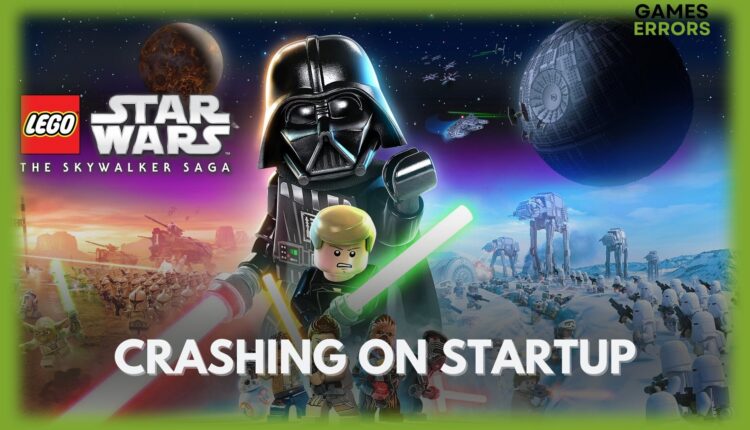
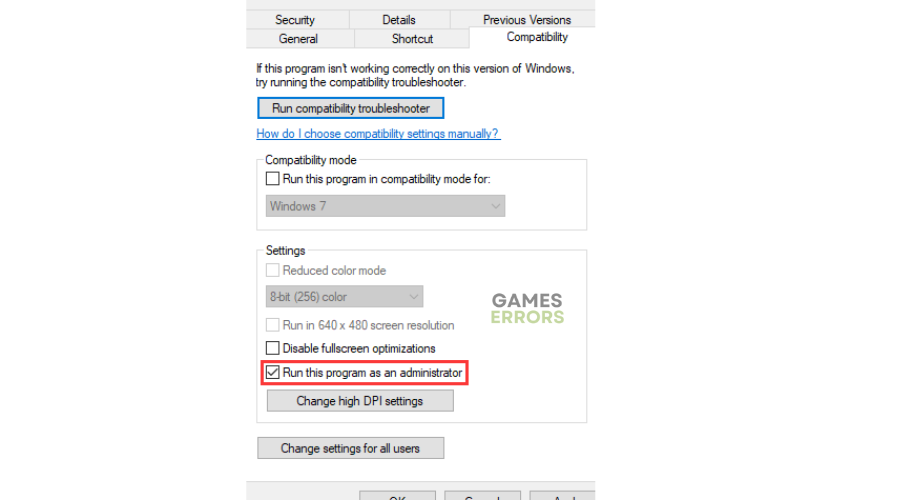
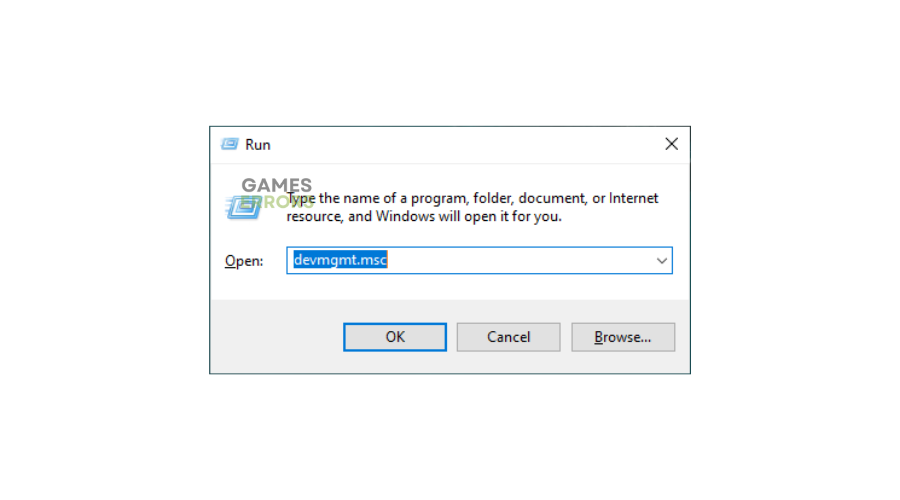
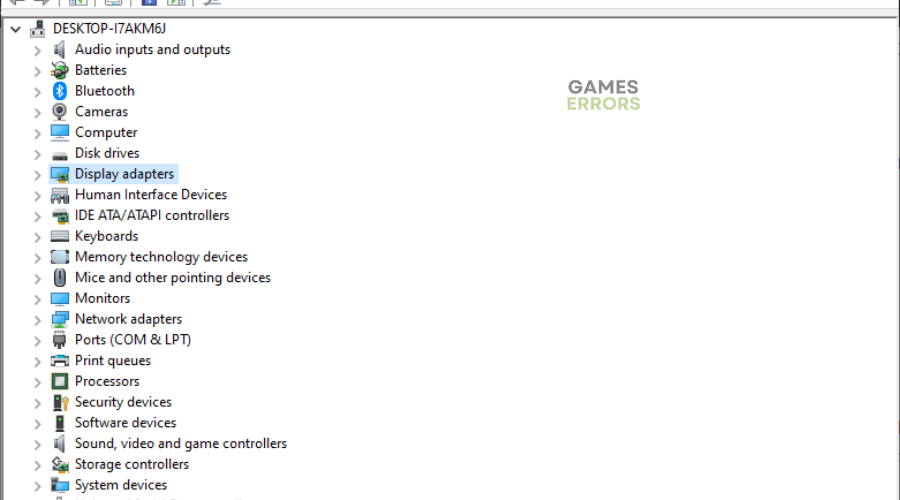

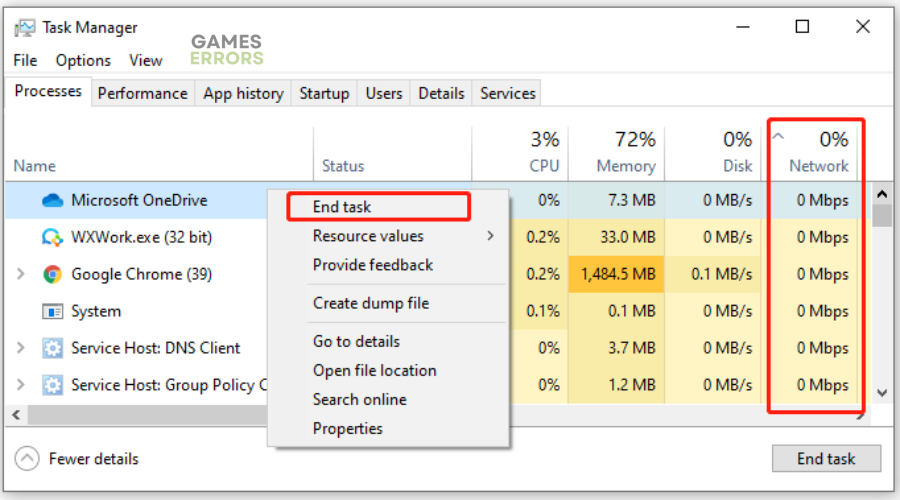
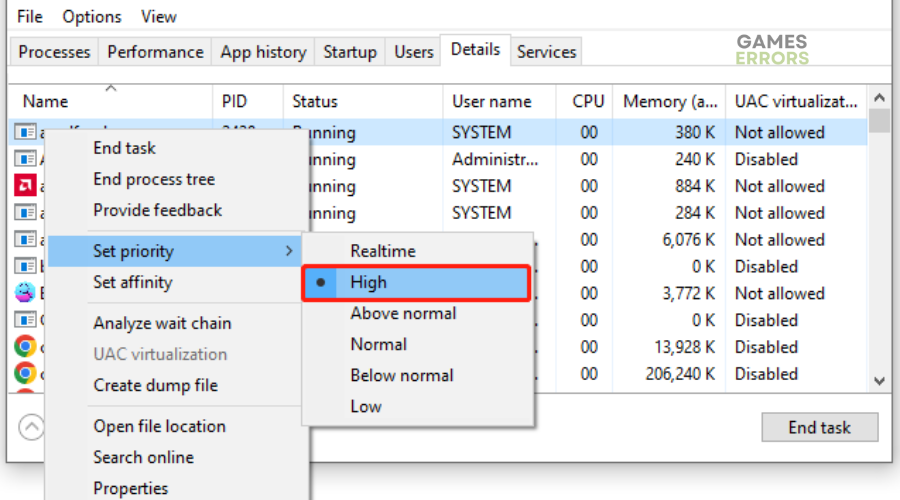
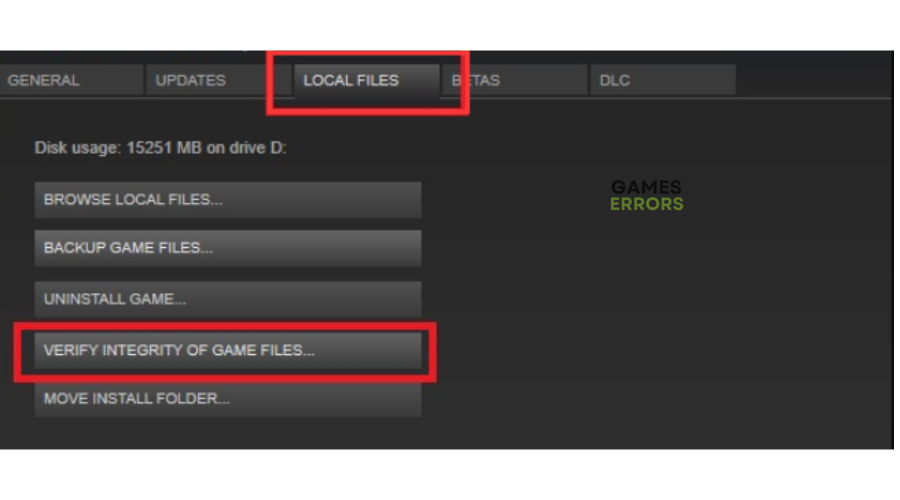
Comments are closed.