Lego Star Wars The Skywalker Saga Black Screen: How to Fix
Let's bring light to Lego Star Wars: The Skywalker Saga and banish the black screen for good. 💡
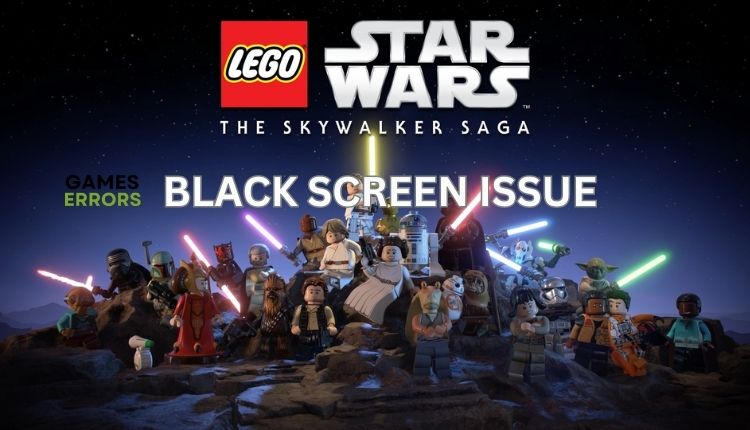
Lego Star Wars: The Skywalker Saga is a game that includes all nine main films in the “Star Wars” series, episodes I to IX. The Skywalker Saga is a huge, sprawling adventure and the biggest Lego game. The fun in this game is extraordinary, and the only pleasure can be spoiled by glitches that can frustrate you quite a bit. Apart from the fact that Lego Star Wars can crash on startup, the appearance of a black screen in the middle of playing or with some interaction with another character in the game is particularly irritating. The game will continue with background sound, but you will only see a black screen. Don’t despair but stay with us as we offer a fix for this issue.
Why do I get a black screen in Lego Star Wars: The Skywalker Saga?
The black screen in Lego Star Wars The Skywalker Saga can appear due to the following causes:
- compatibility of the PC configuration with the game requirements
- outdated graphics driver
- missing or corrupted game files
- outdated version of the game
- DirectX issues
- problems with overlay apps
- high graphics settings in the game
How do I fix the black screen in Lego Star Wars: The Skywalker Saga?
Before any more complicated procedures, do these simpler steps:
- Check if your PC meets the recommended system requirements for the game.
- Close all heavy apps running in the background.
- Run the game as an administrator.
- Restart the game or restart your PC.
After you have made sure that after these simple fixes, the game still has a black screen glitch, do the following:
1. Update GPU driver
Do you remember the last time you updated your graphics card (GPU) driver? New GPU drivers (AMD and NVIDIA) are released frequently, containing many fixes for observed issues. You can update the drivers as follows:
👉 Use Device Manager
1. Right-click Windows Start and select Device Manager.
2. Double-click the Display adapters category to expand and view your GPU.
3. Right-click on your GPU and select Update driver.
4. Choose Search automatically for drivers. Then follow the wizard to finish the update process.
5. Restart your PC, launch the game, and see if the issue is gone.
👉 Use PC HelpSoft
A much simpler and faster way to update all your drivers in the system is with the PC HelpSoft tool. This powerful tool will care for your drivers and save you the time and hassle of manual updates.
2. Verify game files
Lego Star Wars: The Skywalker Saga will likely get a black screen issue if one or more game files are corrupted or missing. Verify and repair corrupted game files as follows:
1. Launch the Steam client and go to the game library.
2. Right-click on Lego Star Wars: The Skywalker Saga and select Properties from the context menu.
3. Select Local Files and click on Verify integrity of game files.
4. Wait a few minutes until Steam verifies all your game files. Once the verification is complete, launch the game to check if the black screen issue is gone.
3. Disable overlay apps
Although useful for streaming, recording, and screenshots from games, sometimes overlapping applications can cause problems. We recommend that you turn them off and see if they affect the black screen in the game.
⭐ Disable Steam overlay
1. Open the Steam client and choose the Settings option.
2. Select the In-Game option from the left and uncheck the Enable the Steam Overlay while in-game.
⭐ Disable Xbox Game Bar
1. Press the Windows + I keys on the keyboard to open the Settings menu.
2. Click on the Gaming option.
3. Ensure that the Xbox Game Bar toggle is set to OFF.
⭐ Disable NVIDIA overlay
1. Right-click the NVIDIA system tray icon and select NVIDIA GeForce Experience.
2. Log in to your NVIDIA account and click the Gear icon (settings).
3. Disable the toggle IN-GAME OVERLAY in the GENERAL tab.
⭐ Disable AMD overlay
1. Click the AMD systray icon to open the Radeon driver software.
2. Locate the General option in the menu and toggle off In-Game Overlay.
In addition to those listed, turn off the overlay (or close the app) from the following apps, if any: Discord, MSI Afterburner, RivaTuner, MangoHUD, and similar.
4. Change in-game graphics settings
Time needed: 1 minute
Some monitors or weaker GPUs cannot handle the game at too high graphics settings in the game. Reduce game resolution and graphic details to avoid occurring black screen in the game.
- Open in-game settings
Navigate to the Video options.
- Adjust graphic details
Reduce screen resolution and graphic details to Low or Medium. Also, Set the display mode to Windowed and Borderless.
- Save settings and run game
Run the game and check if the black screen issue is gone.
Extra steps:
Still having a black screen problem in the game? Then, consider these options as well::
- Update the game.
- Reinstall Microsoft Visual C++ Runtime.
- Update Windows to the latest version.
- Update DirectX.
Conclusion
We have tried our best to give you the best solutions to fix the black screen in Lego Star Wars: The Skywalker Saga. However, if you have any questions or suggestions, comment below.


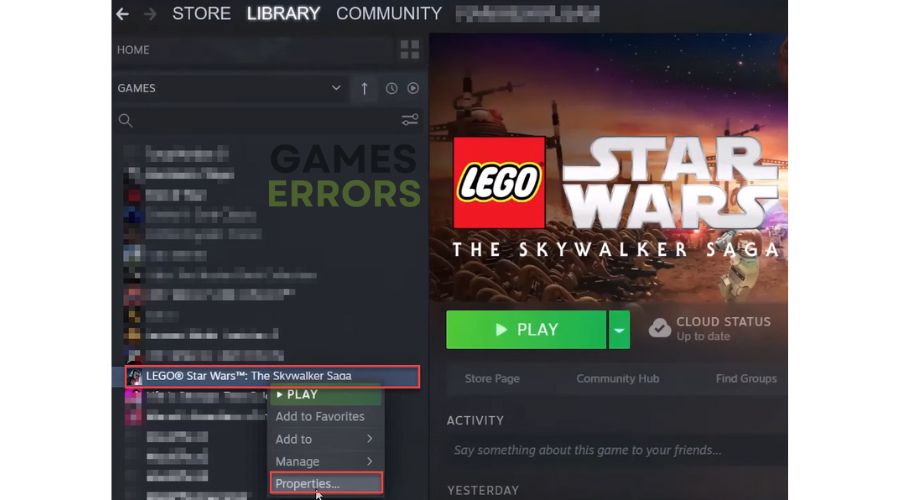
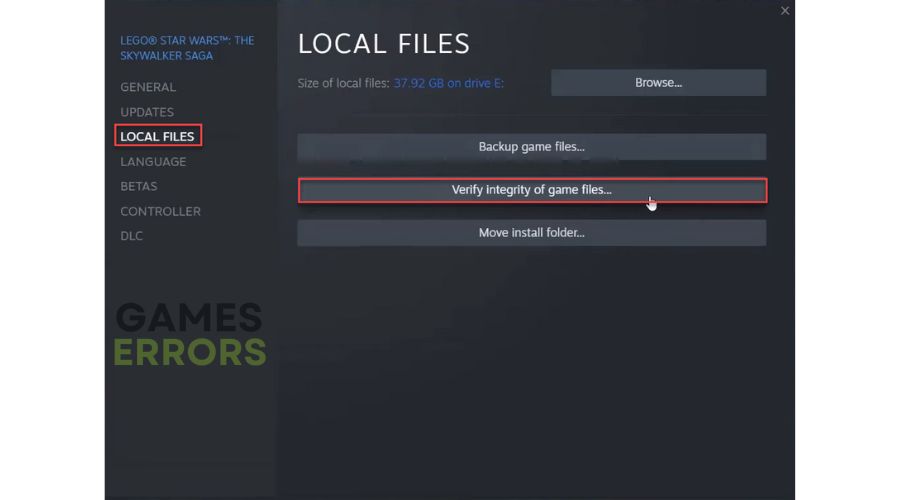



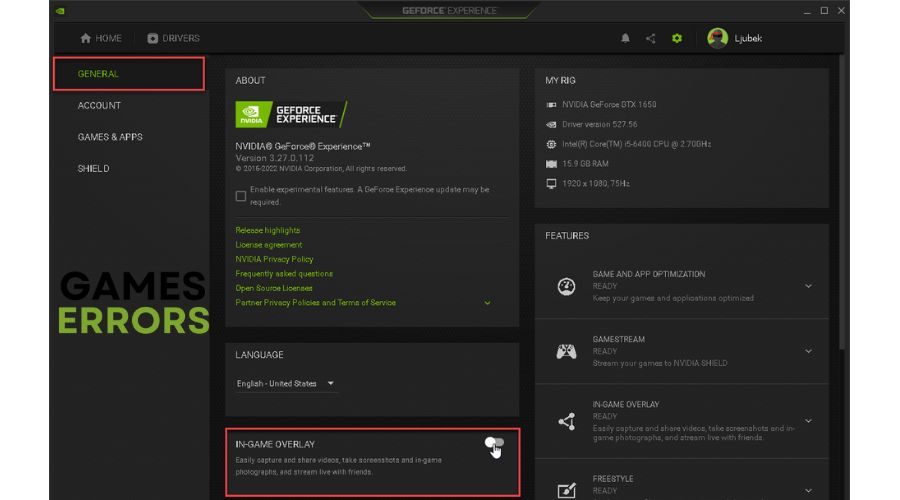
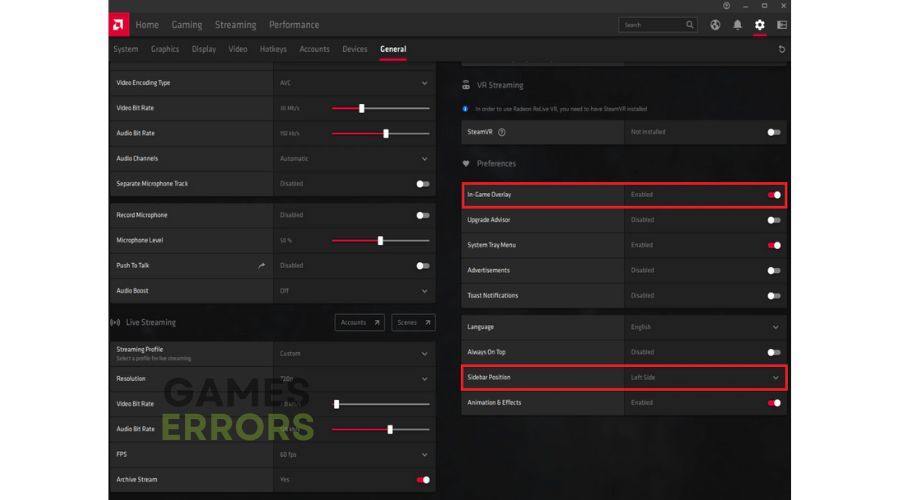
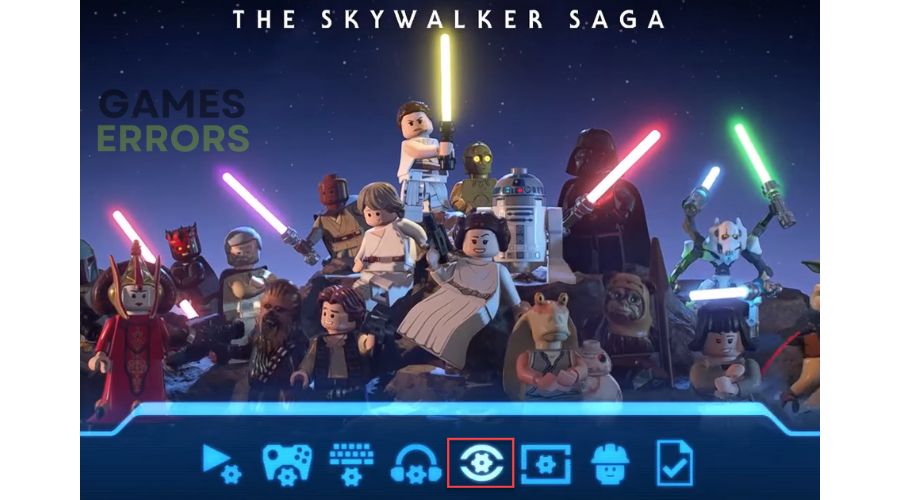
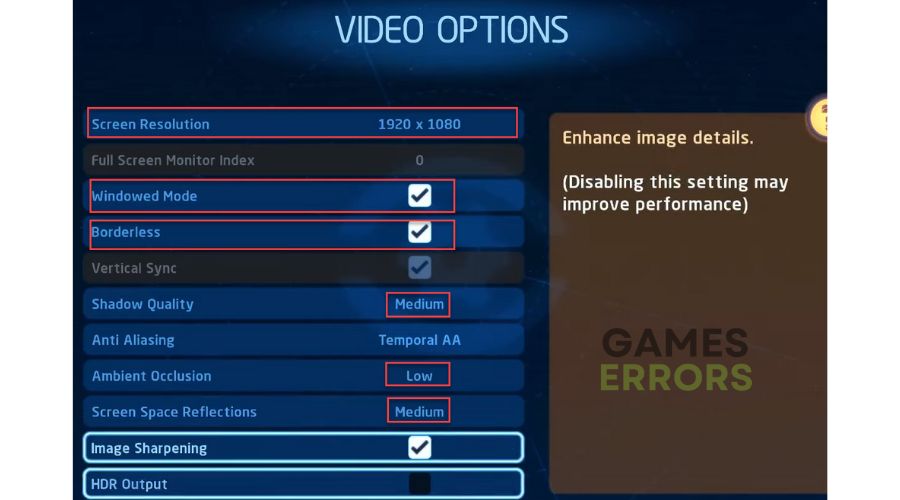
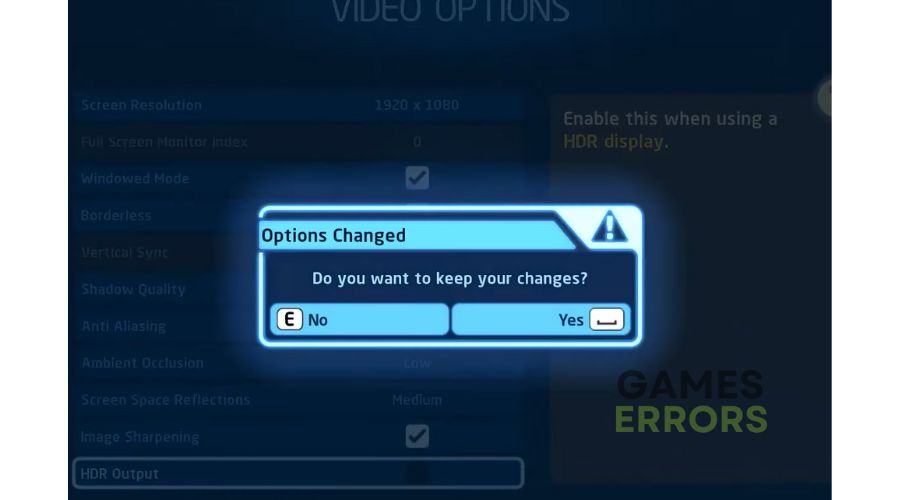


User forum
0 messages