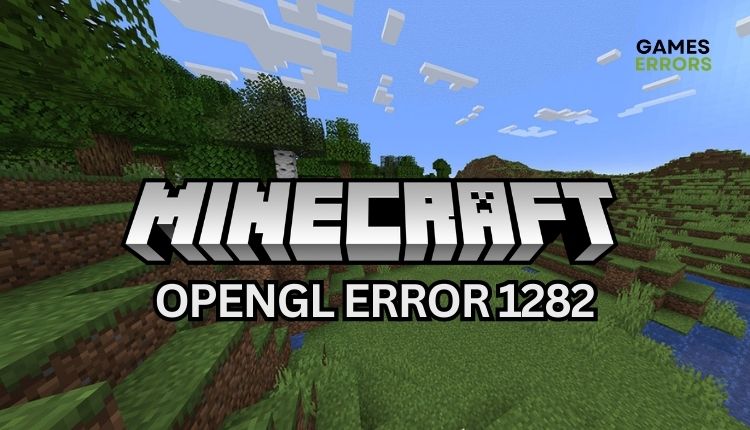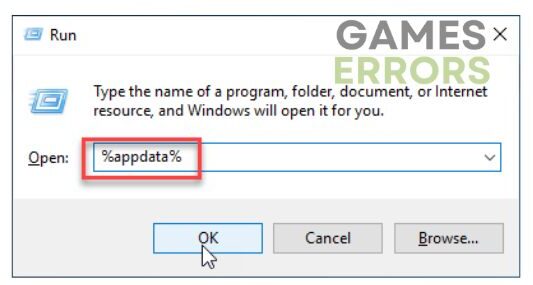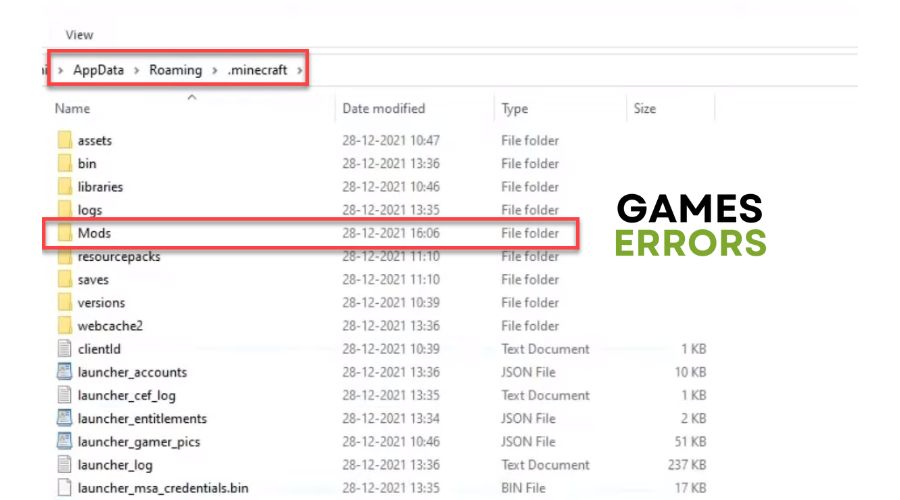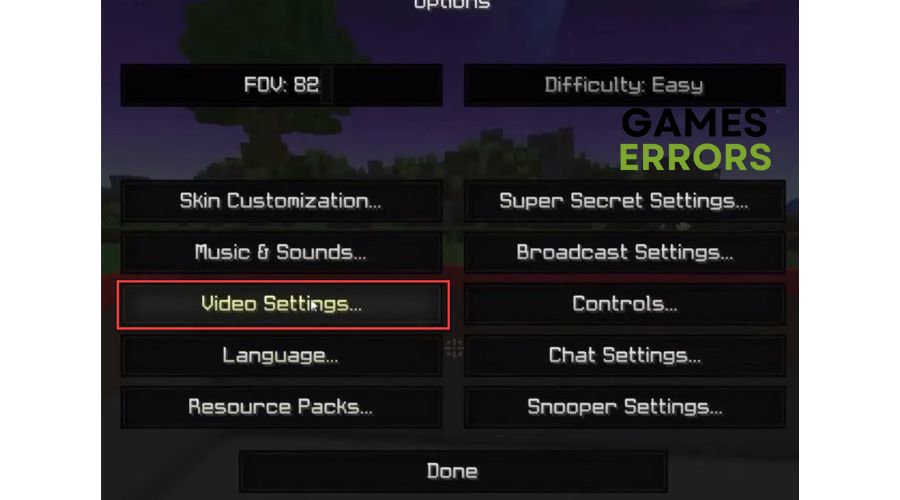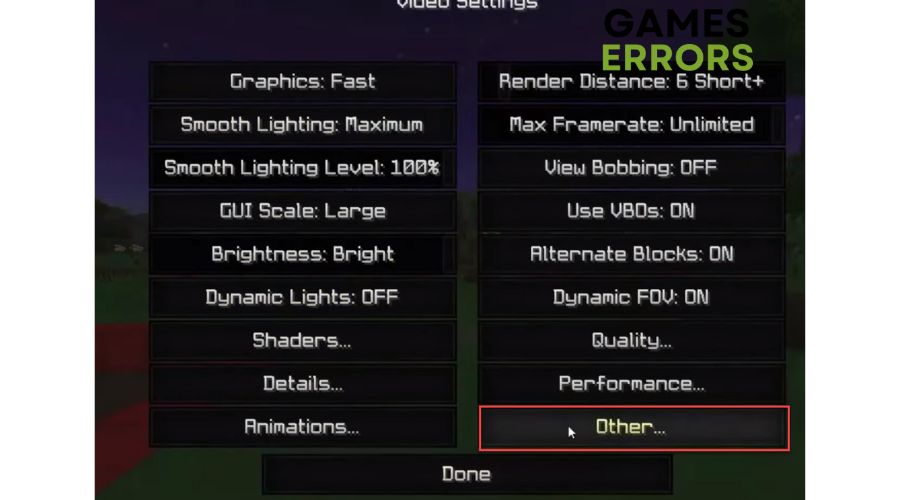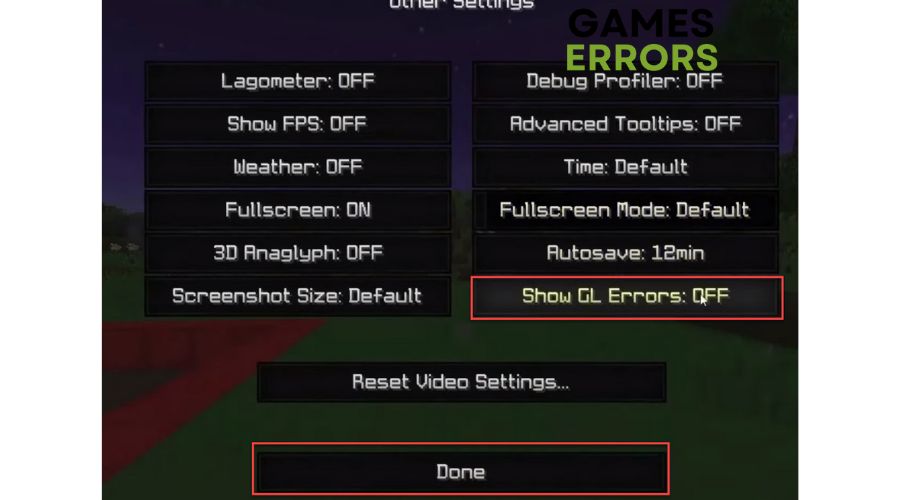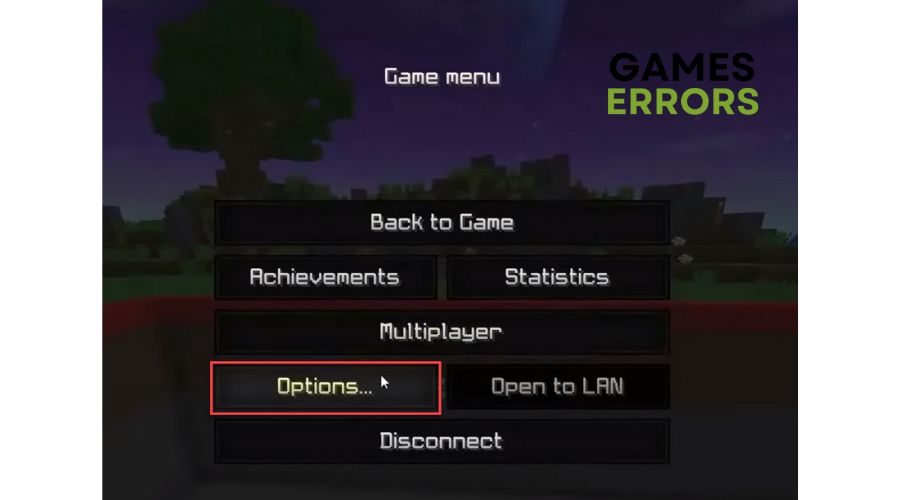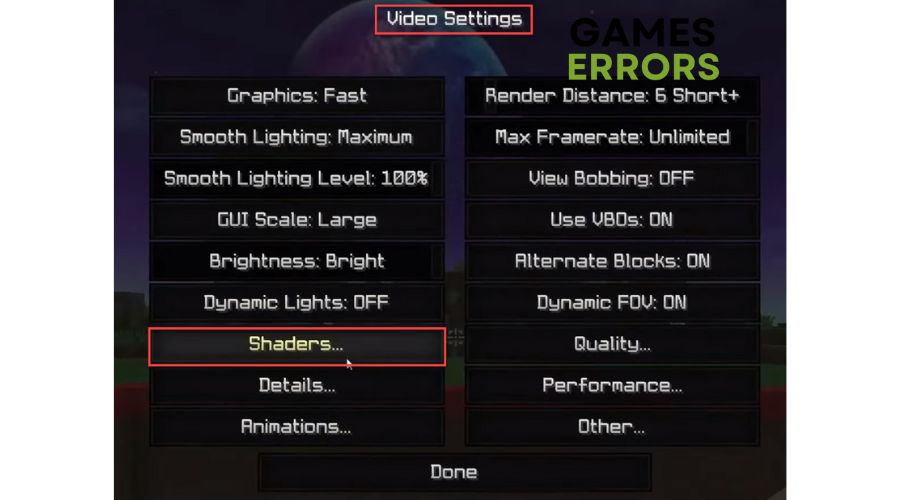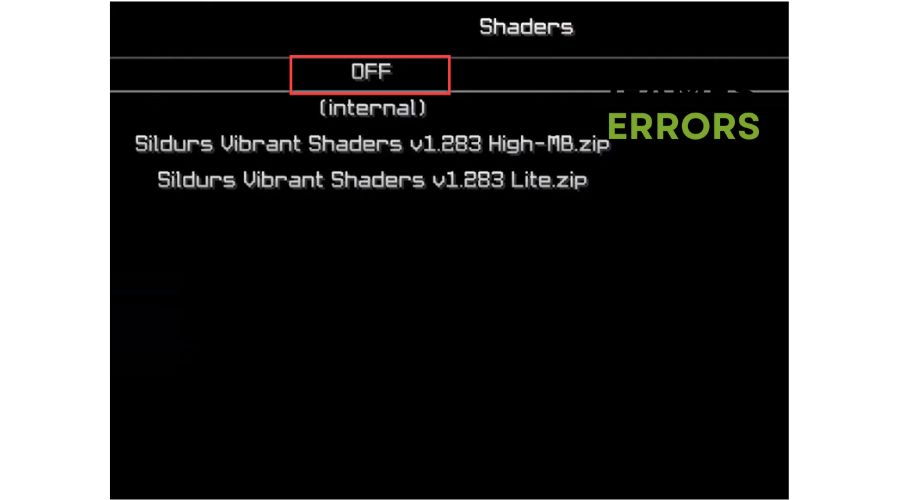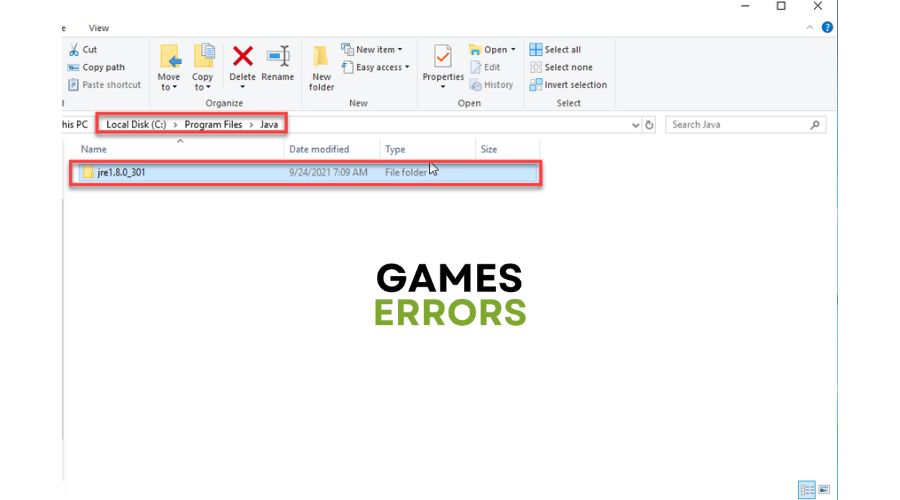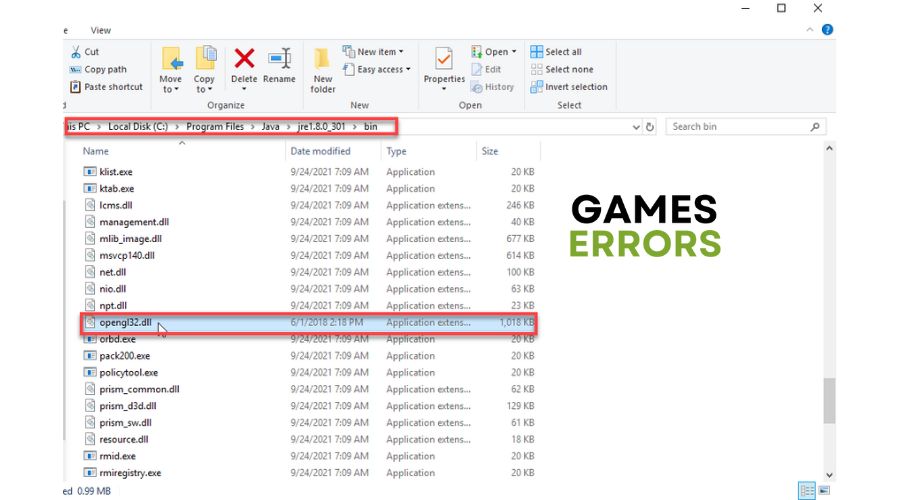Minecraft OpenGL Error 1282: Quick Fix
Need help with Minecraft's OpenGL Error 1282? Our experts have valuable tips to help you fix it quickly. 👍
Minecraft is a game-changer that goes beyond traditional gaming. It’s a limitless playground where players can unleash their creativity and imagination. This groundbreaking game has revolutionized the video game industry, leading the way to new horizons in the digital world. At times, you may encounter an irritating OpenGL Error 1282. But don’t worry; we’ve prepared this guide to show you how to fix Minecraft OpenGL Error 1282 quickly.
What does OpenGL error 1282 mean Minecraft?
When you install mods in Minecraft, you may occur OpenGL error 1282. This error comes in two forms. One type pops up a message in your game chat that reads “OpenGL Error: 1282 (Invalid operation)”, while the other causes your screen to go completely black. Some of the reasons for this error are:
- outdated GPU driver
- outdated Minecraft
- outdated Java version
- corrupted mod(s)
- in-game shaders issues
- missing DLL file
How do I fix OpenGL error in Minecraft?
To start, we recommend completing these easy steps before trying out our concrete tips:
If you’re still getting OpenGL error 1282, here are some more things to try:
- Update your GPU driver
- Remove Mods
- Disable the Show GL Errors
- Turn Off Shaders
- Download the missing DLL file
1. Update your GPU driver
To prevent game crashes, stuttering, lags, or other issues in Minecraft, it is important to ensure that your GPU driver is up-to-date. Follow these steps for manual update:
1. Press the Win+R keys to open the Run dialog box.
2. Type; “devmgmt.msc” in the box and hit Enter to open the Device Manager.
3. In the Device Manager window, double-click to expand Display adapters.
4. Right-click on your primary graphics card and click Update driver.
5. Choose Search automatically for drivers and wait for Windows to complete the update.
Maintaining the latest versions of your Windows system drivers can often be difficult, but we’re here to help. We want to introduce you to PC HelpSoft, a reliable and efficient tool that automatically updates your drivers. You’ll no longer have to spend time searching for genuine drivers online or manually updating them through your device manager.
2. Remove Mods
In many cases, users who have installed Minecraft mods on their computers have encountered this issue. If this applies to you, we suggest removing all mods and checking if the problem is resolved.
1. Be sure to exit Minecraft.
2. Press Win + R to show the Run dialog box.
3. Type; “%appdata%” and hit Enter.
4. Navigate to .minecraft > Mods folder.
5. Delete the contents of the Mod folder.
6. Launch Minecraft and see if the OpenGL Error 1282 is gone.
ℹ️ We recommend backing up the mods by copying the Mods folder to another location, such as the Desktop. Additionally, for effective troubleshooting, deleting each mod individually can help identify which one is causing the error.
3. Disable the Show GL Errors
If Minecraft OpenGL Error 1282 shows only in your chat while the rest of the game is functioning properly, you can disable the Show GL Errors feature.
1. While in the game, select Options.
2. Select Video Settings.
3. Under Video Settings, choose Other.
4. Click on the ShowGL Errors option to turn it OFF. Confirm changes on Done.
4. Turn Off Shaders
Time needed: 1 minute
Shaders can completely transform the appearance of Minecraft, but they may significantly impact the performance of your PC, leading to gameplay issues. Furthermore, they can clash with Optifine and Mods, causing such problems as OpenGL Error 1282. If you come across this error on your PC, turning OFF Shaders may be a solution to resolve it.
- Select Minecraft Options
- Choose Video Settings
- Select Shaders
- Turn OFF Shaders
5. Download the missing DLL file
If you encounter the Minecraft OpenGL Error 1282, one potential solution is downloading the opengl32.dll file and placing it in the Minecraft folder. This DLL file may help resolve the issue.
1. Exit Minecraft.
2. Download the opengl32.dll file (choose a 32-bit or 64-bit file version, depending on your OS).
3. Press Win + E to show the File Explorer.
4. Navigate to the Program Files > Java folder.
5. Open the bin folder and insert the previously unzipped opengl32.dll file.
6. Launch Minecraft and see if OpenGL error 1282 is gone.
Conclusion
If you are experiencing the Minecraft OpenGL Error 1282, we recommend updating your Java, Minecraft, or GPU drivers. You can also try removing the Mods folder, turning off shaders, or manually downloading and adding the missing DLL file. If the game works well, turn off the Show GL Errors option and keep playing. Nevertheless, for further questions, comment below; we will gladly help you.