MW2 Voice Chat Not Working: Quick and Easy Fixes
Try these quick and efficient fixes for MW2 voice chat not working and continue your gameplay without any hindrance!🙌

Communication is key, and it’s even truer when it comes to games like Call of Duty: Modern Warfare 2.
However, audio issues with COD: MW2 have been persistent with gamers ever since the game’s launch, and that’s understandably really frustrating.
Although there are specific options to mute lobbies, oneself, or specific players, these don’t work properly more often than not.
Along the same lines, a common error that many players complain of is MW2 voice chat not working.
Luckily, we’ve figured out a handful of workarounds to help you with the same.
So, if you are facing the issue, give the following fixes a try.
Why is my mic not working in MW2?
More often than not, the issue with the MW2 mic or chat not working is one concerning the audio settings.
In this regard, there can be more than one faulty setting leading to MW2 voice chat not working on your PC, PS5 or Xbox.
Some of the most common ones are as follows:
- Outdated audio drivers
- Issues with system audio settings
- Issues with in-game audio settings
- Poor mic connection
- Antivirus intervention
How do I fix voice chat not working in Modern Warfare 2?
Before jumping onto the more elaborate troubleshooting steps, ensure making the following preliminary checks.
- Check if your device meets the system requirements for COD: Modern Warfare 2.
- Make sure that your PC is running on the latest Windows version.
- Check if your microphone is connected properly to your gaming device.
- Make sure that you haven’t accidentally muted everyone or yourself in the lobby.
- Make sure your microphone’s software is updated.
- Check if your audio drivers are up-to-date. If not, perform a quick scan using PC HelpSoft to automatically update drivers and fix the issue.
Once the above possibilities are out of the way, give the following fixes a try:
- Update your PC audio settings
- Fix in-game audio settings
- Enable crossplay communication
- Check the out-of-game console settings
1. Update your PC audio settings
The first step is to check the following settings on your PC to strike out any reason behind MW2 voice chat not working due to device audio settings.
- Set Microphone as your PC’s default communication device.
- Launch the Control Panel.
- Click on Hardware and Sound, select Sound, right-click on your PC’s connected microphone, and set it as the default device.
- Enable Microphone access in general.
- Go to Microphone Privacy Settings.
- Turn on the Microphone access for this device option and the Allow apps to access your microphone option.
- Enable microphone access exclusively for the game.
- After the last step, select Properties, then Advanced, and allow microphone access for COD: MW2
- Restart your PC to apply changes.
2. Fix in-game audio settings
Time needed: 5 minutes
Several fixes for MW2 voice chat not working on Reddit mention troubleshooting the following settings one by one until the issue is resolved.
- Launch COD: MW2 and navigate to Options (represented by the rectangular pattern of six small squares) > Settings > Audio.
- Click on Reset Option to Default and then Yes.
- Set Audio Mix to Headphones or any other device you are using like Airpods, Headset, etc., from Home Theatre or Headset Bass Boost.
- Scroll down to Voice Chat and turn it on.
- Select the correct Game Voice Channel, set Voice Chat Device to Headset, and Microphone Volume to 100.
- Do a Microphone Test to check if it’s picking up your voice.
- Go back to the home screen and go to Channels, and make sure you are connected to the correct channel. Also, enable the small headphone icon on the immediate right.
- Set Voice Chat to Everyone and switch to Open Mic from Push to Talk.
3. Enable crossplay communication
Many a time, you may not be able to join your friends’ lobbies if you are playing on a platform or console different from theirs.
Here, enabling Crossplay communication in the in-game audio settings can resolve the issue.
- Scroll down to Account & Network.
- Turn on the option for Crossplay.
- Also, turn on the option for Crossplay Communication.
4. Check the out-of-game console settings
If the above steps did not fix MW2 voice chat not working on PS5 or Xbox, check the following out of the game console settings that may be overriding the in-game settings.
For Playstation:
- Press the PS button and navigate to Sound > Output Device. Select your headset and set Volume to 100.
- On the main menu, select Audio and turn off Disable Voice Chat.
- Next, go to Microphone and select your headset and turn off Mute.
For Xbox:
- Press the Xbox Sky button and go to Audio & Music > Headset mic. Turn it on.
- Go to Xbox settings > General > Volume & audio output > Additional options > Party chat output. Click on Headset & Speakers.
Other effective fixes you can try:
In case you are still facing issues with MW2 voice chat not working on PC or Xbox, try these tricks that several Reddit users have claimed to work.
- Go to Network Settings and clear the ALTERNATE MAC ADDRESS.
- Join a Discord call and then leave it.
- Hard reset your Xbox or PS5 console.
- Turn off your router’s SIP ALG setting.
- Check if you are banned.
- Leave your Party voice chat and rejoin.
- Turn off Windows Firewall and Antivirus.
- Reach out to Activison Support.
You can also check our solutions on MW2 DirectX error and other issues like games crashing without error, in case you are facing them.
Hopefully, one or more of the above fixes have helped you fix the issue with MW2 voice chat not working. In case you come across alternative workarounds, feel free to let us know in the comments.

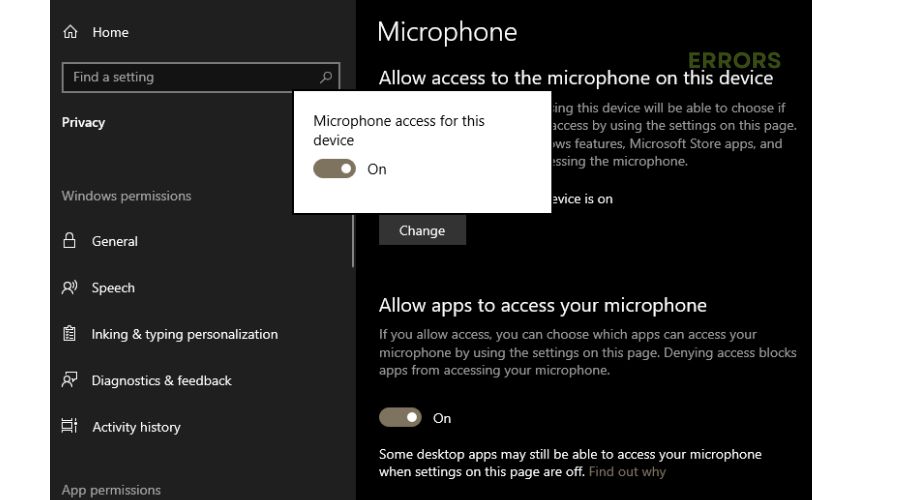
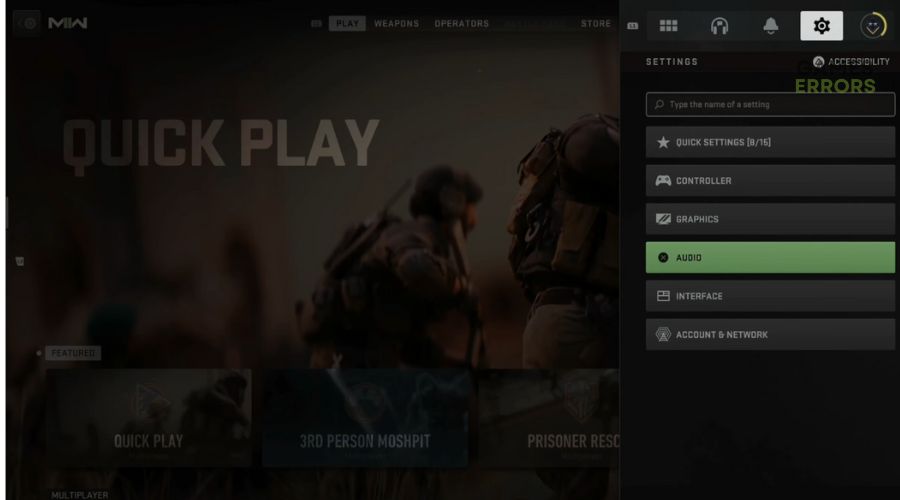

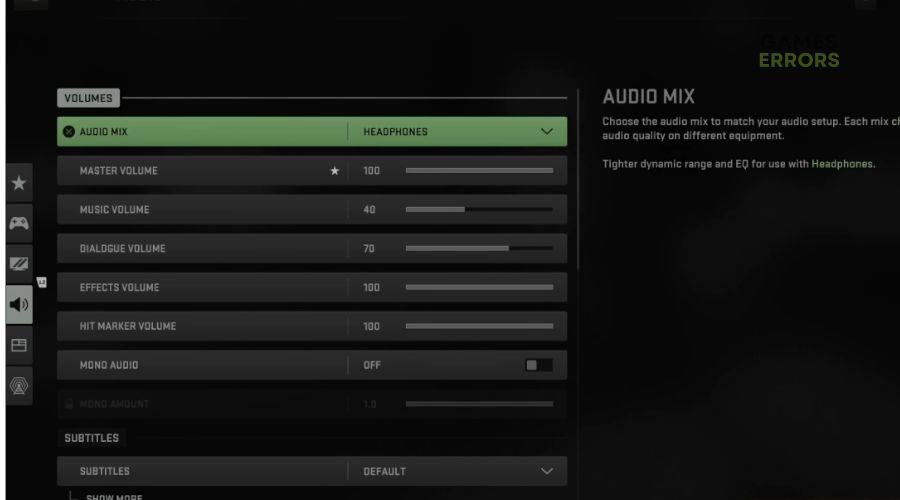
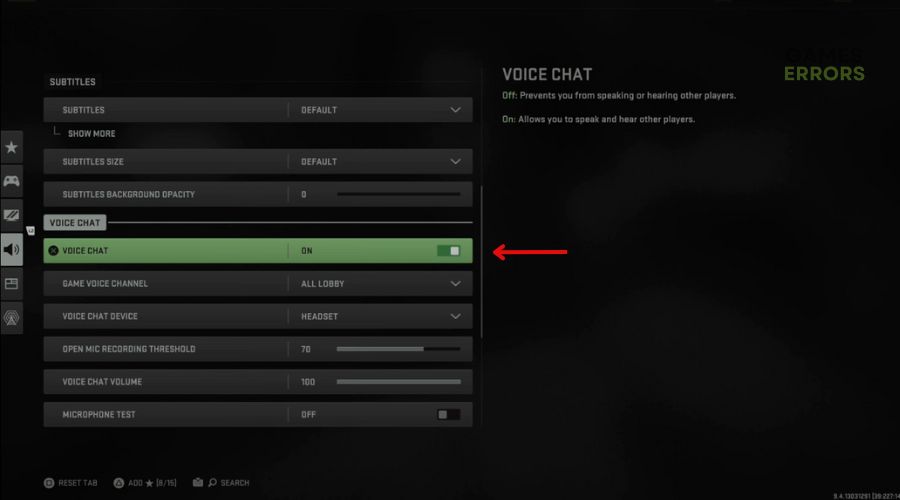
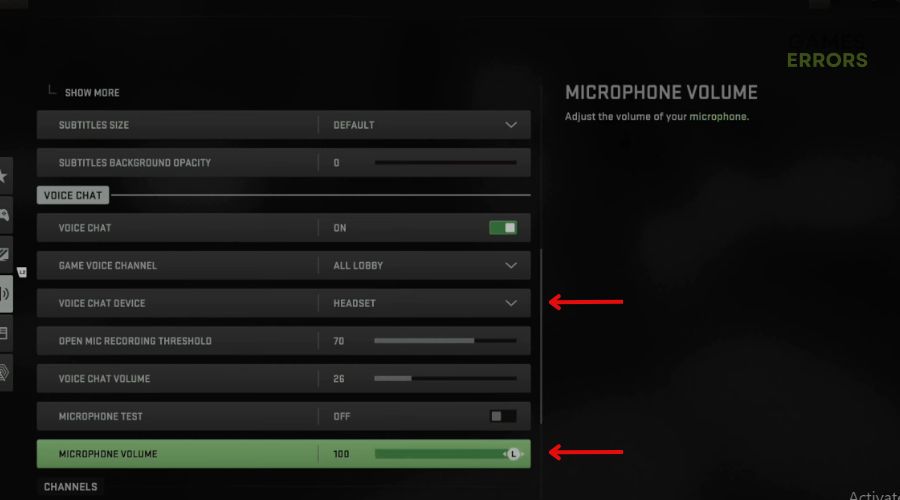
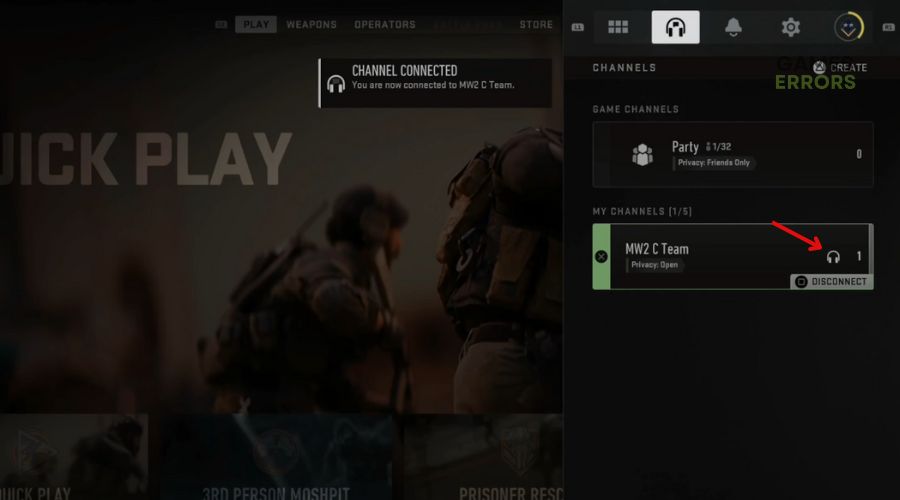
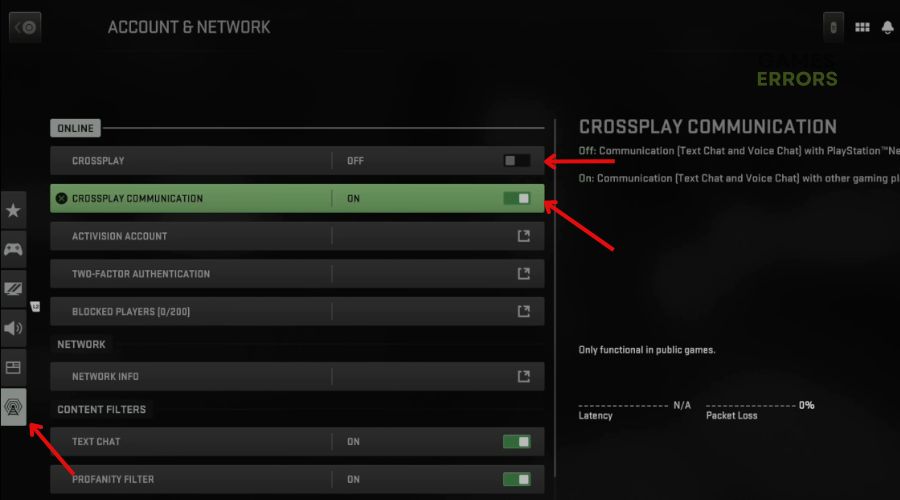
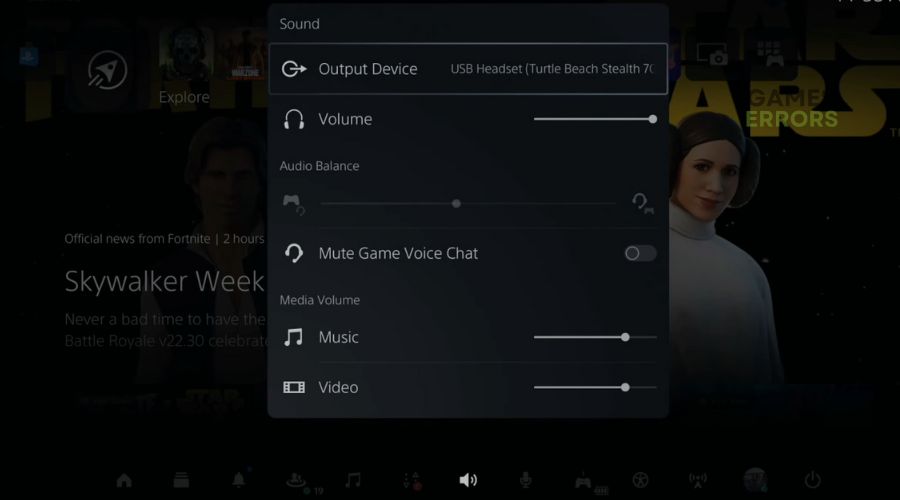
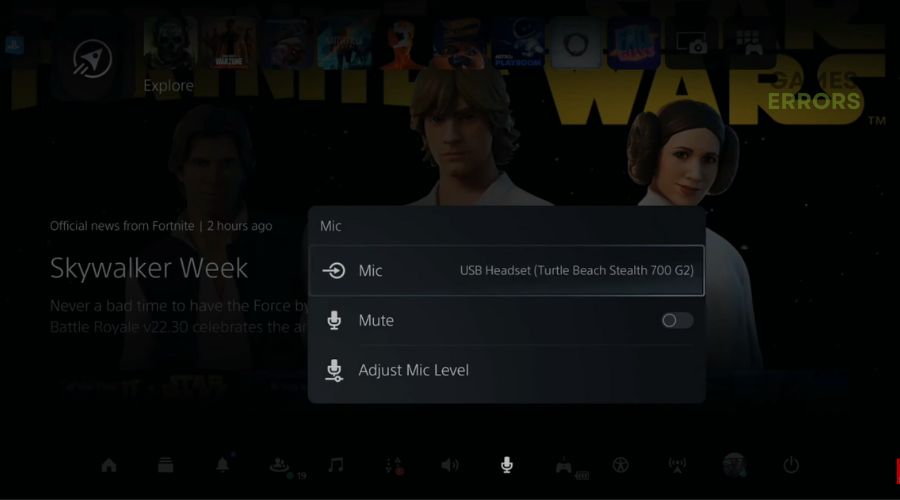


User forum
0 messages