Oculus Quest 2 Not Loading Anything: How to Make It Work
You bought VR headset so you can enjoy the beauty of virtual reality, but instead nothing loads? No worries, we have you covered! 😎

No VR experience can be as disappointing as discovering that Oculus Quest 2 is not loading anything. Although users have reported this problem since the VR headset was released, Meta didn’t do much to assist users with troubles. This is why we compiled a list of solutions to make your Oculus Quest 2 work properly.
If you are playing extremely popular VRChat and experiencing crash issues, check out our guide on troubleshooting VRChat crashes on Oculus Quest 2.
Why is my Oculus Quest 2 stuck on loading screen?
The most frequent reason for Oculus Quest 2 being stuck on loading is outdated software. Sometimes faulty cache files can pose an issue, which can be solved by restarting the device. Additionally, faulty cables or wrongly plugged devices can create trouble.
How to fix Oculus Quest 2 not loading anything?
Before going into more detailed troubleshooting steps, you should restart your Oculus Quest 2. After the restart, try to load the same app or game. This alone can fix the issue. If not, proceed with the following solutions.
If you connect your VR headset to your PC with a cable connection, ensure the cables are plugged in properly.
1. Update your VR headset
Oculus Quest 2 was made to update automatically when a new update is released. If, for some reason, your VR headset didn’t receive the automatic update, performing a manual update might solve your troubles.
- Use your Touch controller to open the universal menu.
- Bring your cursor over the clock and the Quick Settings.
- Select Settings (gear icon) in the top right corner.
- Select and open System.
- In the menu on the left select Software Update.
- Click on the Download button. This button will appear only if there is an update available.
You should perform updates only when your Oculus Quest 2 is fully charged and connected to a stable internet connection. Leave your VR headset on a flat surface without moving it when performing an update.
2. Reinstall the app or game
Time needed: 5 minutes
If you have an issue with a specific app or game, try reinstalling it. This means you will uninstall the game with all the game files, download it, and install it again.
- Use your Touch controller to open the universal menu.
- Click on the Apps icon in the right part of the menu.
- Select Settings in the Apps screen.
- Select Storage.
This will open a screen listing all the apps and games installed. Review the list and select which game you want to uninstall.
- Click on the trashcan icon in the row of the game you want to install.
- Click on the Uninstall button when prompted to confirm.
- After the process completes, navigate back to the main menu and open the Store (bag icon).
- Find the app or game you want to install and press the Get button under it.
Uninstalling an app or a game from your device will delete all your user data and save files from the device. Use this only when you know all information is safely stored on the cloud rather than in-game files.
3. Perform a factory reset
Even though a factory reset should be your last resort, if nothing else helped your Oculus Quest 2 load any app or game, you don’t have many options.
- Simultaneously press and hold the volume down and power buttons until the USB Update menu opens.
- Use the Volume up and down buttons to navigate to the Factory Reset option.
- Press the Power button to select the option.
- When prompted to confirm, select the ‘Yes, erase and factory reset‘ option.
- After Oculus Quest 2 restarts, follow the on-screen instructions to configure your device.
Bear in mind that this process is completely safe for your device and that the only downside is that you will have to set up the device as if it is brand new after completing the factory reset.
Conclusion
Hopefully, you can load games and apps again with your Oculus Quest 2. Share with us any additional solution that worked out for you. We recommend checking your warranty and contacting Meta support if you still have troubles.

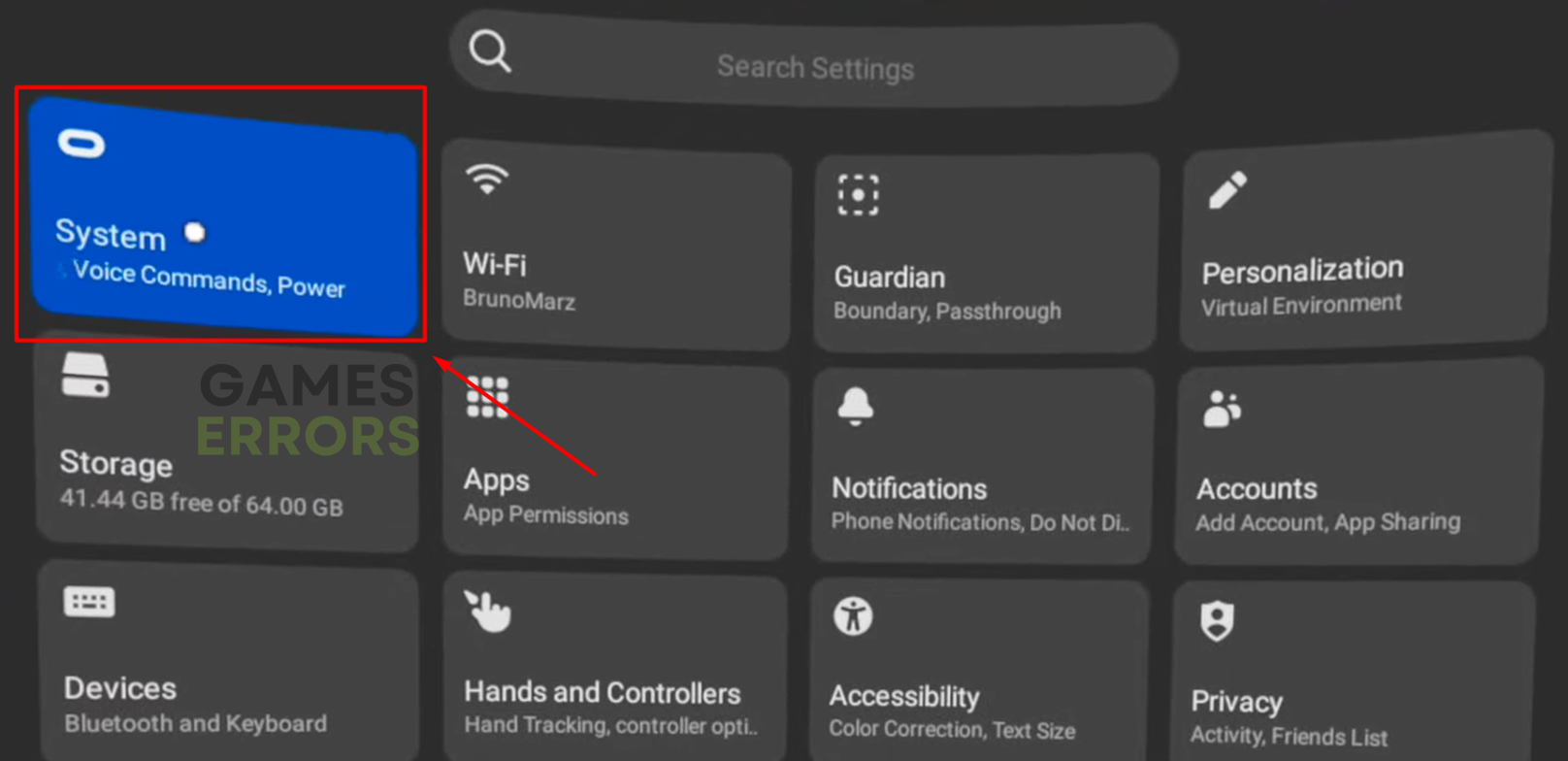
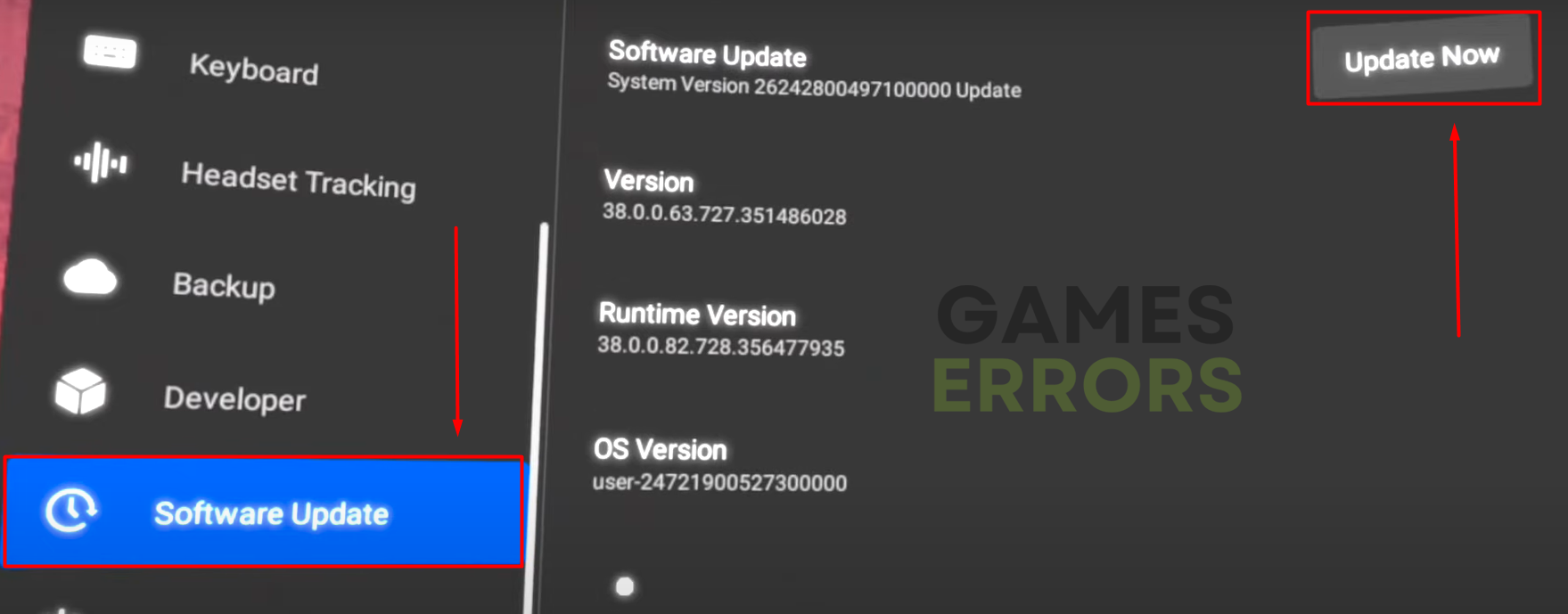

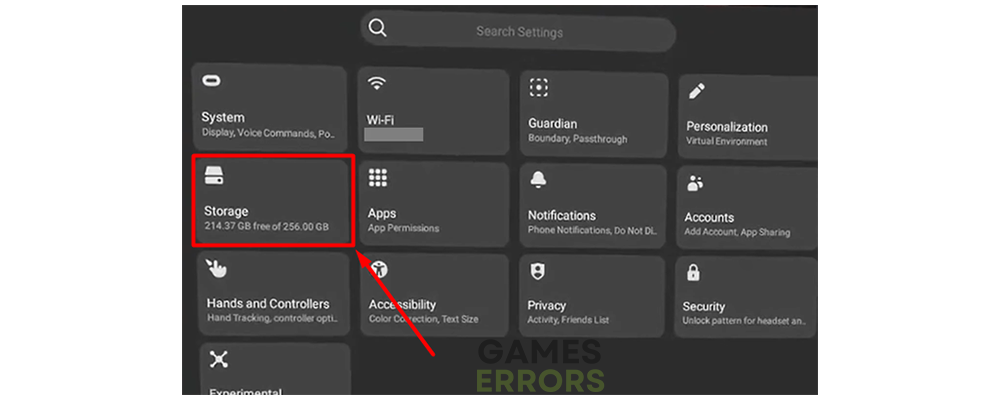


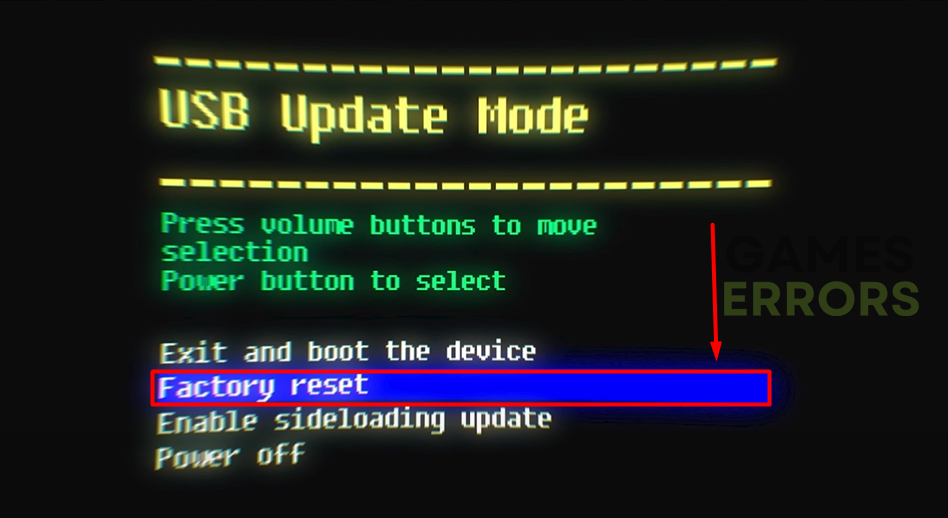


User forum
2 messages