Phasmophobia Not Launching: Quick Ways to Fix It [Updated]
Is Phasmophobia not starting or keeps crashing on your PC? We have a solution to your Phasmophobia problems.
Phasmophobia became an instant hit as soon as it appeared and a great treat for fans of paranormal horror games. However, what separates you from the real enjoyment of this excellent game can be a problem with launching or constant crashes. For this reason, we have prepared helpful tips for overcoming Phasmophobia problems and truly enjoying the game.
Why does Phasmophobia not open?
Phasmophobia does not open mainly due to outdated graphics. However, there could be other factors responsible for this problem such as:
- Overclocking: This method of boosting your overall performance is good in some cases. However it can put a strain on your system which could lead to the Phasmophobia won’t launch errors.
- Wrong graphics settings: If you prefer playing with high graphics or with them custom-made by yourself, you should consider tweaking them a little to fit your system to avoid the Phasmophobia not starting problem.
- Corrupted game files: Missing, faulty, and corrupted game files could be the cause of Phasmophobia not working properly on your system.
How do I fix Phasmophobia not launching?
To fix the Phasmophobia not launching problem make sure that your PC meets formal system requirements for smooth operation. Then, if your computer meets the minimum specifications, we have prepared a list of possible solutions if Phasmophobia does not start:
- Restart PC
- Update graphics driver
- Don’t overclock the GPU or CPU
- Verify the integrity of game files
- Delete corrupted game files
- Reset Network settings
- Reinstall game
1. Restart the PC
The problem may be solved by simply restarting the computer, so why not try it as a first solution? If Phasmophobia does not start after the computer resetting, go to step 2.
2. Update the graphics driver
A common problem with starting games can be outdated drivers in the system. Additionally, they could be the main reason why Phasmophobia is not working. Therefore, always have the latest drivers for all your computer components, and pay special attention to the graphics driver so that it is constantly updated to the newest version. Here’s how to do it:
1. Press Win+S and type Device Manager or press Win + X and click on it
2. Double-Click on the Display adapters and select your graphics card.
3. Right-click on the graphics card and select Update driver.
4. Click Update driver and Automatically search for the driver.
5. Wait for Windows Update to download and install the graphics driver.
6. Restart your computer and try to launch Phasmophobia.
Disclaimer: We are affiliated with the following Driver Updater.
There is another easy way always to keep your drivers updated to the latest version through a trusted software tool like PC HelpSoft. We highly recommend this tool which will save you time and nerves.
3. Don’t overclock the GPU or CPU
While it sounds great to get more performance out of your PC by overclocking, if you don’t have experience, don’t do it because you’ll end up with more problems than gains. Reset your processor clocks to factory settings if you manually modify parameters in the BIOS. Also, disable third-party GPU overclocking software such as MSI Afterburner and try running the game to see if the Phasmophobia not opening issue is solved.
4. Verify the integrity of game files
Due to the fact that multiple problems can be fixed by repairing the game files, most launchers have tools made especially for that. Also, they don’t take a lot of time, and they can be accessed easily, as seen below:
1. Run the Steam client and go to your Library.
2. Right-click on the Phasmophobia game and select Properties.
3. Click the Local Files from the left side, and click Verify integrity of game files.
4. Wait for the file verification process to complete and launch Phasmophobia.
5. Delete corrupted game files
If Phasmophobia is not working properly or at all, it could be due to damaged files. Here’s how to delete corrupted files:
1. Press Win+R on the keyboard to bring up the Run dialog.
2. Type: %appdata%\..\LocalLow\Kinetic Games\Phasmophobia end press Enter.
3. Delete the saveData.txt file.
4. Launch Phasmophobia to check if the issue is resolved successfully.
6. Reset Network settings
It may happen that Phasmophobia is not launching due to network connection problems. Therefore, we recommend that you reset your network settings as follows:
1. Type network reset in the taskbar Search bar, and select Network reset.
2. Click on the Reset now button.
3. Confirm Yes, and your PC will be restarted with a network to their factory settings.
4. Try to launch Phasmophobia.
7. Reinstall game
If all the above solutions still don’t work to fix the Phasmophobia won’t launch problem, it’s time to reinstall the game. To successfully remove the game, do the following:
1. Press Win+R on the keyboard to bring up the Run dialog.
2. Type: %appdata%\..\LocalLow\Kinetic Games\Phasmophobia end press Enter.
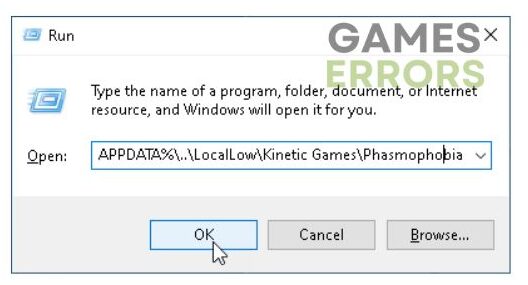
3. Delete the content of the Kinetic Games folder.
4. Start the Steam client. In the LIBRARY section, find the Phasmophobia game and right-click on it.
5. Select Manage and Uninstall.
6. After uninstalling Phasmophobia, reset your computer and reinstall the game from Steam.
How do I fix failed to connect to Steam Phasmophobia?
If you face an error connecting Phasmophobia to Steam, we have a solution for you. Follow our steps to solve this annoying problem:
- Check the Antivirus and Firewall settings not to block your Phasmophobia game.
- Download .Net Framework 4.5, which Phasmophobia requires but isn’t always installed by default.
- Make sure that your Firewall isn’t blocking Phasmophobia.
- Update DirectX.
- Check Steam client log files because they contain valuable computer setup information.
Related articles:
Conclusion
We sincerely hope that based on our tips, you will successfully solve the problem of Phasmophobia not launching. All steps are tested and verified in practice to give results. However, if you still cannot or have solved the problem differently, share your “pain” and experience with us. Also, feel free to share any other solutions and fixes with us. We will test them and check if they work on multiple systems before adding them to our list.

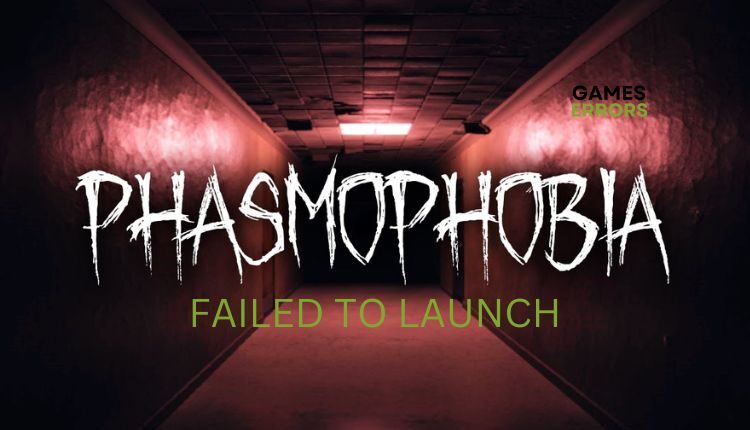
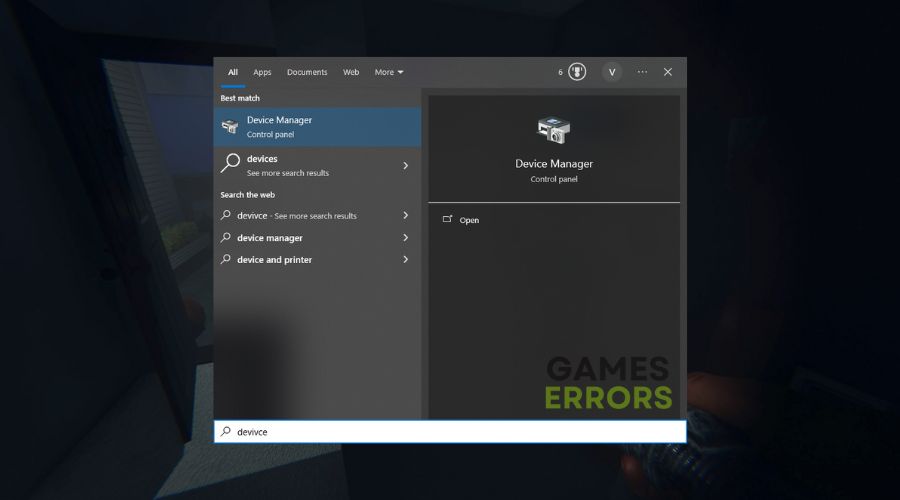
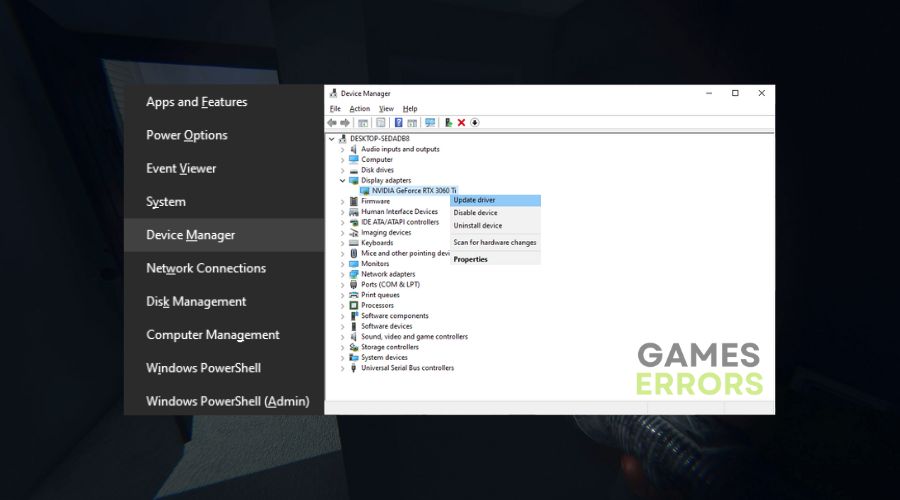
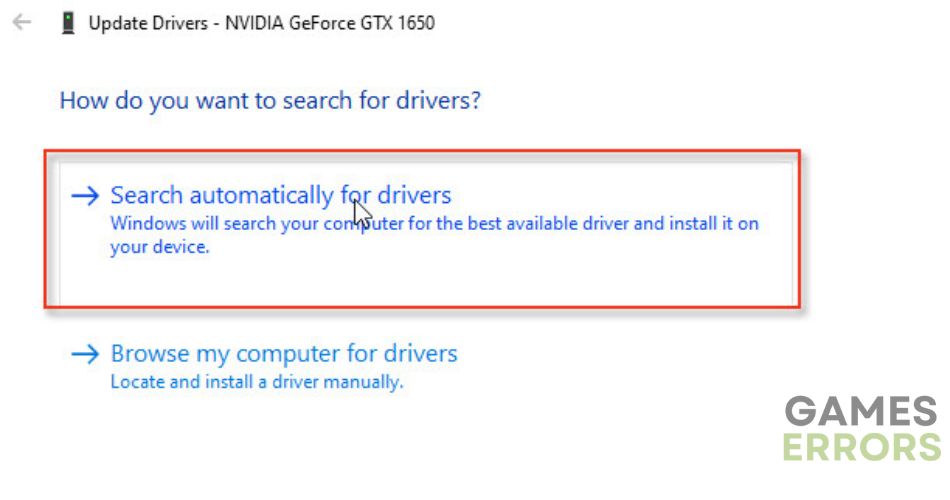
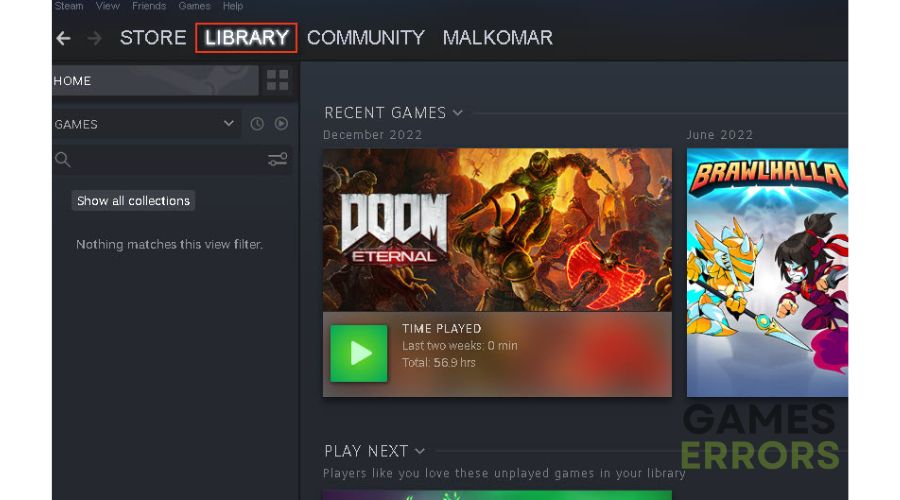
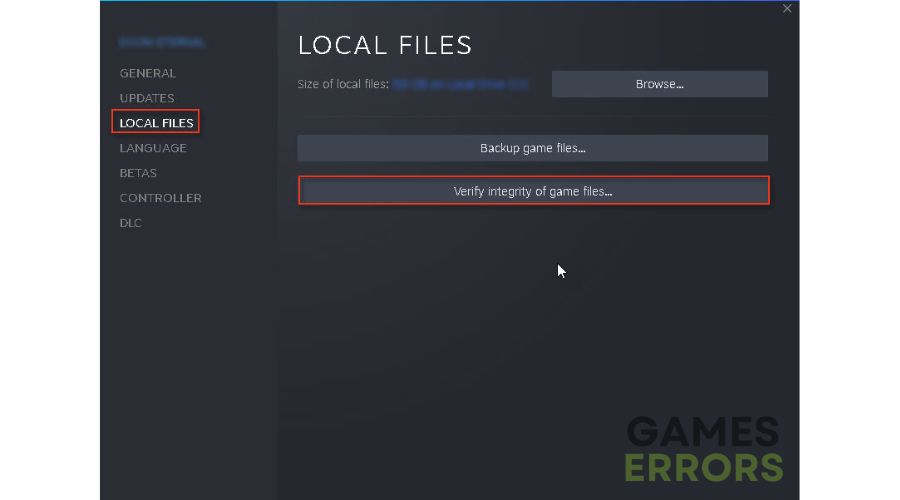
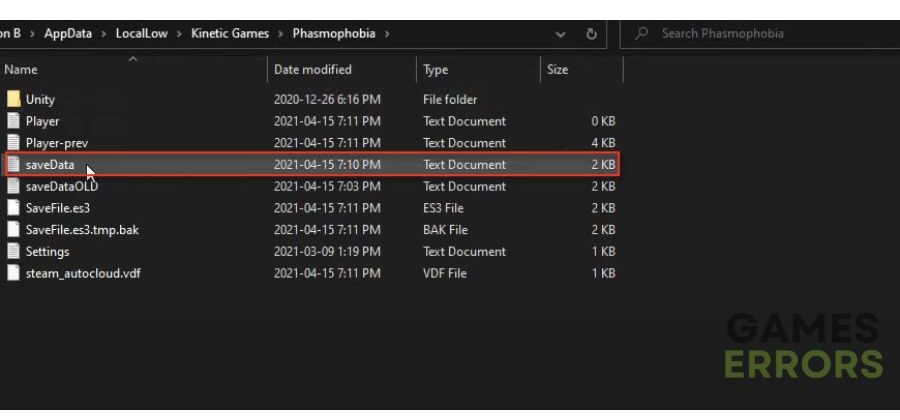
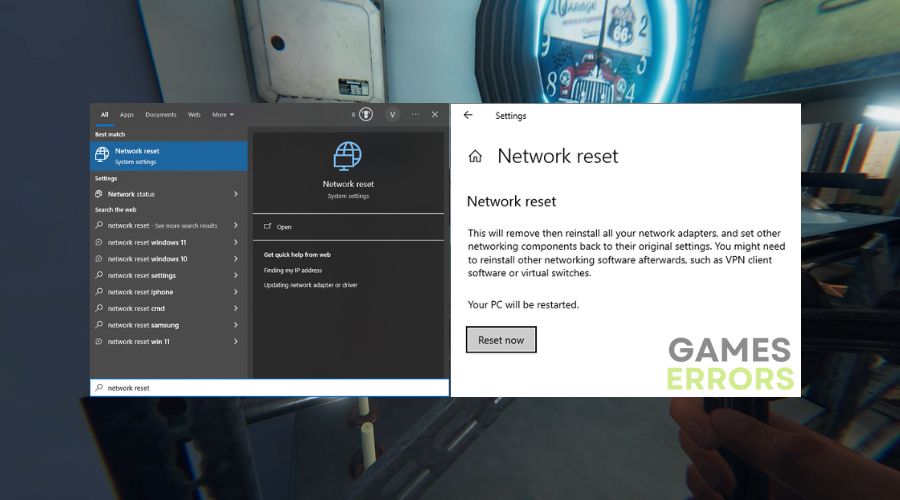
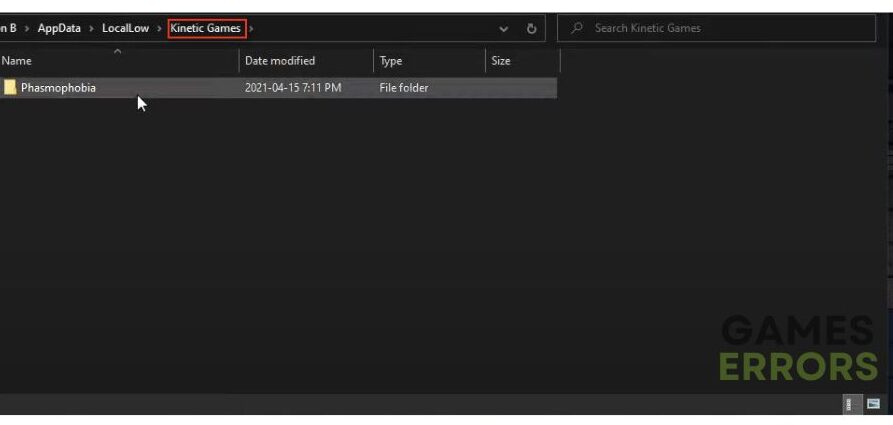
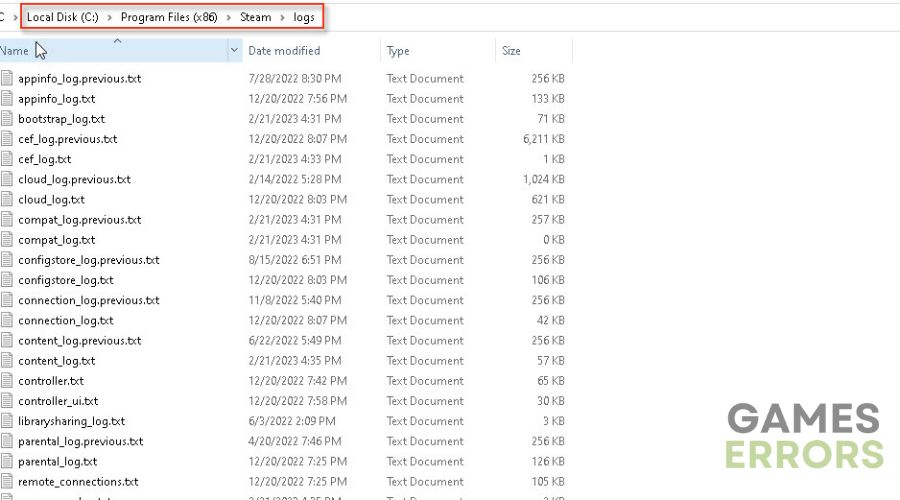
Comments are closed.