Rockstar Launcher Error Code 1 [Easy Fix]
When launcher doesn't launch due to an error it can be tricky. Luckily, we know all of the tricks. 🧙♂️
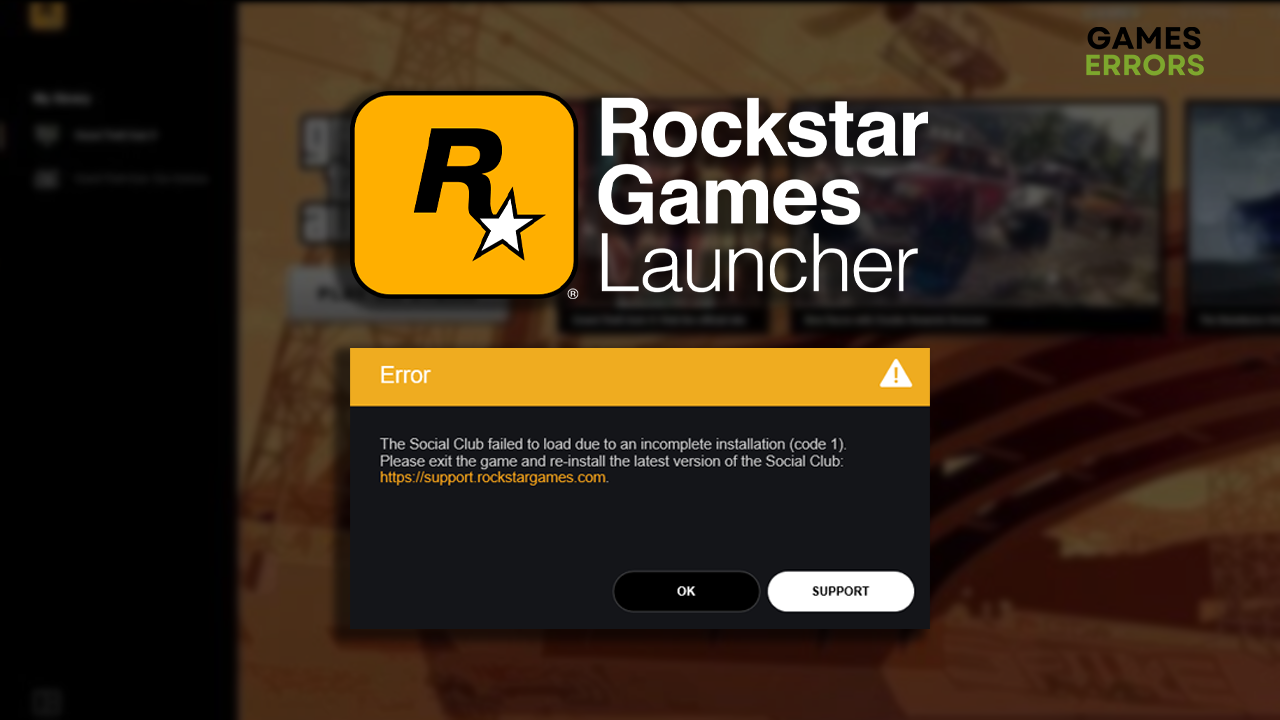
Were you excited for some gaming time when the Rockstar Launcher error code 1 welcomed you in the worst possible way? Stop the worries, and start acting. We prepared a complete list of causes and potential solutions for this annoying error that can prevent you from enjoying your favorite Rockstar titles.
If you can’t get your launcher to connect to the internet, learn how to troubleshoot Rockstar Launcher offline mode error.
The Social Club failed to load due to an incomplete installation (code 1).
Why do I get Rockstar Launcher error code 1?
You get the error code 1 in Rockstar Launcher due to temporary issues on your PC, corrupted game files, general issues with the launcher, Windows Firewall settings, or Rockstar Launcher trying to launch from the wrong directory.
How do I fix Rockstar Games Code 1?
Get started with these quick checks and fixes:
- Restart your PC: Some gamers report that error code 1 occurred due to temporary issues on their PC that can be solved with a restart.
- Verify game files: Follow the ultimate guide for game file verification to check for corrupted files for the Rockstar game. The game distribution platform will fix corrupted files if any are found.
- Launch the game through another platform: If you purchased the game through Steam or Epic Games, try launching it from there and check if Rockstar error code 1 occurs.
Proceed with the step-by-step solutions for error code 1 in Rockstar Launcher.
1. Allow the launcher through the Firewall
Time needed: 5 minutes
There is a chance that your Windows Firewall is blocking the Rockstar Launcher from connecting to Rockstar services. To avoid this you can add the launcher as a Firewall exception.
- Click on the Windows icon, type Windows Defender Firewall, and open it.
- Click on Allow an app or feature through Windows Defender Firewall.
- Click on Change Settings and Allow Another App.
- Select Browse, and navigate to the Rockstar Launcher installation folder.
- Click on the Rockstar Launcher executable file (.exe) and select Open.
- Check the checkbox in columns Private and Public in the Rockstar Launcher row and hit OK.
- Restart your PC.
2. Reinstall Rockstar Launcher
Some gamers claim that the Rockstar Launcher is trying to detect Social Club files on a different directory than the one Rockstar Launcher is installed on. An unknown reason causes this and can be solved by reinstalling Rockstar Launcher and Social Club, with moving files manually in addition to automatic installation.
- Head to the Rockstar Games website and download the Rockstar Launcher.
- Open the installation package once it is downloaded.
- Select the language and accept the License agreement.
- Leave the default directory and hit Continue to begin the installation.
- Navigate to the default directory, copy the Redistributable folder, and paste it to Desktop.
C:\Program Files\Rockstar Games\Launcher - Create a Rockstar Games folder in another directory.
For example, D: - Open the installation package again, but specify the directory you created on the other driver.
For example, D:\Program Files\Rockstar Games - Disable the Run Rockstar Games Launcher on close option.
- Return to the default directory and paste the Redistributable folder from Desktop.
- Open the SocialClub folder and launch Social-Club-Setup.exe.
- Copy the Social Club folder from the Rockstar Games folder in the default directory.
C:\Program Files\Rockstar Games\ - Navigate to the second installation’s folder, delete the current SocialClub folder, and paste the new one.
D:\Program Files\Rockstar Games\ - Use the desktop shortcut to open Rockstar Launcher.
Extra steps
If you still get error code 1 when you want to play Rockstar games, try to:
- ❌ Disable the VPN: Although using a VPN can bring many benefits, it can also cause errors when opening Rockstar Launcher.
- 🧹 Perform a Disk Cleanup: Click on the Windows icon, type Disk Cleanup, and open this app. Delete temporary files and restart your PC.
Conclusion
If you followed our suggestions, Rockstar Launcher error code 1 should be part of the past. However, if you still experience issues, comment with details, and we will happily assist you in resolving it.




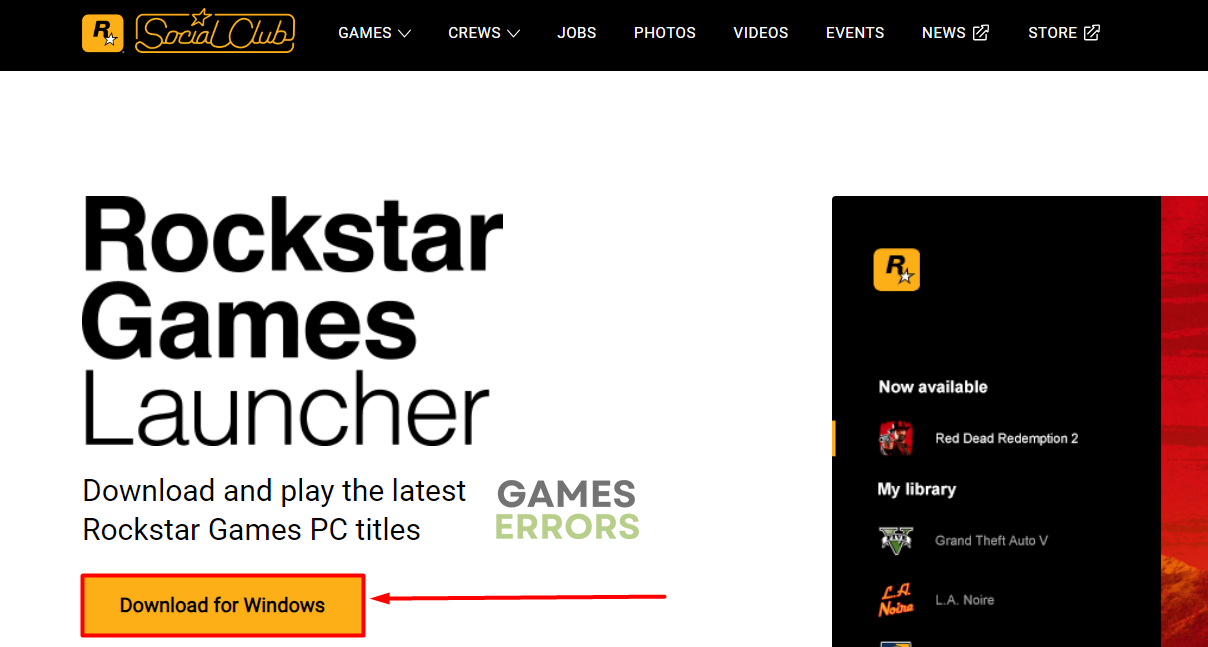

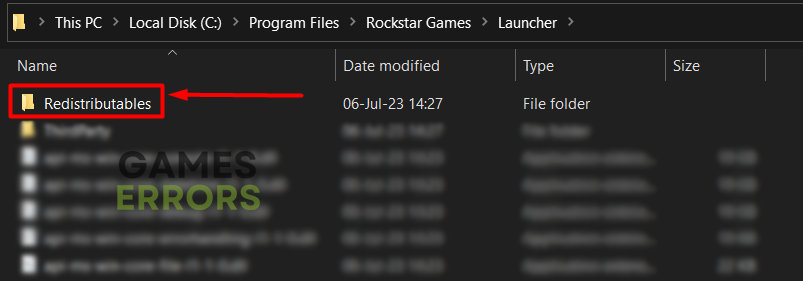
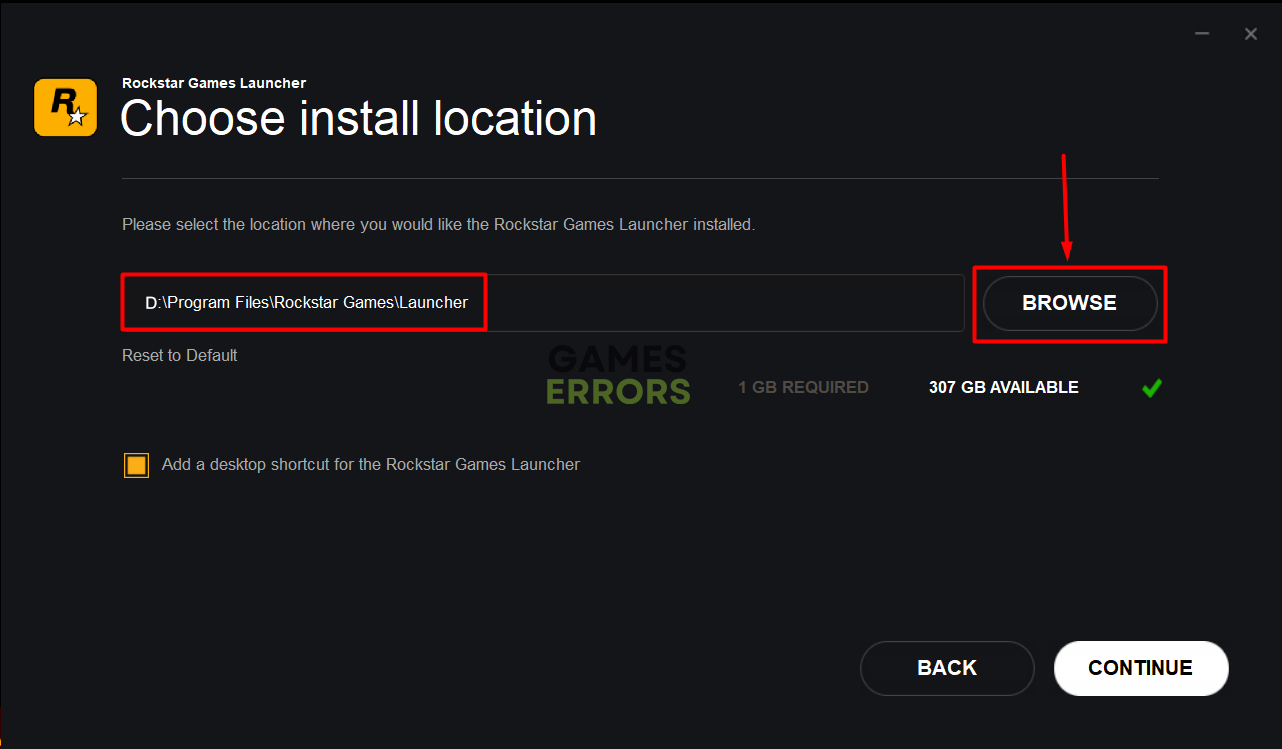
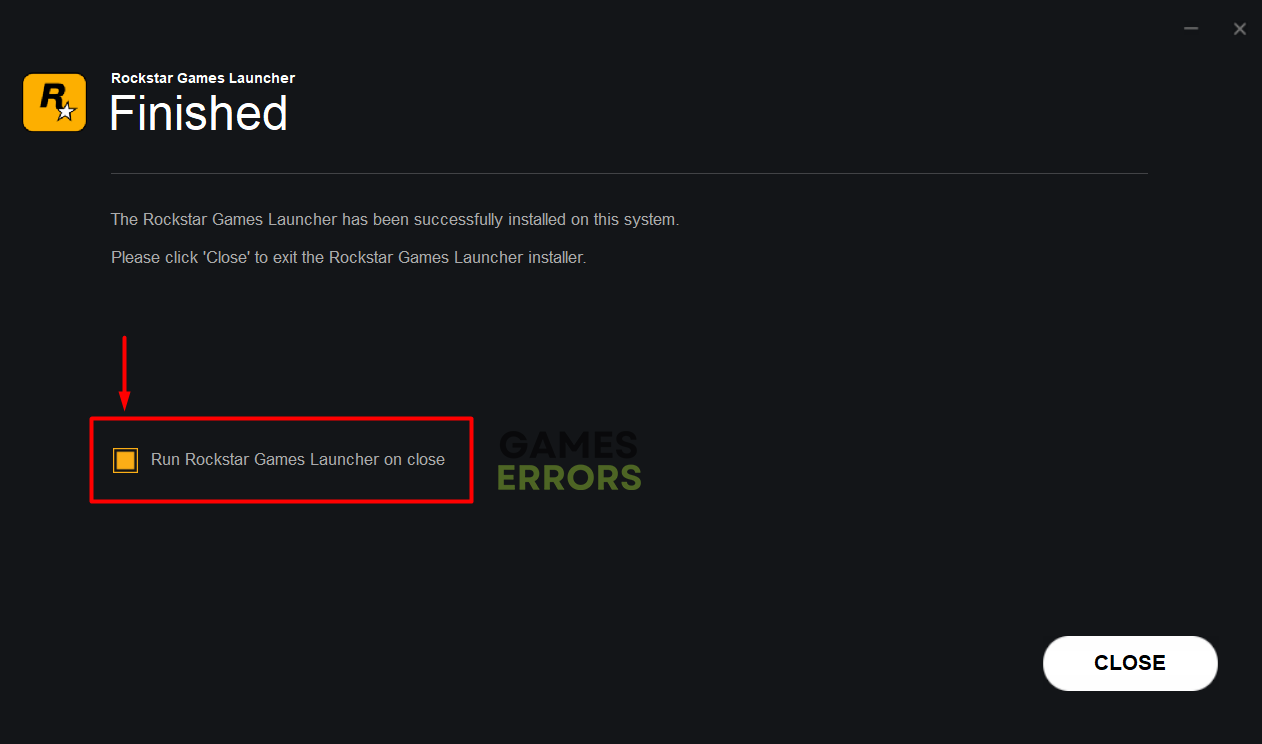
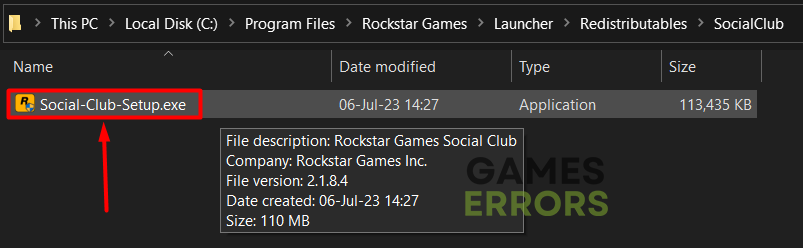


User forum
0 messages