RuneScape Crashing: How To Fix It For Good
Here's everything you need to know about RuneScape crashing and how to fix it😎
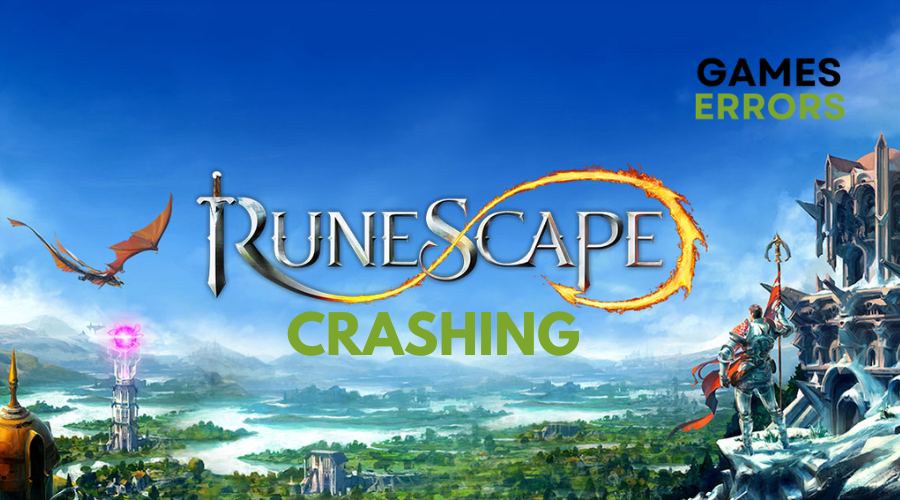
Soon after its release, RuneScape rose to the top of the MMORPG scene, attracting hundreds of thousands of players every day.
Although RuneScape receives multiple content updates and still has a ton to offer, many players have reported RuneScape crashing, among other issues.
If you are currently experiencing this, read on to find out why this even happens during gameplay and how to fix it.
Why is RuneScape crashing?
Game crashes are one of the most annoying issues gamers can experience. Not only does it happen without warning, but your game suddenly becomes unresponsive.
Some of the common reasons why RuneScape is crashing include the following:
- Outdated graphics driver
- Corrupted game files
- Your PC does not meet the minimum system requirements to run RuneScape
- Improper settings and configurations
How to fix RuneScape crashing?
Before jumping into the solutions listed below, always ensure:
- Your PC meets the minimum system requirements to run RuneScape.
- Restart your PC.
- Disable your antivirus and firewall.
If you are still experiencing the crashing issue, try the following potential fixes.
Table of contents:
- Run RuneScape in compatibility mode
- Update your graphics driver
- Clear the game cache
- Verify the integrity of the game files
- Adjust the graphics settings
- Uninstall and reinstall Runescape
1. Run RuneScape in compatibility mode
RuneScape crashing can be due to compatibility problems, especially after a recent Windows update. To resolve this, you can try running the game in a previous version of Windows, known for its stability. To do this:
- Right-click on the RuneScape icon on your desktop.
- Select “Properties” from the context menu.
- Click on the “Compatibility” tab.
- Tick the checkbox that says “Run this program in compatibility mode for.”
- If you are using Windows 10, select “Windows 8” from the dropdown menu.
- If you are using Windows 8, choose “Windows 7” from the dropdown menu.
- Click “OK” to save the changes.
2. Update your graphics driver
Time needed: 4 minutes
An outdated or faulty graphics driver can cause problems in RuneScape gameplay. To tackle the crashing issue, it is important to update your graphics driver if it has been a while since the last update.
- Click on the Start icon and type “File Explorer” in the search bar.
- Open File Explorer from the search results.
- In the left pane, locate and right-click on “This PC,” then select “Properties.”
- Click on “Device Manager.”
- Expand the “Display adapters” category and check if your graphics driver needs an update.
- If an update is required, right-click on the graphics driver and select “Update driver.”
- Choose the option “Search automatically for drivers” and wait for the update to complete.
- If your GPU drivers are already up to date, proceed to the next troubleshooting step.
We recommend using PC HelpSoft to update your GPU driver. This tool finds and installs the most appropriate driver for your PC, helping to resolve crashing problems in games like RuneScape.
3. Clear the game cache
If RuneScape crashes, it could be due to corrupted cache files. Clearing the cache and restarting the game will trigger the re-download of these files, potentially fixing the crashing issue.
- Launch the Steam client.
- Go to the Library tab and locate RuneScape. Right-click on it and select “Properties.”
- Navigate to the Local Files section and click on “Browse.”
- Delete the RuneScape folder.
- Once the folder is deleted, launch the game again to check if the issue is resolved.
4. Verify the integrity of the game files
Crashes in RuneScape can occur when game files are missing or damaged. You can resolve this issue by following the steps below to check and repair any problematic files.
- Open your Steam client and Select the Library tab.
- Right-click on RuneScape in the list and click on “Properties.”
- Click on the Local Files tab.
- Click on “Verify Integrity of Game Files.”
- Wait for the process to complete.
- Check if the game runs more smoothly after the verification.
- If the crashes persist, proceed to the next troubleshooting step.
5. Adjust the graphics settings
If your PC barely meets the minimum requirements for RuneScape, using high graphics settings can cause RuneScape crashing. To fix this, lower the graphics settings and assess the game’s performance.
- Launch RuneScape and navigate to the Options menu.
- Click on “Settings” and Select the “Graphics” tab.
- Try selecting the “Low” or “Mid” settings from the options provided.
- Set the parameters under Advanced as follow:
Depth of field: Disable
Ambient occlusion: Disable
Bloom: Disable
Shadows: Disable
Anti-aliasing: Disable
Set Water detail to Low
6. Uninstall and reinstall Runescape
If RuneScape keeps crashing even after trying other solutions, uninstall the game completely from your PC. Remove all associated files and system connections. Then, download and reinstall RuneScape, making sure you have enough space
- Launch the Steam client and go to the Library tab. Look for RuneScape and right-click on it.
- Go over “Manage” and click on “Uninstall.”
- Confirm the uninstallation by clicking “Uninstall” once again to remove the game from your computer.
- After uninstalling the game, restart your computer before proceeding to reinstall it.
Conclusion
There you have it! We hope one of the solutions listed above has helped you fix RunEscape crashing. For any more suggestions, make sure to check out our ultimate guide to stop games from crashing. For any questions, comments, or concerns, make sure to leave them in the comment section below. Happy gaming!

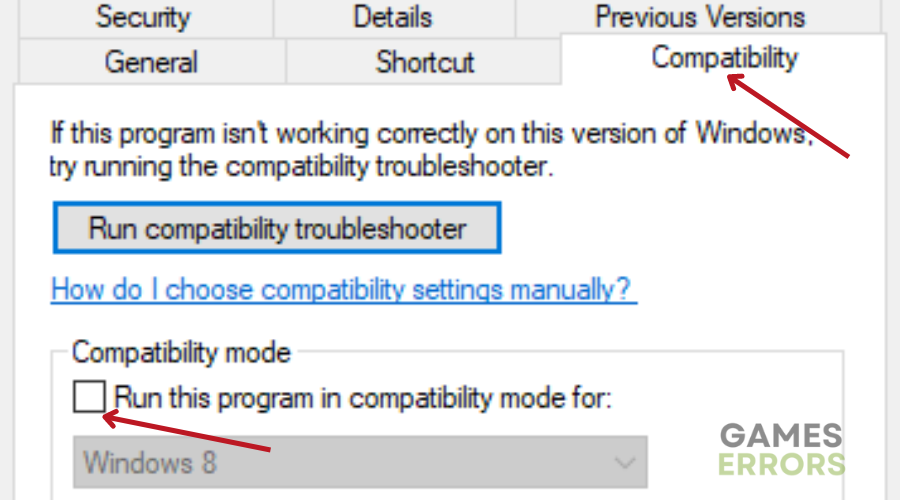
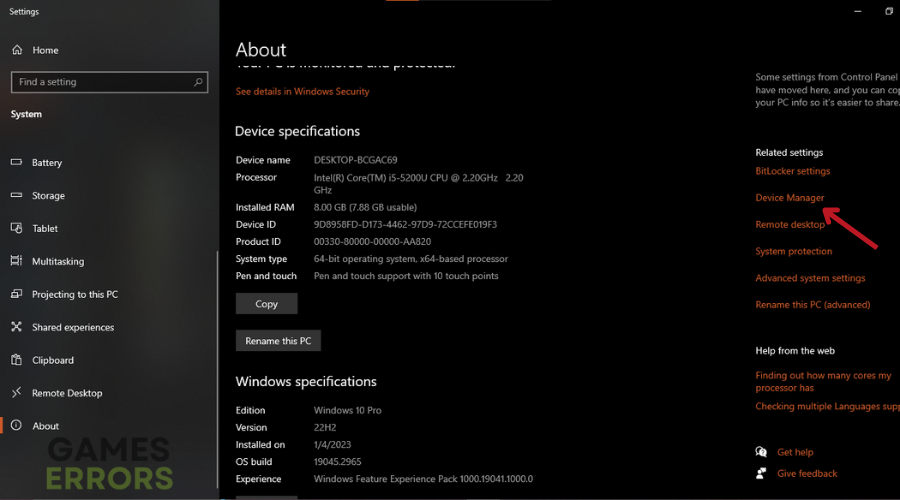
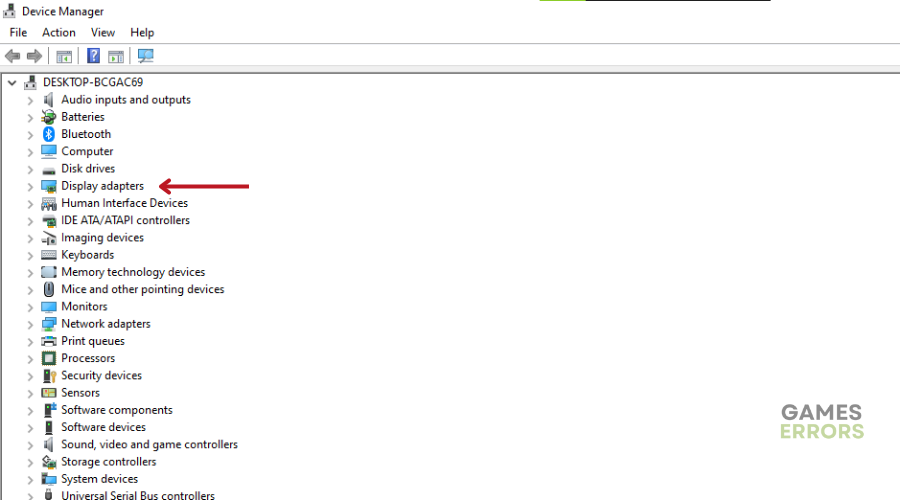
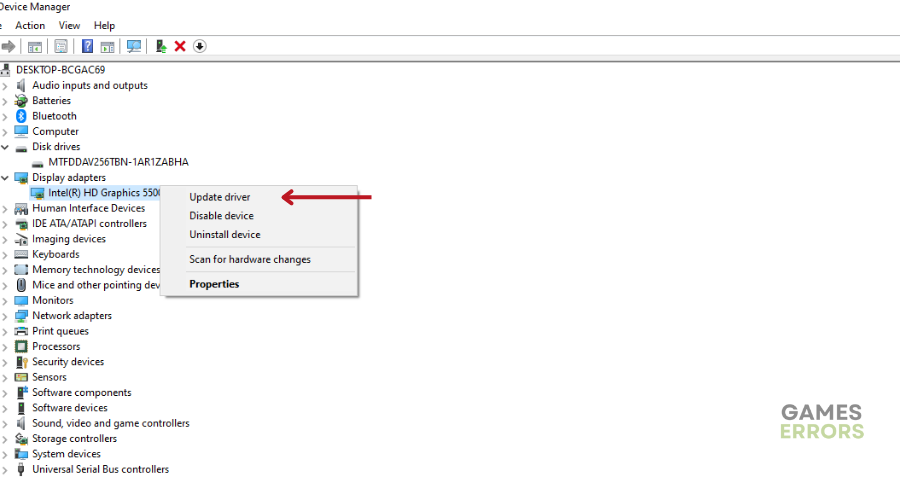
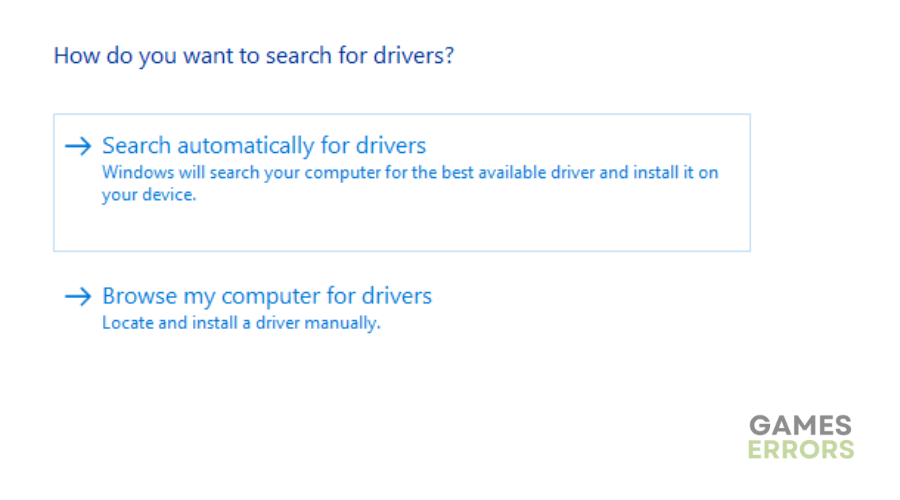
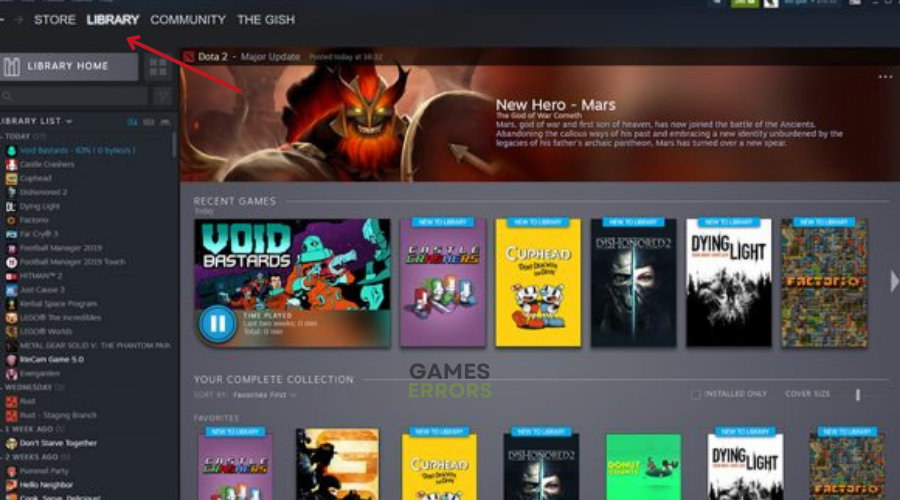
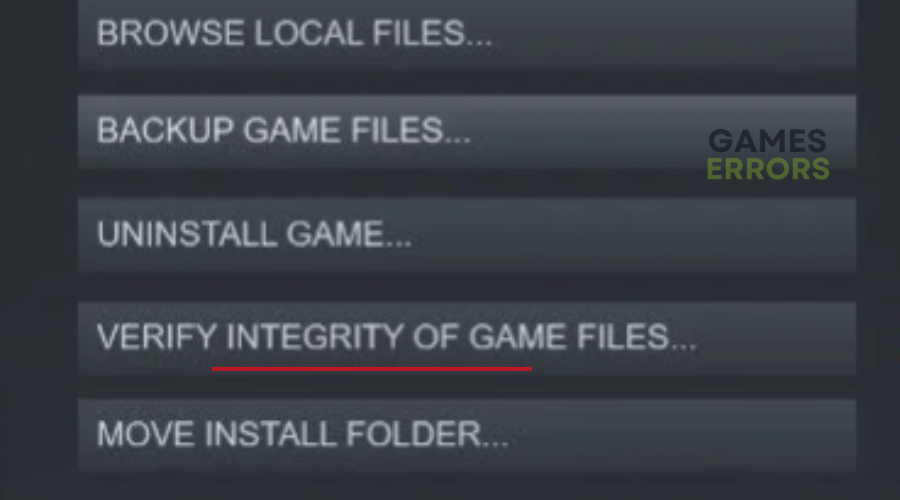

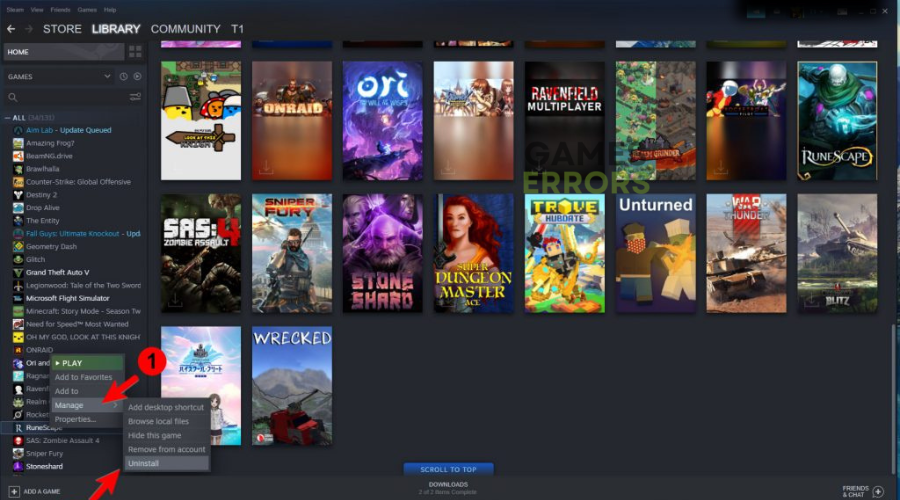


User forum
0 messages