Sniper Elite 4 Crash on Startup: How to Fix it Quickly
Sniper Elite 4 crash on startup is usually caused by outdated GPU driver and other factors

Sniper Elite 4 is a thrilling World War II-era, third-person shooter game that allows players to take on the role of a sniper. The game features realistic environments, challenging missions, and a variety of weapons to choose from.
However, some players have reported that Sniper Elite 4 crash on startup when they attempt to launch the game. In this guide, we will go through different solutions that can help you fix the issue.
Why is Sniper Elite 4 crashing on startup?
A lot of players have complained about issues of Sniper Elite 4 crashing on startup and Sniper Elite 4 not launching Windows 10. These issues can be caused by the following reasons:
- Outdated graphic driver: An outdated GPU can reduce the performance of Sniper Elite 4 and cause it to crash on start-up.
- Corrupt Game files: Corrupt game files on Steam or Uplay can cause issues as well.
- Background programs: If you have a lot of bandwidth-consuming programs running in the background, Sniper Elite 4 may keep crashing.
- Conflicting Software: Conflicting Software on your computer such as anti-virus programs can cause the game to crash on startup.
How to fix Sniper Elite 4 crash on startup?
Sniper Elite 4 crash on startup might be caused by a simple problem that can easily be fixed. Always make sure you perform the following preliminary checks before you try out the main solutions.
- Check the manufacturer’s website or official Twitter handle to see if there is no issue with the server.
- Ensure that you have a strong and steady internet connection.
- Ensure that your PC meets the minimum requirement to play Sniper Elite 4.
If Sniper Elite 4 keeps crashing on startup after carrying out all these checks, then the solutions below should help you fix the problem.
Table of contents:
- Update your GPU driver
- Run the game as an administrator
- Close unnecessary background tasks
- Verify game files
- Disable Overclocking
- Run the game in Windowed mode
1. Update your GPU driver
The first possible solution to fix this problem is to update your GPU driver. An outdated GPU can cause Sniper Elite 4 to crash on startup. But before updating your driver, it is important to check the release note and game compatibility on the GPU manufacturer’s website. With this, you can be sure that the new version of the driver is compatible with the version of your game and your operating system.
To update your GPU:
- Click Windows + R, and enter devmgmt.msc on the run box
- Double-click to expand the Display adapters
- Locate your PC’sDisplay driver and right click on it and then select the Update driver option
- Select Search automatically for updated driver software and hold on for Windows to conduct the search
- Once an update is found, it will be downloaded automatically. Restart your PC once the download is completed.
Update your GPU driver automatically using PC HelpSoft:
- Download and install PC HelpSoft.
- Launch PC HelpSoft and it will start scanning.
- Click Update All Drivers Now to fix all errors.
2. Run the game as an administrator
To provide the User Account Control permission and prevent startup crashes, it is advised that the game application be executed as administrator on the computer. To grant the admin permission once, follow these steps:
- Right-click on Sniper Elite 4 .exe file to open the context menu.
- Click Properties and go to the Compatibility tab.
- Check Run this program as an administrator box hit Apply then OK.
3. Close unnecessary background tasks
Since games frequently require a large number of computer resources, such as RAM, CPU, and graphics memory, closing unneeded background programs can help prevent Sniper Elite 4 crash on startup. When numerous background programs are active, they can consume these resources, leaving the game with insufficient resources to function properly, resulting in crashes or instability. Closing unneeded background programs releases resources that the game can employ, enhancing the game’s stability and performance.
- Use Ctrl+Shift+Esc on your keyboard to open Task Manager.
- Right-click on any program that is consuming your CPU, RAM, or graphics memory, and select End task to terminate it.
4. Verify game files
If you have a corrupted or missing game file, Sniper Elite 4 is bound to crash when you try to start up the game. To fix this, you need to verify the integrity of game files.
- Find Sniper Elite 4 in your Steam Library.
- Right-click on the game and select Properties.
- Go to the Local Files tab.
- Click on Verify integrity of game files.
Steam will automatically check for any corrupted and missing files and replace them if necessary.
5. Disable Overclocking
Running your hardware at a higher speed than intended can cause issues with the game. In essence, if you had applied any overclocking, you’ll need to disable it. To disable overclocking you’ll need to enter your system’s BOIS setting and look for options related to overclocking. But here is a way can turn it off on Windows, without going to your BOIS:
- Click on the Start button.
- Go to Settings.
- Click on System > Power & Sleep > Additional power settings.
- Click on the Change plan settings under High performance.
- Click on the Change advance power settings option.
- A small window will pop up. Click on > processor management > minimum processor state > maximum processor state under it.
- Change both settings to %99 and press Ok.
6. Run the game in Windowed mode
If after trying all the solutions above the issue still persists, try running the game in windowed mode. This will help resolve issues related to resolution and refresh rate that may be causing the game to crash on startup. Simply press the Alt+Enter key to allow the game to run in windowed mode.
Conclusion
Sniper Elite 4 crash on startup is a common issue a lot of gamers experience, but these solutions will help you fix them easily and quickly.
If our solutions assist you in fixing this annoying problem, please drop a comment down below and let others know.





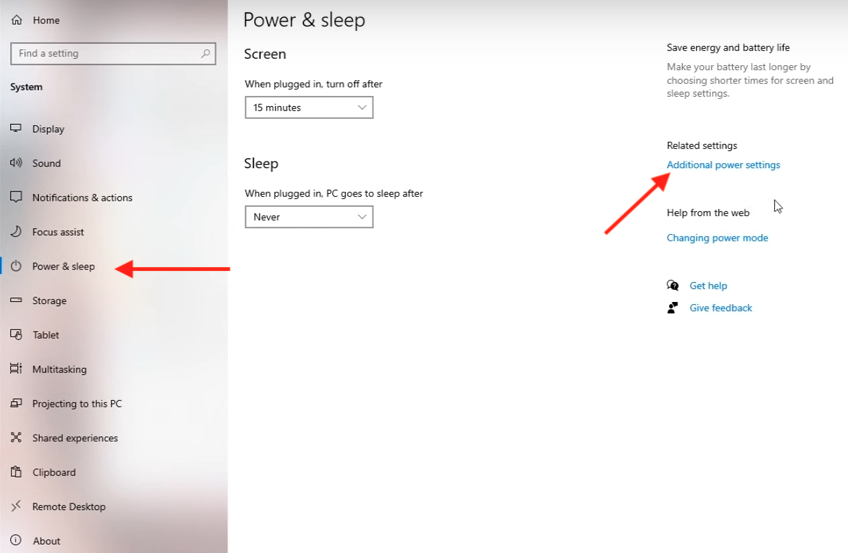
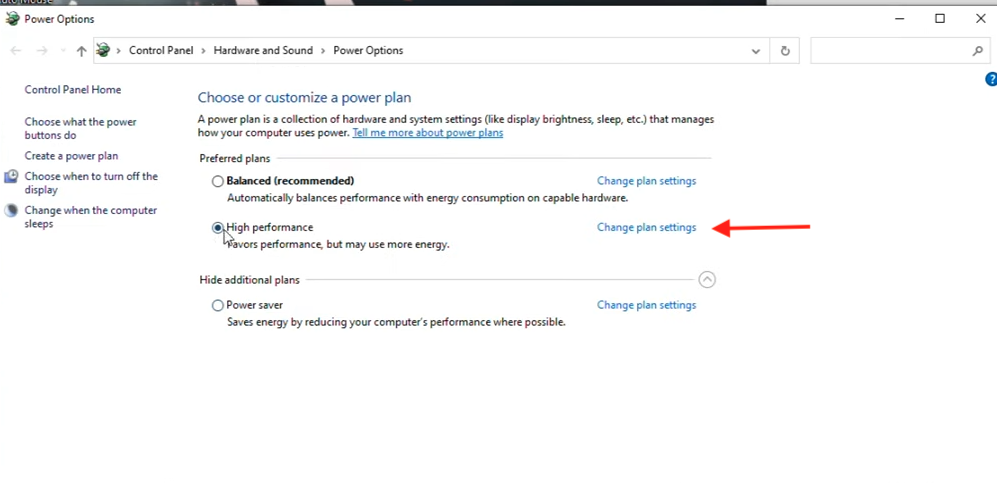
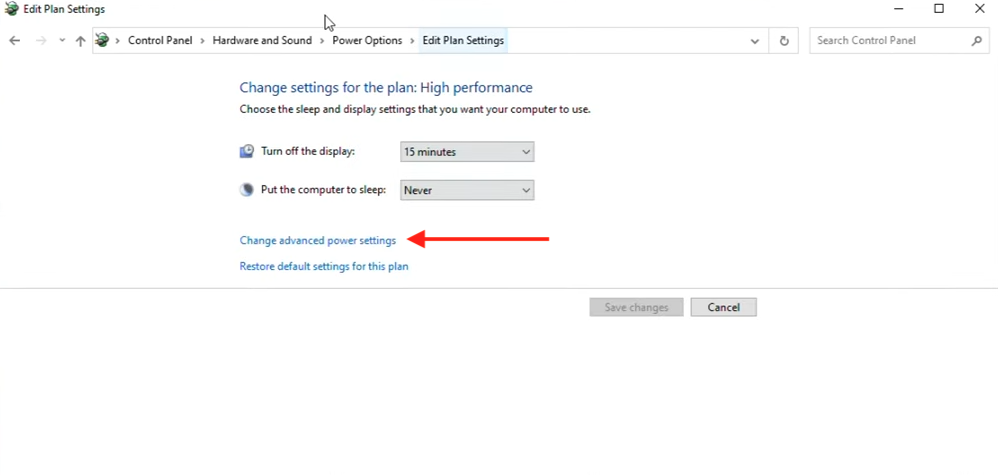
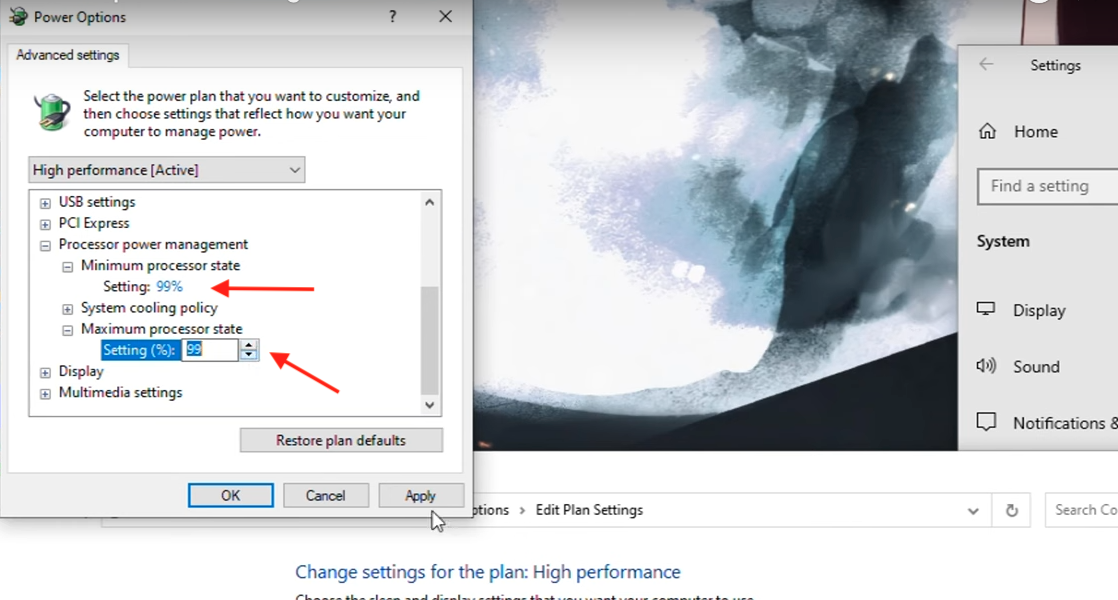


User forum
0 messages