PUBG Crashing: Here's How to Fix the ''Unknown Crash ''
Stop the PUBG crash: Follow these simple steps to get back to the battlegrounds 🔥
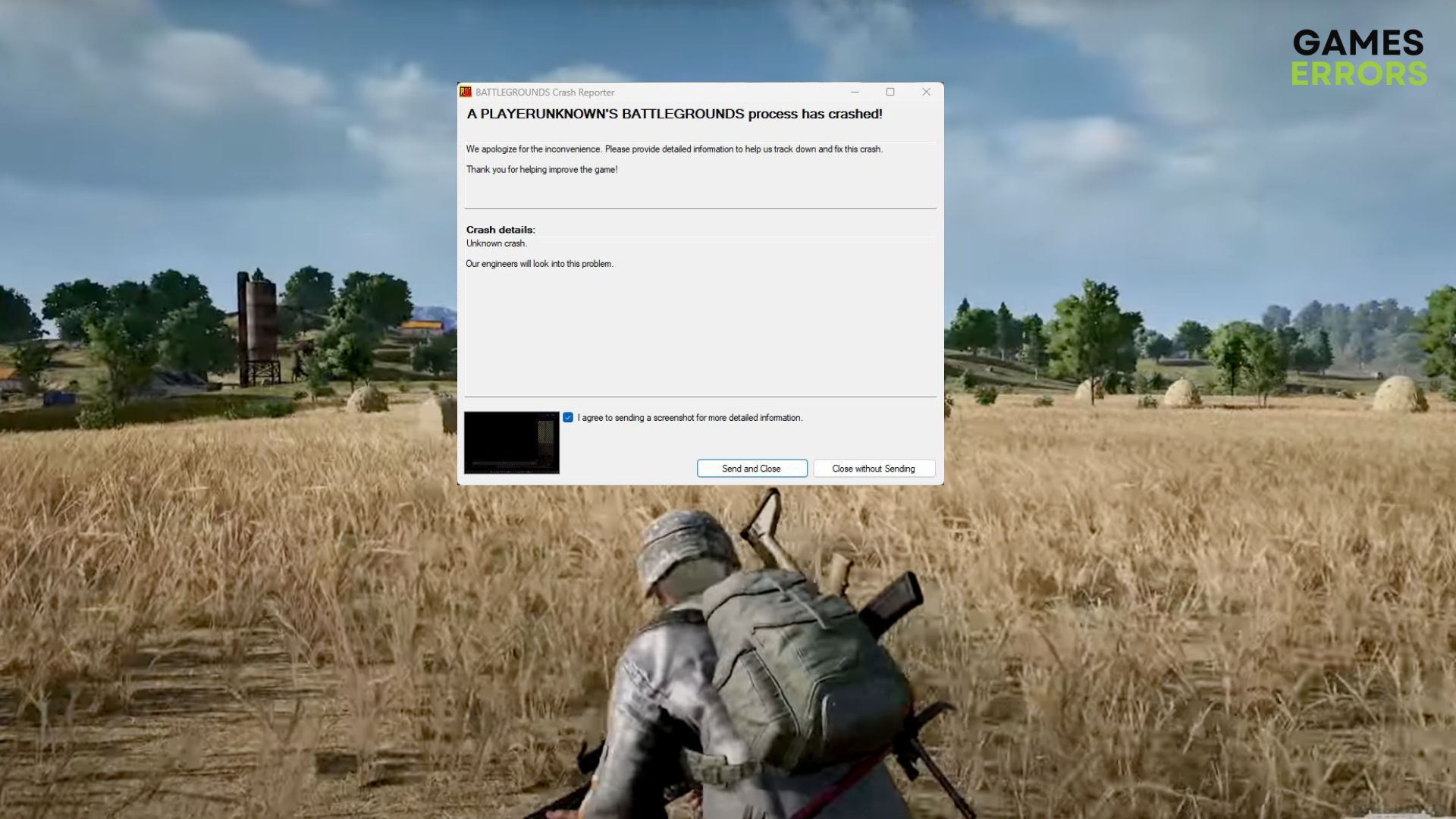
These days, survival MMOs are becoming increasingly popular and appealing to many players.
Like in many other games, Playerunknown’s Battlegrounds has a number of issues and errors, and players have reported a lot of them in the early going and are still running into some of them now.
Some of these issues are:
- Game stuck at loading screen
- Connection issues;
- Crashes;
- Game not starting;
- Screen tearing bug, etc;
In this article, we’ll focus on the PUBG crashing problem and discuss why it occurs as well as potential solutions.
The typical error message for this crash is as follows:
We apologize for the inconvenience. please provide detailed information to help us track down and fix this crash. thank you for helping improve the game!
Unknown crash. Our engineers will look into this problem.
Why is PUBG freezing and crashing?
A number of factors, including outdated drivers, overheating of the CPU or GPU, a lack of RAM, corrupted game files, and problems with antivirus or other software, can cause PUBG (PlayerUnknown’s Battlegrounds) to freeze or crash. An unstable internet connection or high graphics settings might also cause crashes.
Before starting to apply our tips, you need to make sure that you meet the minimum system requirements of the game. Please check them below, and if your PC doesn’t meet them, try to update the corresponding part and see if you still encounter your issues.
➖ MINIMUM SYSTEM REQUIREMENTS:
- OS: 64-bit Windows 7, Windows 8.1, Windows 10
- Processor: Intel Core i3-4340 / AMD FX-6300
- Memory: 6 GB RAM
- Graphics: nVidia GeForce GTX 660 2GB / AMD Radeon HD 7850 2GB
- DirectX: Version 11
- Network: Broadband Internet connection
- Storage: 30 GB available space
Let’s get started! Below you will find some solutions that will help you fix the game.
What to do if PUBG keeps crashing?
Time needed: 5 minutes
There are some instances where PUBG is crashing, and players reported that it might crash at the startup or randomly while playing. If PUBG keeps crashing on, you can try the following solutions:
1. Update GPU driver
Ensure that your graphics card drivers and other drivers are up-to-date. Visit the manufacturer’s website to download and install the latest version of your drivers.
Another way you can try is to update your GPU driver from Device Manager. Here’s how to do it:
- Press Windows key + X and select Device Manager.
- Go to Display adapters and expand it.
- Choose your graphics card, right-click on it and select Update driver.
- Click Search automatically for drivers and follow the on screen instructions.
- Restart your PC.
*** If necesarry, repeat the process for other drivers, such as your sound card, network adapter, etc.
🚀 Quick Tip: You can save yourself a lot of time and hassle, and keep your GPU driver up to date a deedicated driver updater tool like PC HelpSoft. This valuable app runs in the background and downloads the latest drivers and installs them on your system without much input on your side.
2. Lower graphics settings
Lowering the graphics settings helps boost efficiency and avoid crashes. You can do this in the in-game settings:
- Start PUBG and click on the Settings button.
- Select the Graphics tab.
- Adjust the graphics settings to a lower level.
- Click Apply and exit the settings.
3. Verify game files
Verify the game files in the Steam library to ensure that all files are present and correct. To do this:
- Open Steam and go to the Library.
- Right-click on PUBG and select Properties.
- Click on the Local Files tab, then select Verify Integrity of Game Files.
- Launch the game after you’ve waited for the procedure to finish.
4. Close other programs
Close any programs running in the background that are not necessary while playing the game. This frees up resources for the game to use. To do this you can use Task Manager:
- Press Ctrl + Shift + Esc to open the Task Manager.
- Select the programs you want to close and click End Task.
5. Disable antivirus
Game crashes can occasionally be caused by antivirus software interfering with game files. Disable your antivirus program for a while, then launch the game to see if the issue has been fixed.
- Right-click the system tray icon for your antivirus program.
- Choose Disable or Turn off.
6. Clear cache
Both the Steam client and the game’s cache files should be cleared. Follow these steps:
- Close PUBG and Steam.
- Press Windows key + R and type %temp% in the Run dialog box.
- Delete all the files and folders inside the Temp folder.
- Press Windows key + R and type %appdata% in the Run dialog box.
- Delete the PUBG folder and the Steam folder.
- Launch Steam and PUBG.
***If none of the above solutions work, try reinstalling the game. Make sure to back up your game progress before doing so.
Related articles:
We hope that our guide helped you fix your Playerunknown’s Battlegrounds errors and that now you are enjoying the game. Please don’t hesitate to contact us if you have any questions. Happy gaming!

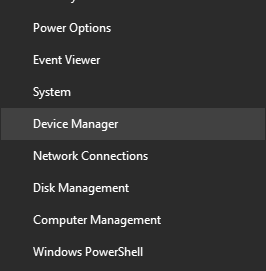

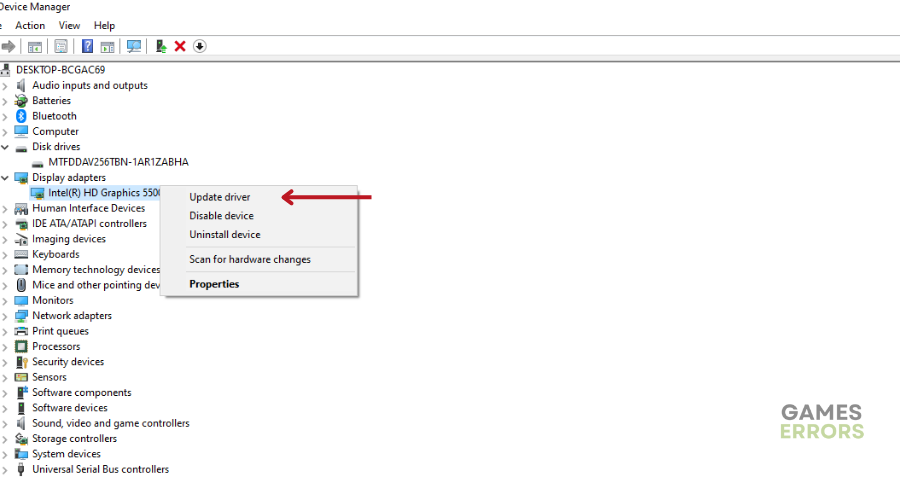
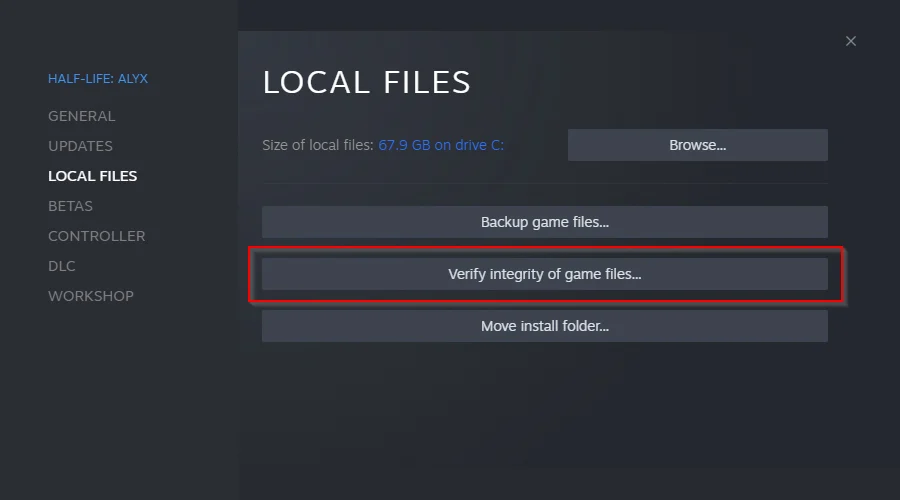


User forum
1 messages