Sons of the Forest Not Loading: How to Get it Unstuck Easily
If Sons of the Forest is not loading, try these effective solutions to solve it 🎯
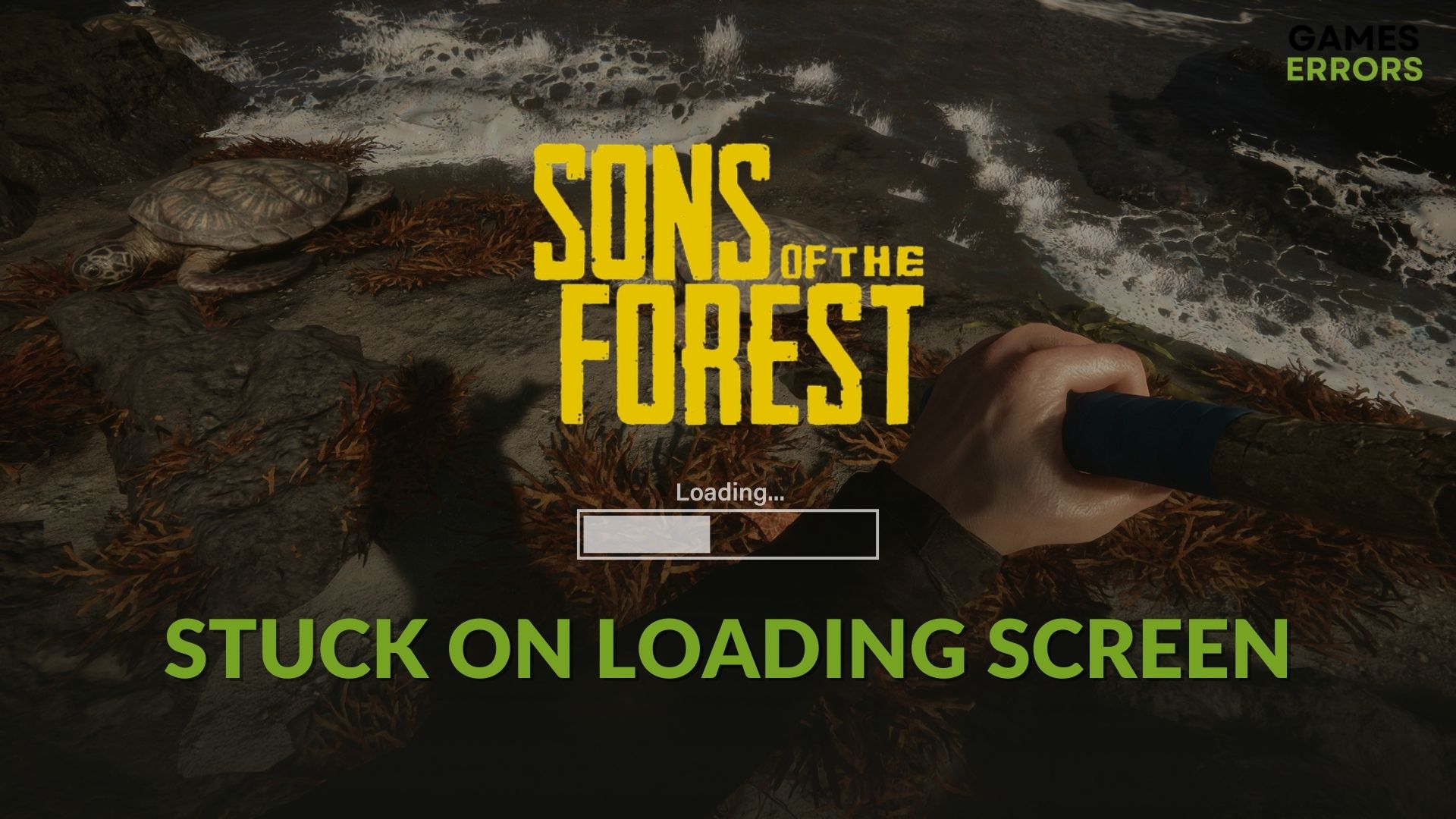
Is Sons of the Forest stuck on the loading screen? You can easily solve this problem if you do the recommended things from this article.
This horror survival game is one of the best in its category. Its predecessor, The Forest, did very well too. However, for some unexpected issues, this item may take forever to load, or it may become stuck on the loading screen. This problem can ultimately prevent you from playing this title.
Why is Sons of the Forest taking forever to load?
If the game, Sons of the Forest, is stuck on the loading screen or freezes while loading, it indicates that any of the following problems exist on your PC:
- Graphics driver problem: If the current GPU driver you are using has some problems, the Sons of the Forest may crash or may not load properly or takes forever to load.
- Disk-related issues: If there is a problem with the hard disk or SSD that dramatically reduces the I/O speed, it may be the reason.
- Third-party services: Third-party services also may prevent your PC from loading this game completely.
- Corrupted game files: Corrupted game files are very common issues that may cause this loading problem.
What to do if Sons of Forest is stuck on the loading screen? 🐌
To avoid any hassles, you should do the following things before going through our suggested methods:
- Ensure that your PC has the minimum system requirements for Sons of the Forest.
- Disable your Antivirus or Firewall to see if it works.
- Make sure that Steam is up to date. Relaunching it will automatically do the job.
Now, you can try these methods one by one to solve Sons of the Forst is stuck on the loading screen:
- Update the video driver
- Clear Steam cache
- Repair Sons of the Forest installation
- Uninstall problematic programs
- Run in Clean boot
- Repair the disk problem
- Re-install the game on an SSD
1. Update the video driver
- Press Win + X on the keyboard and click on Device Manager.
- Expand Display adapters.
- Right-click on your GPU driver, and choose Update driver.
- Click on Search automatically for drivers.
- Finish the process by following any on-screen steps.
When it is a graphics card driver, the Device Manager is not a great idea. We suggest you use a tool like PC HelpSoft. It can automatically keep your GPU driver up to date without manual interaction. Moreover, this tool also can find the most recent official drivers and install them on your PC.
2. Clear Steam cache
- Open Steam.
- Click on Steam from the menu and go to Settings.
- Navigate to the Downloads tab and Clear Download Cache.
- Relaunch Steam.
Not only the Sons of the Forest, if you face launching problems or freezing issues while the game is loading or starting up, clearing Steam’s download cache may work.
3. Repair Sons of the Forest installation
- On Steam, right-click on the Sons of the Forest and go to its Properties.
- Go to the Local Files tab.
- Click on Verify integrity of game files.
Now, Steam will scan for corrupted game files and repair them by downloading fresh copies online. It will solve Sons of the Forest stuck on the loading screen.
4. Uninstall problematic programs
The game may freeze while loading because of some third-party apps like a game booster, overclocking tools, etc. So, we suggest you uninstall them by following the steps mentioned below:
- Press Win + I to open Windows Settings.
- Go to Apps and click on Installed apps.
- Find the problematic apps.
- Click on the three vertical dots and then click on Uninstall.
Now, launch Sons of the Forest and see if it has worked.
5. Run in Clean boot
- Open the Start Menu, type msconfig, and press Enter.
- Go to the Services tab.
- Tick Hide all Microsoft Services and then click on Disable all.
- Click on Apply and OK.
- Restart Windows.
In the clean boot, no third-party services remain active in the background. If you don’t face the stuck on loading screen issue, it means any of the third-party services is the reason. In this case, try enabling services one by one until you find the culprit.
Then, uninstall the related program, as shown in the previous method.
6. Repair the disk problem
- Go to This PC.
- Right-click on the local disk where you have installed Sons of the Forest and go to its Properties.
- Go to the Tools tab.
- Click on Check.
- Click on Scan drive.
- Wait until Windows finishes the scanning and repairing process.
If the disk drive has too many bad sectors, any apps or games may take a very long time to load. Applying the above techniques will solve the problem.
7. Re-install the game on an SSD
- Open Steam like before.
- Right-click on the Sons of the Forest and then click on Uninstall.
- After that, click on the Install button.
- Choose the installation location to an SSD and click on Next.
- Go ahead and complete the process.
Now, you can verify if it has solved the loading problem that you faced on Sons of the Forest or not.
Additional tips:
- Update Windows to the latest version.
- Install the installed the DirectX runtime and also Visual C++ redistributables.
- Update all other gaming components, including the drivers.
- Try to find out if it is a known bug or not. If it’s a bug, wait for the game update.
If you are interested, learn how to fix the Sons of the Forest low FPS problem.
This article has described the most effective ways that can help you if the Sons of the Forest is stuck on the loading screen. Feel free to let us know which method has worked for you.











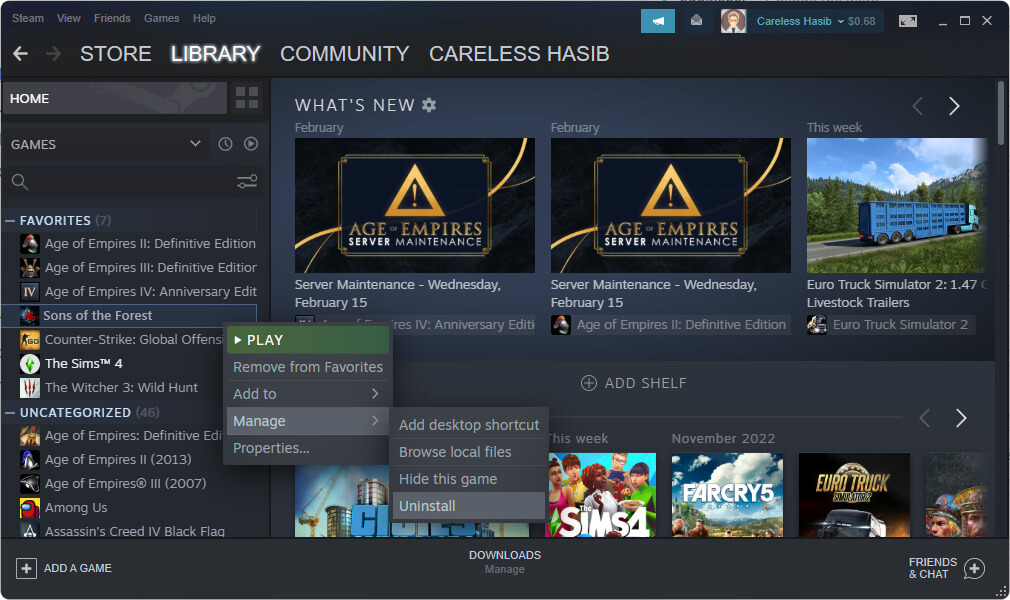



User forum
0 messages