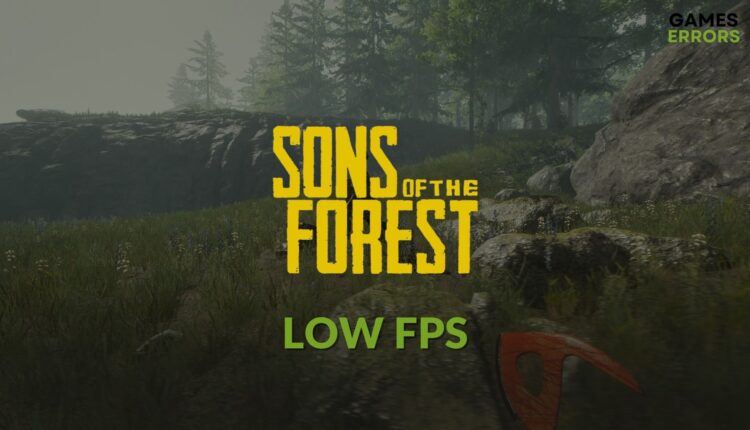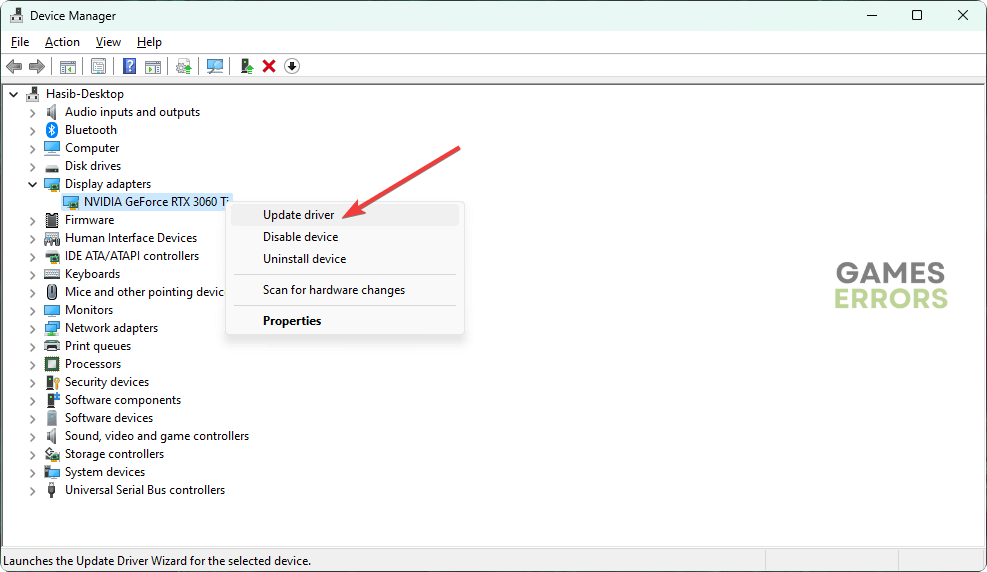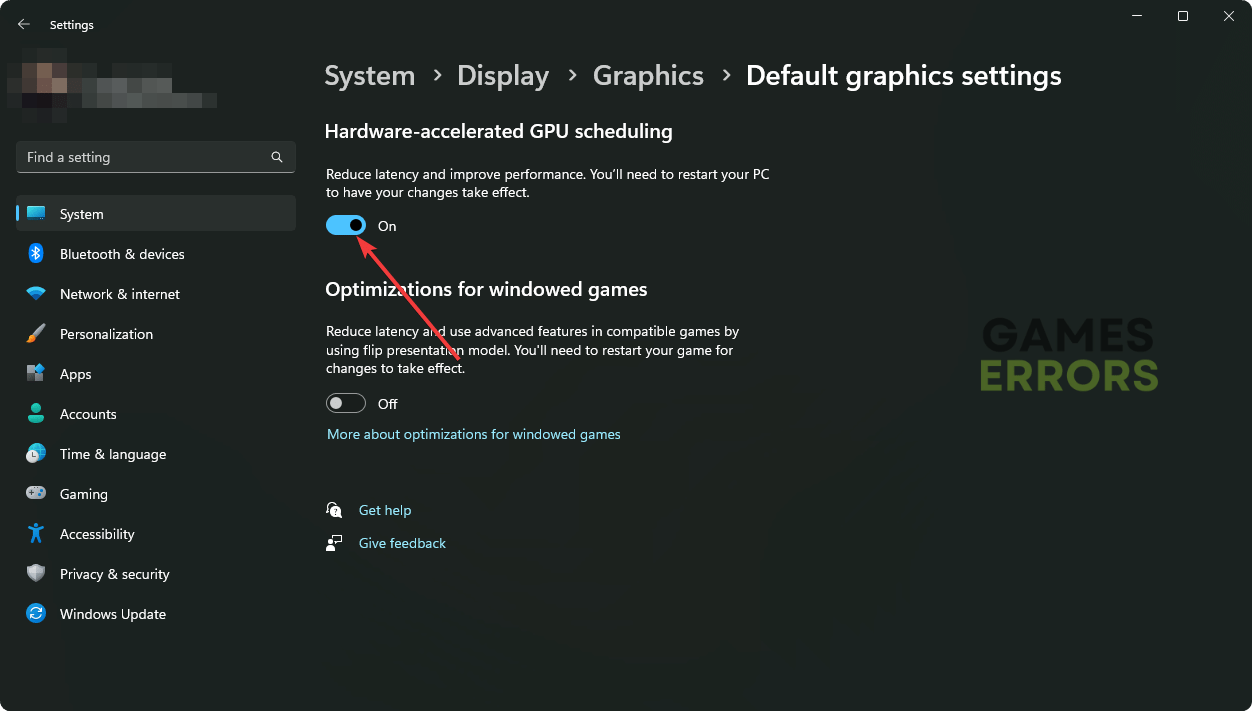Sons of the Forest Low FPS: Boost FPS for Better Gameplay
With the Sons of the Forest FPS boost, enjoy unrivaled gaming performance. 🚀
Do you want to solve the Sons of the Forest low FPS problem? There are some methods that are extremely useful to boost your FPS. This article will describe these methods step by step.
If you are a fan of horror survival games, you may have played The Forest. Sons of the Forest is the second part of it. However, if the frame rate drops unexpectedly or you get a very poor FPS from the beginning, it may completely ruin the experience. Fortunately, you can fix this problem easily.
Why is the FPS so low in Sons of the Forest?
Usually, the low frame rate problem can be a result of any of the following reasons:
- Graphics driver problem: When you notice FPS is dropping, or it is not up to the mark even though you have a good graphics card, it may be because of the outdated or faulty driver you are using.
- System requirements: If your PC doesn’t meet the system requirements of Sons of the Forest, you will always get poor FPS, or the game will not run at all.
- An excessive amount of background tasks: Too many background services can reduce gaming performance on your PC.
- Improper Windows settings for gaming: If there is something wrong with Windows settings, it may affect the gaming performance.
- A known bug: It is also possible that the low FPS problem is a result of a known bug in a specific version of this game.
How to fix Low FPS in Sons of the Forest?
Before learning how to fix low FPS in Sons of the Forest, you first must ensure the following things before trying out our methods:
- Make sure that your PC meets the system requirements of Sons of the Forest.
- Disable your Antivirus and Firewall to see if it improves the situation.
- Ensure that you are using a genuine copy of the game.
After that, do these things to increase Sons of the Forest’s FPS:
- Update graphics card
- Enable Game mode
- Reduce unnecessary background services
- Repair the Sons of the Forest
- Roll-back graphics card driver
- Re-install the display driver
- Disable V-sync
- Enable Hardware-accelerated GPU scheduling
1. Update graphics card
- Open Windows Search, type Device Manager, and hit Enter.
- Expand the Display adapters.
- Right-click on the GPU driver you are using, and click on Update driver.
- Click on Search automatically for drivers and finish the update.
The Device Manager is not always successful in finding the latest driver. As a result, you may see a message like already best driver is installed. So, we suggest you use a tool like PC HelpSoft. This type of tool can find the most recent version of game ready graphics card driver and install it on your PC.
⇒ Get PC HelpSoft
2. Enable Game mode
- Press Win + I on the keyboard.
- Go to Gaming and click on Game Mode.
- Toggle the switch to turn it on.
Now, launch Sons of the Forest and see if it helps.
3. Reduce unnecessary and problematic background services
- Right-click on the Taskbar and click on Task Manager.
- Go to the Processes tab.
- Select the process you want to disable and then click on End Task.
- In this way, end all of the problematic and unnecessary processes.
4. Repair the Sons of the Forest
- Open Steam.
- Right-click on Sons of the Forest and click on Properties.
- Click on the Local files.
- Click on Verify integrity of game files.
- Wait for a while until it finishes the process.
5. Roll-back graphics card
- Open Device Manager as shown before.
- Double-click on the graphics driver to go to its properties.
- Go to the Driver tab.
- Click on Roll Back Driver.
- Follow any on-screen steps to complete the process.
6. Re-install the graphics driver
6.1 Uninstall the driver
- Open the Device Manager.
- Right-click on the graphics card and choose Uninstall.
- Check Attempt to remove the driver for this device and click on Uninstall.
- Restart Windows.
6.2 Install again
- Go to AMD, Intel, or NVIDIA driver download page based on the GPU you are using.
- Select your graphics card model and click on Search.
- Download the driver software.
- Install it.
7. Disable V-sync
- Open the graphics card software like NVIDIA Control Panel.
- Go to Manage 3D settings.
- Locate the Vertical sync and turn it off.
If you have AMD GPU, you need to use AMD’s software and disable V-sync from there. The same thing applies to Intel GPUs.
8. Enable Hardware-accelerated GPU scheduling
- Open the Windows Settings.
- Go to System and then go to Display.
- Click on Graphics.
- Go to Change default graphics settings.
- Enable Hardware-accelerated GPU scheduling.
- Restart your PC.
Now, try to launch the Sons of the Forest and see if it has fixed the low FPS problem or not.
Additional steps:
If the problem still persists, consider doing these things:
- Update Windows to the latest version.
- Re-install the game on SSD.
- Play with low resolution.
- Wait for the next update of this game.
These are the most effective methods you can apply to fix the Sons of the Forest’s low FPS problem. If you have any suggestions or opinions, feel free to write them down in the comment box.