Modern Warfare 2 GPU Driver Version Error: Fixed
GPU driver version MW2 issue is usually caused by outdated drivers. Be sure you have them updated! 🎯
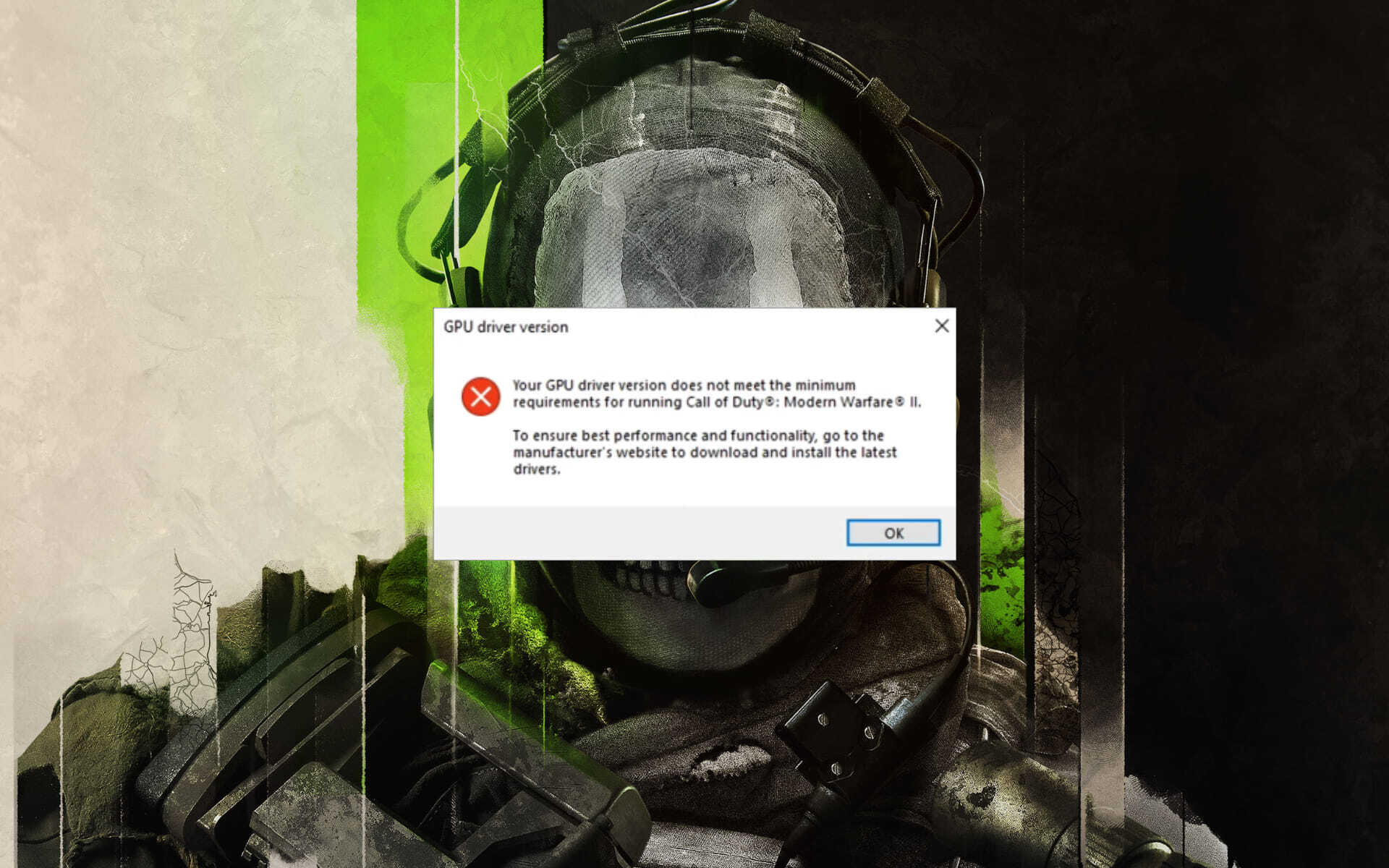
Today we are going to talk about one of the most popular and successful gaming franchises out there, Call of Duty, and tackle one of the issues that impede users from playing.
People that purchased Modern Warfare 2 are dealing with a GPU driver version error that prevents them from successfully opening and enjoying this title.
You don’t need to worry, however, as by the end of this article the problem will have been solved and you can return to keeping the free world at peace.
Why am I getting the GPU driver error in Modern Warfare 2?
Well, this is the million-dollar question nowadays. The truth is that this error is basically caused by not having the latest video driver installed for your graphics card, regardless of the brand.
Of course, there could also be other reasons why you get the GPU warning in Modern Warfare 2 such as DirectX issues. It also affects titles such as Warzone, COD Vanguard, and Fortnite.
To sum it up, this is why you might be getting the GPU driver error for Modern Warfare 2 on your Windows PC:
- Your Windows OS might have become outdated, which means that you will have to check for any new updates, then download and install them.
- The drivers for your graphics card (GPU) can also get outdated, which is why it is so important to keep them constantly updated.
- The same goes for your DirectX version, which is also susceptible to changes, errors, or glitches that can be eliminated by updating or reinstalling the software.
- Your GPUs cache can also be the root of the problem, as it can conflict with the system and result in errors, so you will want to clear the GPU cache.
We’re always glad to lend a helping hand, so allow us to show you exactly what you need to do in order to eliminate this error and go back to your regular gaming schedule.
What GPU driver do I need for MW2?
According to the game developer Activision, you should get a specific graphics driver to play Modern Warfare 2, and this is Nvidia 526.86 or the graphics AMD version 22.9.1.
How to fix the GPU driver version MW2 error?
Table of contents:
1. Update your GPU driver
- Search for Device Manager and open the app.
- Expand Display adapters, right-click the one you are using, then select Update driver.
- Select Search automatically for drivers.
If a game is giving you trouble, one of the first things you should do is make sure your computer’s drivers and operating system are up to date, even a trusted source as Activision recommends.
Moreover, you can update your current GPU driver version for MW2 using a time-saving tool that will manage all your drivers automatically with minimum effort from you.
2. Clear the GPU cache
- Open File Explorer.
- Type the following command into the address bar, then press Enter:
%localappdata% - Locate the NVIDIA folder, open it, then open the DXCache folder and delete all the items in it.
- Go back, open the GLCache folder and delete all the items in it.
- Go back to the %localappdata% folder and find the NVIDIA Corporation folder, then open it.
- Open the NV_Cache folder and delete all the files in this folder.
- Restart your PC.
3. Install the latest DirectX version
- Visit the official Microsoft website.
- Select the desired language, then click the Download button.
- Open the executable you downloaded, agree with the terms and click the Next button.
- Follow the on-screen instructions.
- Restart your PC.
4. Update Windows
- Press Win + I to access Settings.
- Click on the Windows update tab, then click on Search for updates.
- If Windows found any updates, click on the Install now button.
If you ever encountered Dev error 401 on MW2, make sure to read our latest article in order to fix this problem.
That is pretty much all you have to do when facing the above-mentioned situation. You don’t need to go scouring the internet for solutions, as all you need is right here.
Was this article helpful to you? Be sure to let us know by leaving a comment in the designated area located just below.




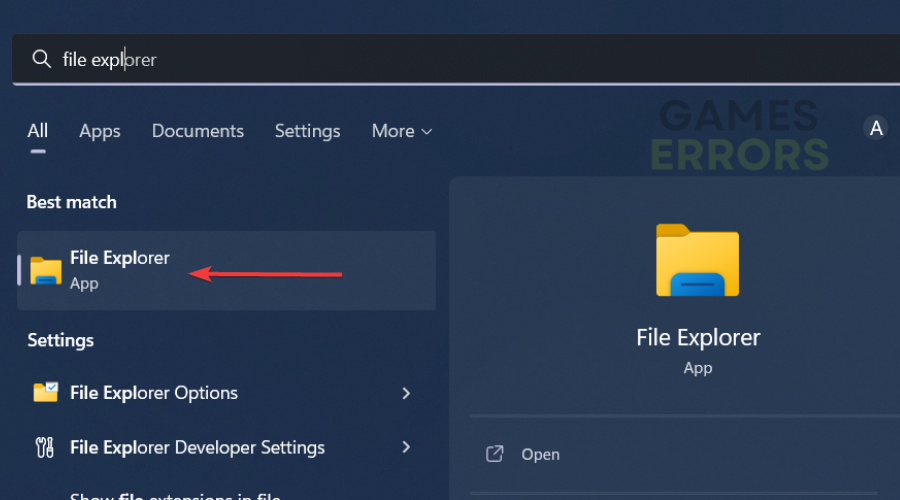
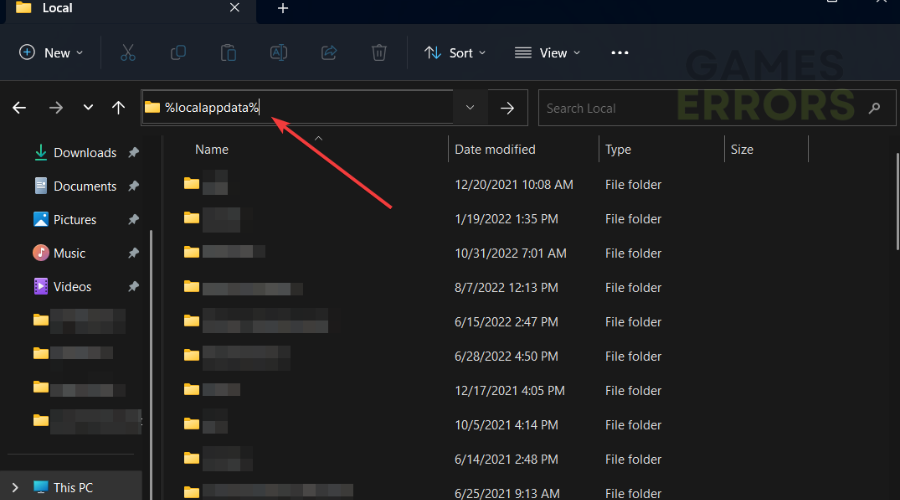
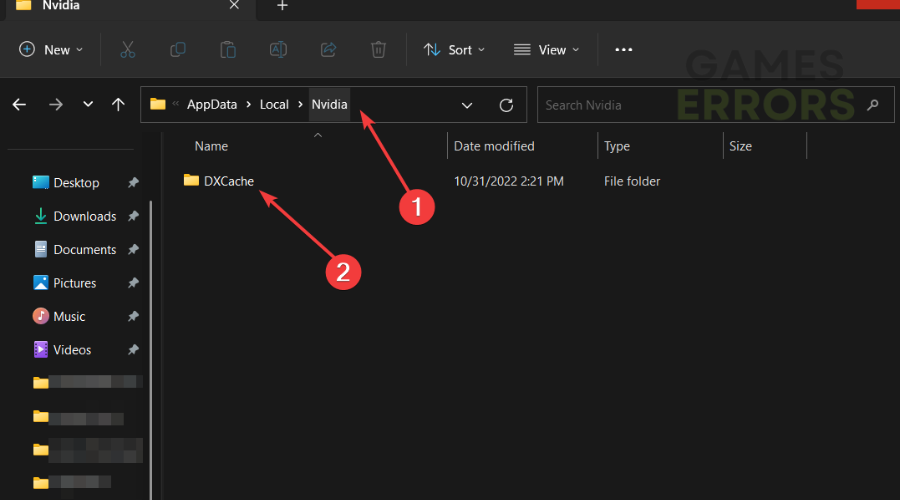
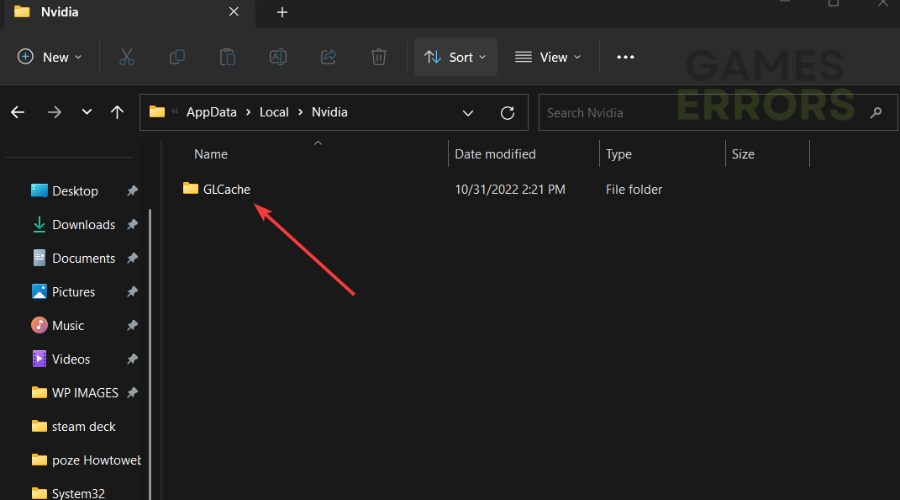
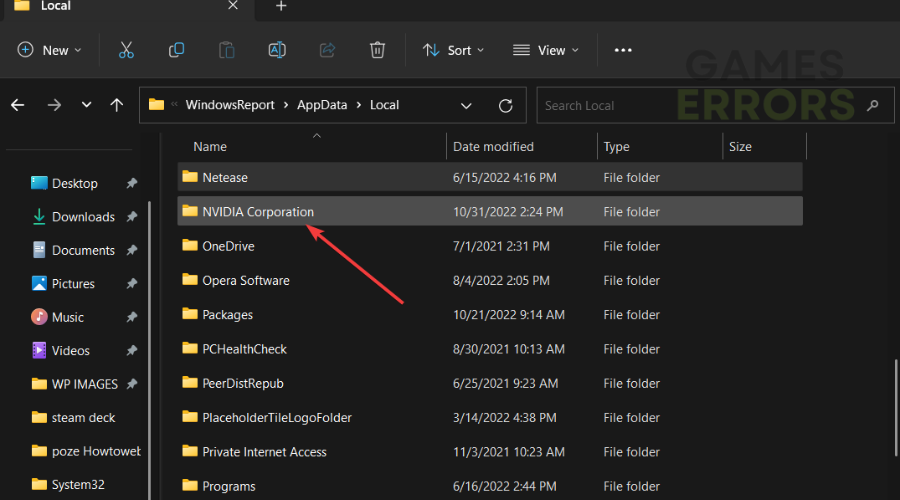
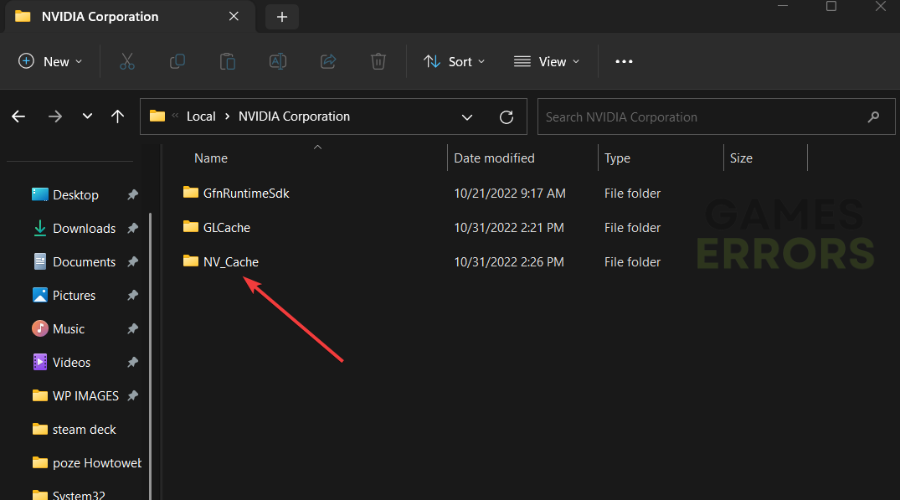
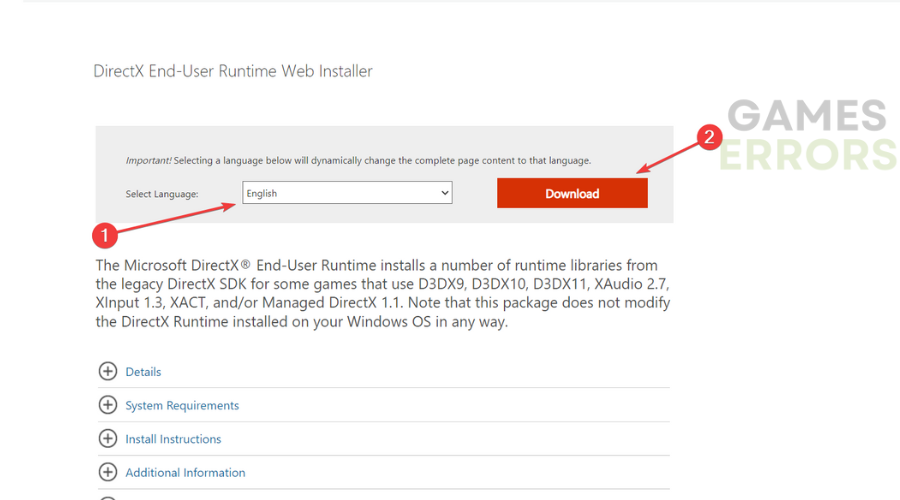
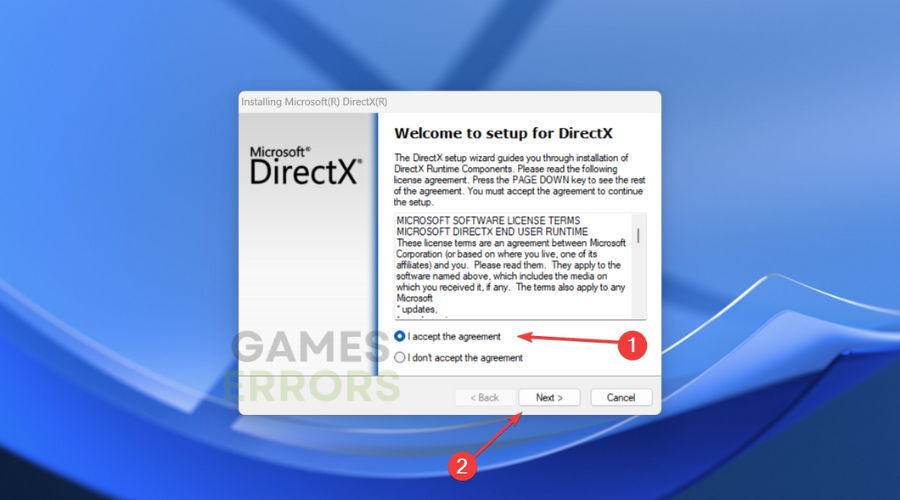
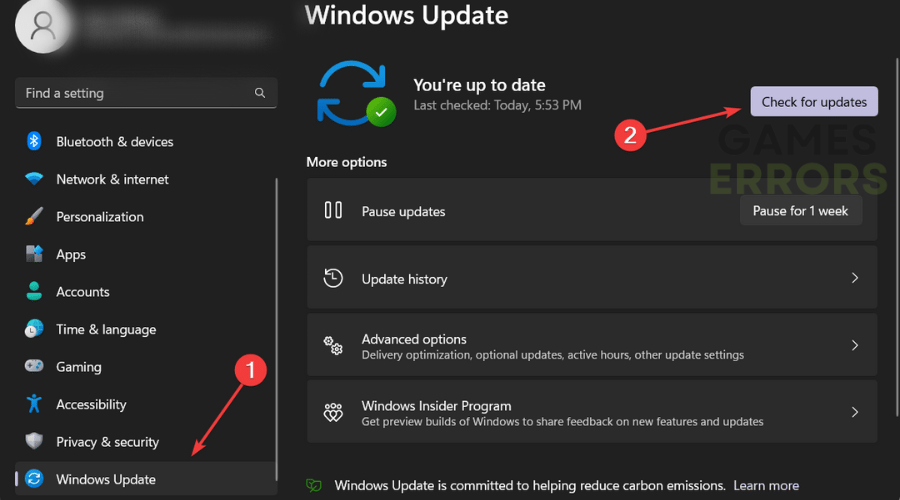


User forum
0 messages