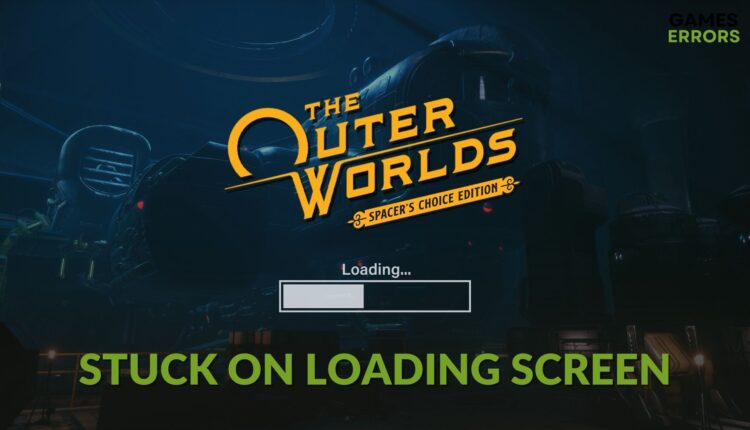The Outer Worlds: Spacer’s Choice Edition Stuck on Loading Screen [Fixed]
If The Outer Worlds Spacer's Choice Edition takes forever to load, do these things 🔥
If The Outer Worlds: Spacer’s Choice Edition gets stuck on the loading screen, you can take some effective steps to get rid of it. This article is all about this problem and its solutions.
Your PC should easily run this new title if system requirements are not a problem. But this doesn’t mean you will not go through problems. For many users, The Outer Worlds: Spacer’s Choice Edition may not launch at all. Even if it launches, it may remain stuck on the loading screen.
Why is The Outer Worlds: Spacer’s Choice Edition not loading on my PC?
If you notice that The Outer Worlds: Spacer’s Choice Edition is taking forever to load, it may indicate that any of the following reasons exist on your PC:
- System Requirements: If your PC doesn’t meet the system requirements properly, this game will not launch or take an infinite amount of time to load.
- Driver problem: Not only the outdated or buggy graphics card driver but problems with other drivers also can trigger this problem.
- Corrupted game files: If the installation or related files get corrupted, The Outer Worlds Spacer’s Choice Edition may have difficulties while loading the game.
- Problematic game components: Some game components are necessary. If any of these have a problem, you may face similar launching issues.
- Problems with hard disk or SSD: If the I/O speed of the disk where you have installed this game or that drive has some bad sectors or similar problems, this game may take a very long time to load, or it may remain stuck there.
How can I fix The Outer Worlds: Spacer’s Choice Edition is stuck on the loading screen?
We recommend you check your PC’s specifications to see if it meets the system requirements for The Outer Worlds: Spacer’s Choice Edition. Then, take these steps before going through the actual methods:
- Install the DirectX Runtime and Microsoft Visual C++ Redistributables.
- Disable your antivirus and firewall and try to play the game to see if it works.
Now, if you still experience the problem, follow the methods mentioned below to fix The Outer Worlds: Spacer’s Choice Edtion stuck on the loading screen:
- Update drivers
- Clear the client cache
- Reduce background services
- Run the game as an administrator
- Repair and optimize the disk
- Repair The Outer Worlds: Spacer’s Choice Edition
- Clean boot
1. Update drivers
- Press Win + X and click on Device Manager.
- Expand Display adapters.
- Right-click on your dedicated graphics card driver and then click on Update driver.
- Choose Search automatically for drivers and finish the process.
- In this way, update all other drivers.
We strongly suggest you use PC HelpSoft for any driver updating tasks. This tool can scan and update all of the drivers on your PC with just a single click.
2. Clear the client cache
- Open the Steam app.
- Click on Steam from the menu and then click Settings, as shown in the screenshot.
- Go to the Downloads tab and click on Clear Download Cache.
- Restart Steam.
If you are using Epic Games Launcher for The Outer Worlds Spacer’s Choice Edition, you will need to clear temporary data from the local app data folder on Windows.
3. Reduce background services
- Press CTRL + Shift + Esc to launch the Task Manager.
- Go to the Processes tab.
- Click on a process, and then click on End Task.
- In this way, disable all non-essential processes.
An excessive amount of background tasks can slow down your PC. Reducing the amount will help if The Outer Worlds: Spacer’s Choice Edition is stuck on the loading screen.
4. Run the game as an administrator
- Go to The Outer Worlds Spacer’s Choice installation folder.
- Right-click its EXE file, and go to Properties.
- Go to the Compatibility tab.
- Check Run this program as an administrator.
- Click on Apply and OK.
5. Repair and optimize the disk
- Open This PC.
- Right-click on the drive where you have installed this Outer Worlds game and go to its Properties.
- Navigate to the Tools tab.
- Click on Check, as shown in the screenshot.
- Next, click on Scan drive.
- Wait for a while until it finishes the process.
- After repairing, click on Optimize under Optimize and defragment drive section.
- Wait until it finishes the optimization process.
- Restart your PC.
6. Repair The Outer Worlds: Spacer’s Choice Edition
Time needed: 10 minutes
This game may get stuck due to corrupted installation files. Repairing it will solve the problem.
Epic Games Launcher also has a similar repair option. Use it if necessary.
7. Clean boot
- Press Win + R to open Run.
- Type msconfig, and press Enter.
- Go to the Services tab.
- Check Hide all Microsoft Services and then click on Disable all.
- Click on Apply and OK.
- Restart your Windows.
If the problem still persists, consider re-installing the game. Also, update Windows to the latest version.
From this article, you have learned about the most effective methods to solve The Outer Worlds: Spacer’s Choice Edition stuck on the loading screen. If you have any questions or opinions, let us know in the comment box.