Divinity Original Sin 2 Crashing: How to Stop It [Quick Fix]
You can get the DOS2 crashing if the game files are corrupted or you have outdated drivers
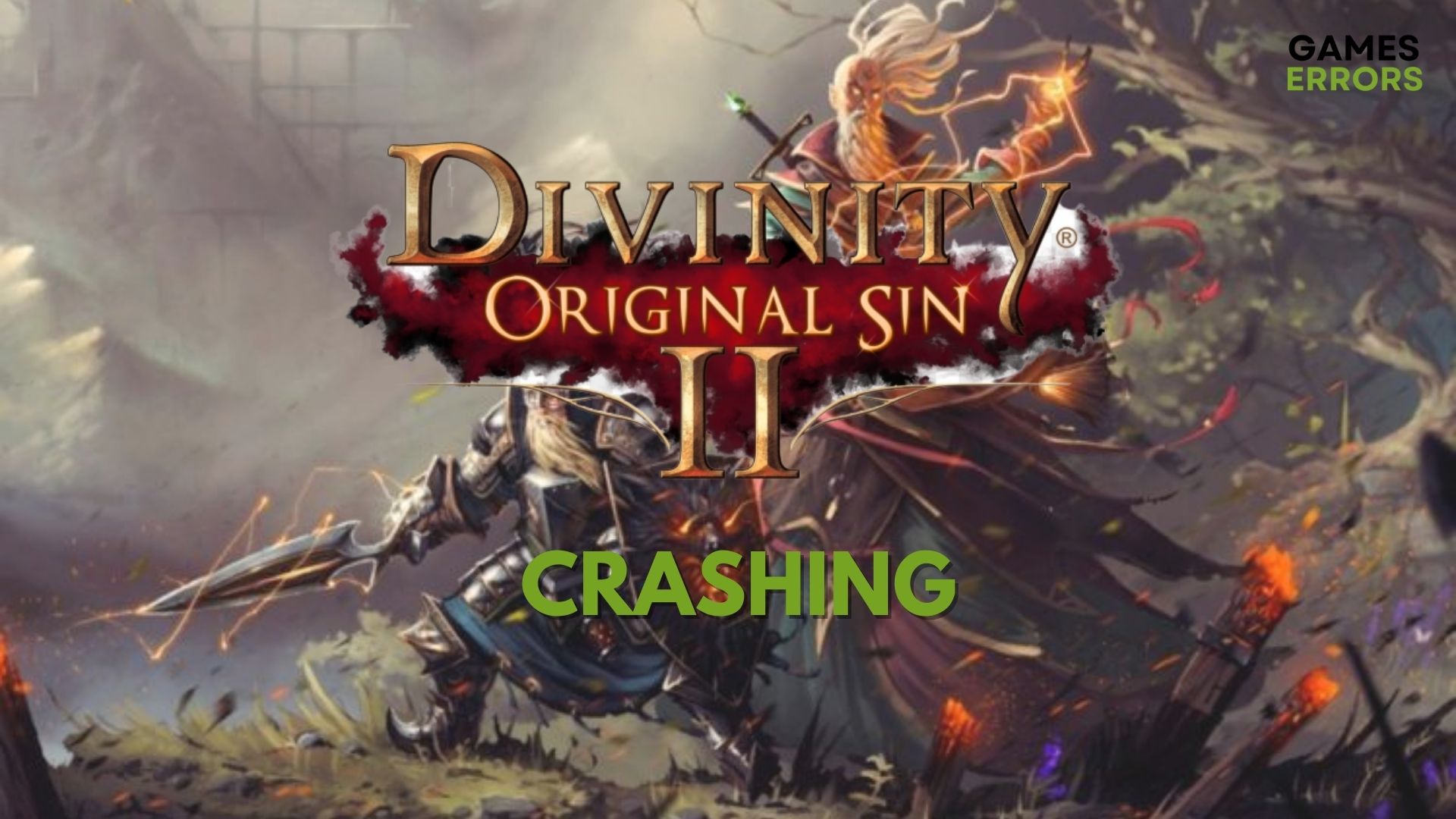
Divinity: Original Sin 2, the eagerly anticipated sequel to the award-winning RPG, is available on Steam and a lot of players seem to have a lot of fun with the game.
The players are encountering Divinity Original Sin 2 crashes on startup, desktop, or on load. As well, there is a frequent issue while trying to save the game.
Namely, the issue occurs as DOS2 crash on save and you can’t save or load the game because it crashes back to the desktop.
In addition to that, it’s possible to get Divinity Original Sin 2 keeps crashing on your device or while joining multiplayer.
Why does Divinity: Original Sin 2 keep crashing?
Divinity: Original Sin 2 keeps crashing because of corrupted game files or outdated GPU drivers. Also, your OS may not meet the minimum specs of the game.
Make sure that your PC meets the minimum system requirements of the game, and after that, you will find our list with solutions for your issues.
⚙️ SYSTEM REQUIREMENTS
MINIMUM:
- OS: Windows 7 SP1 64-bit, Windows 8.1 64-bit, or Windows 10 64-bit
- Processor: Intel Core i5 or equivalent
- Memory: 4 GB RAM
- Graphics: NVIDIA® GeForce® GTX 550 or ATI™ Radeon™ HD 6XXX or higher
- DirectX: Version 11
- Storage: 60 GB available space
RECOMMENDED:
- OS: Windows 7 SP1 64-bit, Windows 8.1 64-bit or Windows 10 64-bit
- Processor: Intel Core i7 or equivalent
- Memory: 8 GB RAM
- Graphics: NVIDIA GeForce GTX 770 or AMD R9 280
- DirectX: Version 11
- Storage: 60 GB available space
How do I stop DOS2 from crashing?
1. Update the video card driver
- Select Device Manager from the Windows search box.
- On Display adapters, right-click on the display driver.
- Now, select Update driver to start it.
- Choose Search automatically for the driver.
- Restart your PC.
If you need to avoid the manual steps, you can use the dedicated driver tool PC HelpSoft and manage your drivers that need updating or repairing on your PC. The software can scan your PC and detect problematic drivers that you can update all at once or individually.
2. Repair the game files
- Open the Steam app and select Library.
- Go to Divinity: Original Sin 2 and click on Properties.
- Change to Local Files and click on Verify integrity of game files.
- Repair the corrupted files if there are any.
3. Disable overlay options
A potential cause of game crashes and issues are the overlay programs that may interfere with DOS 2 and generate crashes. For instance, you can close the overlay software that runs on your PC and disable the overlay option from Steam.
To do so, go to Steam Settings → Go to the In-Game tab → uncheck the Enable the Steam Overlay while in-game option.
4. End background programs
You can as well close all the background apps that can generate issues and game bugs on this game following the next steps:
Access Task Manager on the desktop → On the Processes tab, right-click on any running apps and select End process to terminate them.
After applying the solution above, you should also have a look at the various errors that may occur and cause crashes on Divinity Original Sin 2.
⚙️ Other issues that may occur
➡️ Divinity: Original Sin 2 Launch Issues
If your game won’t start or if you encounter some errors at the startup like missing some .dll check the steps below to fix them.
Normally, Steam will install the following by default as you launch the game for the first time. If you don’t have these, please find them online at the following locations.
– .Net 3.5
➡️ Divinity: Original Sin 2 Character Stuck
This is a relatively rare issue, which seems to be much rarer than the previous version, but it has still been reported a couple of times (there were fixes for this in the last update, but apparently not cover every possible cause).
Saving and reloading should restore control of the character. Saves can be made during combat, so you don’t have to flee and return, or get through the fight with just the remaining party members.
➡️ Divinity: Original Sin 2 UI/Resolution Issues
If you are encountering resolution or UI issues on an Nvidia card, go to the Nvidia control panel and disable the 3D Stereoscopic option.
➡️ Divinity: Original Sin 2 Server Issues
You can also get the DOS2 server shutting down issue due to network issues that can result in crash problems while playing this game.
If you are complaining about connectivity issues, make sure that you checked your antivirus/firewall and that it’s not blocking the game.
After that, do a general connection troubleshooting. Resetting the network adapter also seems to have fixed the issue for some. Sometimes, running the game as an admin also resolves these kinds of connectivity issues.
Conclusion
We hope that by now, you managed to fix all your Divinity Original Sin 2 crashing and issues and that you are enjoying the game.
If you still encounter some issues and you are unable to fix them, or you don’t know how to apply our solutions, please comment below for more advice.
After that, a member of our team will help you as soon as possible to fix your error so you can enjoy your game.





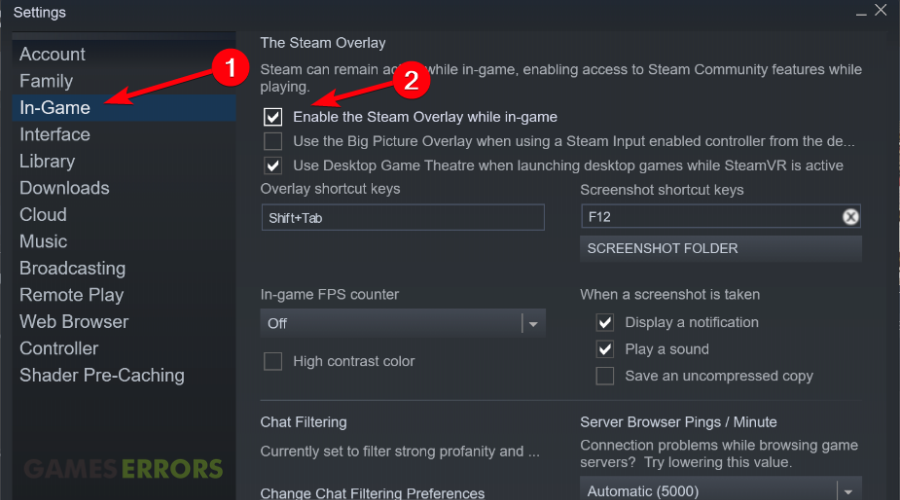



User forum
0 messages