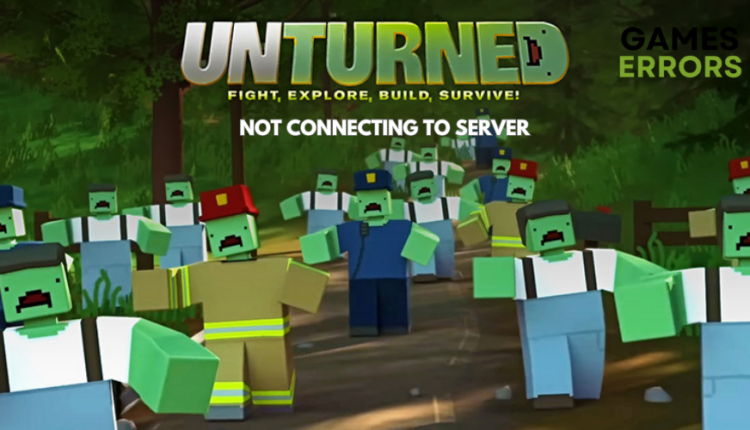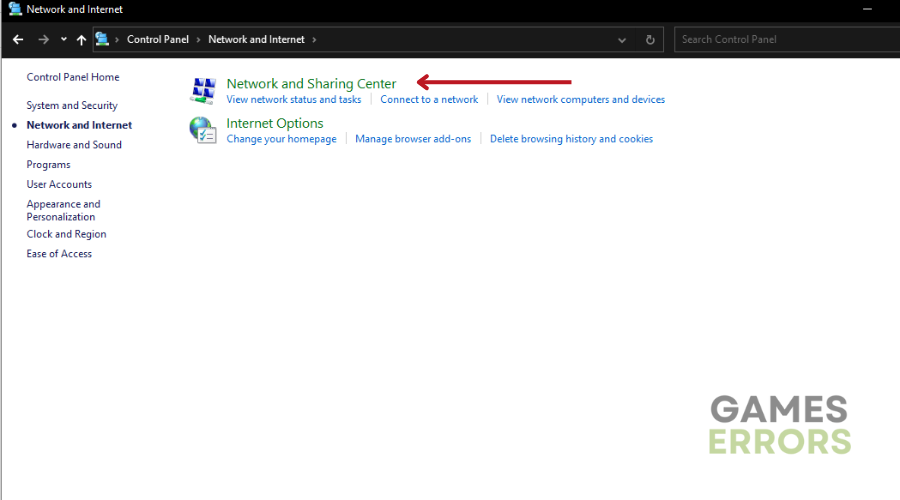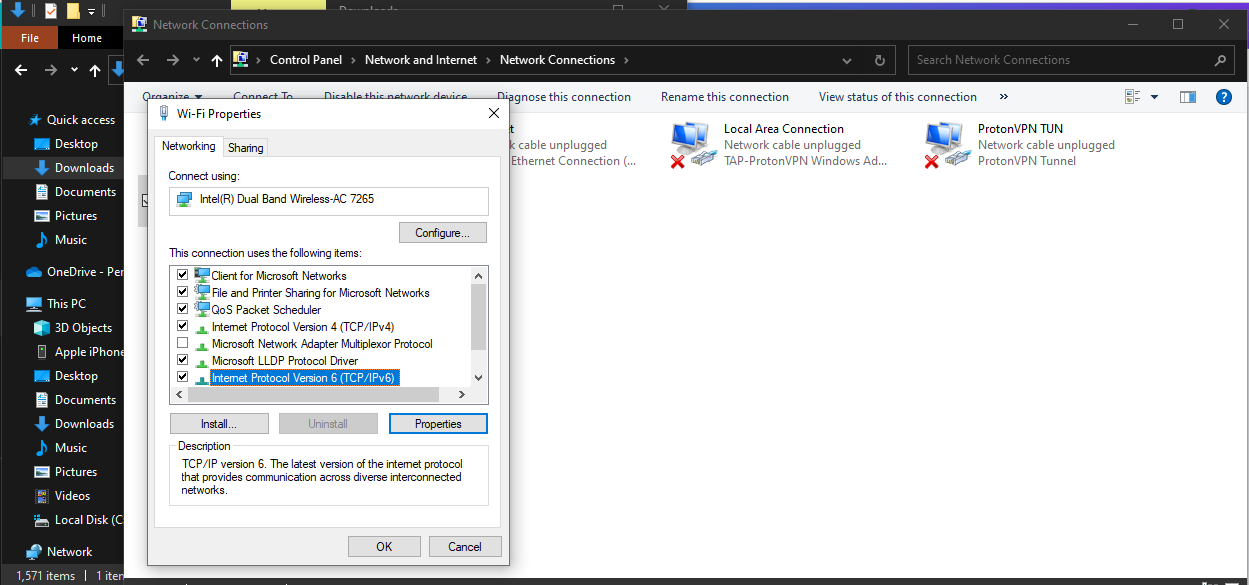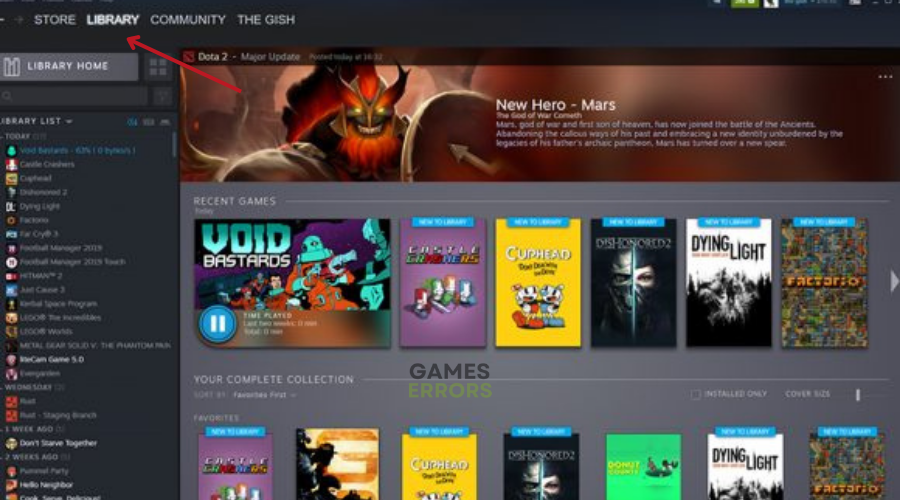Unturned Not Connecting To Server: Tips To Fix It
There are various factors that can cause Unturned from being disconnected from the server. Read on for troubleshooting tips⚡
Unturned, a free zombie survival game developed by Smartly Dressed Games, is popular for its single-player and multiplayer modes.
Despite the game’s success, some players struggle to join online servers, which can be quite annoying and prevent them from enjoying the game fully.
Various reasons, like internet issues, software glitches, or settings problems, can lead to Unturned not connecting to server. Fixing it requires following a few troubleshooting steps.
To resolve this issue, it’s essential to understand why it’s happening. This guide outlines the causes and their solutions, helping you enjoy uninterrupted Unturned gameplay.
Why Is Unturned Not Connecting To Server?
- Internet Connection Issues: Poor or unstable internet connections can prevent Unturned from connecting to servers.
- Firewall or Antivirus Blocks: Overly restrictive firewall or antivirus settings can block Unturned’s server connection.
- Game Server Status: If Unturned no servers found, the game’s servers are down or experiencing maintenance, you won’t be able to connect.
- Outdated Game Version: Using an outdated game version might cause compatibility issues when trying to connect.
- Router or Network Configuration: The wrong router or network settings can hinder the game’s ability to establish a connection with servers.
- Corrupted game files.
How To Fix Unturned Not Connecting To Server?
Without wasting any more time, let’s look at a few pre-checks to complete before getting into the targeted solutions:
- Make sure your internet connection is stable and working properly.
- Check Unturned servers to ensure they are running properly.
- Ensure that you’re using the latest version of Unturned to avoid compatibility issues.
- Sometimes a simple restart can help resolve connection problems.
- Move your computer closer to the router for a stronger Wi-Fi connection.
If you are still experiencing Unturned not connecting to server, try one or a combination of these solutions👇:
Table of contents:
1. Allow Unturned through the Firewall
There’s a chance that your Unturned game can’t connect to the server because your current firewall settings are blocking its connections. Follow these steps to ensure the game is allowed
- Search for “Firewall & network protection” in the Windows search bar.
- Open the “Firewall & network protection” result to access Windows Security.
- Click “Allow an app through firewall.”
- Find “Unturned” in the list and ensure it’s checked with marks in both the Private and Public boxes.
- Restart your computer and launch Unturned to see if the server connection issue is fixed.
2. Configure an unchanging IPv4 address
Configuring an unchanging IPv4 address can potentially help fix the issue of Unturned not connecting to the server by ensuring a stable and consistent network connection. Here’s how to do it:
- Go to “Control Panel” and click “Network and Sharing Center”
- Go to “Change adapter settings.”
- Identify your active network connection (Ethernet or Wi-Fi) and right-click on it.
- Click on “Properties.”
- Locate “Internet Protocol Version 4 (TCP/IPv4)” and select it.
- Set a unique IP address in the “IP address” field
- Specify the default gateway (router’s IP address).
- You can use your router’s IP as the primary DNS, or use public DNS servers like Google (8.8.8.8) or Cloudflare (1.1.1.1).
- Click “OK” or “Apply” to save the settings.
- Disable and re-enable your network adapter to apply the changes.
3. Reinstalling Unturned
If the server disconnection issue persists even after trying the above steps, the game’s installation might be corrupted. You can try reinstalling the game by:
Uninstall Unturned:
- Open the Steam Client and Go to the Library tab.
- Right-click on Unturned and choose “Manage,” then click “Uninstall.”
- Confirm the uninstallation.
Install Unturned again:
- Open the Steam Client.
- Go to the Library tab.
- Right-click on Unturned and select “Install.”
- Follow the installation prompts.
💎Extra Steps:
- If you’d like to get more technical, you can configure port forwarding for both UDP and TCP ports.
- Verify the integrity of the game files because corrupted or missing game files could get the game disconnected from the servers.
- Make sure that the “Multiplayer” option is enabled.
- Also, do not run any mods that could interfere with Unturned’s connection.
Related Articles:
- Unturned FPS Drop: Why It Happens & How To Fix It
- Unturned Crashing On PC: Here’s How To Fix It
- Unturned Not Launching: How To Fix
Conclusion
In conclusion, experiencing issues with Unturned not connecting to servers can be frustrating and disrupt your gaming experience.
While Unturned is known for its engaging gameplay, connection problems can hinder your ability to enjoy the game.
By understanding the potential reasons behind the Unturned attempting connection error and following the outlined solutions, you can fix these connectivity problems.
Whether it’s adjusting firewall settings, configuring a stable IPv4 address, or considering a game reinstallation, these steps can help you get back to playing Unturned ASAP.