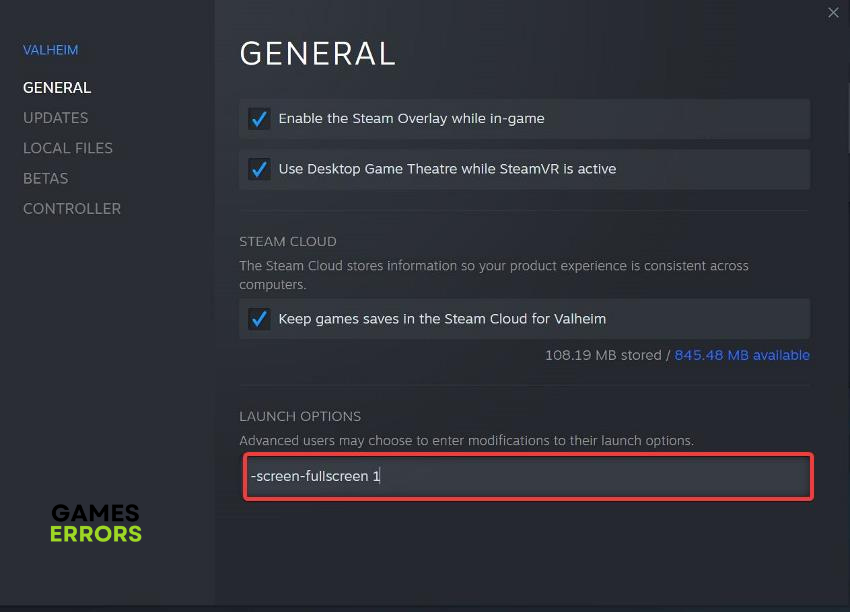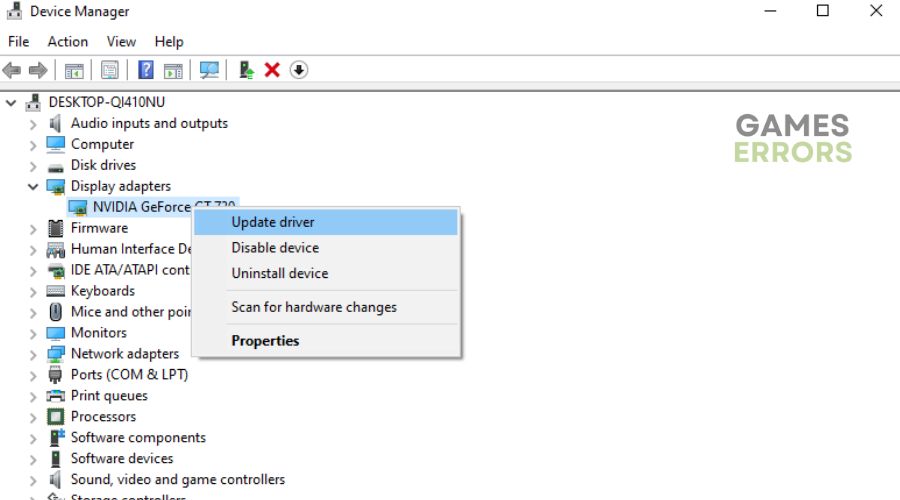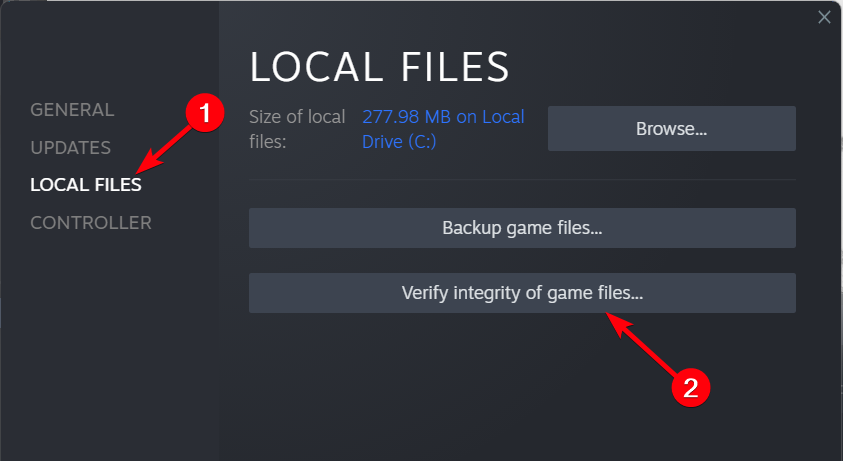Valheim Black Screen: Quick Fixes
Fix the Valheim black screen problem with proven solutions provided in this article, check them out now and enjoy your game. 😎
Valheim is an exciting survival game that has caught so much attention and is taking over the gaming market. Many are enjoying the game and giving it a 10/10 rating on Steam. However, some players have also reported that whenever they try to launch the game, it gets stuck on a black screen. We have discussed this problem and proven solutions you can explore to enjoy maximum gaming experience in this article. Keep reading.
Why is my Valheim stuck on black screen?
Valheim black screen often happens at startup when there is an issue with your computer hardware and/or software. Your computer GPU drivers, for example, may be corrupted or outdated, and this may result in the Valheim black screen problem.
The problem may also be due to hardware interference with the game. Peripherals connected to your computer may interfere with the game and resist smooth launching and gameplay.
In a word, several factors could be responsible for this Valheim black screen problem. However, this article contains proven solutions to the problem.
How do I fix my Valheim black screen?
To fix the Valheim black screen problem and other crashing-related issues either at startup or during gameplay, apply the following basic troubleshooting instructions:
- Unplug any peripheral device connected to your PC, restart your computer, and relaunch your Elden Ring game.
- Run the game as an administrator.
If those basic troubleshooting methods do not fix the problem, try the following:
- Switch to Windowed Mode
- Update GPU Driver
- Disable Full-Screen Optimization
- Verify the Integrity of Game Files
- Lower In-Game Graphics Settings
1. Switch to Windowed Mode
Time needed: 5 minutes
It may be of interest to you to have a full-screen experience of the Valheim game, but actually, it does not have a genuine full-screen mode. Therefore, once you run in full-screen mode, you may likely encounter the Valheim black screen problem. To avoid this issue, follow the steps below to switch to windowed mode:
- Once you run Valheim and you see the black screen, press Alt + Enter to activate the windowed mode.
- Then navigate to LIBRARY on your Steam game client.
- Find Valheim and right-click on it, then select Properties.
- Click on General and under Launch Options, type -screen-full-screen 1 in the text box.
2. Update GPU Driver
The Valheim black screen on your PC may be a result of an outdated GPU driver. Therefore, to fix the problem, you will need to update your computer graphics driver. Follow the steps below to achieve this manually:
- Press Windows + X keys to open the Quick Link Menu.
- Click on Device Manager from the list > Double-click on Display adapters.
- Right-click on the dedicated graphics card that you’re currently using.
- Click on Update driver > Choose Search automatically for drivers.
- If the latest update is available, it’ll automatically download and install the latest version.
Instead of manually finding outdated drivers that might be causing this kind of issue with your game, you can use PC HelpSoft, which helps your computer automatically scan for outdated drivers and install new ones.
3. Disable Full-Screen Optimization
Disabling full-screen optimization can help reduce stuttering and tearing. It is reported to improve game performance and also solve the Valheim black screen problem. Follow the steps below to disable full-screen optimization on your computer PC:
- Go to the C:\Program Files (x86)\Steam\steamapps\common\Valheim\Binaries\Win64 directory.
- Right-click on Valheim.exe file and click on Properties.
- Go to the Compatibility tab and check the Disable Fullscreen Optimizations toggle.
- Click on Apply and then OK to save changes.
- Restart your computer and relaunch the game on your Steam client.
4. Verify the Integrity of Game Files
It is also possible that you encounter the Valheim black screen problem because your game files’ integrity has been tampered with, either they are corrupted, or some parts are missing. This could also bring about a black screen problem and other crashing-related issues.
We recommend that you verify the integrity of game files on your Steam game client to fix the Valheim black screen problem. This will verify the game files and repair them automatically. Follow the steps below to achieve this:
- Open Steam and navigate to LIBRARY.
- Right-click on the Valheim game.
- Click on Properties > Go to the LOCAL FILES tab and select Verify Integrity of Game Files
- This process will start by verifying and checking all the installed game files to see whether there is a missing/corrupted file or not.
- Once done, close the Steam client, and restart your computer to apply changes.
- Finally, re-open Steam and relaunch the Valheim game again.
5. Lower In-Game Graphics Settings
Another solution you can explore is to lower the game graphics settings on your Steam client. From the game menu, you can disable V-Sync, Shadow effect, and Anti-Aliasing and also set a lower resolution to fix the problem. However, you can follow the steps below to set the game graphics to low-quality settings:
- On your Steam client, go to LIBRARY.
- Right-click on the Valheim and select Properties.
- Click Set Launch Options, and paste the following line into the provided text box: -graphics-low
- Click OK and relaunch the game.
Also, you can try to set the safe mode launch option. This will cause the game to launch with minimal video settings, in windowed mode, and with a 640 x 480 resolution. Follow the steps below to achieve this:
- Open Steam and go to the LIBRARY.
- Right-click on Valheim and select Properties from the menu.
- Go to the section Launch Options.
- Remove any launch options in the input box and type -safe in the box.
- Click OK and relaunch the game.
As a last resort, run System File Checker on your PC to repair any corrupt system files that might be the root of this issue, and if the issue still persists, uninstall the game and reinstall.
Related Articles: