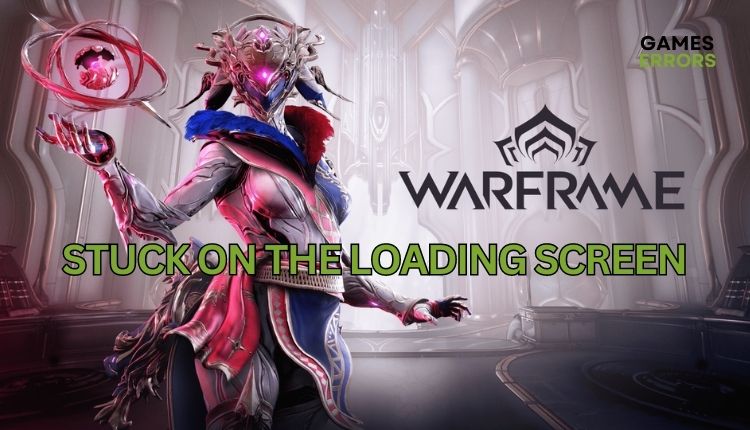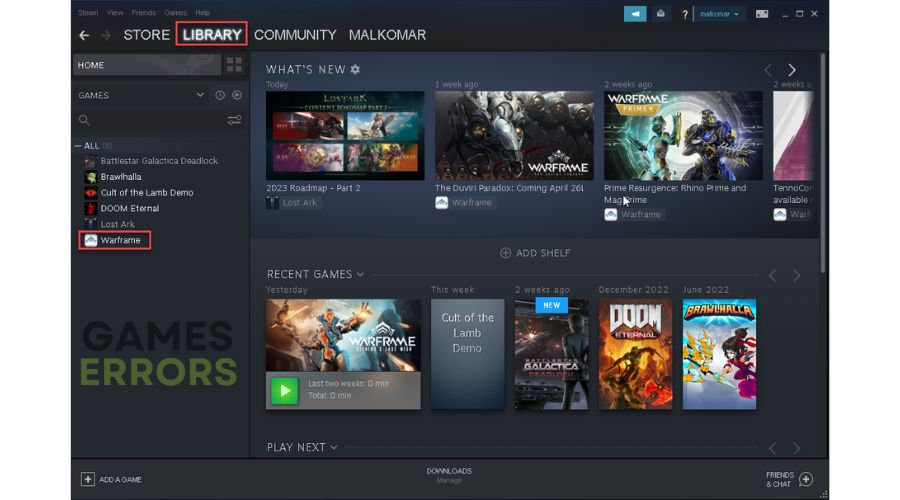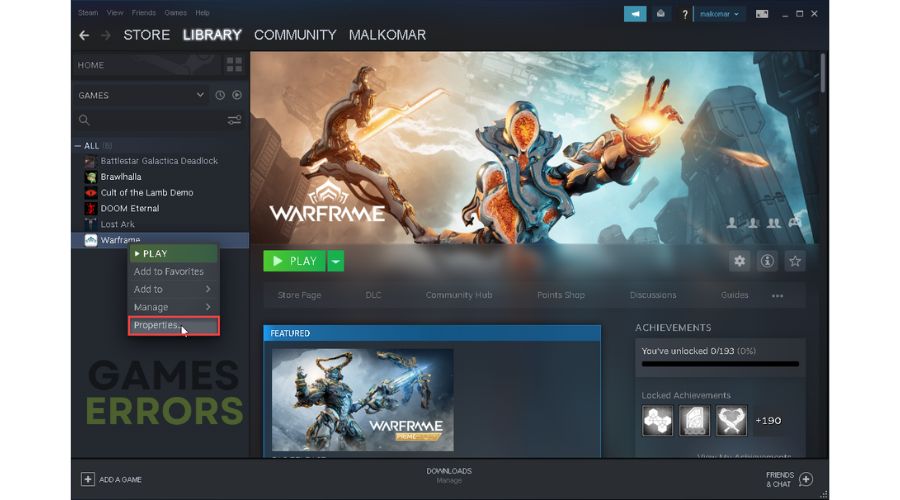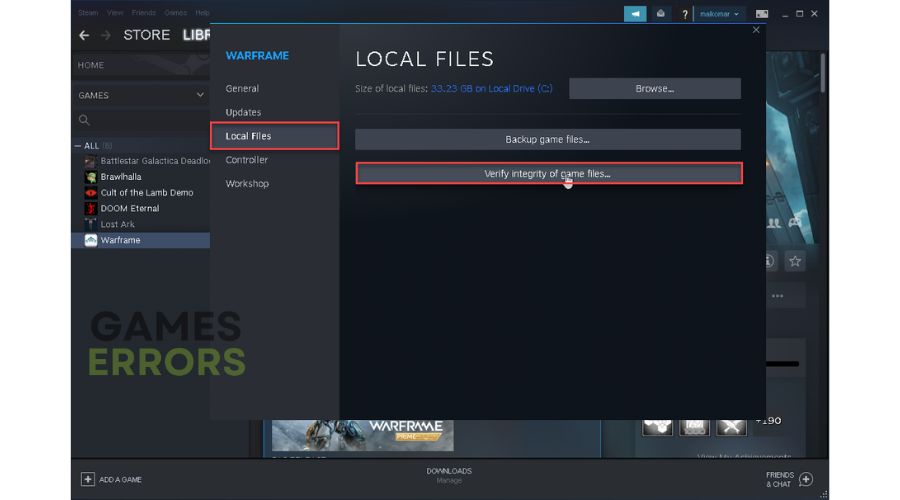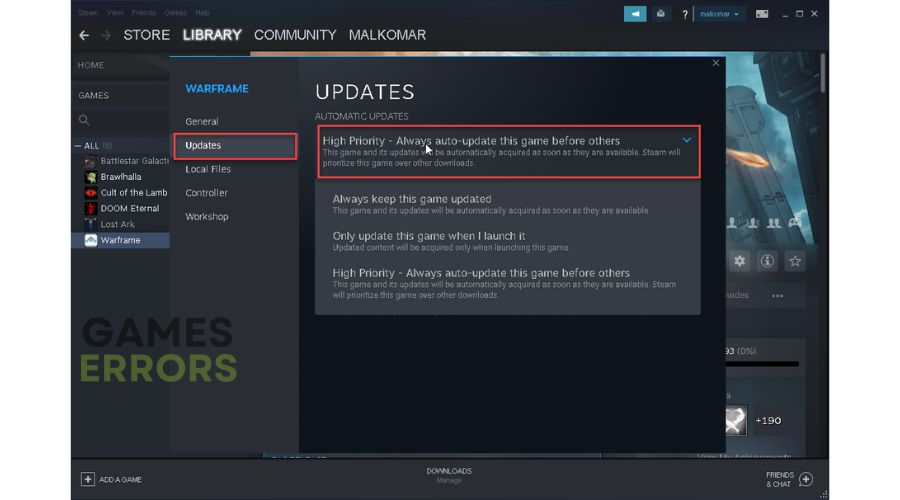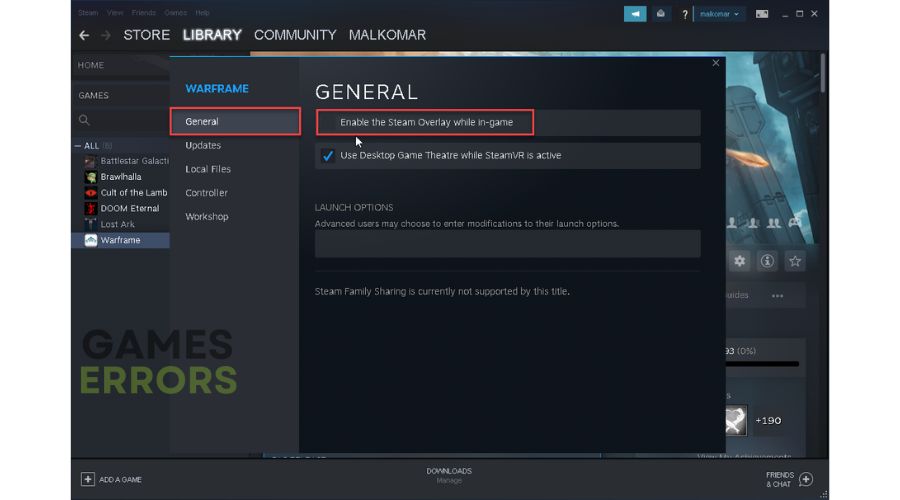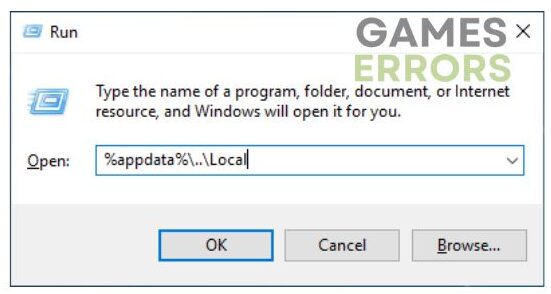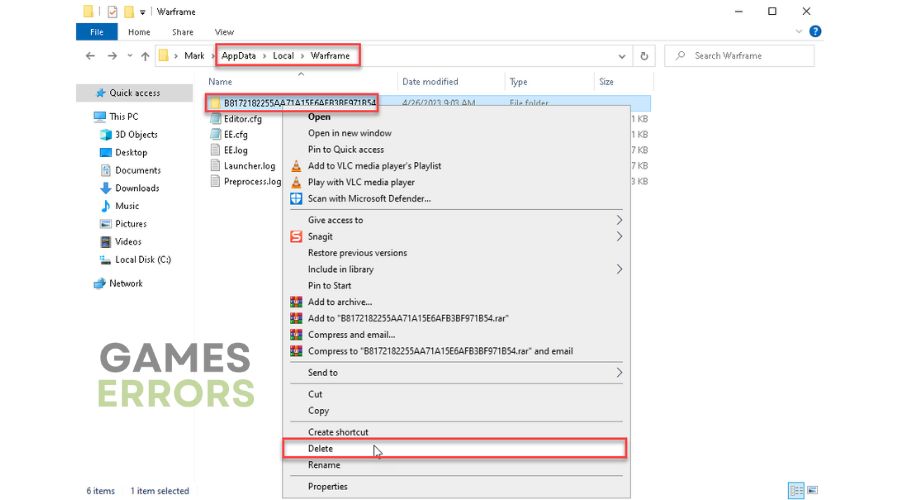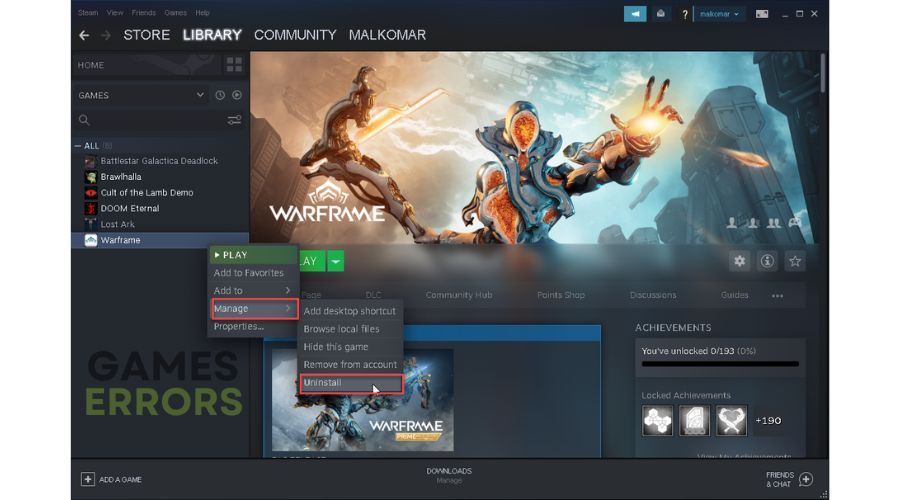Warframe Stuck on Loading Screen [SOLVED]
If your Warframe is stuck on the loading screen, here we have a fix. 👍
In 2013, the very ambitious game Warframe was released, a free-to-play third-person shooter with beautiful graphics but questionable gameplay. Buggy, repetitive, and without a real story. It was a mediocre game back then that didn’t attract many audiences. However, the game has seen over 24 massive upgrades and has held up to this day with a large player base. Despite the many updates, you can often experience certain errors and problems that can deter you from continuing to play this unique game. One such issue is when Warframe gets stuck on the loading screen. However, do not give up because we have prepared this guide in which we offer you our solutions to solve this problem.
Why I’m stuck on the loading screen in Warframe?
We will highlight several reasons why this problem occurs:
- The game servers are down.
- Incompatible PC specification.
- Outdated GPU driver.
- Corrupted game files.
- Corrupted saved game files.
- A firewall or antivirus is blocking the game.
- Overlay issue.
How do I fix it when Warframe is stuck on the loading screen?
As usual, we advise you to do these simple steps first:
- Check if your PC meets the recommended system requirements for the game.
- Check the Warframe server status. If the server is down, you must wait until it is operational.
- Update Windows to the latest version.
- Restart the Warframe and your PC.
In case you still haven’t solved the problem, go to our following tips:
- Update GPU driver
- Verify and repair game files
- Update game
- Disable overlays
- Delete game save files
- Reinstall Warframe
1. Update GPU driver
Warframe can have trouble starting, get stuck on the loading screen, crash, and get a black screen, all of which can be caused by an outdated or corrupted graphics driver. Update your graphics driver as follows:
⭐ Update GPU driver through Device Manager
1. Right-click on the Start Menu and choose Device Manager from the quick access menu.
2. Double-click on Display adapters to expand it.
3. Right-click on your GPU, click Update driver, and choose Search automatically for drivers.
4. When the system has finished installing the new driver, restart your PC and try to launch the game.
⭐ Update GPU driver through the web browser
Another way is to visit the official website of your GPU manufacturer (AMD or NVIDIA) and download and install the latest driver version from there.
⭐ Update GPU driver using PC HelpSoft
We will recommend the easiest and fastest way to have system drivers on your computer updated using PC HelpSoft. This helpful tool will always keep all your drivers up-to-date, saving you valuable time and the hassle of manually searching for original drivers.
2. Verify and repair game files
Time needed: 3 minutes
Warframe probably be stuck on the loading screen if one or more game files are corrupted or missing. So, check and fix corrupted game files in the Steam client.
- Open the Steam game library.
Launch the Steam client and go to your game library.
- Open Warframe Properties
Right-click on the game and select Properties from the context menu.
- Repair game files
Select LOCAL FILES from the menu and click on Verify integrity of game files. Wait until Steam verifies and repairs all game files.
- Restart your PC
Try to launch Warframe to check if the issue is gone.
3. Update game
Warframe will most likely get stuck on the loading screen if not updated. Do the following:
1. Right-click on Warframe and choose Properties.
2. Select Updates from the left pane and then choose High Priority – Always auto-update this game.
3. Exit and relaunch the Steam client to start updates, if any, automatically.
4. Disable overlays
The overlay option can cause Warframe to get stuck on the loading screen, so we recommend temporarily turning it off in the Steam launcher. Do the following:
1. Open the Steam client and go to the games library.
2. Right-click on the Warframe and choose Properties.
3. Under the General option, untick the checkbox next to Enable the Steam Overlay while in-game.
Similarly, disable overlay in Windows Xbox Game Bar, Discord, MSI Afterburner, RivaTuner, NVIDIA, and AMD drivers, etc.
5. Delete game save files
Warframe can also get stuck on the loading screen due to corrupted game save files. You may need to delete the corrupted game files on your system to fix this problem. Do the following:
1. Press Windows + R keys to show the Run dialog box.
2: Type; %APPDATA%\..\Local and press Enter.
3. Locate the Warframe folder and delete the saved game files (Folder with strange numbers).
4. Try to launch Warframe to check if it is still stuck on the loading screen.
6. Reinstall Warframe
If the previous steps failed to fix Warframe stuck on the loading screen issue, try reinstalling the game. By reinstalling, you will download the latest version of the game, which has patches for all the problems detected until then. Do following:
1. Open the Steam client and go to the games library.
2. Right-click on Warframe and choose Manage>Uninstall.
3. Go to Store and download Warframe again. Try to use a different folder than the previously installed game.
Conclusion
We sincerely hope some of our tips will help you solve the problem if Warframe is stuck on the loading screen. Let us know in the comments below which solution worked for you or if you have a better solution we haven’t listed here.