Warzone 2 Stuttering: Why & How to Make it Less Laggy
Why is Warzone 2.0 so choppy? Outdated GPU drivers or high graphics settings may be the cause 👾

Call of Duty Warzone 2 is an online game that demands a strong network connection to function properly due to its graphically demanding nature. Players regularly report Warzone 2 lag problems during playthroughs as a result of these requirements.
Why is Warzone 2 so laggy?
🐌 There are many reasons for Warzone 2 lag issues:
- Spot Cache is set to Low
- Outdated graphics card
- High graphics settings
- An outdated version of Windows
- Damaged game files
- Laggy servers
- Your internet is too slow or unresponsive
Follow our troubleshooting steps if you want to fast and instantly fix Warzone 2 stuttering and make it less laggy.
How do I fix Warzone 2 stuttering?
The Spot Cache setting in Warzone 2 should be changed to High or Ultra to totally remove stuttering and increase FPS, according to PC players.
When trying to increase your FPS, it can be tempting to set everything to Low, however, Warzone 2 performs better when the Spot Cache is set to High or Ultra.
Table of contents:
- Update your GPU Drivers
- Close unnecessary background tasks
- Check system requirements
- Change Spot Cache setting
- Disable Core-Isolation on Windows 11
- Use the best graphics settings for maximum FPS
- Force open Warzone 2 by using DirectX
- A reliable internet connection is a must-have
1. Update your GPU drivers
Check to make sure your system’s installed graphic drivers are current and up-to-date. Make sure you get the most recent systems as soon as possible if the current ones are out of date. Download the required GPU drivers by visiting the official websites:
Update your graphic drivers using Device Manager:
- Press Win + I to launch the Settings app
- Search for Device Manager in the search bar and open the app.
- Double-click on Display adapters
- Right-click the one you are using, then select Update driver.
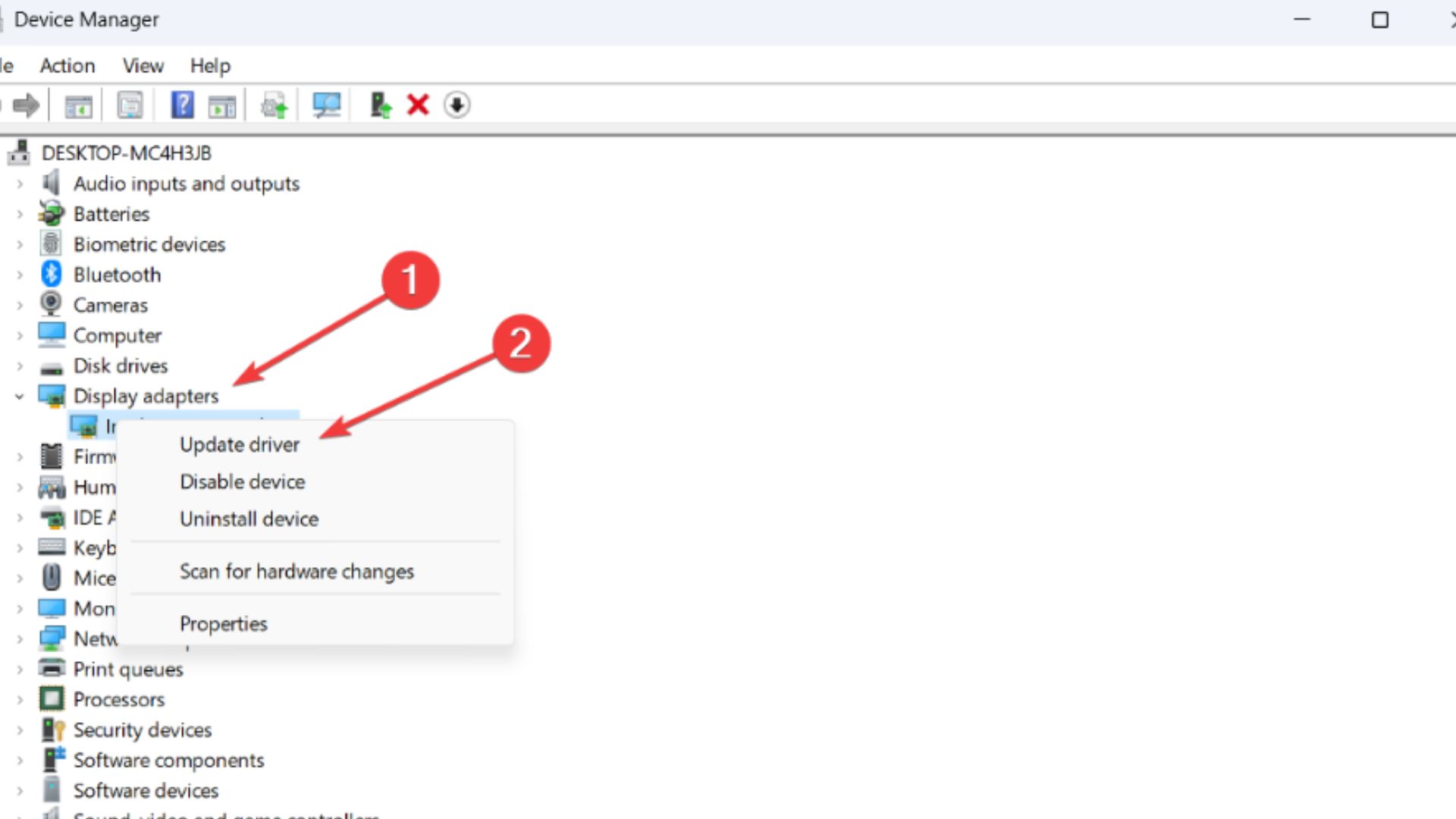
5. Choose Search automatically for drivers.
Knowing that you can update your drivers automatically with a specialized third-party app like PC HelpSoft will help you whenever updating your GPU driver manually can be difficult or time-consuming. It works with only a few clicks and can be used to update any driver you desire.
- Download and install PC HelpSoft.
- Launch the app and it will start scanning.
- Update All Drivers to fix all errors.
2. Close unnecessary background tasks
Frequently, unwanted background running applications or programs can eat up more CPU or Memory resources on the system, which may result in crashes, delays, stuttering, fps drops, or lag issues.
Shut down any other apps that you aren’t using while playing the game if you want extra RAM and CPUs. Additional resources are needed because COD Warzone 2 is a CPU and graphics-intensive game.
Use Task Manager close apps that put pressure on your CPU, and to do that, follow the steps below:
- Open Task Manager (Shift + Ctrl + Esc)
- Click on the Processes tab
- Choose the background process or app that is using too many system resources.
- Click on End Task to close all the unnecessary tasks.

3. Check system requirements
Most often, compatibility difficulties with your PC’s specifications can result in such problems as Warzone 2 latency issues. Therefore, before making any judgment calls, we advise you to carefully review the system requirements and PC specifications for COD Warzone 2. The minimum and recommended system requirements for this battle-royale game are listed here.
Minimum Specifications:
- OS: Windows 10 64 Bit (latest update)
- CPU: Intel Core i3-6100 / Core i5-2500K or AMD Ryzen 3 1200
- RAM: 8 GB
- Hi-Rez Assets Cache: Up to 32 GB
- Video Card: NVIDIA GeForce GTX 960 or AMD Radeon RX 470
- Video Memory: 2 GB
Recommended Specifications
- OS: Windows 10 64 Bit (latest update) or Windows 11 64 Bit (latest update)
- CPU: Intel Core i5-6600K / Core i7-4770 or AMD Ryzen 5 1400
- RAM: 12 GB
- Hi-Rez Assets Cache: Up to 32 GB
- Video Card: NVIDIA GeForce GTX 1060 or AMD Radeon RX 580
- Video Memory: 4 GB
The specifications above are provided by Activision.
4. Change Spot Cache setting
- Go to COD Warzone 2 Settings
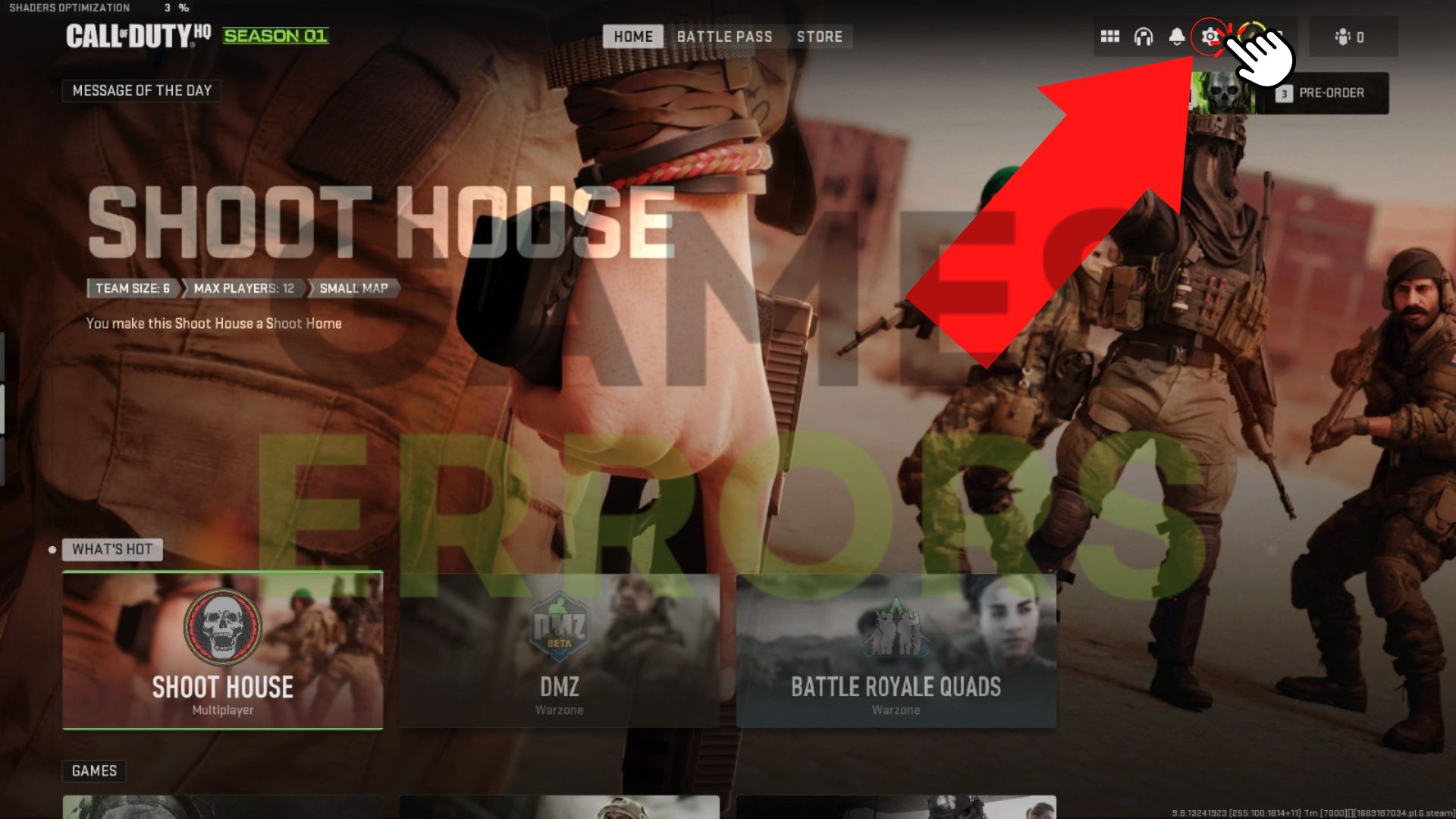
2. Click on Graphics
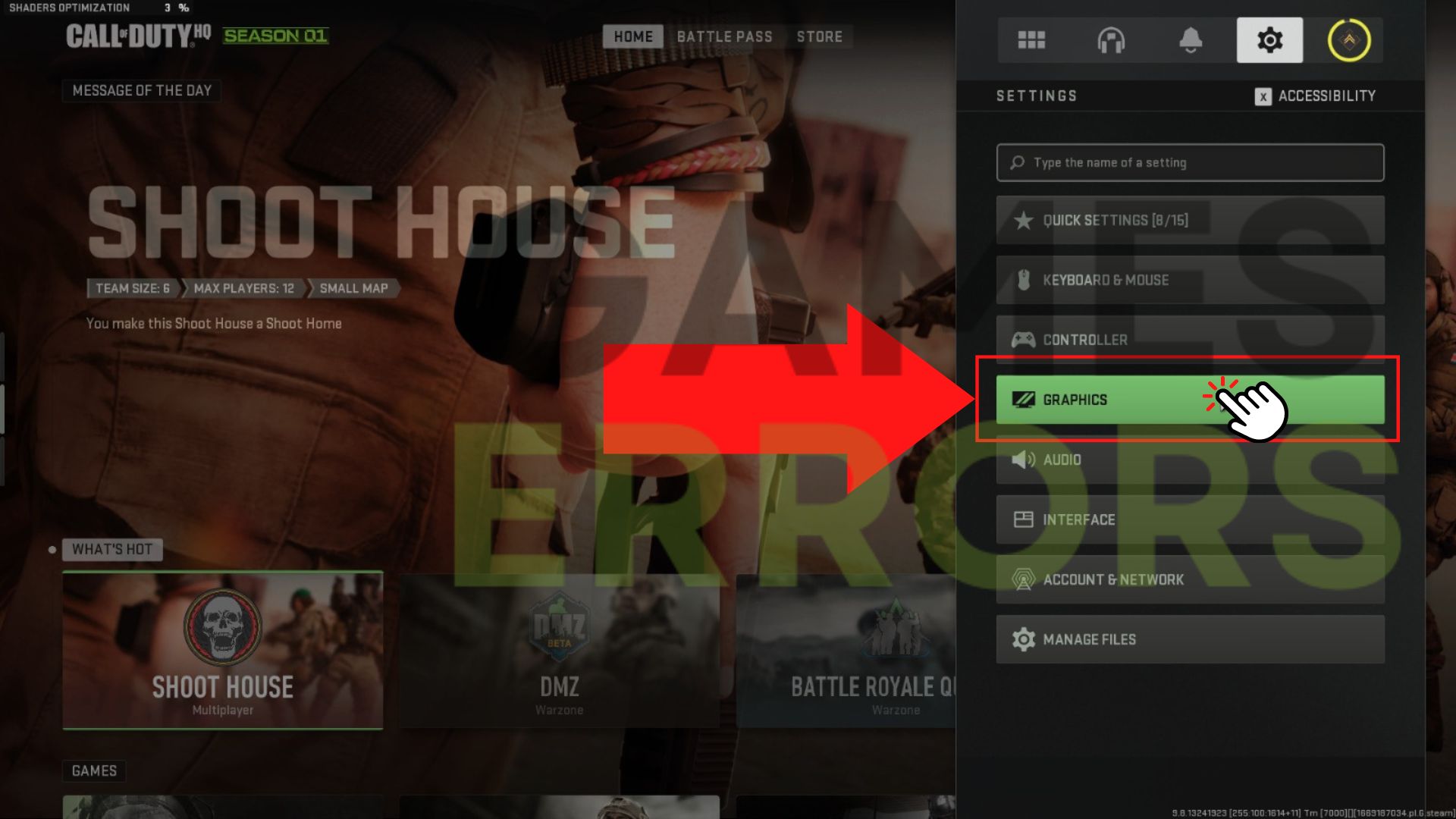
3. Click on Quality
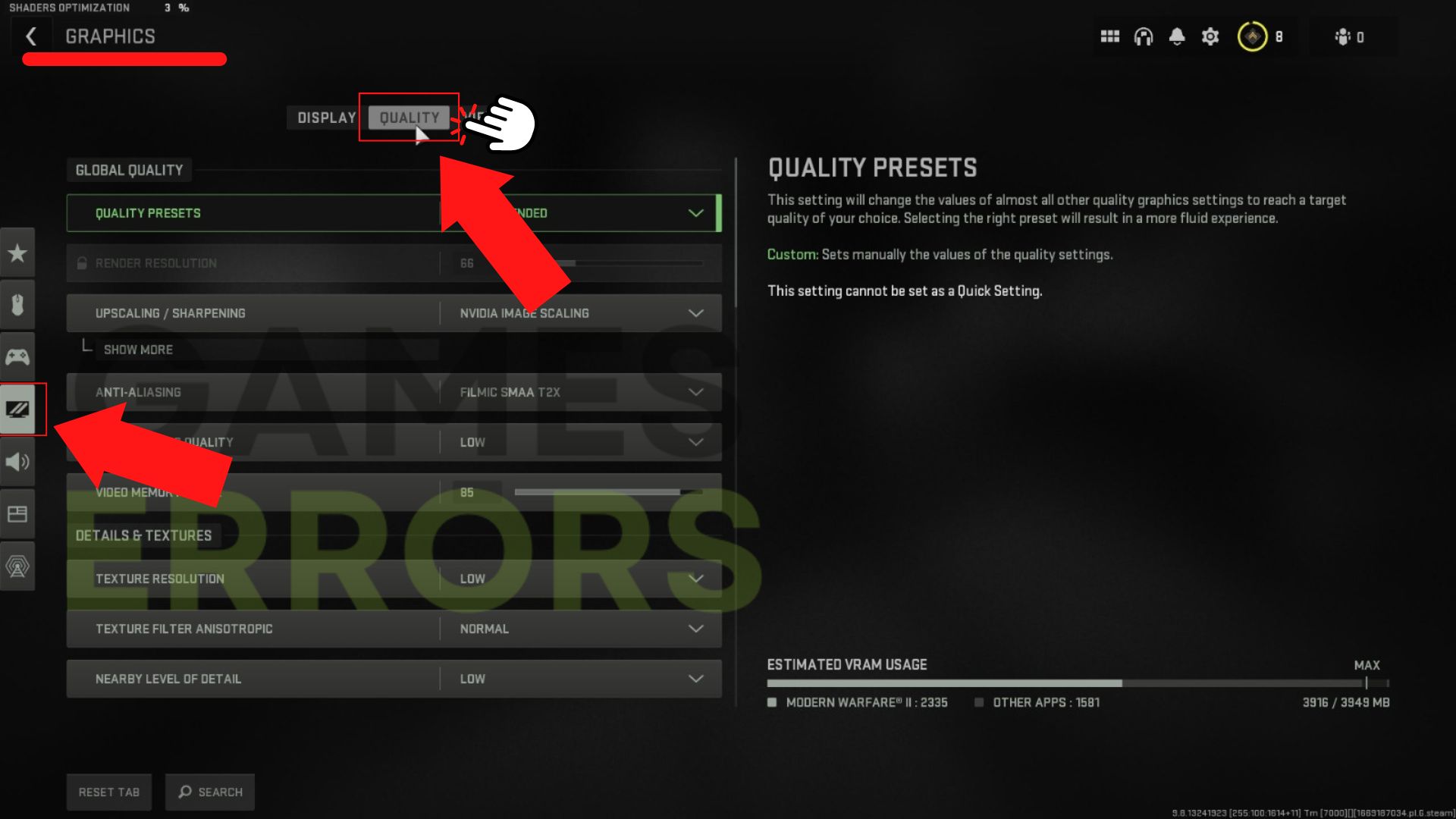
4. Scroll down, locate Spot Cache and change it to High or Ultra
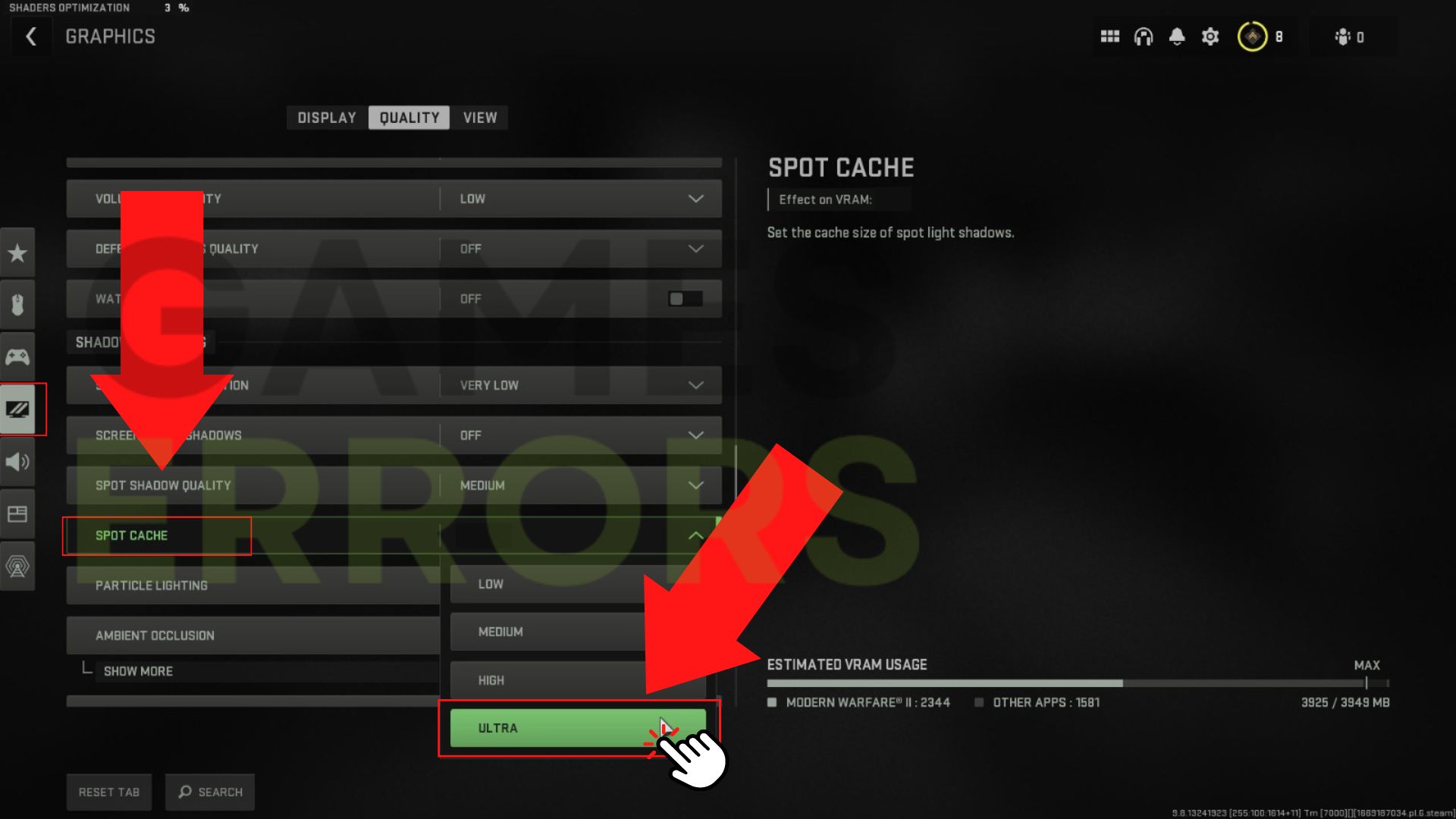
5. Disable Core Isolation on Windows 11 (Windows 11 users only)
Core Isolation is a new feature that Microsoft has integrated into Windows 11 to secure your computer against unreliable drivers and programs. Performance is the trade-off. For those who do not download anything from dubious sources, though, this won’t be a problem.
Follow the steps in order to disable it:
- Select Setting from the Start Menu
- Go to Privacy and Security, then click Windows Security
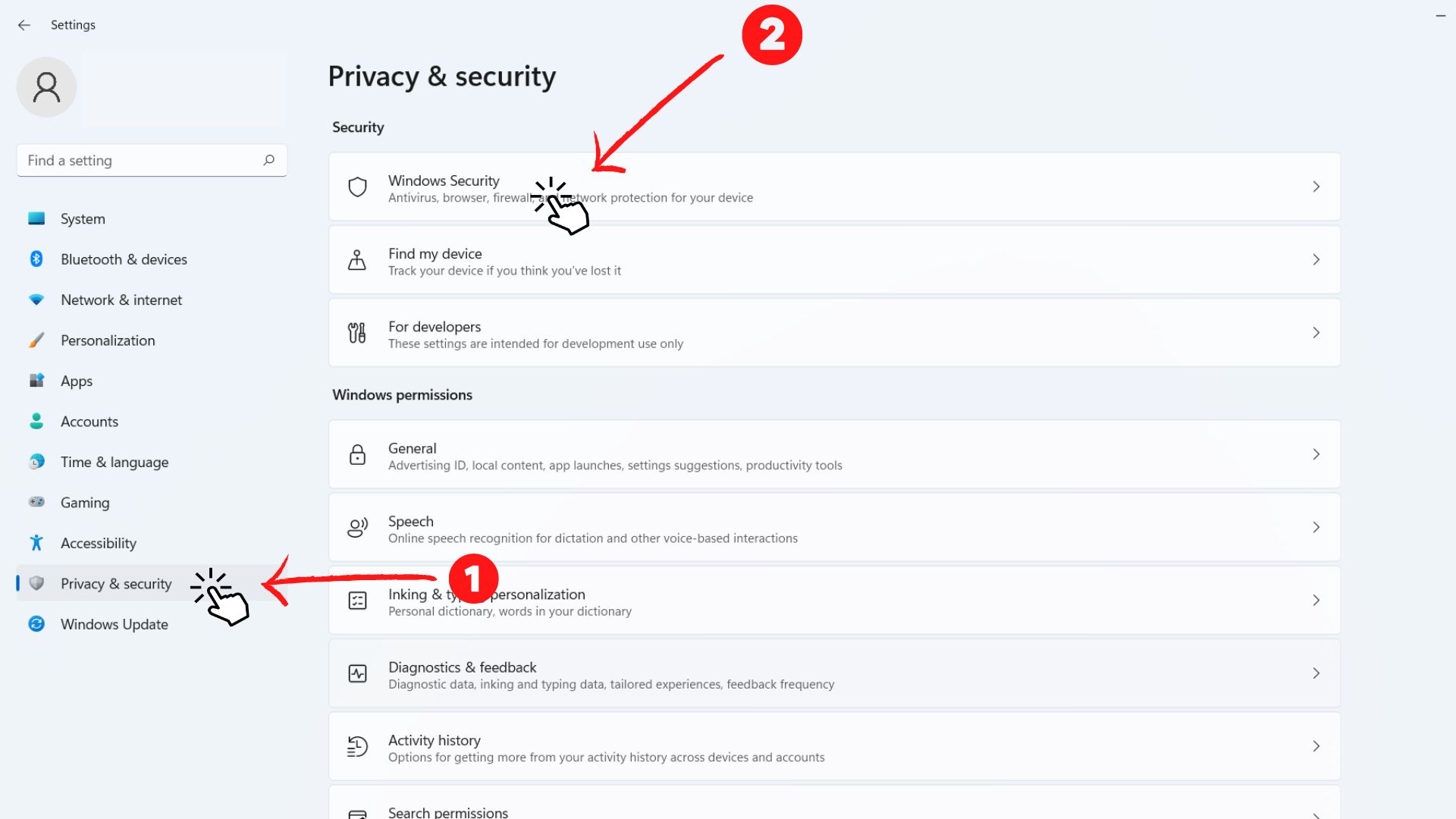
3. Click on Open Windows Security
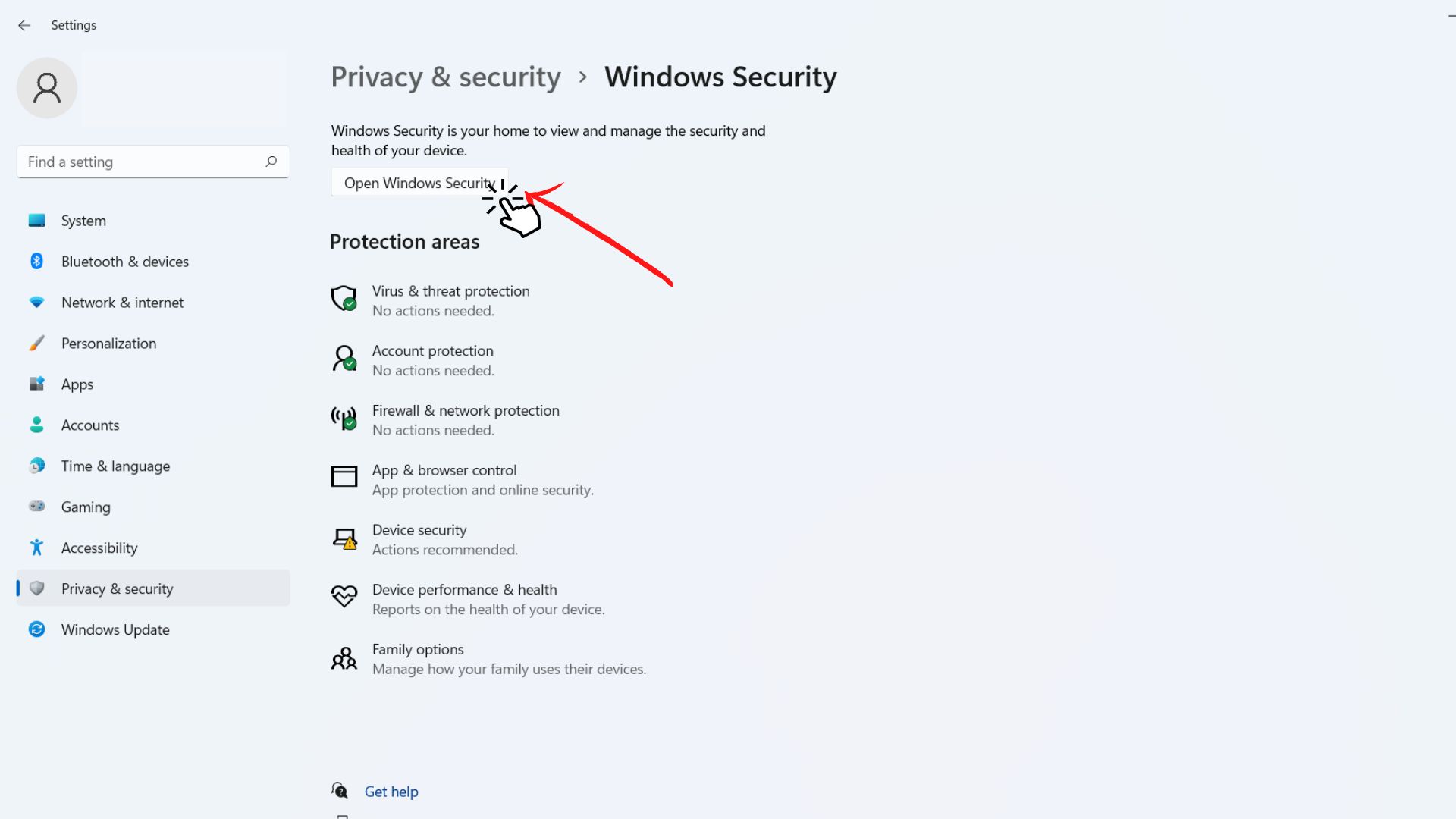
4. Click on Core isolation details
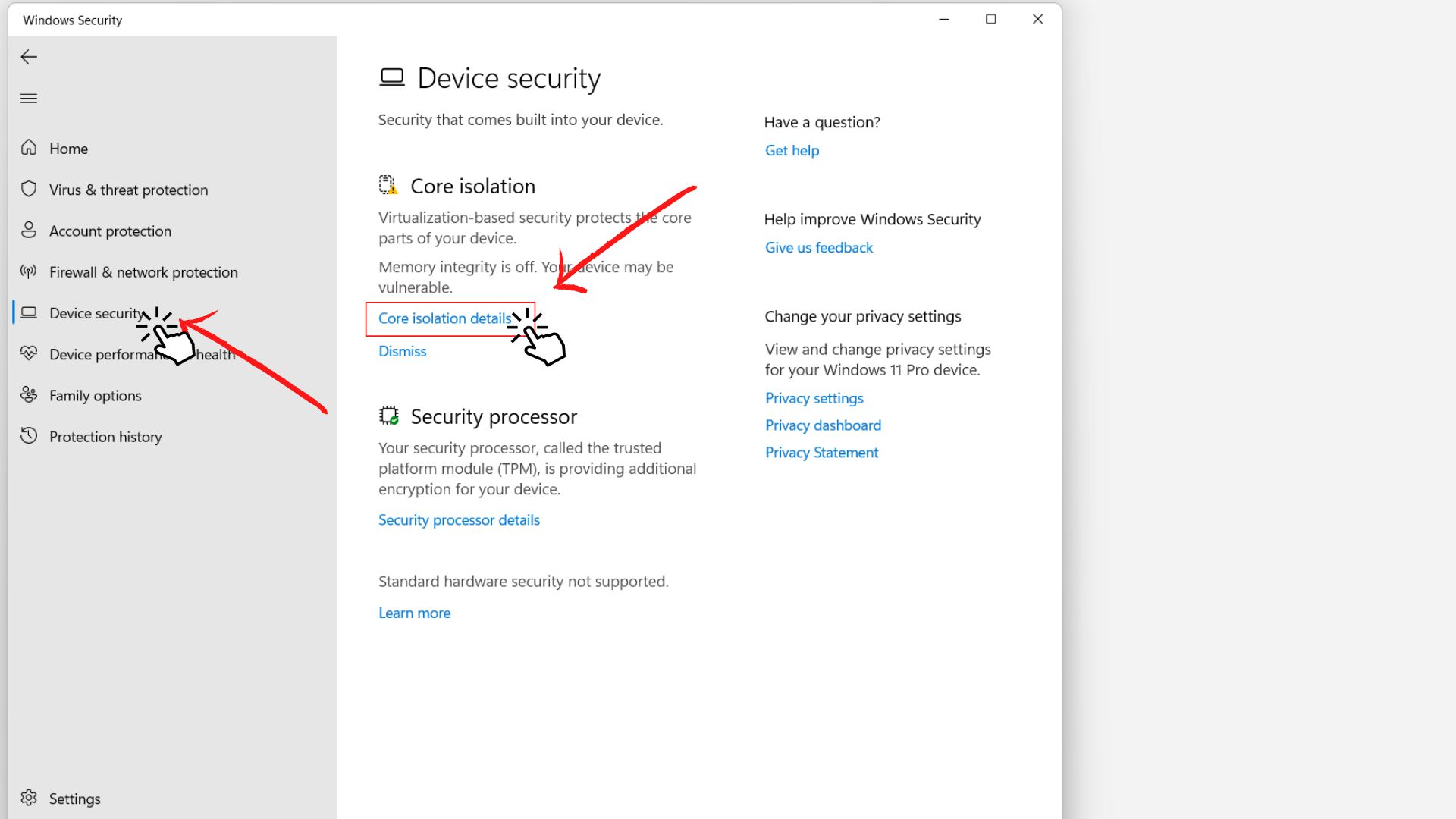
5. Turn off Memory integrity
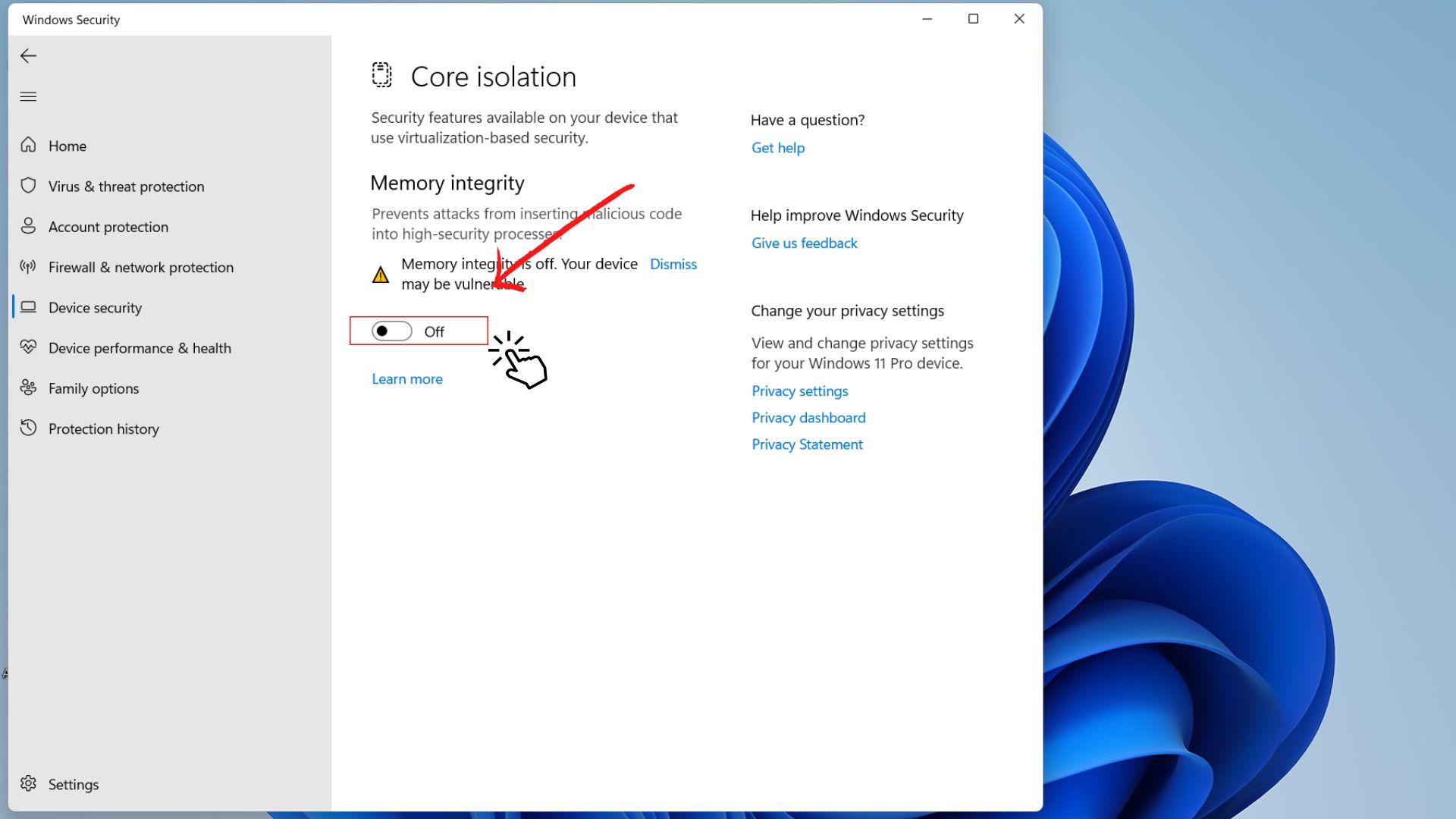
6. Use the best graphics settings for maximum FPS
Display
- Display Mode: Fullscreen
- Display Monitor: Primary
- Display Adapter: Your GPU
- Screen Refresh Rate: Set your monitor to max
- Resolution: Native
- Aspect Ratio: Auto (16:9)
- V-Sync (Gameplay & Menus): Off
- Custom Frame-Rate Limit: Unlimited (depending on your monitor)
Gameplay: Unlimited
Menu: 60
Out of focus: 30 - Focused Mode: Off
- HDR: Off
Quality
- Quality Presets: Custom
- Render Resolution: 100
- Upscaling / Sharpening: FidelityFX CAS
FidelityFX CAS Strength: 85 - Anti-Aliasing: Filmic SMAA T2X (removes black dots)
- Anti-Aliasing Quality: Normal
- Video Memory Scale: 90
- Texture Resolution: Normal
- Texture Filter Anisotropic: Normal
- Nearby Level of Detail: High
- Distant Level of Detail: High
- Clutter Draw Distance: Short
- Particle Quality: High
- Particle Quality Level: Low
- Bullet Impacts & Sprays: Off
- Shader Quality: High (if you want your gun camos to pop)
- Tessellation: Off
- Terrain Memory: Max
- On-Demand Texture Streaming: Off
- Streaming Quality: Low
- Volumetric Quality: Low
- Deferred Physics Quality: Off
- Water Caustics: Off
- Shadow Map Resolution: Very Low
- Spot Shadow Quality: Low
- Cache Spot Shadows: Off
- Spot Cache: High (gets rid of stuttering when on High/Ultra)
- Cache Sun Shadows: Off
- Particle Lighting: Low
- Ambient Occlusion: Off
- Screen Space Reflections: Off
- Static Reflection Quality: Low
- Weather Grid Volumes: Off
- Nvidia Reflex Low Latency: On
- Depth of Field: Off
- World Motion Blur: Off
- Weapon Motion Blur: Off
- Film Grain: 0.00
7. Force open Warzone 2 by using DirectX
If you’ve been having issues with Warzone 2 crashing, freezing, stuttering, or lagging, then use DirectX to force open the game as the app can solve a lot of the problems.
Use the following launch option: -d3d11, -dx11, and -dx12 (You can alternate between the three to see which is most effective).
- Launch Battle.net (Blizzard application).
- In the left panel, choose the Call of Duty: Warzone 2 game.
- Select OPTIONS.
- Choose the Game Settings.
- Activate ADVANCED COMMAND LINE ARGUMENTS.
- Fill out the box with -d3d11/-dx11/-dx12.
- The bottom Done button should be clicked.
- Play the game once more to check if the issue reappears.
8. A reliable internet connection is a must-have
As the most frequent cause of Warzone 2 stuttering PC, ensure that your internet connection is reliable. Double-check that the internet connection is strong enough for Warzone 2.0 to run well. If not, try restarting your computer or even updating your router. The game may take longer to send requests to the server and receive responses if the game is laggy. In online games, even a fraction of a second delay might cost you a game.
What are some common Warzone 2.0 problems?
FPS drop & Low FPS – The issues with GPU performance are the main cause of this.
Workaround:
These procedures will provide you with the best in-game experience and also perform very well for stuttering and laggy difficulties.
The free-to-play battle royale video game Call of Duty: Warzone 2.0 was launched on November 16, 2022, and it is currently playable on PS4, PS5, PC, Xbox One, and Xbox Series X/S.



User forum
0 messages