Why Can’t I Join My Friends Minecraft World [Solved]
We have a fix if you have trouble joining your friend's Minecraft World 🎯
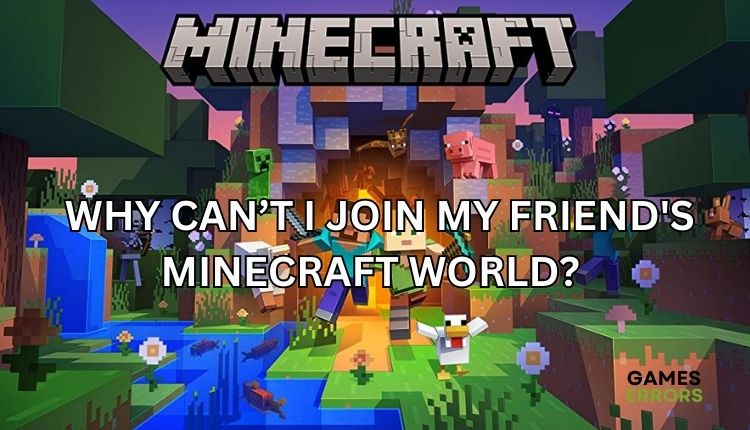
The phenomenon called Minecraft breaks all records in terms of the number of players and copies sold, but that is not accidental. An original idea, a high level of addiction, and the possibility of playing with friends guarantee long-lasting fun. Unfortunately, sometimes you can have a problem when you want to join your Minecraft friend’s world. The problem is not new, but it can negatively affect your gaming experience and mood when it happens. But don’t worry because we will help you overcome the problem and continue playing with your friends quickly.
Why am I unable to join my friends world in Minecraft?
What are the most common reasons you can’t join your friends’ Minecraft world? We will single out the main reasons:
- game server issue
- wrong game version or in-game settings
- Internet connection issue
- conflict with Windows firewall or antivirus
How can I join my friend’s Minecraft world?
We advise you to do these simple steps first before attempting to join your friend’s Minecraft world:
- Check the game server status. If the server has some issues, wait until it becomes operational.
- Power cycle your network devices (modem and router) by turning them off for 60 seconds.
- Test and verify your internet connection using popular online programs (speedtest, checkspeed, etc.).
Do you tried all the previous steps but still have a problem? Do the following:
- Update network driver
- Disable Windows firewall and antivirus
- Re-add your friend
- Reload your World
- Use a VPN
1. Update network driver
Internet connection problem is one of the causes of the inability to connect to the Minecraft world because you might be using the wrong or outdated network driver. Update the network driver as follows:
1. Press the Windows+R keys on the keyboard to show Run Dialog.
2. Type; devmgmt.msc and press Enter.
3. Double-click the Network adapters and right-click on your network card to select Update driver.
4. Click on the Search automatically for drivers and wait to finish the update process.
5. Restart your PC, launch Minecraft, and check if you can join to friends’ Minecraft World.
As we’ve shown, you can manually update any driver, but a much simpler way is to use PC HelpSoft. This tool will keep all drivers up-to-date and save you time for manually updating.
2. Disable Windows firewall and antivirus
If you still have problems connecting to the Minecraft world, we recommend disabling the Windows firewall and antivirus in advance. Do the following:
1. Press the Windows + R keys on your keyboard to launch the Run dialog.
2. Type; firewall.cpl in the dialog box and press Enter.
3. Select Turn Windows Defender Firewall on or off from the left menu.
4. Tick all radio buttons – Turn Off Windows Defender Firewall.
Similarly, disable Virus & Treat protection in Windows Security settings. If you’re using a third-party antivirus instead of Windows antivirus, be sure to disable it as well temporarily. Don’t forget to turn your firewall and antivirus back on when you’re done playing.
3. Re-add your friend
Time needed: 1 minute
Are you still having trouble connecting to your friend’s Minecraft world? Try re-adding your friend to the game.
- Launch Minecraft
Choose the Play option and select the Friends tab. Click on Add Friend.
- Find Friend
Enter your friend’s username (Gamertag).
- Add Friend
After finding a friend, click on Add Friend. Once a friend accepts your request, they will appear on your friend’s list.
- Join World
Choose your friend’s name from the list and select Join World.
4. Reload your World
Sometimes it helps to reload one of your private worlds to connect to a friend’s world. Do the following:
1. Launch Minecraft, choose the Play option, and select the Worlds tab.
2. Launch one of your private worlds. If you don’t have one, create one and save it. Then repeat this process.
3. Now, open the game menu and select Save & Quit.
4. Return to the main menu again. Select the Friends tab and try to join their Minecraft world.
5. Use a VPN
If you are connected to the internet and have a stable connection but still cannot connect to a friend’s Minecraft World, there is a possibility that there is a problem with the server you are connecting to. We recommend using a reliable VPN service to connect to a server in a different region or closer to you. Connecting through a trusted VPN service like ExpresVPN is fast and secure, and setup is easy. This VPN service offers you an easy connection in seconds, maintaining a fast and stable connection, lower ping for gaming, and a choice of fast servers in many countries for online matches with friends.
However, if you’re already using a VPN and have a problem, temporarily disable it to see if that’s the problem.
Related articles:
- Minecraft Out Of Memory Error: How To Fix & Free Up
- Minecraft Error Code L-401: How To Fix It Really Quick
- Minecraft Won’t Update: How To Force It To Update Properly
Conclusion
We’ve tried to fix the issue when you can’t join your friend’s Minecraft World. For all your suggestions and remarks, please comment below.






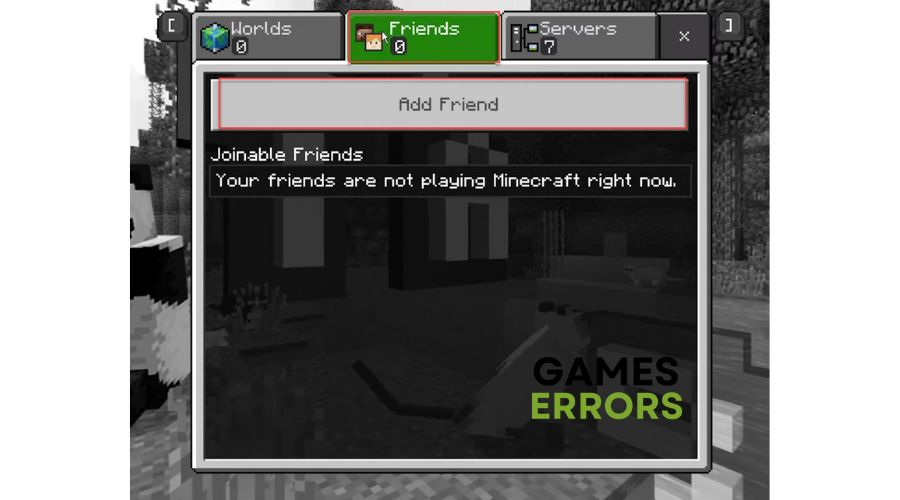
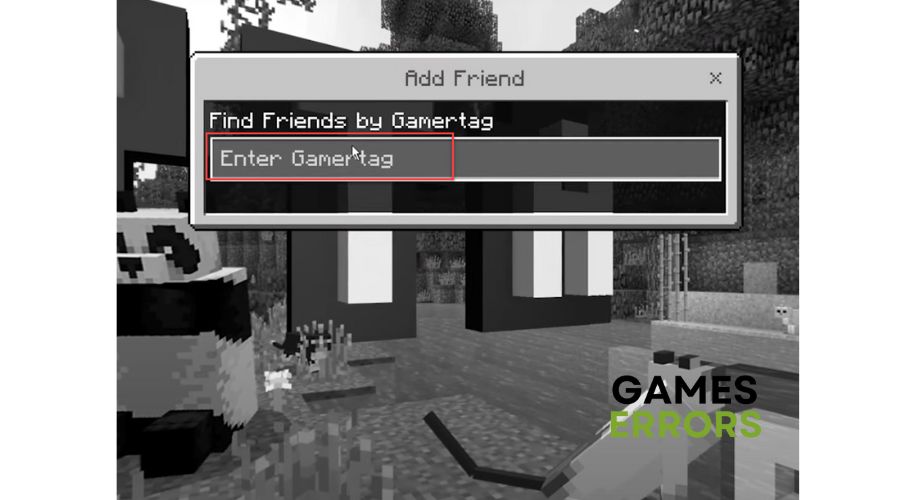
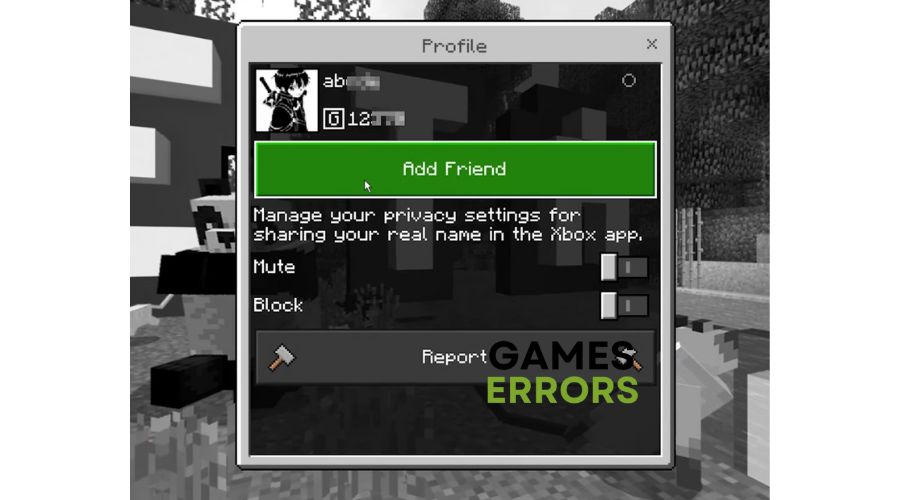
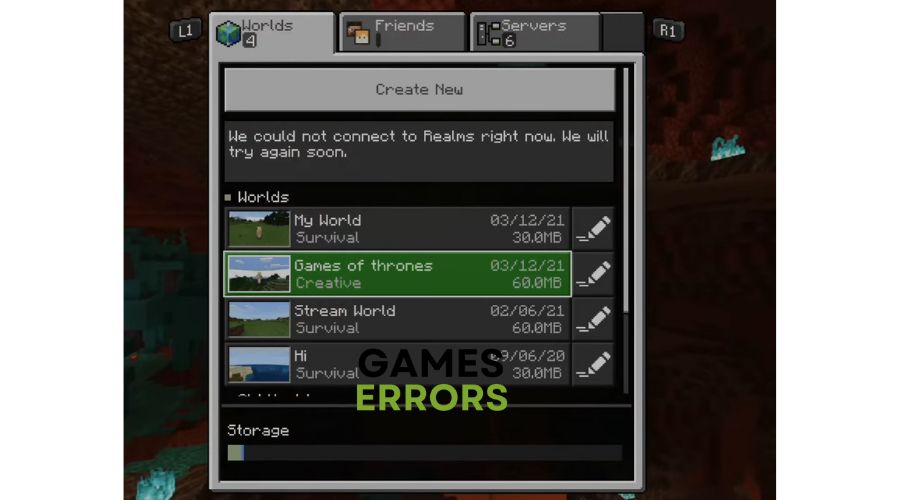
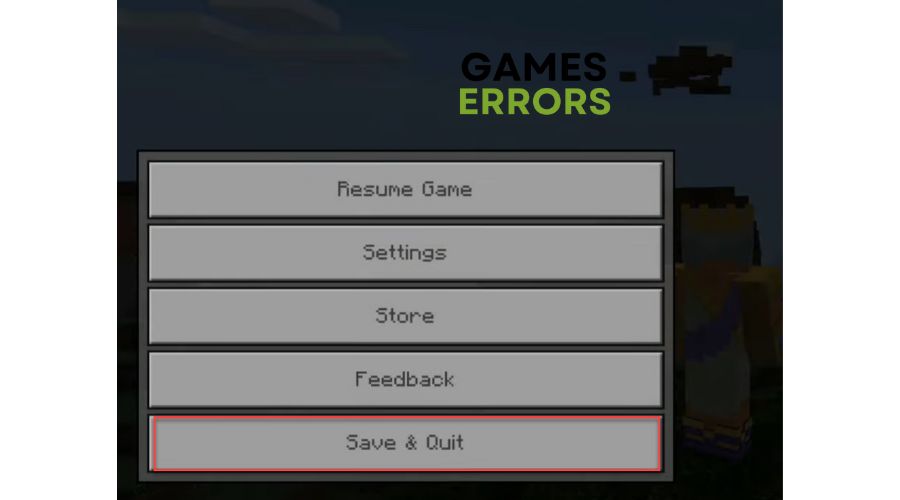


User forum
0 messages