Xbox Error Code 0x8b0500b6: What Is And How To Fix It
If you're encountering the Xbox error code 0x8b0500b6, we have developed this guide to help you fix it 😉

The Xbox video gaming brand is known for having many gaming applications and video games users can choose from. However, many users report encountering errors when launching an application or game on Xbox. One such error is the Xbox error code 0x8b0500b6.
When the error occurs, players receive a message that says:
There was a problem with the update.
You need this update to use your console, but something went wrong. For help, visit xbox.com/xboxone/update/help.
Console ID: ********
Error Code: 0x8B0500B6
In this article, we discuss what the error is, what causes it, and how you can fix it so you can use Xbox seamlessly.
What is Xbox error code 0x8b0500b6?
The Xbox error code 0x8b0500b6 is a connectivity issue that occurs when Xbox encounters a problem while downloading the latest firmware for the Xbox console. This may be caused by:
- Problematic servers: The Xbox servers may be congested, overcrowded, or experiencing downtimes, which trigger the error code.
- Corrupted user profile: The user profile used to log in may be corrupted or damaged, causing errors when launching an application on Xbox.
- Network issues: Your connection may be faulty or unstable, causing the error code 0x8b0500b6.
- Internet issues: Your wired internet connection may be slow, or the ISP may experience problems that trigger the error code.
How do I fix Xbox error code 0x8b0500b6?
Before jumping into our troubleshooting guide, first check Xbox servers to ensure they’re up and running. Check for downtimes, outages, or scheduled maintenance that may affect how your PC connects to the servers. Additional pre-checks to conduct include:
- Restart your console to refresh the system.
- Confirm your network connection is stable and fast.
- Power cycle your router and modem to refresh your connection.
If you still encounter the Xbox error code 0x8b0500b6, perform these quick fixes:
1. Reset your Xbox console
Time needed: 2 minutes
Many users report fixing the Xbox error code 0x8b0500b6 by resetting their Xbox console. To do this:
- Open Guide menu
Press the Xbox button on your controller to open the Guide menu.
- Open Consol info
Click the Settings icon at the top right corner and select System on the left pane. Next, click Console info.
- Reset Console
A new window will pop up. Click Reset console.
- Choose reset option
You’ll see two reset options: one to Reset and remove everything and the other to Reset and keep my games & apps. We recommend choosing the second option – Reset and keep my games & apps.
- Complete process
After the process is complete, launch Xbox to see if the error is resolved.
2. Remove and re-add the user profile
If the user profile is corrupted, removing and re-adding it can help remove bugs and glitches causing the error code. To do this:
- Press the Xbox button on your controller to open the Guide menu.
- Next, click the Settings icon, navigate to Accounts, and select the Remove Accounts tab.
- Here, you’ll see a list of all your user profiles. Identify the user account encountering the error, select it, and click Remove.
- After successfully removing the account, close the window.
- Now, turn off your Xbox console and unplug it from the power socket.
- Wait a few minutes before turning it back on.
- Press the Xbox button to open the Guide menu again.
- Click System, then navigate to Sign in/ Add new.
- Add the user profile you just removed.
- After signing in, try launching a game or application to see if the problem is solved.
3. Go offline, then online
Some users report fixing the error code by going offline and then back online. To do this, you first have to forget the current Wi-Fi connection. Here’s how to do this:
- Once the error message pops up, click the Skip & Stay Offline tab.
- Next, navigate to the Settings tab on your console and choose Network.
- Select Network settings and click Forget Wireless.
- Now, restart your console and router to refresh both systems.
- Reconnect your console back to the Wi-Fi connection.
- Navigate to the Network settings again.
- If it’s offline, select Go online. If it’s already online, go offline first, then go online.
- Launch a game or application to see if the error is solved.
Related articles:
- Xbox 360 Error Code 8015000a: What It Is And Fixes
- Xbox Error Code 0x82d40003: Fix It Easily
- Xbox Error 0x8B050033 [Quick Fix]
Conclusion
The Xbox error code 0x8b0500b6 occurs when players try to launch a game or application on Xbox. It can be annoying as it prevents players from accessing games on the platform. Luckily, you can fix it by resetting your Xbox console, removing and re-adding the user profile, and going offline then online.

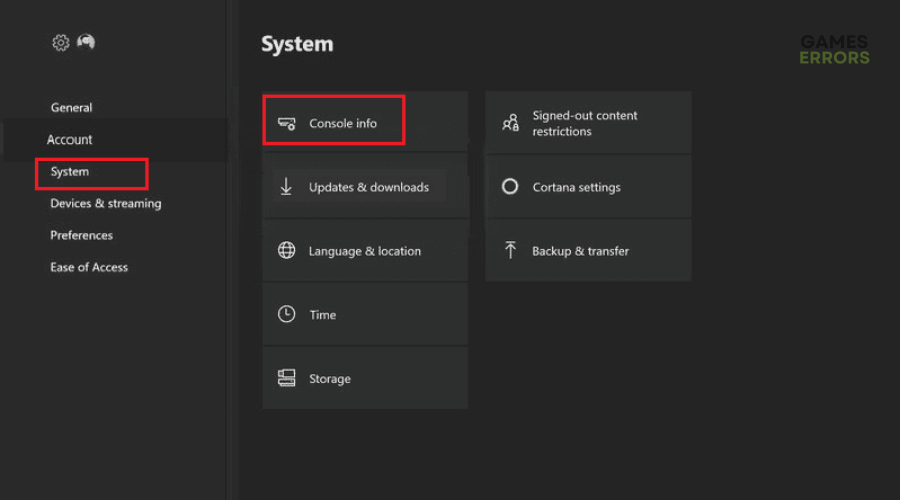

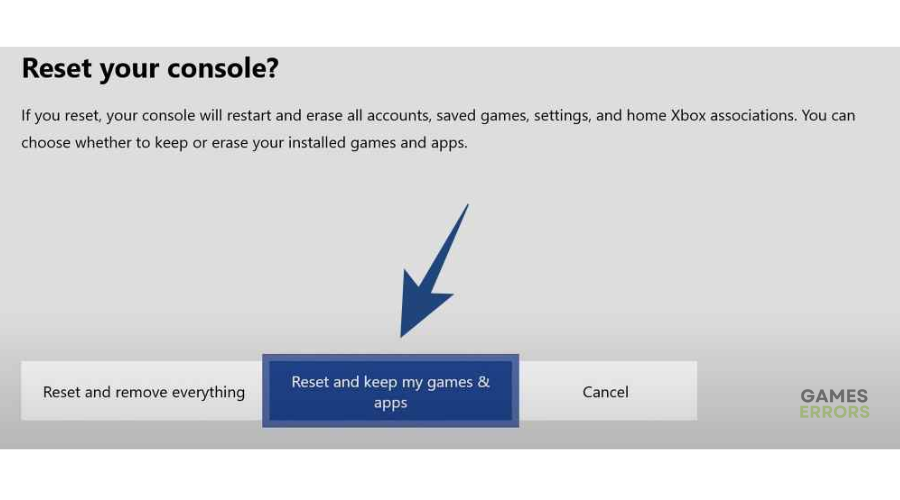
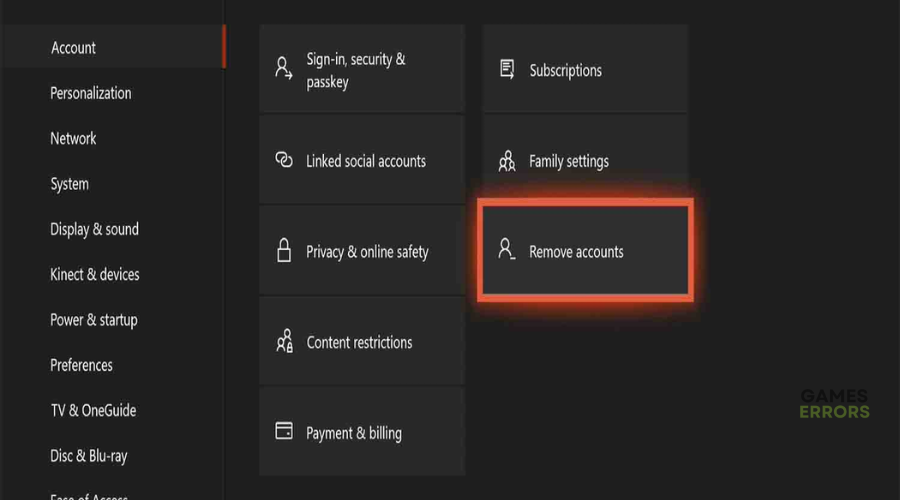

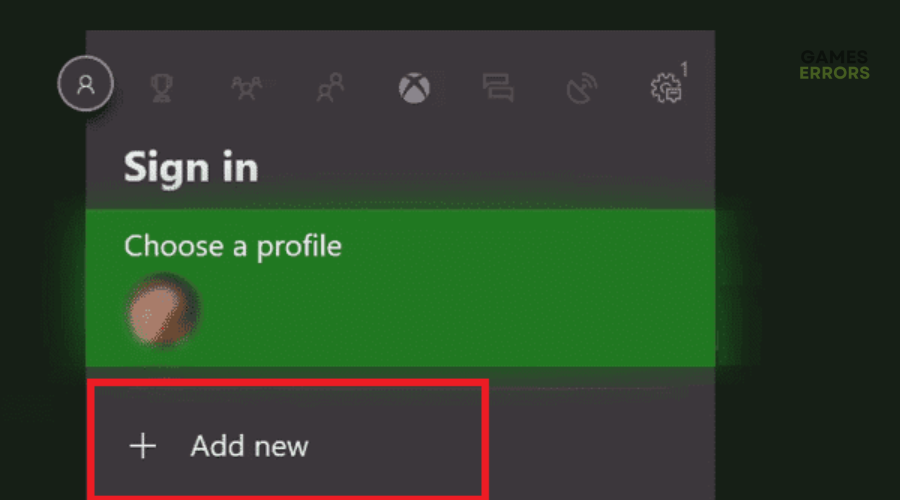
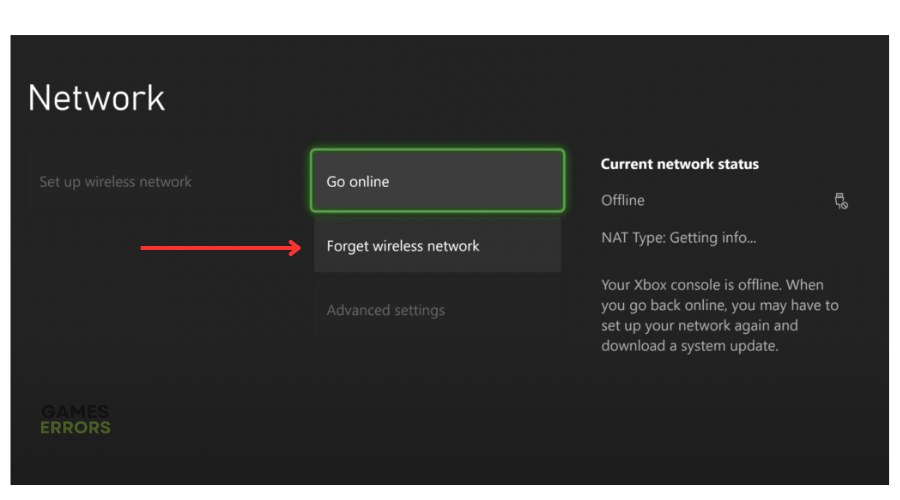
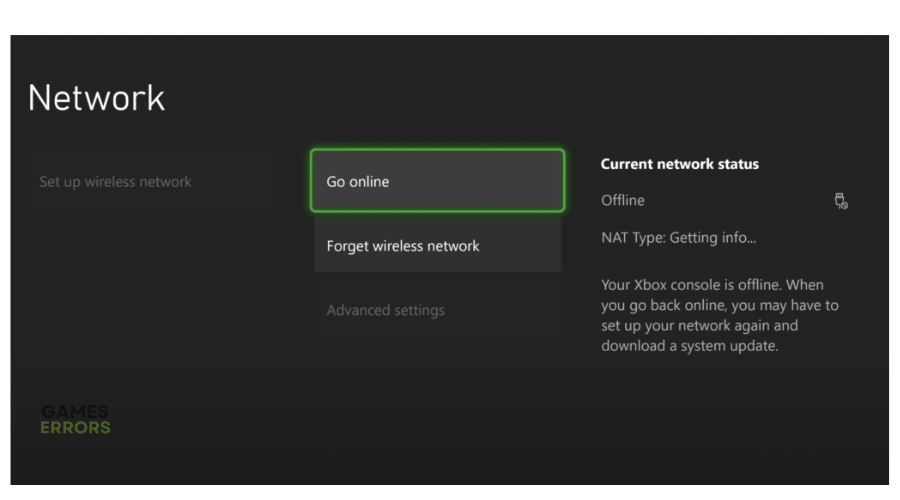


User forum
0 messages