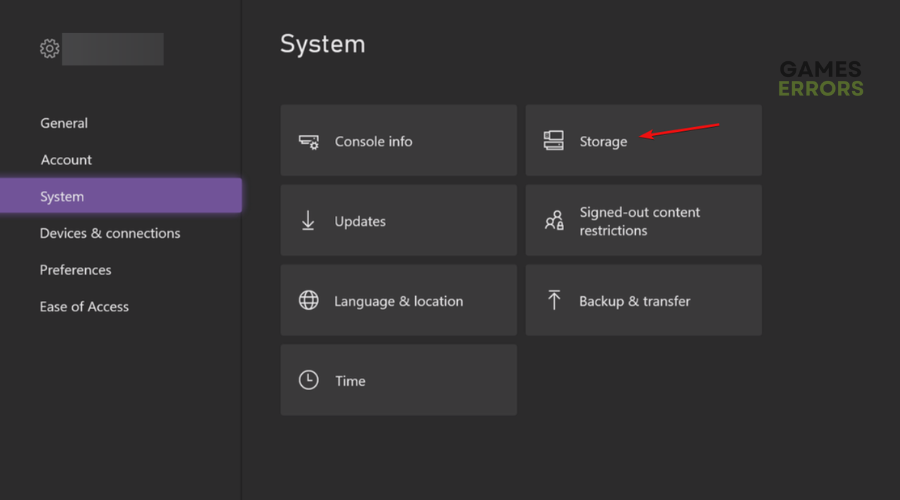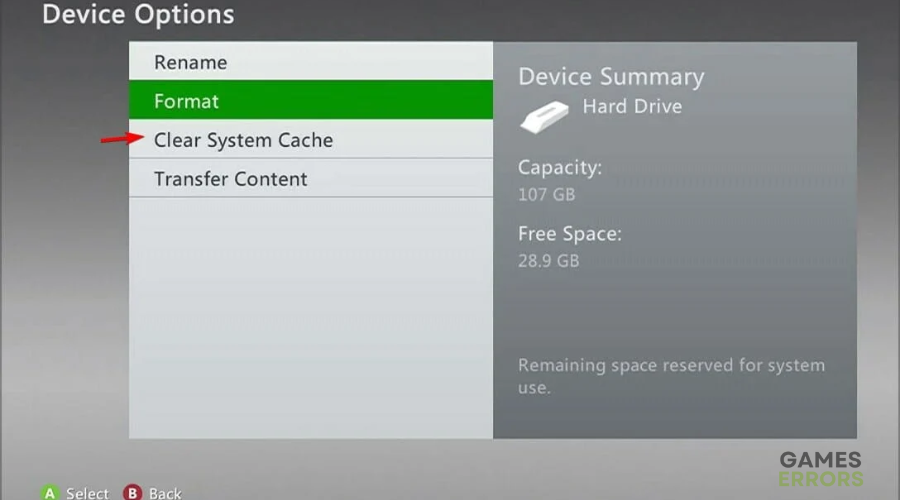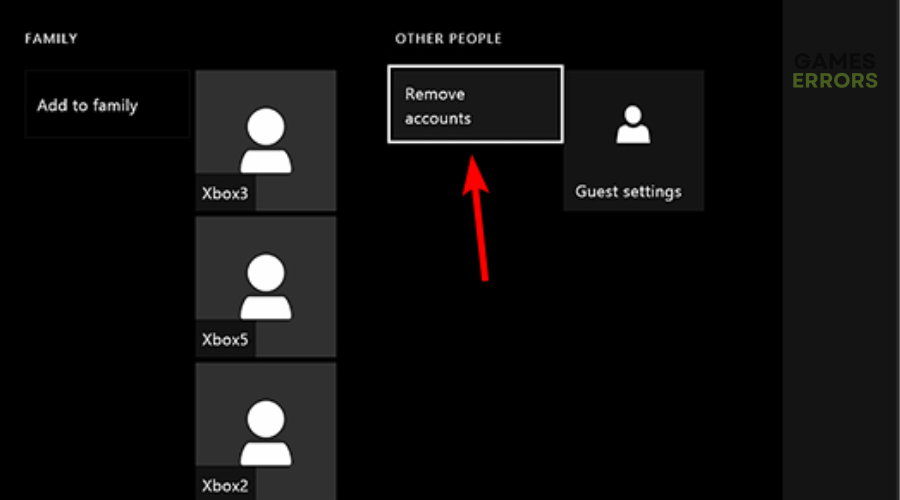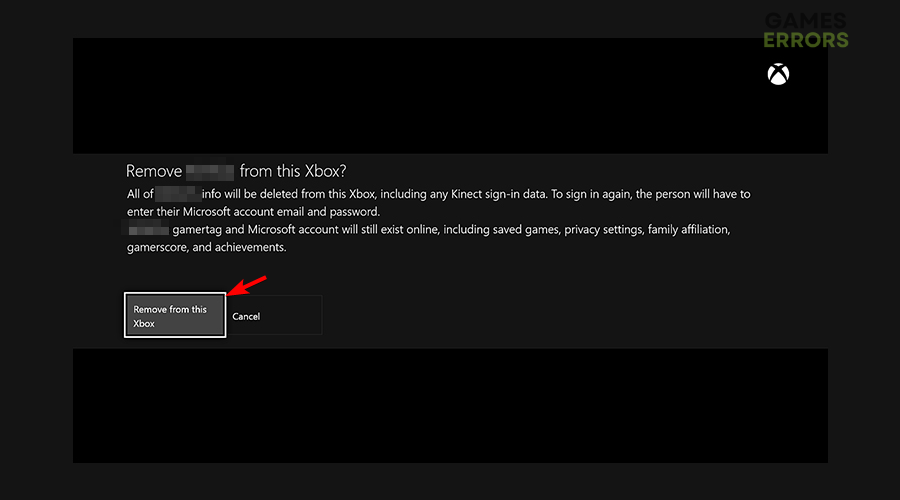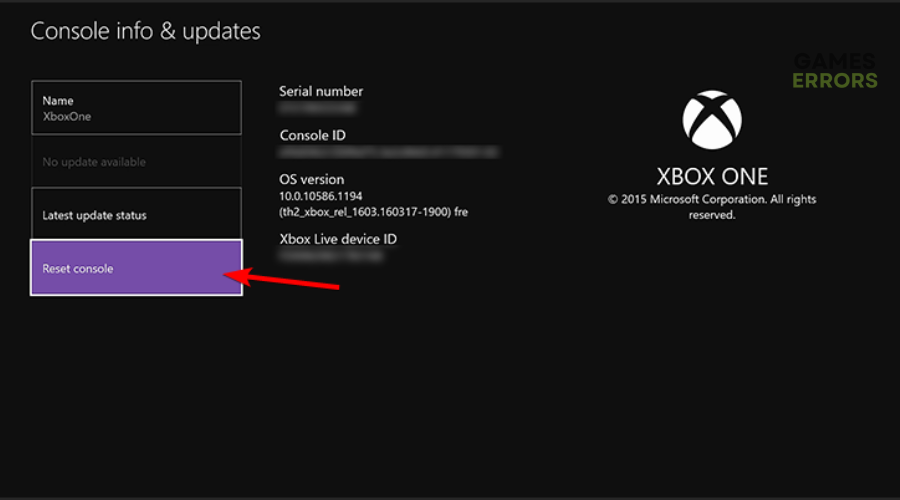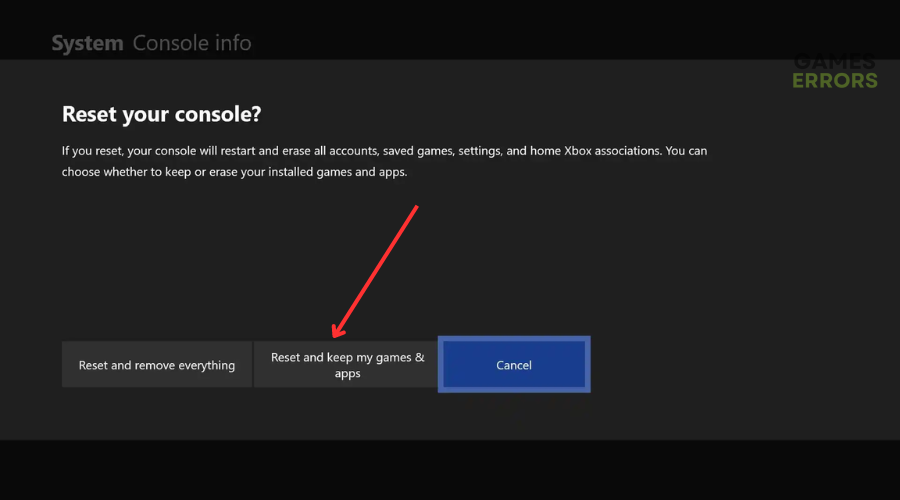Xbox 360 Error Code 8015000a: What It Is And Fixes
Getting the error code 8015000a in Xbox can be annoying, but you can fix it quickly below ⤵
The Xbox 360 is one of the discontinued Microsoft consoles. While gamers can’t purchase new hardware for the Xbox 360 console, Microsoft continues to support the platform. Unfortunately, since the console has been discontinued and is pretty old, it’s likely to experience numerous bugs, glitches, and errors that ruin the gaming experience.
One such error is the Xbox 360 Error Code 8015000a. This error pops up when players try to log into their Xbox 360 account and may display the following messages:
“Sorry, Xbox Live profiles can’t be downloaded right now. Try again later.”
“The license is missing, expired, corrupted, or does not belong to the Gamertag.”
“Sorry, there’s a problem with the credentials that you’re using to sign in.”
If you’re encountering the error code while attempting to log in, don’t worry. We have outlined a few possible workarounds that may help solve the issue so you can use your Xbox 360 console.
What is Xbox 360 error code 8015000a?
The error code 8015000a in Xbox 360 is a license error that usually occurs after downloading a new game onto your console. The error immediately appears when the download is almost complete, preventing further progression. There’s no exact cause of the error 8015000a, as many factors may cause it, including the following:
- License issues: Your Xbox 360 license may be missing, corrupt, or damaged, which triggers errors when signing in.
- Connectivity issues: Your network connection may be slow and sluggish, causing the error code.
- Server-related problems: If Xbox servers are down, congested, or overcrowded, you’ll likely encounter problems logging in.
- Corrupted account: The user account you use to log in may be corrupt or damaged, which triggers a login issue.
- Low Storage: If your hard drive has insufficient space, it won’t be able to accommodate new downloads, causing the error code 8015000a.
- Xbox data cache: Your Xbox stores data cache over time that may become corrupt and damaged, triggering login problems.
How do I fix the Xbox 360 error code 8015000a?
✅Before implementing our troubleshooting methods, here are some quick pre-checks to perform:
- Check the Xbox server status for updates regarding server downtimes, maintenance, and outages.
- Confirm you have a stable and reliable network connection.
- Restart your Xbox 360 console to remove temporary bugs and glitches.
- Update your console to the latest version.
If the error persists, here are some foolproof solutions worth trying:
1. Clear Xbox 360 data cache
Time needed: 2 minutes
Clearing the Xbox 360 data cache eliminates piled-up cache that may be corrupt or damaged. It also frees up more space on your hard drive for new game downloads. Here’s how to clear the Xbox 360 data cache:
- Open Settings
On your game console, press the Guide button and select Settings.
- Open Storage
On the left pane, select System Settings and select Storage.
- Open Device Options
Click on any storage device to highlight it, and press the Y button on your controller to open Device Options.
- Clear system cache
Click on Clear System Cache to delete all stored cache on the device.
- Confirm
If prompted, click Yes to confirm storage device maintenance.
2. Delete the corrupted user account
The user profile you’re using to log into Xbox 360 may be corrupt, preventing you from signing in. In this case, delete the corrupt user account to ensure your profile can connect to the Xbox console. To do this:
- On your game console, press the Guide button.
- Click on your profile and select Settings.
- Click on Accounts to view the list of active accounts on your console.
- Select Remove Accounts and choose the profile that displays the error message.
- In the new pop-up, select Remove from this X-box.
- Log in using another account to see if the error is resolved. You can also create a new user profile if you don’t have multiple accounts.
3. Reset your Xbox 360 console
Some users report fixing the error code 8015000a by resetting their Xbox Console. This refreshes the system and reverts settings to their original default settings. To do this:
- On your game console, press the Guide button and click Settings.
- On the left pane, click System and select Console info & Updates.
- Next, select Reset console.
- In the new pop-up window, choose Reset and keep my games & apps.
- After completing the process, restart your console to see if the error is solved.
Related articles:
- Xbox Error 0x8B050033 [Quick Fix]
- Xbox Error Code 0x82d40003: Fix It Easily
- Xbox Error Code 0x8b108490: Quick Fixes
Final thoughts
The Xbox 360 error code 8015000a pops up when you download a new game on your console, preventing further gameplay. Remember to clear the Xbox 360 data cache, delete the corrupted user account, and reset your Xbox 360 console.