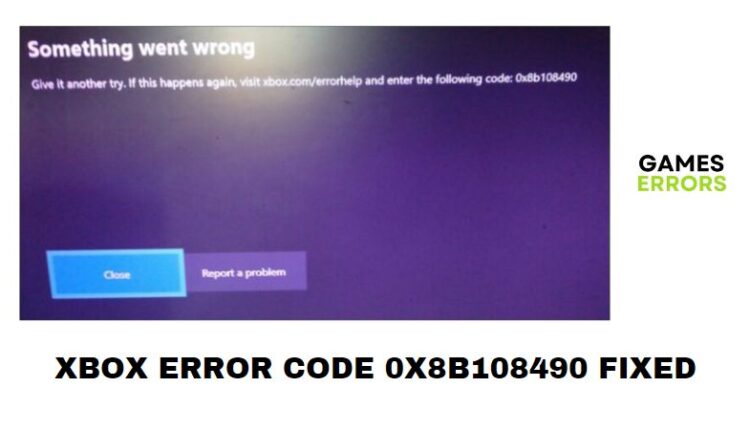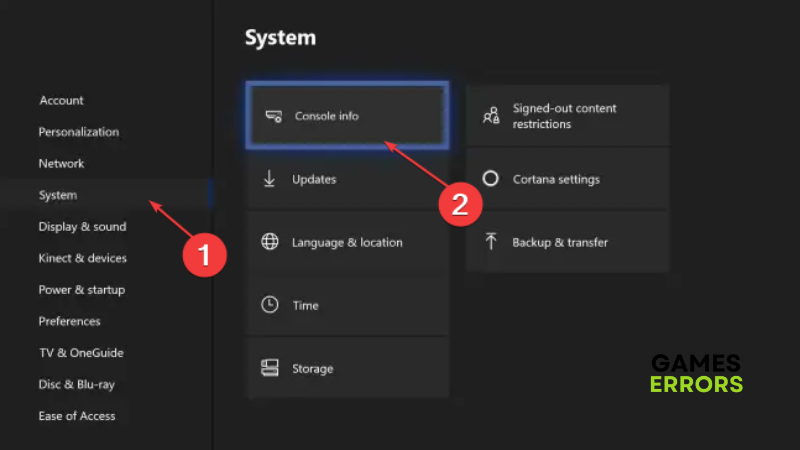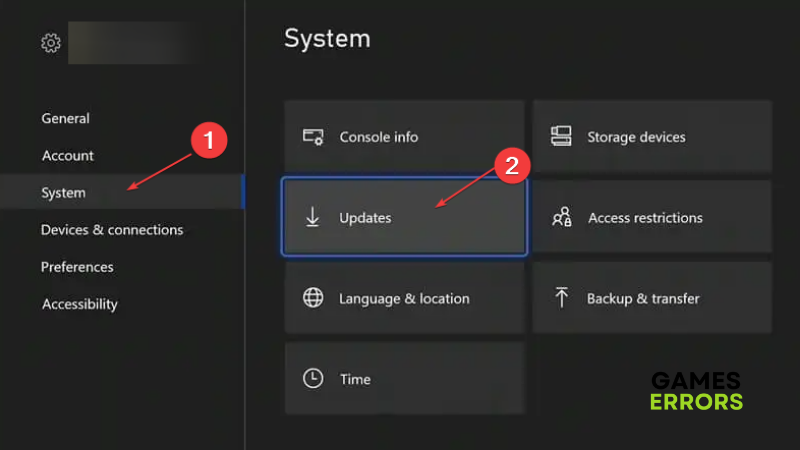Xbox Error Code 0x8b108490: Quick Fixes
Fix the Xbox error code 0x8b108490 problem with proven solutions highlighted and explain in this article. Check them out😉
Running into errors when playing games on an Xbox console or at startup is a normal thing, especially when there are numerous issues that can affect your Xbox console and other components running on it.
The Xbox error code 0x8b108490 is a common problem that indicates an issue with the Xbox service and prevents the console from launching games and may also disrupt gameplay while you’re playing a game on your console.
We have discussed this problem and proven fixes you can implement to get rid of the error code and consequently enjoy seamless gameplay. Keep reading.
What is error code 0x8b108490 on Xbox?
Error code 0x8b108490 on Xbox occurs when you launch a game on your console, thereby preventing you from accessing the game. It is a common Xbox problem that indicates an error with your Xbox service.
Usually, when this happens, it means that the process you’re engaged in has encountered an unexpected problem. The error may also appear when you are in between gaming activities.
This error code is associated with Xbox Live server issues and an old or corrupt cache. If you’re experiencing this problem, fret not. We have discussed the proven solutions you can implement to get rid of the problem in this guide.
How do I fix error code 0x8b108490?
To get rid of the Xbox error code 0x8b108490, we recommend that you try the following basic troubleshooting methods:
- Ensure that your console is connected to a stable network. This is because the problem may just be a result of a weak internet connection.
- Also, check the Xbox server status to confirm that the servers are not down.
If the problem persists after you have confirmed that it is not a server-related issue, you can begin to implement the following fixes highlighted and discussed below:
- Power cycle the Xbox console
- Reset the Xbox console
- Install Xbox update
- Uninstall and reinstall the game
1. Power cycle the Xbox console
Power cycling your Xbox console is an effective way to have your console reinitialize its set of configuration parameters and also recover from an unresponsive state, such as in a game crash or freeze situation.
This process does not erase your data, rather it has been proven to fix several common issues including the Xbox error code 0x8b108490 problem. Follow the steps highlighted below to power cycle your Xbox console to get rid of the error code problem:
- First, we recommend that you restart your console from the Power Center. Press and hold the Xbox button on your controller to open the Power Center.
- Select Restart console>Restart.
- After this, you can proceed to physically power cycle your console.
- Press and hold the Xbox button on the front of your console for 10 seconds to turn it off.
- Unplug the power cable from your Xbox console and wait for two minutes.
- Plug back the power cable and turn the console back on by pressing the Xbox button on the console or the Xbox button on your controller.
- If you don’t see the green boot-up animation when the console restarts, repeat the steps above and make sure you hold the power button until your console is off completely.
2. Reset the Xbox console
Time needed: 5 minutes
The Xbox error code 0x8b108490 problem is mainly associated with the Xbox service which may be a result of a corrupt cache. Therefore, we recommend that you reset your console to get rid of this problem. Follow the steps below:
- Turn on your Xbox console and press the Xbox button on your controller.
- Select the System menu and click on Settings from the listed options.
- From the left panel, select System and click on Console info.
- Click on Reset Console, then choose Reset and keep my games & apps. Note that the “Remove everything” option will clear off your games and data.
- After the reset, restart your console and launch your game to check if the problem has been resolved.
3. Install Xbox update
We recommend that you check for available updates for your Xbox console and install pending updates. It has been reported from the gaming community that updates are potential fixes to software-related problems such as the Xbox error code 0x8b108490. Follow the steps below to achieve this:
- Press the Xbox button on your controller to open the Menu window.
- Click on the Settings icon on the right pane, then click on All Settings.
- Click on System from the left pane menu of the screen, then click on the Updates button from the right.
- The console will automatically check for updates and if there are any, the console will prompt you to install the update, then follow the onscreen to complete the installation.
4. Uninstall and reinstall the game
Most times when you encounter the error code, you’re either in the middle of a gameplay or about to launch a game. In this case, the game is mostly the cause of the problem. Therefore, our last recommendation for resolving this problem is to uninstall and reinstall the game. Follow the steps below to do this appropriately:
- Press the Xbox button
- Select My games & apps and click on See all.
- Select Games or Apps.
- Highlight the game to be uninstalled and press the Menu button, then select Uninstall. Select Uninstall all.
- After this, you can proceed to reinstall the game.
We hope that one of these fixes works for you. Good luck.