An Error Has Occurred PS4 Sign In: Here's How to Fix it
Don't lose your gaming time because of this PS4 error and fix it quickly here
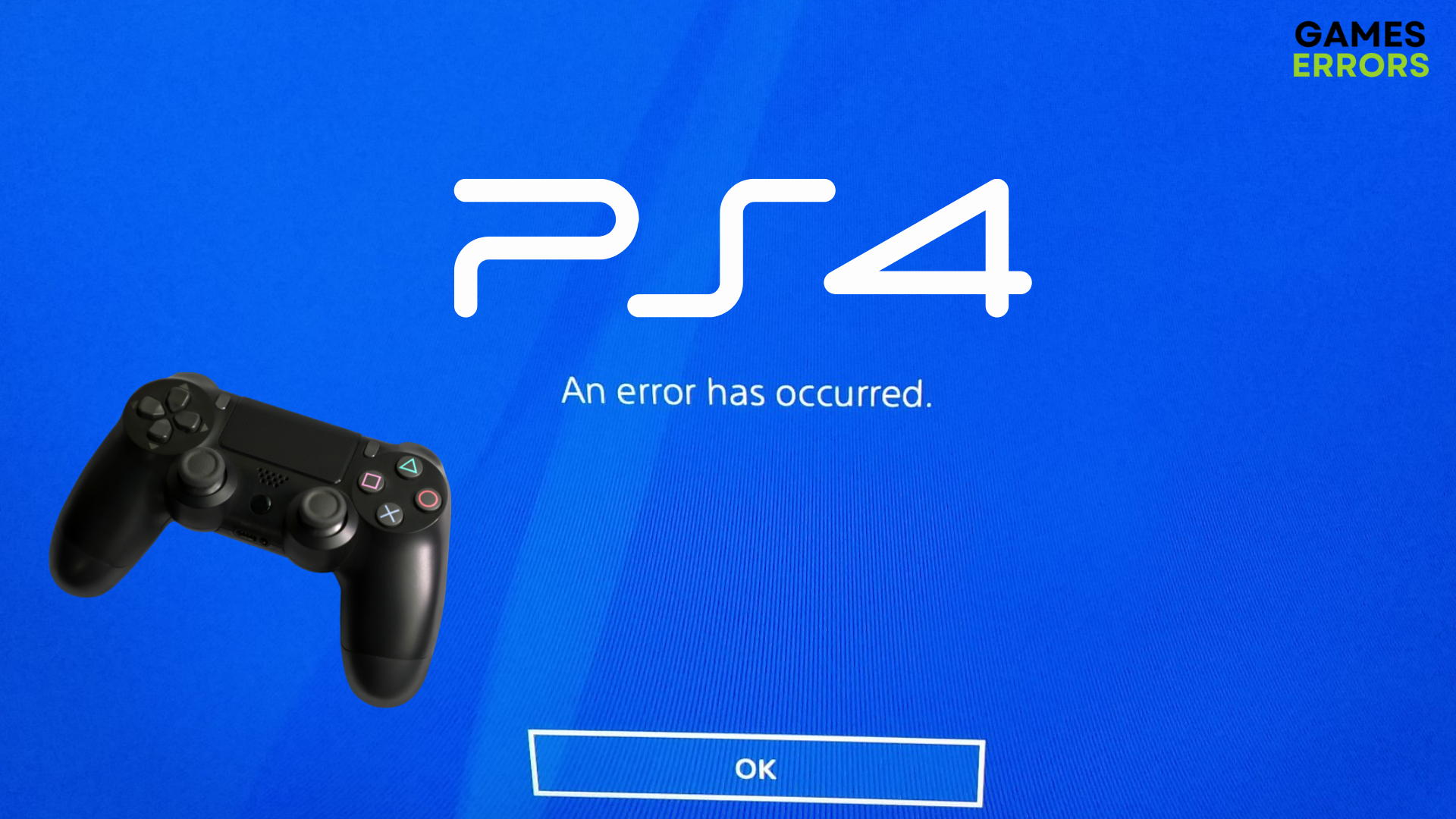
You might have come across the annoying error message An error has occurred when attempting to log in to your PS4 account. Lately, lots of users are having this unpleasant error.
Most often, such errors may occur on your console due to multiple reasons that have to do with your PSN account and server issues.
Having this PS4 error can impact your gaming pretty badly as it can stop you from accessing the game library or playing with the game’s progress. However, we’re here to help you bypass this annoying issue.
What to do if your PS4 says an error occurred?
Usually, this error happens when users attempt to sign in to their PlayStation Network (PSN) accounts on PS4 consoles, and they get the PS4 sign-in error message.
Typically, the error message will appear as “An error has occurred” following the error code CE-33987-0.
So you might be unable to access online services or play games that need a PSN account in order to run the game on your PS4 console.
🎮 What causes the PS4 sign-in error?
The main factors that determine the PS4 sign-in error code are the following:
- Server issues: Preventing you to sign in to your PSN account due to server maintenance issues
- Network connectivity issues: You will not be able to access your account when the PS4 console is not connected to the Internet
- Account issues: It’s possible that the main cause is the issues with your PSN account, like a banned account or wrong login information
- Console software issues: It may be also a problem with the PS4 device, such as corrupted data or out-of-date firmware.
How to fix ‘An Error Has Occurred’ PS4 Sign In?
Table of contents:
- See if the PSN servers are down
- Verify your PSN account
- Reset the network connection
- Rebuild the PS4 database
- Factory reset your PS4
1. See if the PSN servers are down
The foremost and quite simple method to understand the issue is to verify the PlayStation network servers. It’s possible to check if the servers are down on the official PlayStation website or on their Twitter account.
2. Verify your PSN account
- Register to your PSN account.
- Now, go to your email account and find the registration PS4 email.
- Access the Account confirmation.
- Click on the Verify Now button to complete the process.
Verifying that your login information is accurate can help you determine and fix the problem. So, confidently apply the method and see if the issue gets fixed.
3. Reset the network connection
You can also troubleshoot the Internet connection and try to repair it from your device by resetting the connection.
To see if it fixes the problem, you can try restarting your modem or router or connecting your PS4 straight to the modem.
4. Rebuild the PS4 database
It’s also likely that your issue comes from the PS4 software so try fixing the PS4 database.
✅ To do so, turn off the PS4 > Press the Power button until it gives two beeps. > Click on the Rebuild Database option and continue with the on-screen instructions.
5. Factory reset your PS4
As a last resort, try returning the PS4 to its factory defaults. Know that it will delete any data on your console so you need to backup all the information before proceeding with this.
- Open the Settings menu.
- Find the Initialization button down in the list.
- Now, just press the Initialize PS4 button.
- Choose the Full option for a complete reset.
Related posts:
Conclusion
Hence, you can encounter this pesky PS4 sign-in error, which may keep you from getting your favorite games and content.
This is why you should apply our solutions above and finally solve the issue so you can get back to gaming instantly.
However, if you still cannot start the PS4, you can reach out in the comments section below for more help or even contact PlayStation customer support.

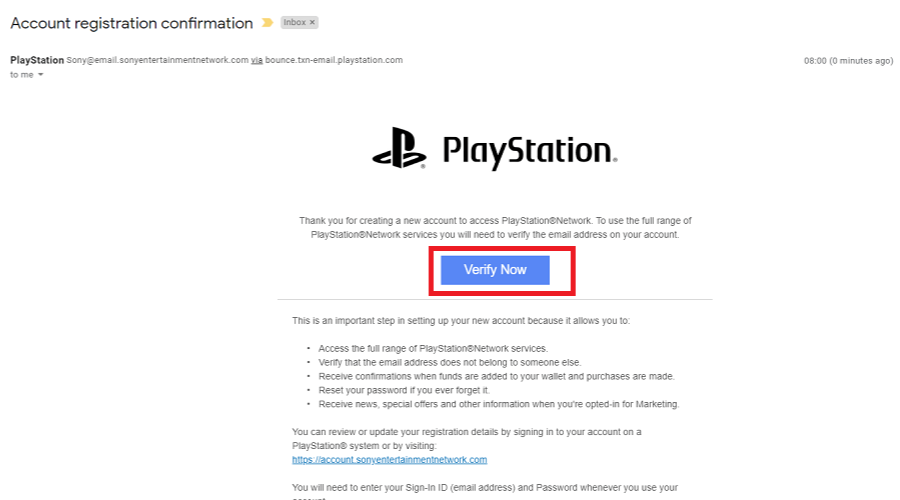
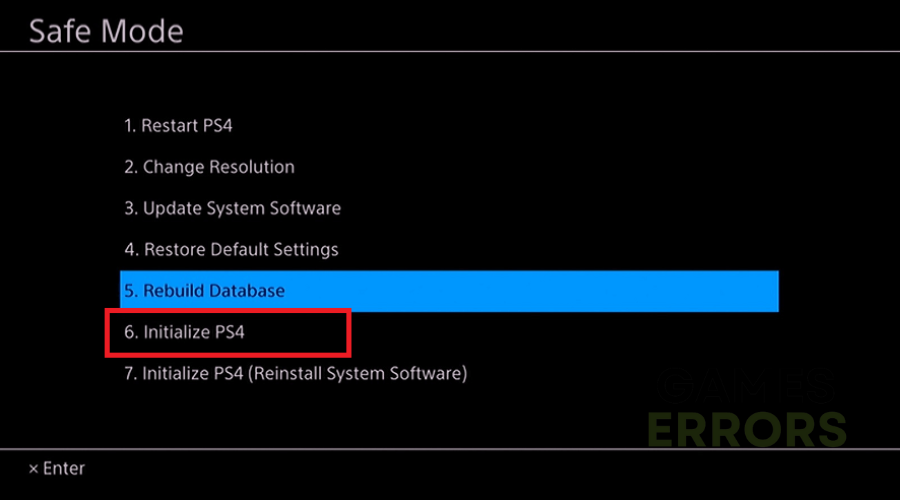


User forum
0 messages