Overwatch 2 Battle Pass Credits Not Showing Up: How to Fix
Fix Overwatch 2 Battle Pass coins not showing up easily
When you face the situation where Overwatch 2 Battle Pass credits not showing up, you feel like all the shooting and hard work you put into the game has gone unrewarded. Those credits are needed to buy premium Battle Pass tier and cosmetic items among others. So why aren’t your coins being rewarded?
Why aren’t my overwatch coins showing up?
Earning new in-game credits might fail to show up on your Overwatch 2 account because of the legacy credits you own. Although the two types of Overwatch coins are interchangeable, owning legacy credits can delay or prevent newly earned credits from showing up. The same goes for purchased bundles of Overwatch coins. If they haven’t been credited to your account, this delay might have to do with a lag in the Blizzard servers.
How to Fix Overwatch 2 Battle Pass Credits Not Showing Up?
- Log out of the game
- Sign out all devices
- Clear the game’s cache
- Reinstall the game
- Wait for 24 hours
1. Log Out of the game
One of the easiest ways to update the credits you earned or purchased in Overwatch 2 is to log out of the game and sign back in. This forces the game to resync with the servers and update your stats, skins, and credits. Logging out also overwrites the cache on your machine. Here’s how to do it.
- Go to battle.net.
- Click the profile icon on the top right of the screen.
- From the drop-down list select Log out.
- After logging out, log back in.
- Check your coins to see if they have been credited to your account.
2. Sign Out All Devices
If logging out of the game doesn’t update your credits, then try to sign out of all devices. This includes signing out of the battle.net desktop app as well as the Overwatch 2 client. Here’s how:
- Click the profile icon on battle.net to extend the drop-down list.
- Click Account Settings.
- In the new screen, click Security on the left panel.
- Under the Security screen, scroll down to the bottom and select “Log out from all devices”
- Sign back into the desktop app and your Overwatch 2 client.
3. Clear the Game’s Cache
Sometimes clearing the game’s cache will solve the problem of Overwatch 2 Battle Pass credits not showing up. Here’s how to clear the cache in simple steps.
- Make sure the battle.net desktop app and all Blizzard apps are closed.
- To close all Blizzard background processes, launch the Task Manager by clicking Ctrl+Shift+Esc
- Under Processes, right-click on agent.exe and choose End Task from the drop-down menu.
- Start the Run dialogue by pressing Windows Key+R.
- In the Run box, type
-
%ProgramData% - Press Enter to open the cache folder.
- Look for the folder named “Blizzard Entertainment” and delete it.
- Log back into the game app and client.
4. Reinstall the Game
If none of the above solutions solves the problem, try reinstalling the game. This is a straightforward process.
- Right-click the Windows icon and select Apps and Features.
- In the new screen scroll down to the battle.net desktop app. Right-click it and select Uninstall.
- Do the same for the Overwatch 2 client.
- If you don’t already have the game and app, go to bettle.net and download them.
- Install both the game and the battle.net app and log in.
5. Wait for 24 Hours
According to the Blizzard support website, the delay in showing your latest coin purchases or earned credits takes between 24 hours to 72 hours. Usually, the coins will show up on their own after 24 hours.
Related Articles:
- Fix: Server Closed Due To An Unexpected Error In Overwatch 2
- Overwatch 2 Stuck On Applying Update Screen Glitch [Easy Fix]
This list of solutions will help you fix the issue of missing coins on Overwatch 2. In the case of coin purchases, it sometimes takes up to 72 hours before you see the credits on your account. If you have found a different fix, we’d like to hear about it in the comments below.

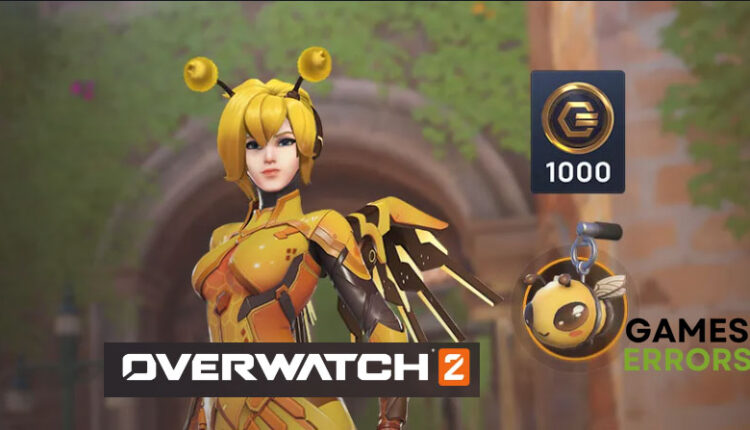
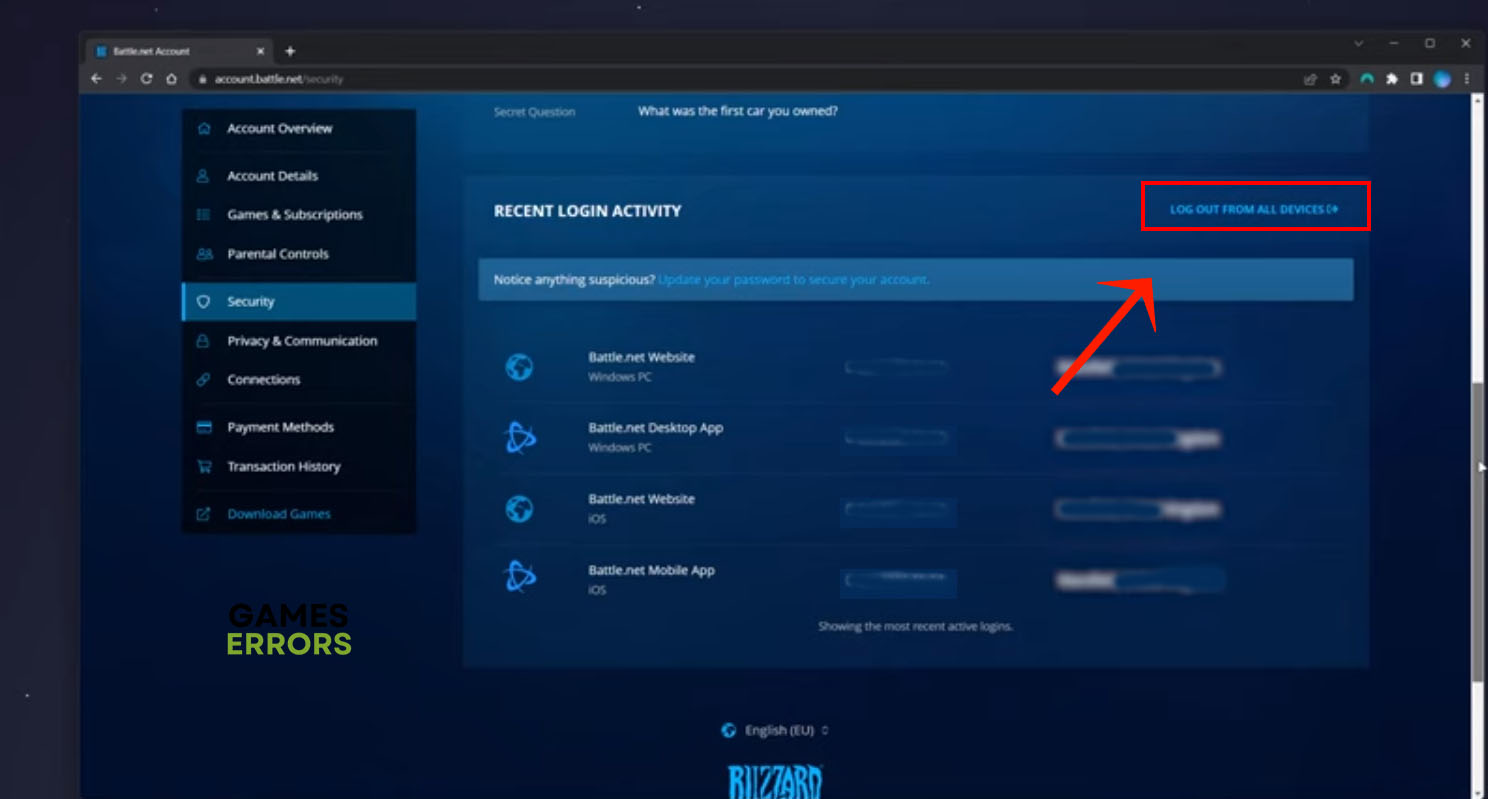
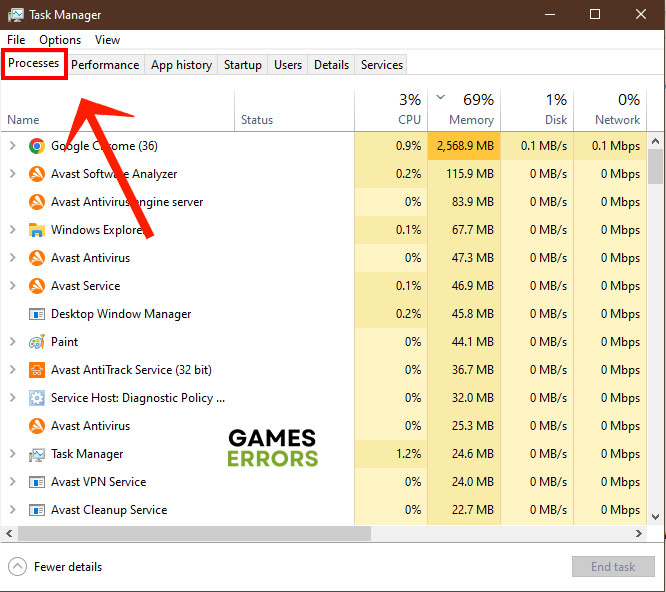
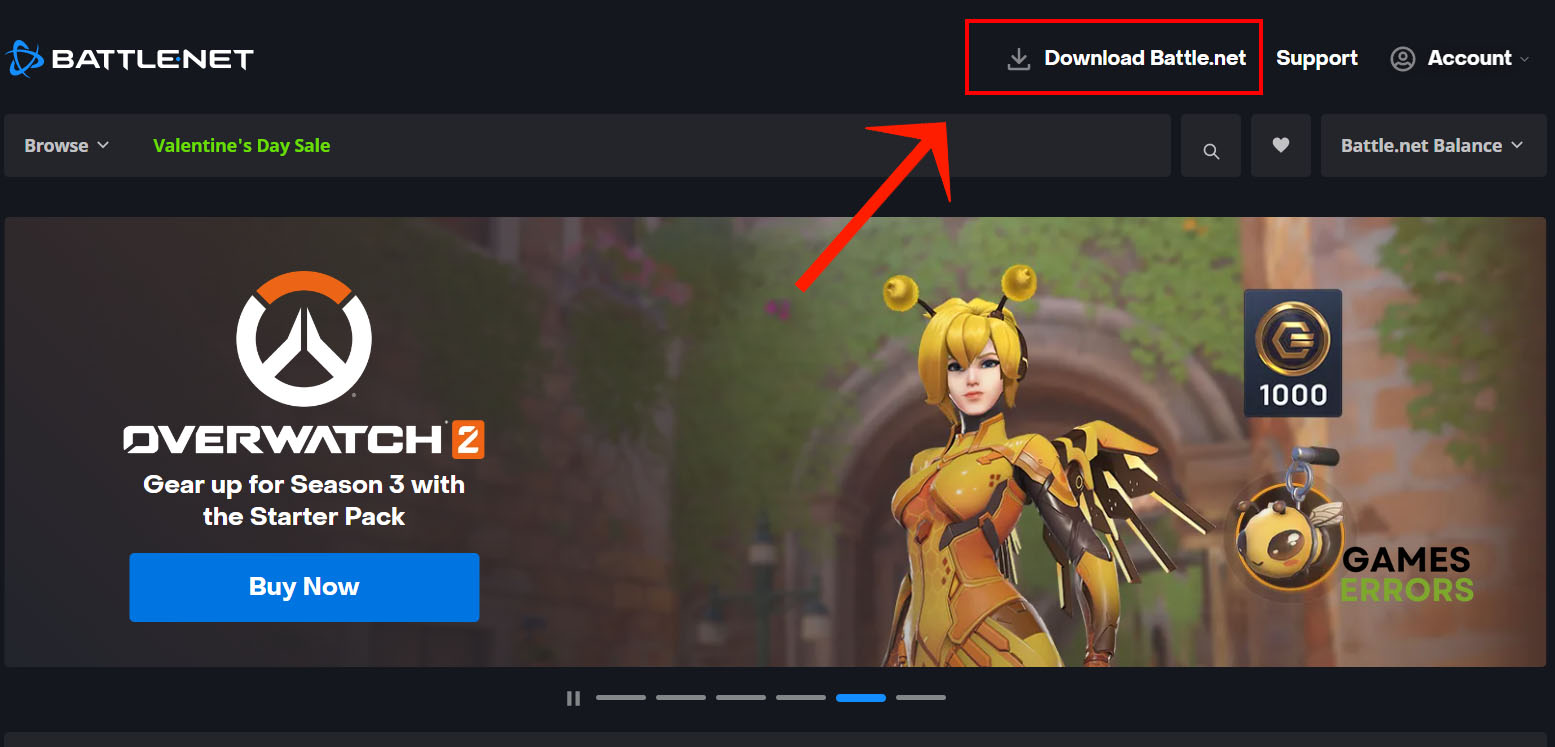
Comments are closed.