Contraband Police Stuck on Loading Screen: Fix it Quickly
Is Contraband Police stuck while loading? Update the GPU driver and repair the game files ✅

Is Contraband Police stuck on the loading screen? This problem may prevent you from playing this game entirely. But, the good thing is there are very effective solutions to solve this matter.
If you are a police simulation game lover, undoubtedly, the Contraband Police is one of the excellent choices. Unlike most other recently released titles, it doesn’t require you to have a decent PC. But, still, you can have problems like Contraband Police’s low FPS or not loading issues.
Why is my PC stuck on Contraband Police’s loading screen?
If the Contraband Police takes forever to load or freezes while loading, it is because of the following reasons:
- System requirements: If your PC doesn’t have the recommended specifications, Contraband Police will crash or remain stuck on the loading screen.
- Corrupted game files: Installation files may get corrupted for many reasons. If it occurs, it will prevent the game from loading properly.
- Problematic drivers: Drivers, notably the graphics card driver, is essential for gaming. The game will freeze on the loading screen if there is a problem.
- Problematic game components: Some key components are required to load games successfully. But, problems with these components will make items like Contraband Police stuck while loading.
- Disk problem: Else, disk performance issues can give your PC a hard time loading the game files, which may make the game stuck forever.
How do I fix Contraband Police stuck on loading screen problem?
First, make sure that your PC meets the system requirements for Contraband Police. Then, take these quick steps before going through the main methods:
- Disable your antivirus and firewall.
- Complete any pending restart.
- Install the Microsoft Visual C++ packages and also the DirectX runtime.
Now, go through these effective methods if the Contraband Police is still stuck on the loading screen:
- Update the drivers
- Kill problematic background services
- Run the game as an administrator
- Clear Steam cache
- Repair common disk issues
- Repair Contraband Police
- Clean boot
- Re-install the game on an SSD
1. Update the drivers
- Open the Windows search box, type Device Manager, and press Enter.
- Expand Display adapters.
- Right-click on the GPU driver and then click on Update driver.
- Choose Search automatically for drivers and follow any onscreen steps.
- In this way, update all other drivers.
Updating a lot of drivers using the device manager is unquestionably very time-consuming. So, we suggest you use PC HelpSoft. Moreover, this tool is more powerful and accurate in finding outdated drivers and updating them to the most recent version.
2. Kill problematic background services
- Right-click on the Taskbar and then click on Task Manager.
- Go to the Processes tab.
- Select the process you want to disable, and click on End Task.
- Disable suspicious processes.
While disabling, select any game booster, FPS booster, and other similar apps like MSI Afterburner, Razer Synapse, etc., and kill their processes.
3. Run the game as an administrator
- Open Steam.
- Go to your game library.
- Right-click on the Contraband Police, hover the cursor on Manage and click on Browse local files.
- Right-click on the ContrabandPolice.exe file, and go to Properties.
- Navigate to the Compatibility tab.
- Check Run this program as an administrator.
- Click on Apply and OK.
4. Clear Steam cache
Clearing the Steam downloads cache is one of the best ways to solve Contraband Police stuck on loading screen. In fact, it also works for similar situations in all other Steam games. Here are the steps to follow:
- Open the Steam app.
- Go to Settings, as shown in the screenshot.
- Click on the Downloads and then click on Clear Download Cache.
- Restart Steam.
5. Repair common disk issues
- Open This PC.
- Right-click on the local disk where you have installed the Contraband Police and then click on Properties.
- Go to the Tools tab.
- Click on Check under the Error checking section.
- Click on Scan drive.
- Wait until it finishes the optimization process.
- Restart your PC.
You also can click on Optimize to enhance disk performance. Now, launch Contraband Police and see if it is still freezing on the launch screen.
6. Repair Contraband Police
Time needed: 2 minutes
If game files become corrupted, the Contraband won’t be able to finish the loading process and will remain stuck. Repairing the game is an excellent solution to resolve it.
7. Clean boot
- Press Win + R to open Run.
- Type msconfig, and hit Enter.
- Navigate to the Services tab.
- Tick the box next to Hide all Microsoft Services and then click on Disable all.
- Click on Apply and OK.
- Restart your PC.
If it doesn’t work, undo the changes.
8. Re-install the game on an SSD
- Go to the Steam game library again.
- Right-click on the Contraband Police and then click on Uninstall.
- After uninstalling, click on the Install button.
- Choose a location to SSD and click on Next.
- Finish the installation process.
In case the problem still exists, you can update Windows to the latest version. Also, uninstall any apps which may cause the problem.
This article has shown the ways to solve Contraband Police stuck on the loading screen. In the comment box, you can tell us which has worked for you.



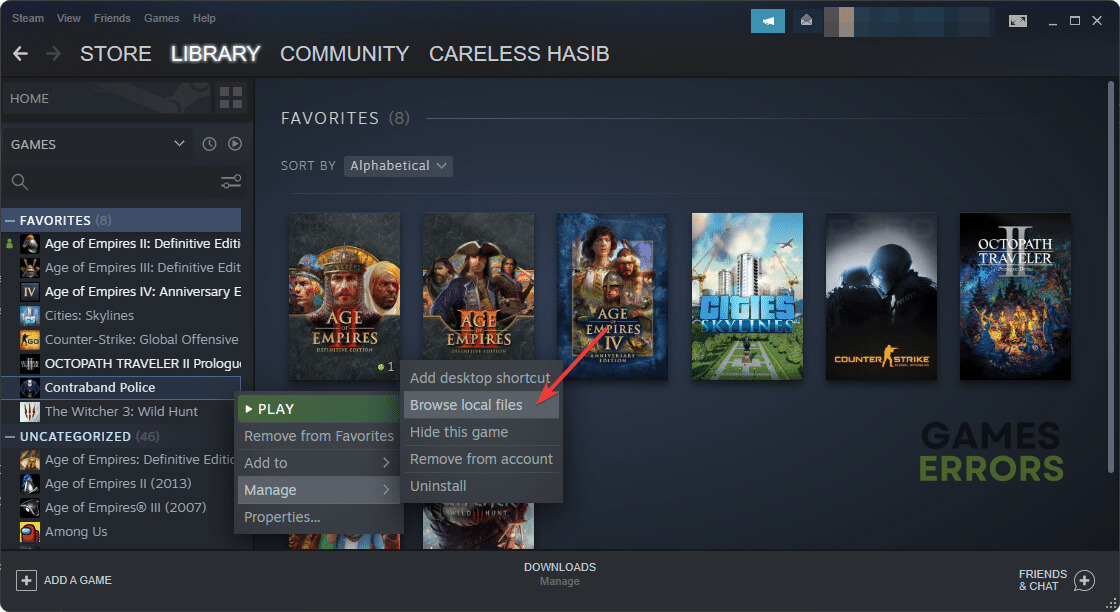






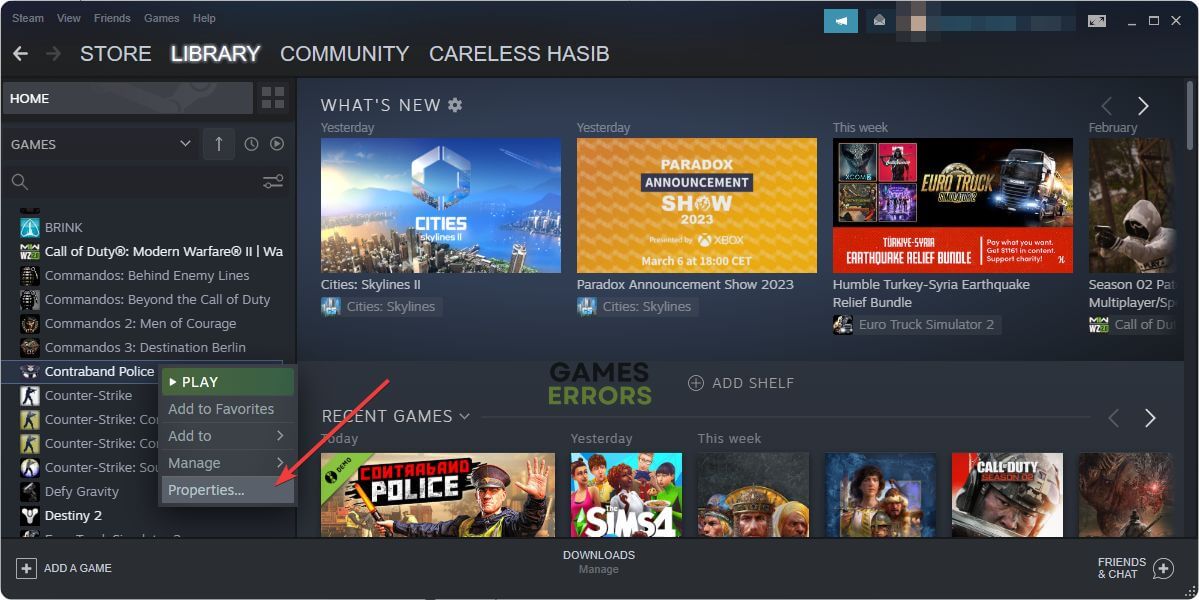





User forum
0 messages